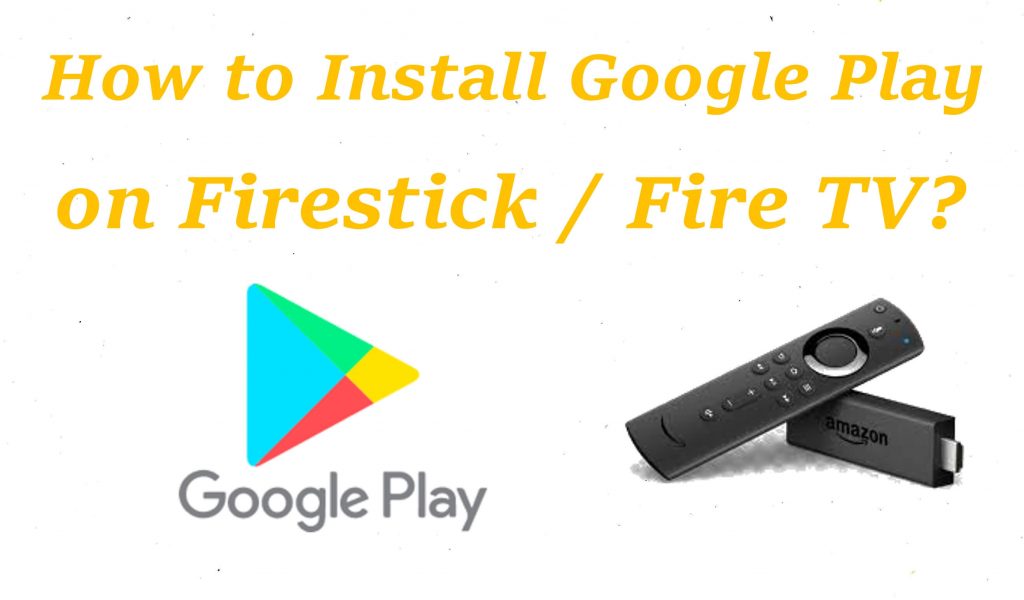Google Play is one of the most popular applications for Android devices. Amazon Firestick also runs on the Android OS, but Google Play is not an official app for the Firestick. Many Google Play apps are available on the Amazon App store to download but not the Google Play app. Google play store is a huge android market that gives you access to various digital media such as apps, games, movies, books, music, and many more. But now, it is possible to download the Google Play app on Firestick and Fire TV.
Important Message
Your IP is Exposed: [display_ip]. Streaming your favorite content online exposes your IP to Governments and ISPs, which they use to track your identity and activity online. It is recommended to use a VPN to safeguard your privacy and enhance your privacy online.
Of all the VPNs in the market, NordVPN is the Best VPN Service for Firestick. Luckily, NordVPN has launched their Exclusive Christmas Deal at 69% off + 3 Months Extra. Get the best of NordVPN's online security package to mask your identity while streaming copyrighted and geo-restricted content.
With NordVPN, you can achieve high streaming and downloading speeds, neglect ISP throttling, block web trackers, etc. Besides keeping your identity anonymous, NordVPN supports generating and storing strong passwords, protecting files in an encrypted cloud, split tunneling, smart DNS, and more.

How to Install Google Play app on Firestick / Fire TV
You cannot directly download and install the Google Play App on your Firestick. However, you can use the sideloading method to get the Google Play Store on your Firestick.
Install Google Play Store on Firestick using Downloader
Go to the Amazon App Store and install the Downloader on Firestick. Then, you can follow the steps below to get the Google Play Store.
1. Go to the Firestick home screen and click on Settings.
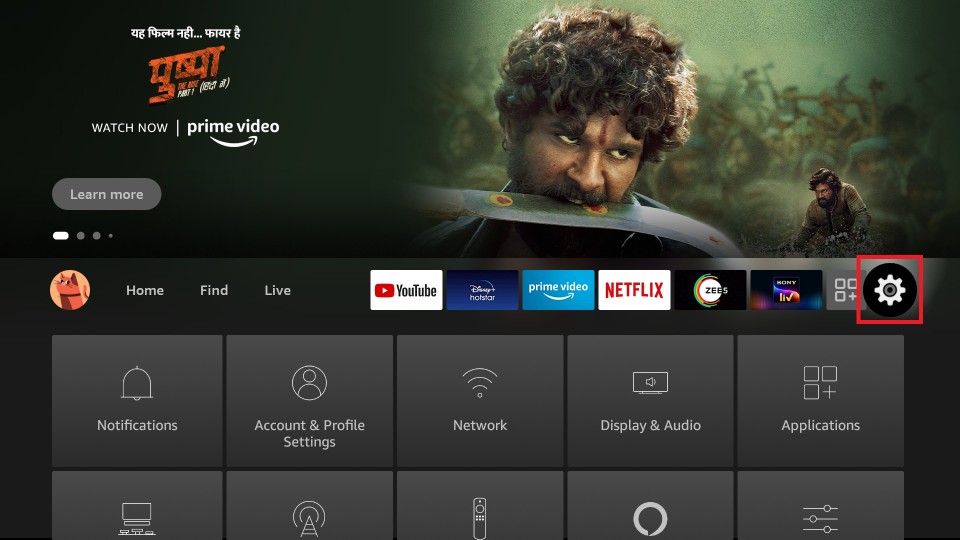
2. Select the My Fire TV option.
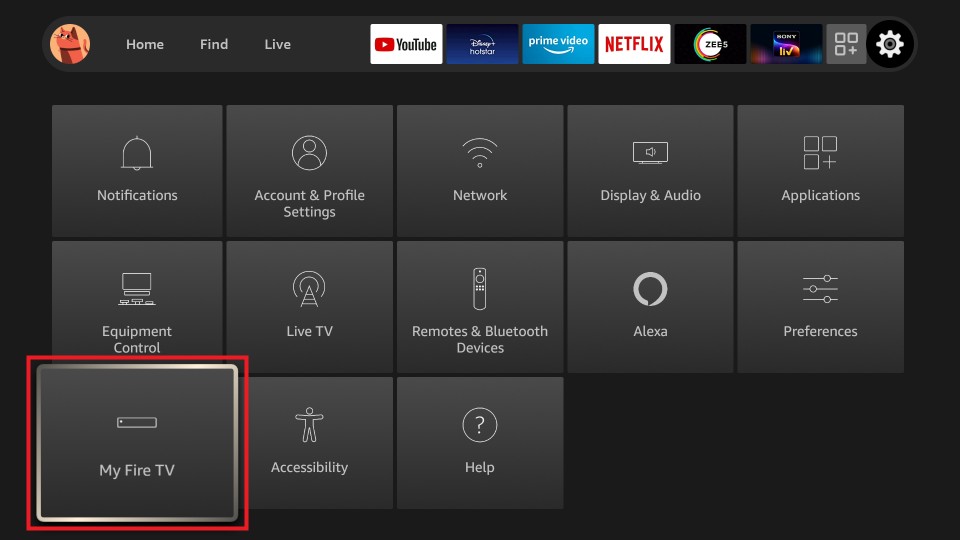
3. Scroll down and select Developer options.
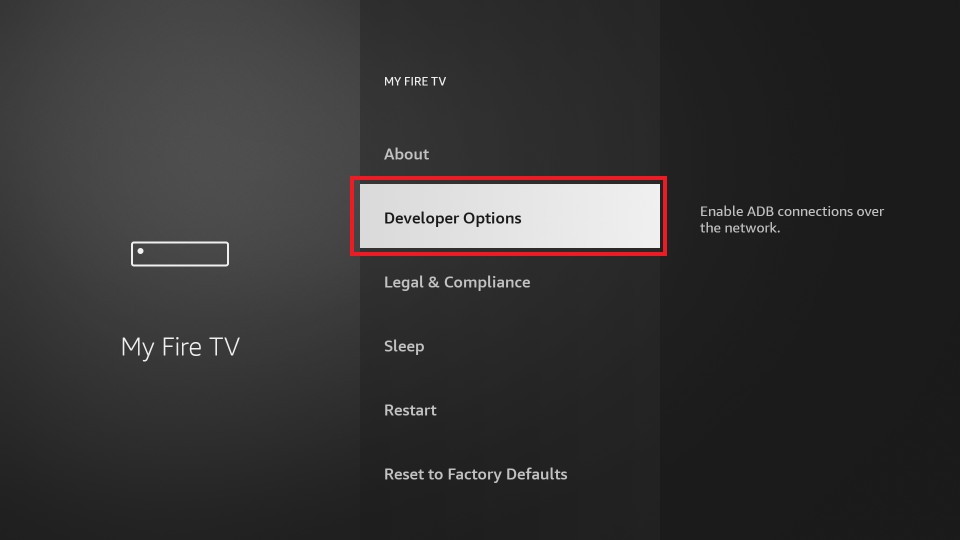
4. Choose the Install Unknown Apps option.
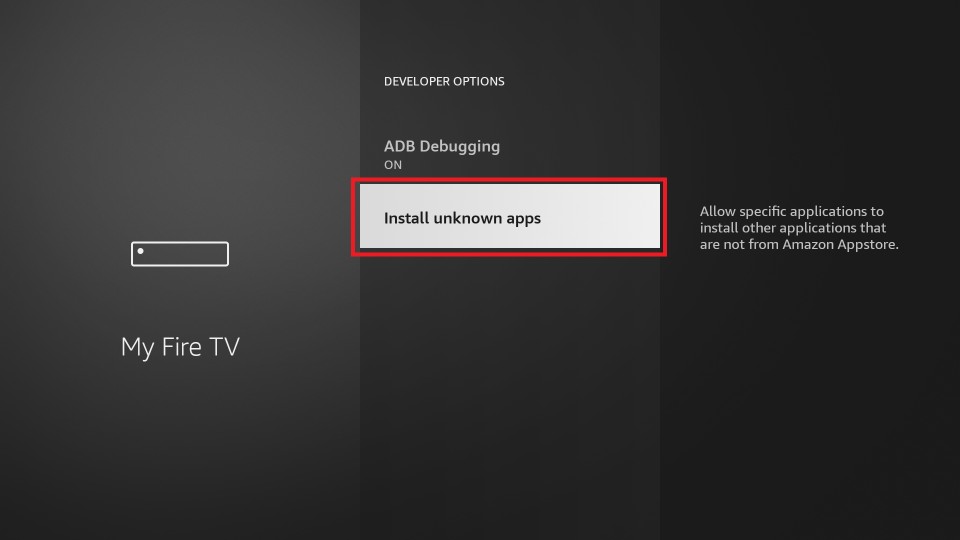
5. Now, select the Downloader app and turn it on.
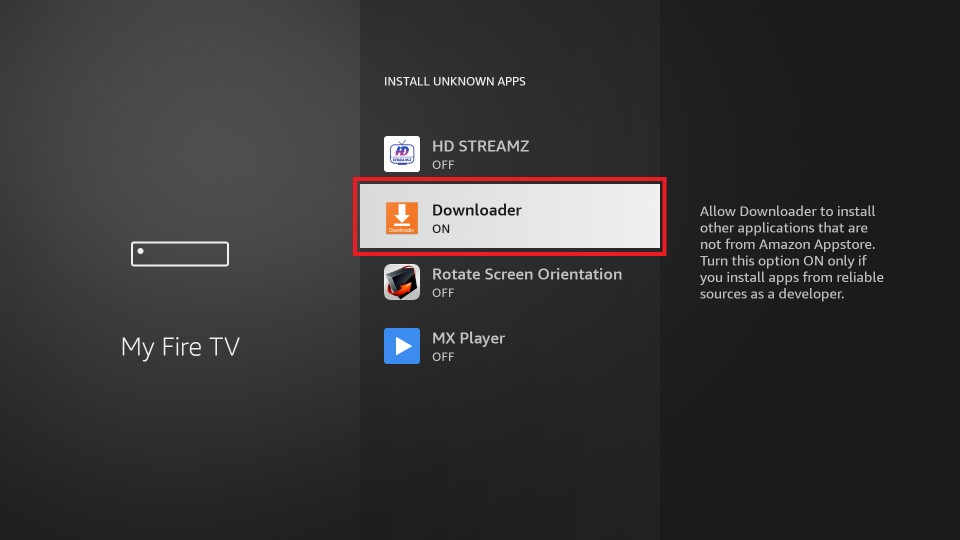
6. After that, you can launch the Downloader app. Then, select Settings from the left pane.
7. Make sure that the Enable JavaScript Checkbox is ticked.

8. Click Yes from the prompt and choose Home from the left pane.

9. Enter the Google Play Store URL (https://bit.ly/3MR11pp) in the downloader address bar.
10. Click Go. The app file will start downloading.
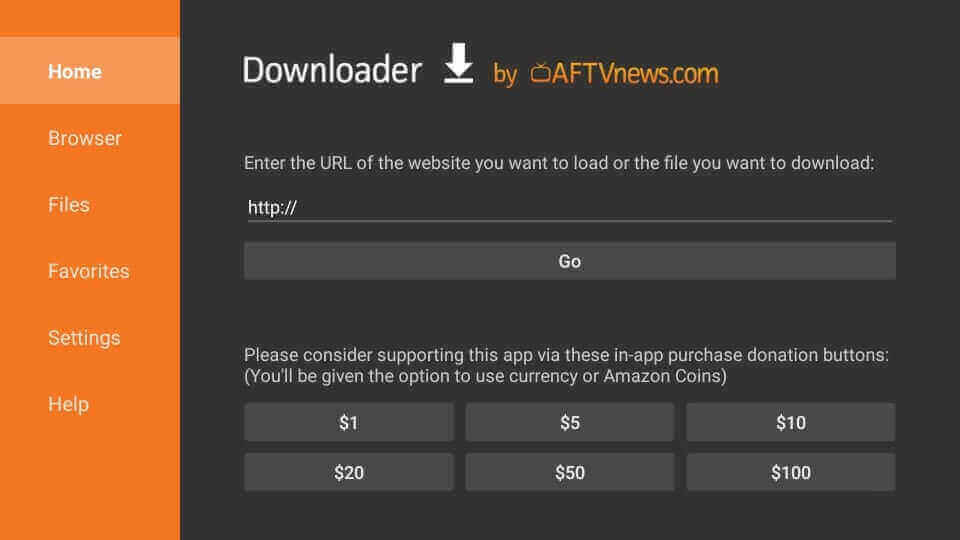
11. When the app file is downloaded, click Next and then click Install.
Once you install the Google Play Store app, you also need to install some additional Google-associated apps to run the Google Play Store properly.
Google Play Services – https://bit.ly/2Ynye6T
Google Account Manager – https://bit.ly/39vaC7V
Next, Google Services Framework – https://bit.ly/3b33lN4
To install these applications, you can follow the steps from 9 to 11. After you install all these additional apps, you can launch the Google Play Store to install Android apps on your Firestick.
Install Google Play Store on Firestick using ES File Explorer
ES File Explorer on Firestick is a File Manager app. Apart from that, it also acts as a side-loading app on Firestick.
Note: Just like the Downloader, you will have to enable the ES File Explorer from the Install unknown apps section. To do that, go to Settings > My Fire TV > Developer options > Install Unknown apps. After that, choose the ES File Explorer option and turn it on.
1. Launch the ES File Explorer app and select the Downloader icon from the home screen.
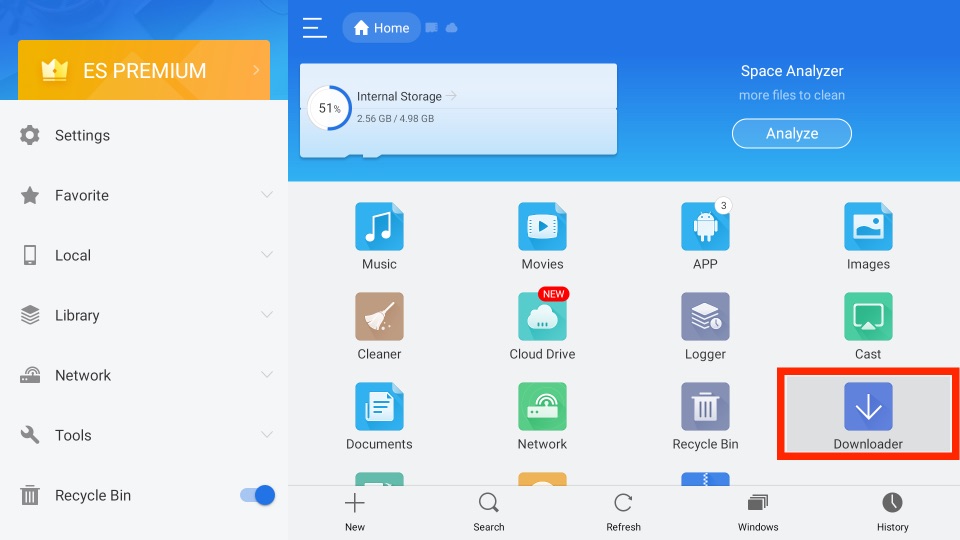
2. Click on the + New icon that appears on the bottom of the screen.
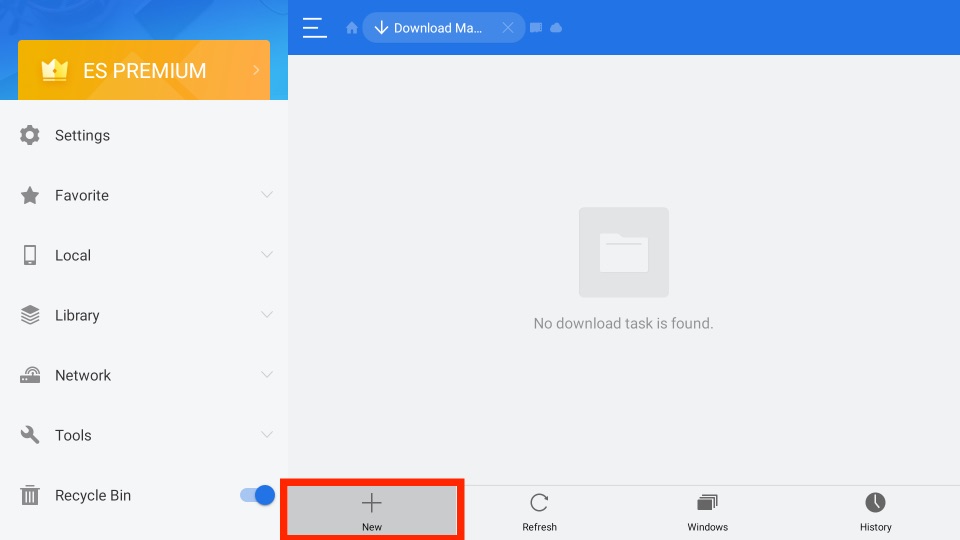
3. It will open the small window with Path Field and Name field text box. Here, input the Google Play APK for Firestick URL (https://bit.ly/3MR11pp) in the path field and enter Google Play in the Name field.
4. Click on Download Now, and the Google Play Store app file will start downloading.
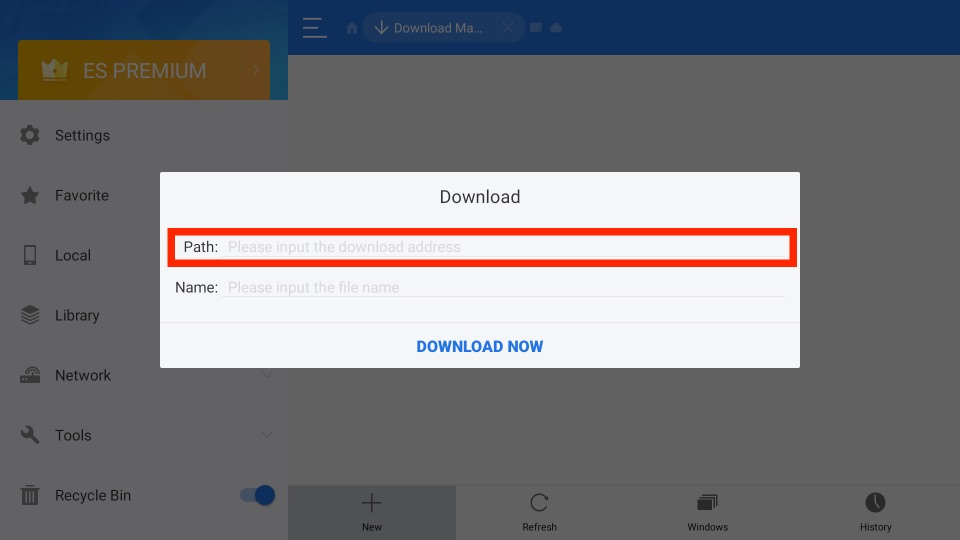
5. When the downloading is finished, click Open File.
6. Click Install from the small window, and the app starts installing.
After installing the Google Play Store app, you need to install some other Google packages for the Google Play Store to work.
Google Play Services – https://bit.ly/2Ynye6T
Google Account Manager – https://bit.ly/39vaC7V
Next, Google Services Framework – https://bit.ly/3b33lN4
Once you install all these additional packages, you can launch the Google Play Store to install Android applications of your choice.
How to Access the Google Play Store on Firestick Easily
With the steps below, you can access the Google Play Store on your Amazon Fire Stick easily.
1. Press the Home button on your Fire TV remote and go to the home screen.
2. Select the Apps tab from the upper right corner.
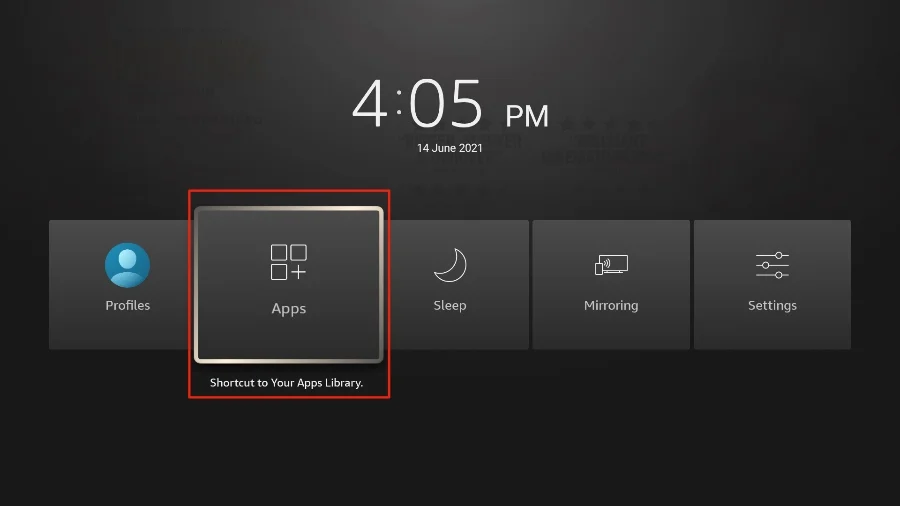
3. Now, choose the Google Play Store app and press the Menu button on your Fire TV remote.
4. Next, select the Move to Front option from the right side of your screen.
5. Go back to the home screen and select the Google Play Store icon to launch it.
6. After that, sign in with your Google account.
7. Finally, you can install Android apps on your Fire TV Stick easily with the Google Play Store app.
How to Fix if the Google Play Store is Not Working
Suppose you get a message like Google Play Services not supported by your device message; you can follow the steps below to fix it.
1. Select the Settings from the Fire TV home screen.
2. Next, select the My Fire TV option.
3. After that, choose the Applications option.
4. Now, select Manage Installed Apps.
5. Select Google Play Store and choose the Clear Cache option. Also, select the Clear Data option.
Likewise, do the same for Google Play Services, Google Account Manager, and Google Services Framework.
If the above method doesn’t work for you, try clearing the cache on Firestick.
Alternative for Google Play Store on Firestick
If the Google Play Store doesn’t totally work, you can use the Aptoide TV on Firestick as an alternative. Also, Aptoide TV is similar to the Google Play Store. But the only difference is that you can install premium Android apps without extra cost with the Aptoide TV.
FAQs
No, the Google Play Store is unavailable for Firestick.
You can use the sideloading method to get the Google Play on Firestick.