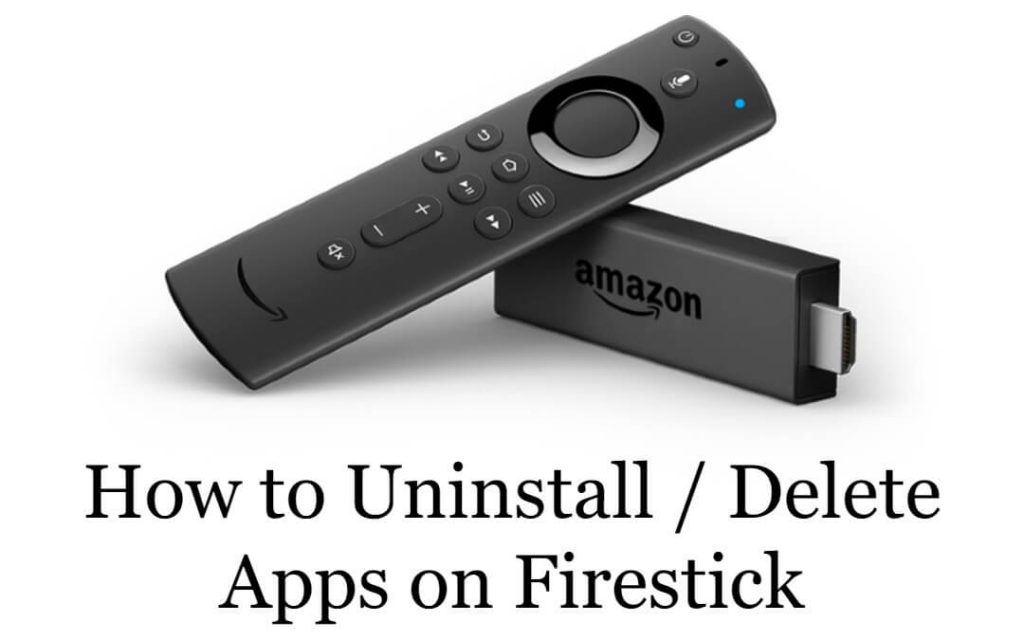Amazon Firestick is one of the best streaming devices for watching your favorite movies and shows without a fuss. Sometimes, your device’s performance might lag, leading to frequent app freezes and crashes due to the cluster of apps installed on your device. In such cases, you can delete the unused apps on your Firestick device to free up space to fix the general issues. Basically, deleting apps on your Fire TV Stick is a straightforward process.
Important Message
Your IP is Exposed: [display_ip]. Streaming your favorite content online exposes your IP to Governments and ISPs, which they use to track your identity and activity online. It is recommended to use a VPN to safeguard your privacy and enhance your privacy online.
Of all the VPNs in the market, NordVPN is the Best VPN Service for Firestick. Luckily, NordVPN has launched their Exclusive Christmas Deal at 69% off + 3 Months Extra. Get the best of NordVPN's online security package to mask your identity while streaming copyrighted and geo-restricted content.
With NordVPN, you can achieve high streaming and downloading speeds, neglect ISP throttling, block web trackers, etc. Besides keeping your identity anonymous, NordVPN supports generating and storing strong passwords, protecting files in an encrypted cloud, split tunneling, smart DNS, and more.

However, you can’t delete the pre-installed apps on your Firestick device. In such cases, you can clear the cache files on your Firestick to remove the temporary bugs and glitches associated with the device.
Why do you need to Delete Apps on Firestick?
There are many notable reasons why you need to delete apps on your Firestick, Fire TV Cube, or Fire TV Stick. They are:
Lack of Device Storage
There are possibilities that you are running out of storage space. And that may lead to the inability to install new apps or download media content. But you have the option to uninstall the unnecessary apps on your Firestick. That means you can uninstall the applications anytime to clear the Fire TV storage. Also, when you want to update your Fire TV’s firmware, you need storage space.
Lack of App Update
Some of the apps will not work properly on your Firestick due to a lack of updates. In that case, you have to update the app on Firestick. Updating the app is quite easy for official apps. To update the third-party applications, you might need to uninstall and install the app on Firestick to get the latest version.
Clear Unwanted Cache Files
If you have experienced applications not working on your Firestick, you may have read that you need to clear the Cache on Firestick. And by uninstalling the apps on your Firestick, you can clear the cache and the data stored by the unwanted apps on your Firestick. So, that will help your Firestick device to increase its performance.
Fix App Not Working Issues
If some applications on your Firestick are malfunctioning, uninstalling the app and reinstalling it may fix the malfunctioning issue. So to fix the issue by yourself, you need to learn how to uninstall or delete apps on Firestick. Also, uninstalling the malfunctioned app may fix other issues on your Fire TV, like crashing, lagging, etc.
Boost Your Firestick Speed
Also, uninstalling the unwanted apps on Firestick will help you speed up the Firestick. That means you will feel no lag, and your Fire TV will run smoothly. And the main reason why your Fire TV is slow is that your TV is full of storage with cache and app data. So, that’s why your Fire TV is running slowly. And the only thing that will help your Fire TV speed up is removing the storage space.
Removing Unwanted Apps
You may notice that there will be some pre-installed apps on every smart device. And you may like to keep some applications, and some don’t. And also, the unwanted applications are only a burden to you and Fire TV because the unwanted applications cost your Fire TV’s storage. But you also have the option to uninstall the default apps.
At last, thus far, we have discussed why we want to uninstall apps on our Firestick. You can dive below the article to discover how to uninstall apps on your old and newest Firestick firmware.
How to Delete Apps on Amazon Firestick
There are two methods to delete or uninstall apps from your Firestick,
- Uninstall apps from Firestick Settings.
- Uninstall apps from the Apps & Games section.
How to Delete Apps on Firestick from Settings [New Version]
If you use the updated version of your Firestick device, you can follow the steps below to uninstall the apps you don’t want from Settings.
1. Tap the Settings icon and choose the Applications tile.
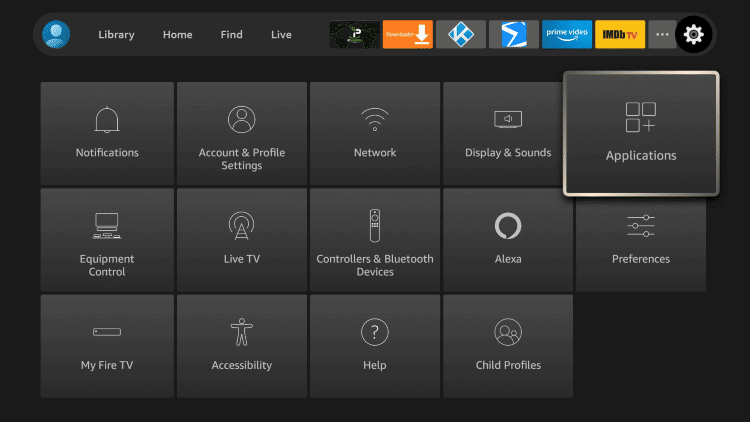
2. Now, select the Manage Installed Applications option on the next screen.
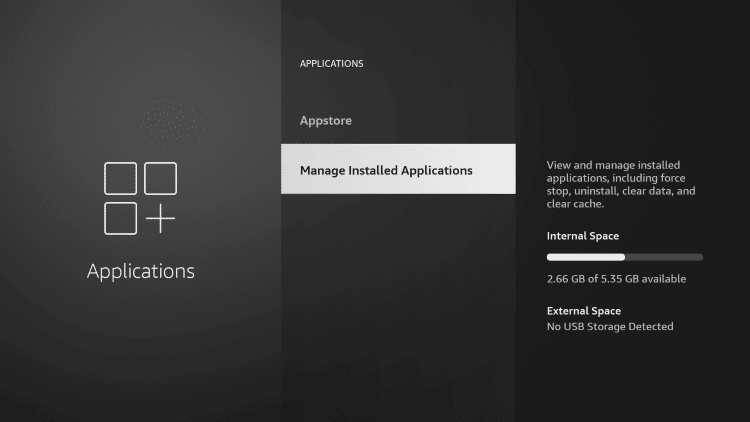
3. The list of installed apps will appear on Firestick. Choose the app that you want to uninstall.
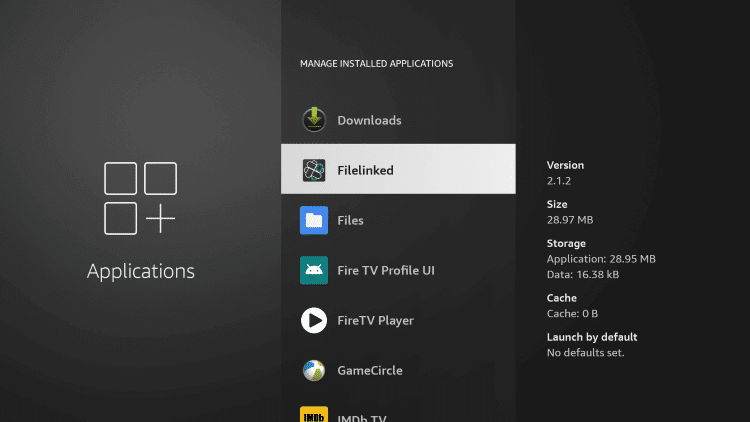
4. On the next screen, tap the Uninstall button.
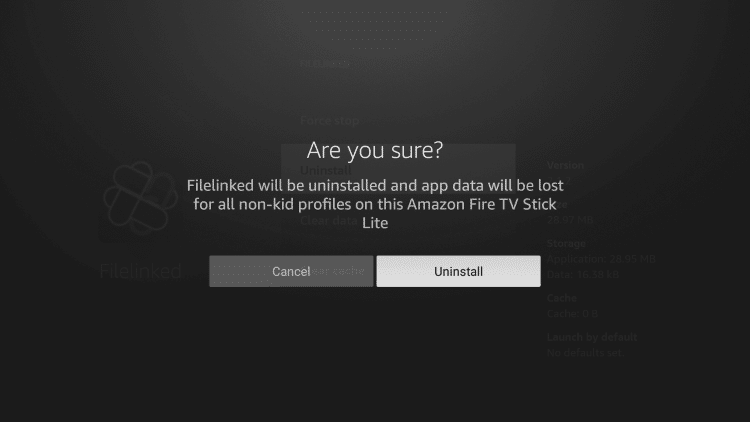
5. After a few seconds, the chosen app will be uninstalled.
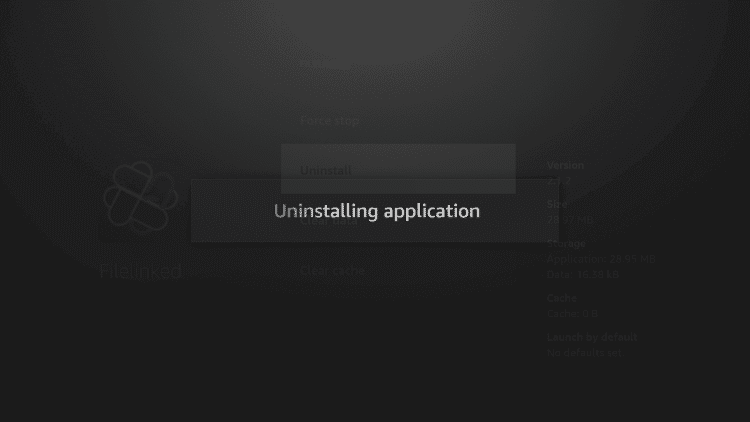
How to Remove Apps on Firestick from Apps & Games section [New Interface]
Below is the shortcut method to easily uninstall the apps on your Firestick device-connected TV.
1. Launch the Firestick and go to the home screen.
2. Press and hold the Home button on your Firestick paired remote for 3-4 seconds. It will display four shortcut options.
3. Select the Apps option. It will open the Apps & Games section with all your installed apps.
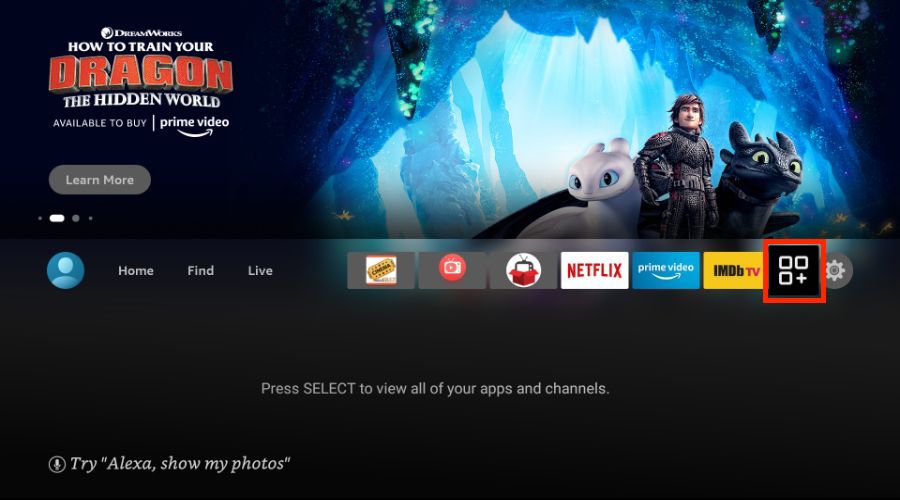
4. Select your app from the list which you want to delete.
5. Now press the Menu button on your remote.
6. Under the options, select uninstall option.
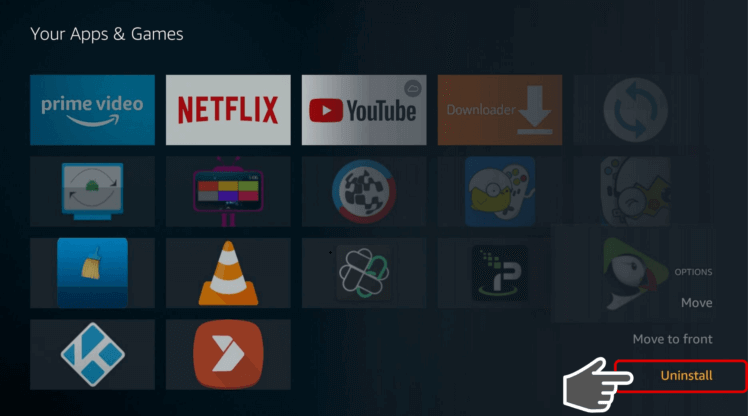
7: Select the Remove from Cloud option to delete the app from your Firestick.
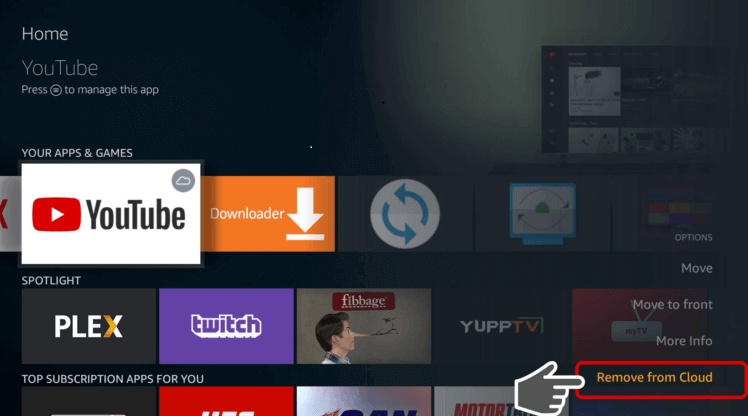
How to Close Apps on Firestick from Settings [Old Version]
Don’t worry if you are an outdated version of Firestick. You can follow the steps below to uninstall the apps on your old Firestick version.
1. Turn on your Firestick and go to the home screen.
2. Select the Settings menu option.
3. Scroll right or left to select the Applications option.
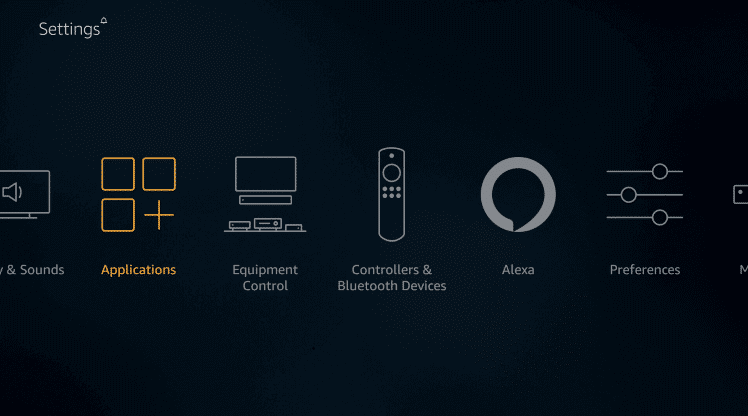
4. Then select Manage Installed Applications. It will list out both official apps and side-loaded apps.
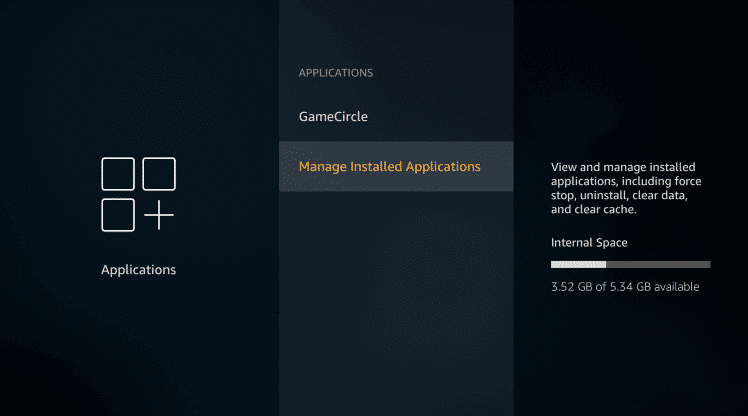
5. Here, you select the app you want to delete or uninstall.
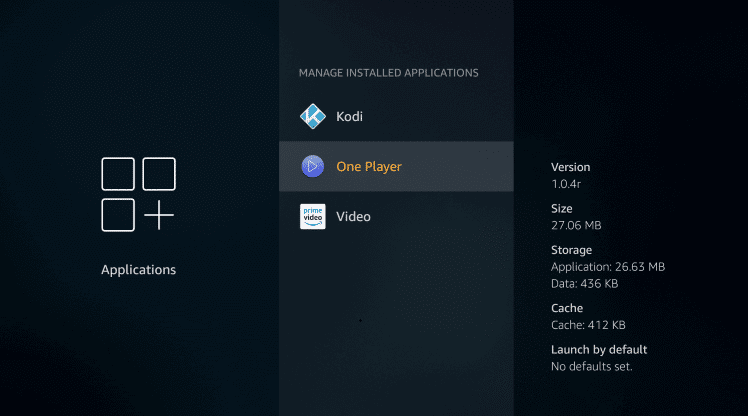
6. After that, select Uninstall option.
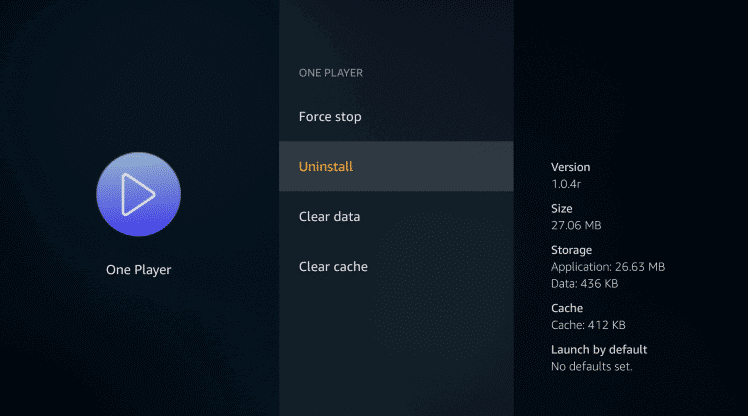
7. On the very next screen, select uninstall again. The selected app will be permanently removed from your Firestick.
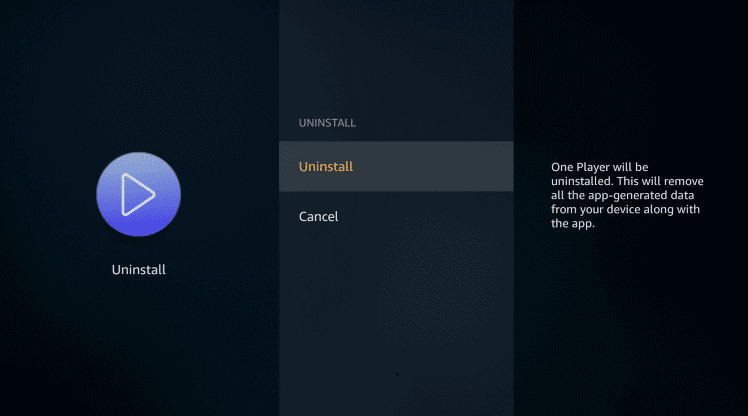
FAQ
Yes, you can easily delete the installed apps on your Firestick device
Yes, you can delete apps from Firestick.
If you’re having issues with uninstalling the app, proceed with a simple restart on your Firestick device to fix it.
No, you can’t delete the pre-installed apps on your Firestick or Fire TV.