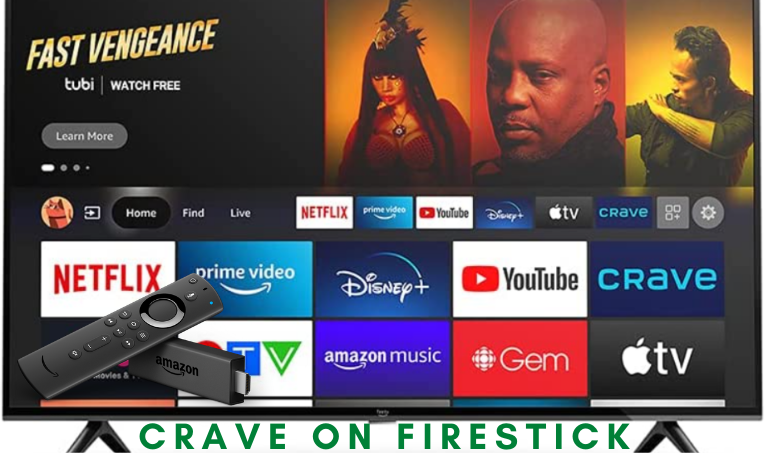| Compatible With Firestick | Yes [Amazon App Store] |
| What You Can Watch on Crave | Movies, Shows, Originals & Live TV |
| Category | Entertainment |
| Price | $9.99/month (Base subscription) |
| Website | https://www.crave.ca/en |
Crave is a premium streaming service that offers live TV channels, movies, and TV shows. This app is a one-place destination where you can watch on-demand content, originals from Max, Starz, Showtime, Super Ecram, etc. You can install the Crave app on Firestick from the Amazon App Store. Since it is a Canadian-based streaming service, it may be geo-restricted in some regions. So, you can also sideload the app on your Firestick using a Downloader app or ES File Explorer.
Important Message
Your IP is Exposed: [display_ip]. Streaming your favorite content online exposes your IP to Governments and ISPs, which they use to track your identity and activity online. It is recommended to use a VPN to safeguard your privacy and enhance your privacy online.
Of all the VPNs in the market, NordVPN is the Best VPN Service for Firestick. Luckily, NordVPN has launched their Exclusive Christmas Deal at 69% off + 3 Months Extra. Get the best of NordVPN's online security package to mask your identity while streaming copyrighted and geo-restricted content.
With NordVPN, you can achieve high streaming and downloading speeds, neglect ISP throttling, block web trackers, etc. Besides keeping your identity anonymous, NordVPN supports generating and storing strong passwords, protecting files in an encrypted cloud, split tunneling, smart DNS, and more.

This article will show you the steps to download and access the Crave app on Firestick.
How to Install Crave on Firestick
To stream any content on Crave, you must subscribe to its service by visiting its official website. The Crave plan starts from $9.99 per month. After subscribing to the service, you can install the app on Firestick to stream the content without hassle.
1. Turn on your Firestick and wait for the home screen to appear.
FYI: Make sure to connect your Firestick to a stable WIFI to watch your favorites without buffering.
2. Click the Find option on the home screen and select the Search bar.
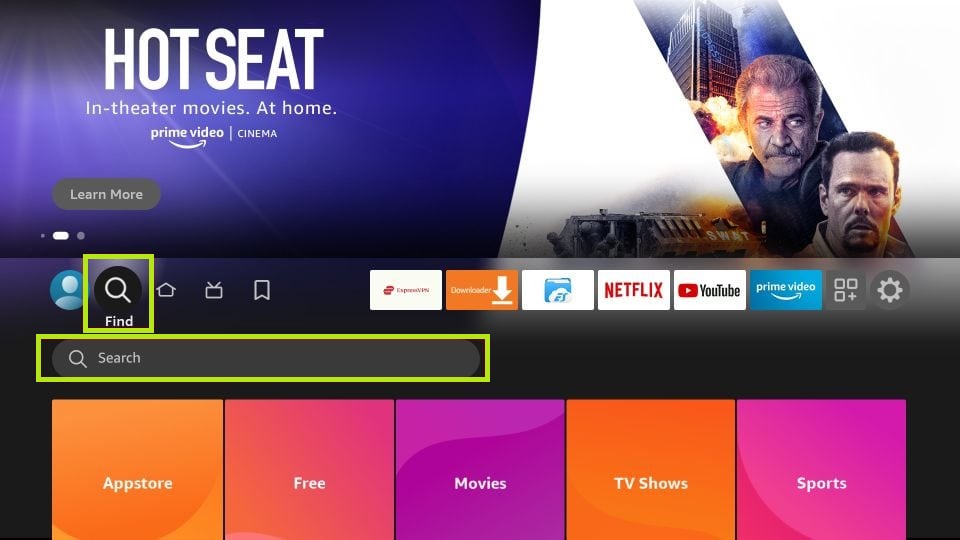
3. Enter Crave using the virtual keyboard and search for the app.
4. Select the official Crave app and click Download to download the app on Fire TV/Stick.
5. Now, hit the Open button to launch the app on Fire TV/Stick.
How to Activate and Watch Crave on Firestick
After installing the Crave app, you must activate the service to stream its content on your Fire TV/ Stick. Follow the steps listed below to activate Crave on Firestick.
1. Run the Crave app on your Fire TV/Stick and click the Sign in or Login option.
2. Once you have selected the Login button, you will be prompted with an activation code.
3. Visit the Crave activation website [http://www.crave.ca/firetv] from your smartphone or PC.
4. Then, Sign in to your Crave account using your email ID or TV Provider account.
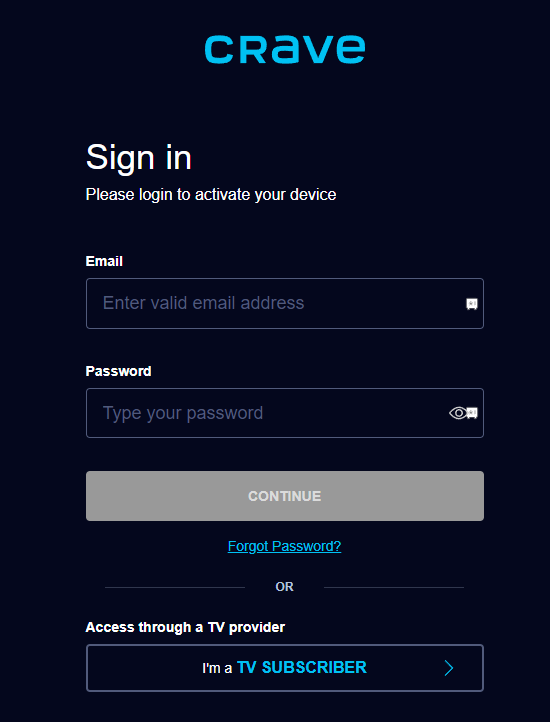
5. Type the activation code and hit Submit.
6. Return to your Firestick and relaunch the Crave app to load the content on your account.
How to Sideload Crave APK on Firestick
Since Crave is a geo-restricted application, you cannot officially download the app from outside Canada. However, you can use the Downloader app or ES File Explorer on Firestick to sideload the app without any hectic process.
After downloading the APK file, you must connect your Firestick to the US server with premium VPN services like NordVPN.
1. Install the Downloader app on Firestick and enable the unknown sources settings to sideload from the third-party sources (Settings → My Fire TV → Developer Options → Install unknown apps → Downloader → Turn on the feature).
2. Once enabled, return to the main screen and launch the Downloader app. Select the Home tab and enter the APK link of the Crave app.
3. After entering the URL, tap the Go button to download the APK file.
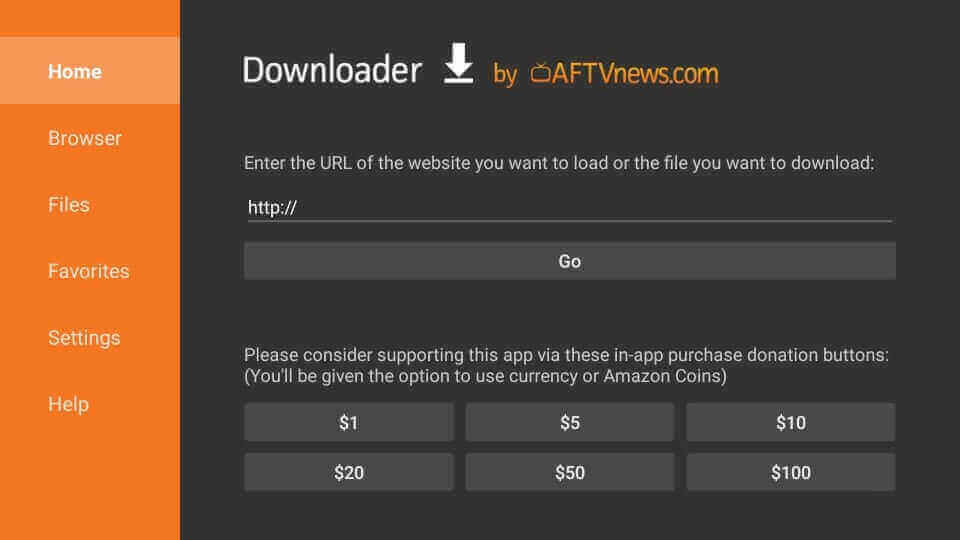
4. Now, open the APK file and hit the Install button.
5. Once the application is installed, return to the main screen and launch the NordVPN on Firestick.
6. Connect to the Canada server location.
7. Now, launch the Crave app and go through the login process.
8. Once signed in, start streaming your desired Crave content on the big screen.
Frequently Asked Questions
Yes. You can stream Crave for free with the 7-day free trial offered by this service.
No, Crave is not free on Amazon Prime.
If the Crave is not working on Firestick, it may be due to temporary bugs or an overloaded cache on Firestick. So, restart your Firestick to fix the bugs and clear the cache. If the problem persists, uninstall the app on Firestick and reinstall it again.