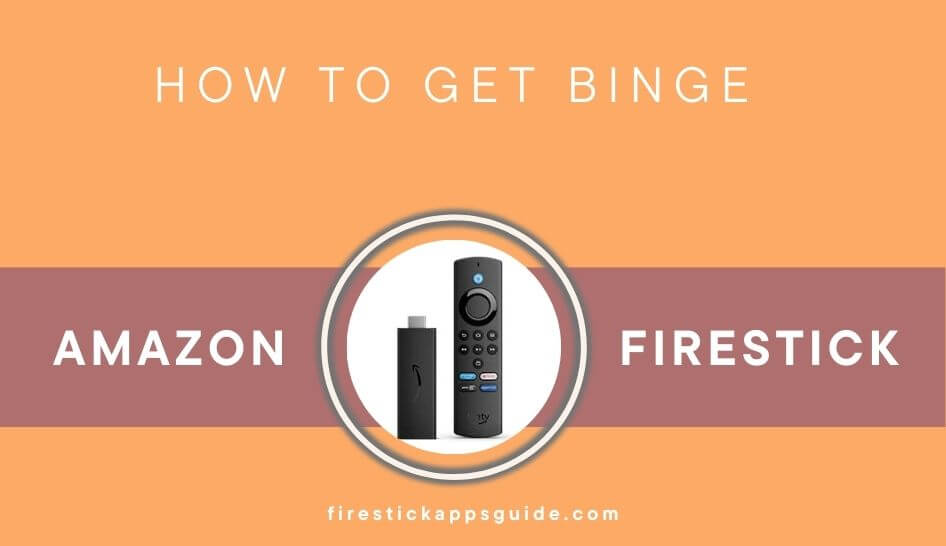| Compatible With Firestick | Yes [Amazon App Store] |
| What You Can Watch on Binge | Movies, Shows, Originals & Live TV |
| Category | Entertainment |
| Price | $18/month (Base subscription) |
| Website | https://binge.com.au/ |
Binge is a video streaming service that originated in Australia. The app is available on the Amazon App Store for easy installation on Firestick. You will have to subscribe to its affordable membership plan to stream the shows in Dolby Digital mode. With this app, you can seamlessly stream on-demand content, live entertainment shows, and sports events on Firestick.
Important Message
Your IP is Exposed: [display_ip]. Streaming your favorite content online exposes your IP to Governments and ISPs, which they use to track your identity and activity online. It is recommended to use a VPN to safeguard your privacy and enhance your privacy online.
Of all the VPNs in the market, NordVPN is the Best VPN Service for Firestick. Luckily, NordVPN has launched their Exclusive Christmas Deal at 69% off + 3 Months Extra. Get the best of NordVPN's online security package to mask your identity while streaming copyrighted and geo-restricted content.
With NordVPN, you can achieve high streaming and downloading speeds, neglect ISP throttling, block web trackers, etc. Besides keeping your identity anonymous, NordVPN supports generating and storing strong passwords, protecting files in an encrypted cloud, split tunneling, smart DNS, and more.

This article will guide you in undergoing the installation process of the Binge app on the Firestick.
How to Install Binge on Firestick 4K
To stream any content on Binge, you must subscribe to its service by visiting its official website. The Binge plan starts from $18/month. After subscribing to the service, you can install the app on Firestick to stream the content without hassle.
1. Turn on your Firestick and wait for the home screen to appear.
FYI: Make sure to connect your Firestick to a stable WIFI to watch your favorites without buffering.
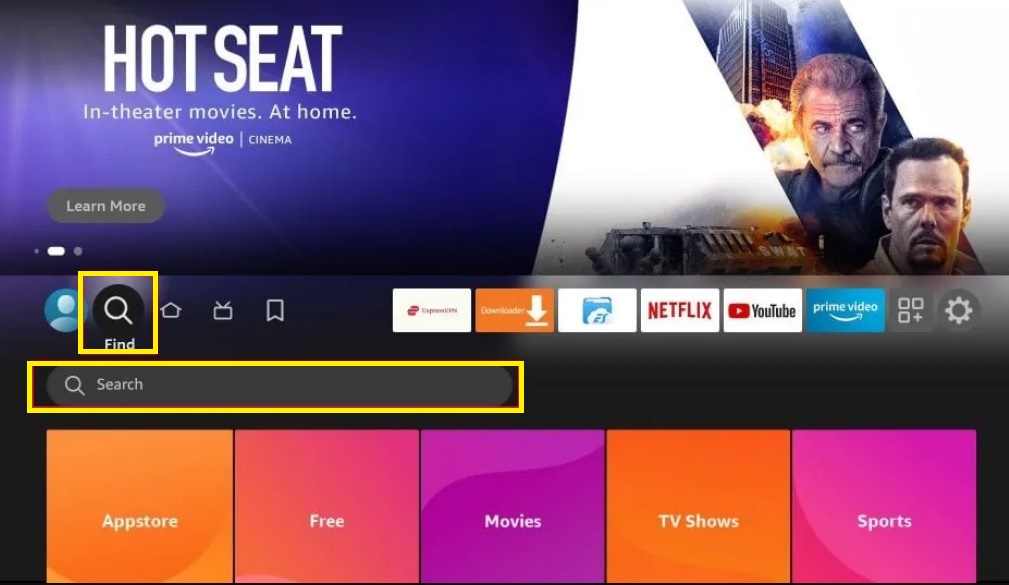
2. Enter Binge using the virtual keyboard.
3. Select the Binge app from the suggestions.
4. Now, click Get or Download to begin the installation.
5. Once installed, hit the Open button to launch the app on Fire TV/Stick for activation.
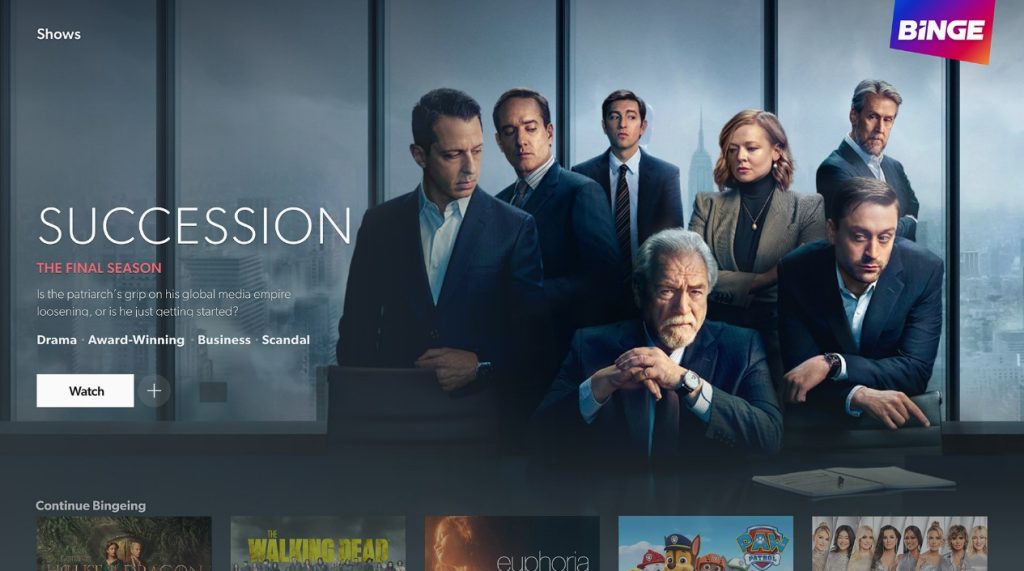
How to Activate Binge on Fire TV
1. Open the Binge app on Firestick and click the Sign In button.
2. Note down the 8-digit code that is displayed on your TV screen.
3. You can either choose the QR Code or the Web browser activation method.
4. If you opt for a QR Code, then scan the QR Code using your smartphone, and it will direct you to the activation website.
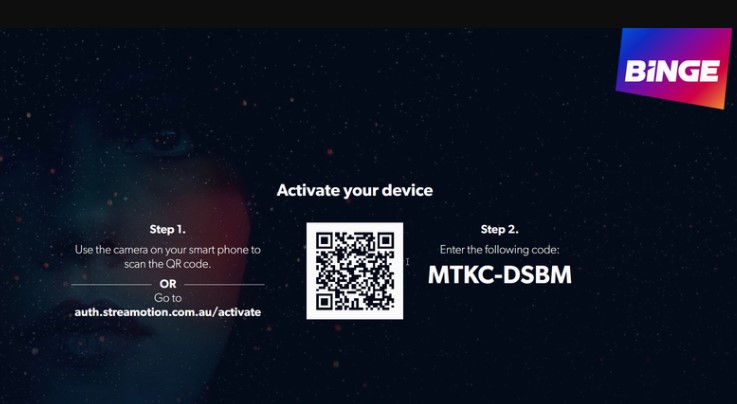
5. Else, you can directly enter the activation website URL on the web browser of your PC or smartphone.
6. Enter the 8-digit activation code and click the Confirm option.
7. Once done, sign in with your Binge account credentials.
8. This automatically confirms the activation, and you can start watching your favorite content on Binge.
How to Sideload Binge APK on Firestick
Since Binge is a geo-restricted application, you cannot officially download the app from outside Australia. However, you can access the Downloader app or ES File Explorer on Firestick to sideload the app without any hectic process.
After downloading the APK file, you must connect your Firestick to the Australian server using premium VPN services like NordVPN.
1. Install the Downloader app on Firestick and enable the unknown sources settings to sideload from the third-party sources (Settings → My Fire TV → Developer Options → Install unknown apps → Downloader → Turn on the feature).
2. Once enabled, return to the main screen and launch the Downloader app. Select the Home tab and enter the APK link of the Binge app.
3. After entering the URL, tap the Go button to download the APK file.
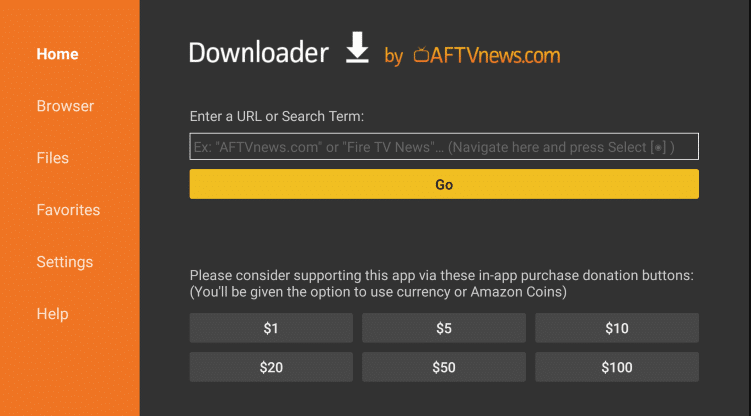
4. Now, open the APK file and hit the Install button.
5. Once the application is installed, return to the main screen and launch the NordVPN on Firestick.
6. Connect to the Australian server location.
7. Now, launch the Binge app and go through the login process.
8. Once signed in, start streaming the desired Binge content on the big screen.
FAQ
Open any of your favorite shows, locate and tap the + icon available next to the Watch button to add your favorite shows to the BingeLists.
This problem is caused by an unstable internet connection, excessive app cache, insufficient storage on Firestick, outdated app or Firestick firmware, etc.
You can fix this by restarting your Firestick or the Fire TV. If the problem is unresolved, you can also try to update the Binge app of the Firestick to fix the issue.