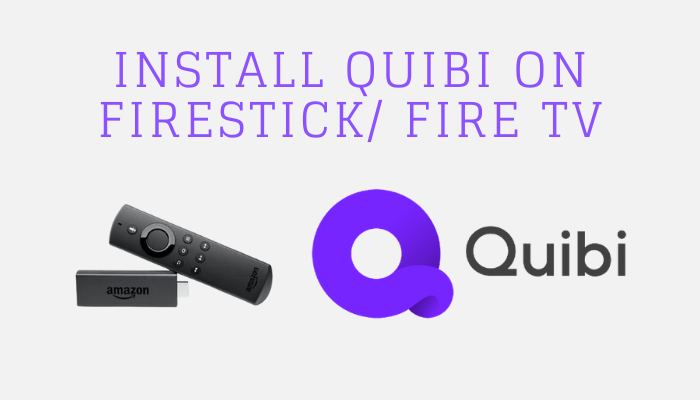Quibi is a versatile streaming service provided with different categories of entertainment content. Quibi is the long-hyped Mobile-centric streaming app that delivers different categories of entertainment content to stream. It let you personalize your streaming content and enjoy it from the comfort of anywhere else. The term Quibi stands for Quick bytes, in addition to movies, TV shows, sports, news, and originals shows, it offers short videos of hit shows and movies to watch. It is entirely a subscription-based service available through Google Play Store and Apple App Store. On the other hand, Amazon Firestick is an immersive streaming device that dressed up with the ability to deliver entertainment from different web sources. Notably, it is an android run streaming device which is compatible with all Google Play Apps. If you own Firestick, let’s see how to get the Quibi app on Firestick with the following guidelines.
Important Message
Your IP is Exposed: [display_ip]. Streaming your favorite content online exposes your IP to Governments and ISPs, which they use to track your identity and activity online. It is recommended to use a VPN to safeguard your privacy and enhance your privacy online.
Of all the VPNs in the market, NordVPN is the Best VPN Service for Firestick. Luckily, NordVPN has launched their Exclusive Christmas Deal at 69% off + 3 Months Extra. Get the best of NordVPN's online security package to mask your identity while streaming copyrighted and geo-restricted content.
With NordVPN, you can achieve high streaming and downloading speeds, neglect ISP throttling, block web trackers, etc. Besides keeping your identity anonymous, NordVPN supports generating and storing strong passwords, protecting files in an encrypted cloud, split tunneling, smart DNS, and more.

Features of Quibi
- Quibi on Firestick you can watch high-quality movies, documentaries based on real stories, endless comedy videos, and original shows.
- It offers short videos, no longer than 10 minutes.
- Quibi Getting updates regularly with new episodes and movies.
- Download and watch episodes offline.
- A subscription-based service, sign up and enjoy 14 days of free trial streaming.
Install Quibi on Firestick
Quibi is officially found only on Google Play Store and Apple App Store, but not on the Amazon app store. As Firestick also runs on Android OS, you can easily side-load it onto the Firestick.
Legalize your Firestick to Install Quibi App
Whenever you are decided to install apps from a third-party source, you will need to enable the Apps from Unknown sources option.
#1: Launch the Firestick and make sure it is connected to WiFi.
#2: Select Settings from the home screen.
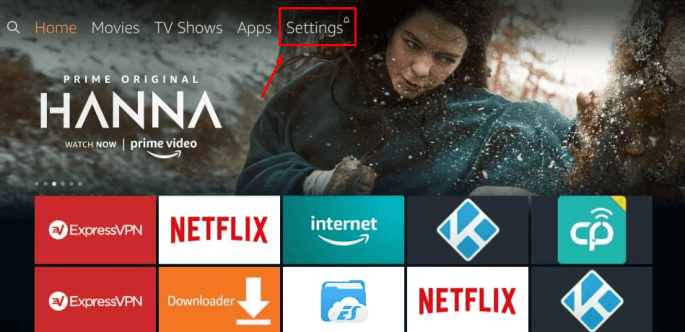
#3: Select My Fire TV or Devices option.
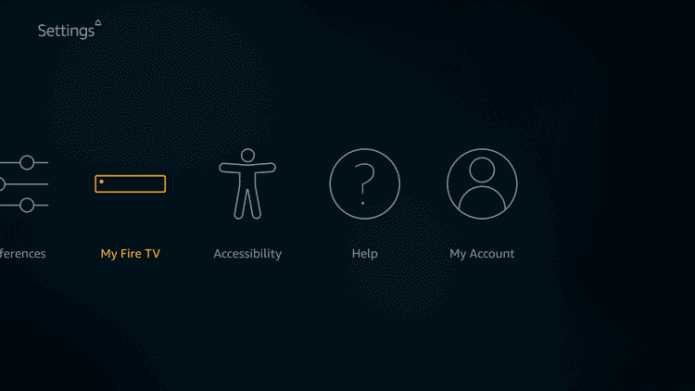
#4: Next select Developer options.
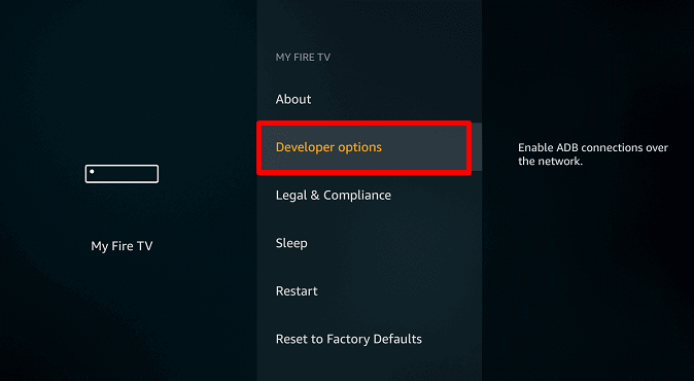
#5: Navigate to Apps from Unknown sources option and select it.
#6: Then select Turn On from the warning prompt to enable it.
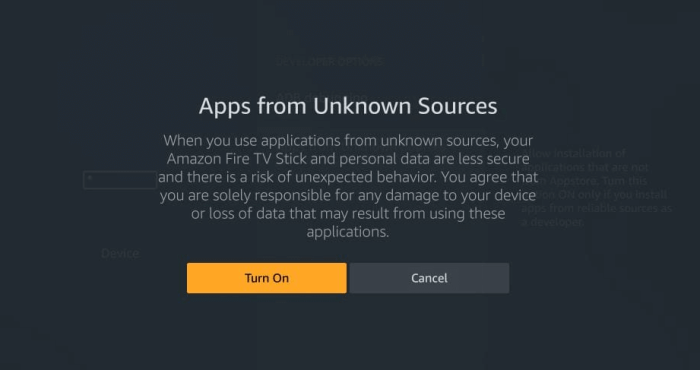
#7: You can use it in the same way to enable the ADB Debugging option.
Install Quibi on Firestick by using Downloader App
Downloader is the right way to install the Quibi app from a third-party source. It is an official app, you can install it directly from Amazon App Store on Firestick.
#1: Download and install the Downloader app on Firestick.
#2: Launch the Downloader app and select Allow button to access it.
#3: You will see the Downloader home screen, navigate to the URL field.
#4: Enter the Quibi URL (https://bit.ly/3dUIedp) and select the Go button.
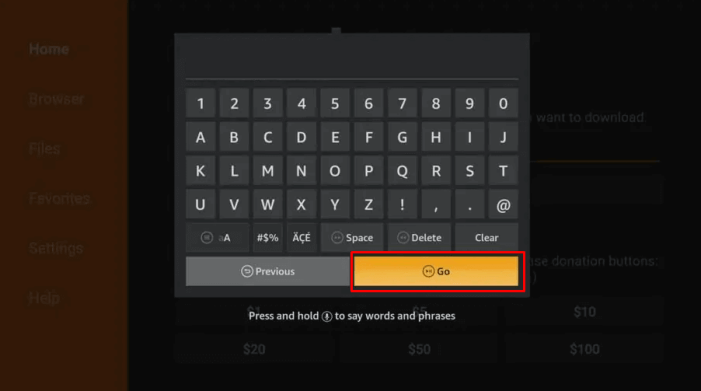
#5: Now the Apk file will start downloading. You need to wait until the file got downloaded.
#6: Once the Apk file download is completed, select the Install button.
#7: When you get the app installed notification, click Open.
#8: Now enter your Quibi login credentials and enjoy your streaming.
Install Quibi on Firestick using ES File Explorer
ES File Explorer on Firestick is a multi-functional software. It is the best alternative for the Downloader app to side-load third-party apps.
#1: Install and launch the ES File Explorer on Firestick.
#2: Select the Downloader icon from the app home screen.
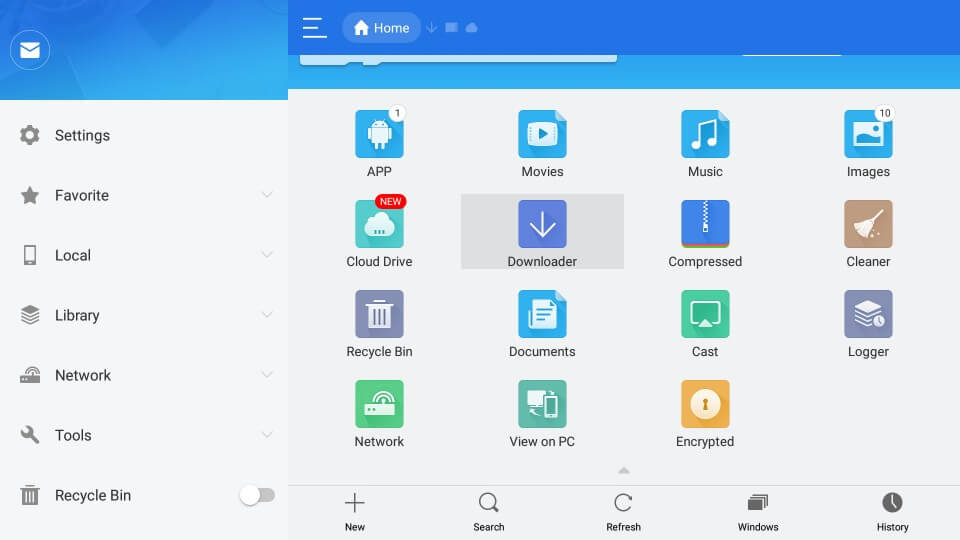
#3: Then select + New button at the bottom of the screen.
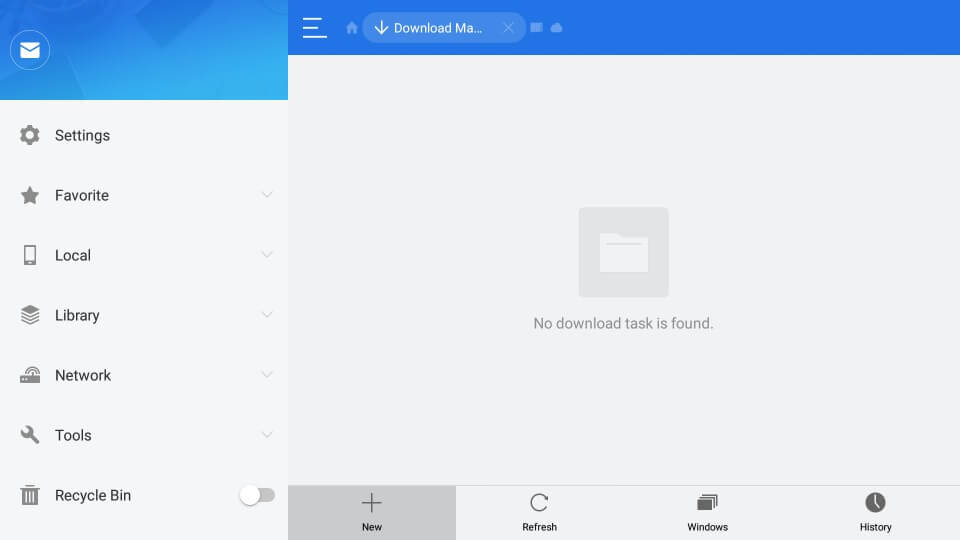
#4: Now enter the Quibi URL (https://bit.ly/3dUIedp) in the Path Field and Type the Quibi in the Name Field.
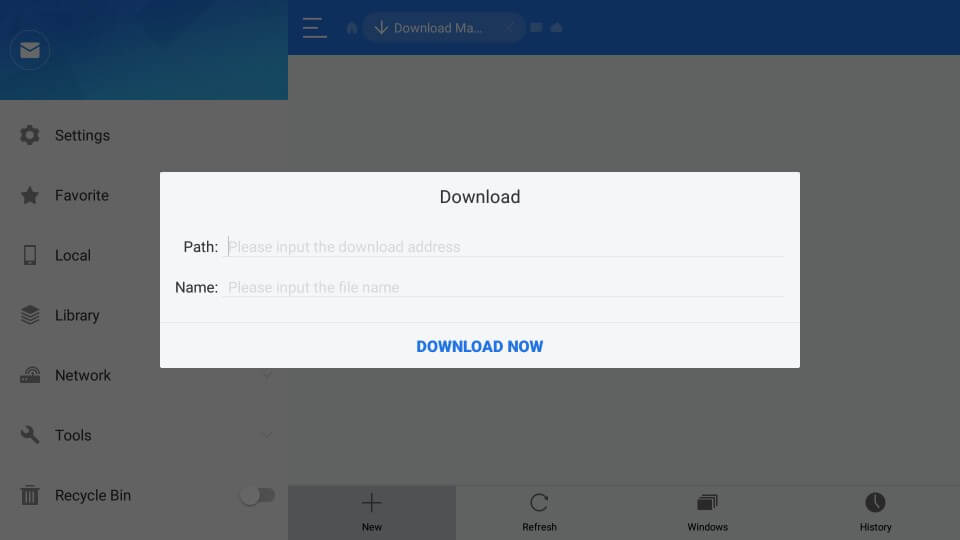
#5: Next select the Download Now option and wait until the Apk file gets downloaded.
#6: Now select the Open file button and followed by select Install.
#7: Once the app installation is completed, select Open to launch Quibi app on Firestick.
#8: Now enter your Login credentials and start streaming contents.
How to Sign Up for Quibi?
If you are new to Quibi, you will need to sign up with your email address.
#1: Install the Quibi app on your mobile (Android & iOS).
#2: Tap the Start 14-day Free Trial option.
#3: Next enter your Email address and tap the next arrow button.
#4: Now provide a Password for your Quibi account.
#5: Then follow the on-screen instruction and choose your plan, then select Start 14-day Free Trial.
#6: You will be charged after the end of the Free Trial period.
To Conclude
Quibi on Firestick is a remarkable streaming app with a lot of great content to watch. Apart from side-loading, you can easily mirror Quibi on your Android smartphone to your Firestick screen. If you are using Quibi on an iOS device, you can use the AirPlay option on Firestick to mirror Quibi to your Apple TV big screen.