Firefox is one of the best browsers available in the market that helps you shape a better internet for you. With Firefox, you can browse the internet fast, safely, and privately. It has a streamlined home screen that lets you pick up from where you left off. Like the other best browsers like Google Chrome, it also has new and improved privacy features. Firefox can be browsed on Android and iOS devices. But Firebox has ended its support for Firestick as of April 30, 2021. Still, you can sideload the Firefox apk Browser through the Downloader or ES File Explorer app on your Amazon Firestick.
Important Message
Your IP is Exposed: [display_ip]. Streaming your favorite content online exposes your IP to Governments and ISPs, which they use to track your identity and activity online. It is recommended to use a VPN to safeguard your privacy and enhance your privacy online.
Of all the VPNs in the market, NordVPN is the Best VPN Service for Firestick. Luckily, NordVPN has launched their Exclusive Christmas Deal at 69% off + 3 Months Extra. Get the best of NordVPN's online security package to mask your identity while streaming copyrighted and geo-restricted content.
With NordVPN, you can achieve high streaming and downloading speeds, neglect ISP throttling, block web trackers, etc. Besides keeping your identity anonymous, NordVPN supports generating and storing strong passwords, protecting files in an encrypted cloud, split tunneling, smart DNS, and more.

Features of Firefox
- Firefox has a simple and intuitive interface.
- It is fast, private, and safe.
- Has privacy control in all the right places.
- It lets you organize the tabs the way you like.
- Let’s you share anything in a few taps.
How to Install Firefox on Amazon Firestick
Firefox doesn’t have native support for Firestick, so you need to sideload it using the Downloader app on Firestick.
1. Navigate to the Firestick home screen by pressing the Home button on your Firestick remote.
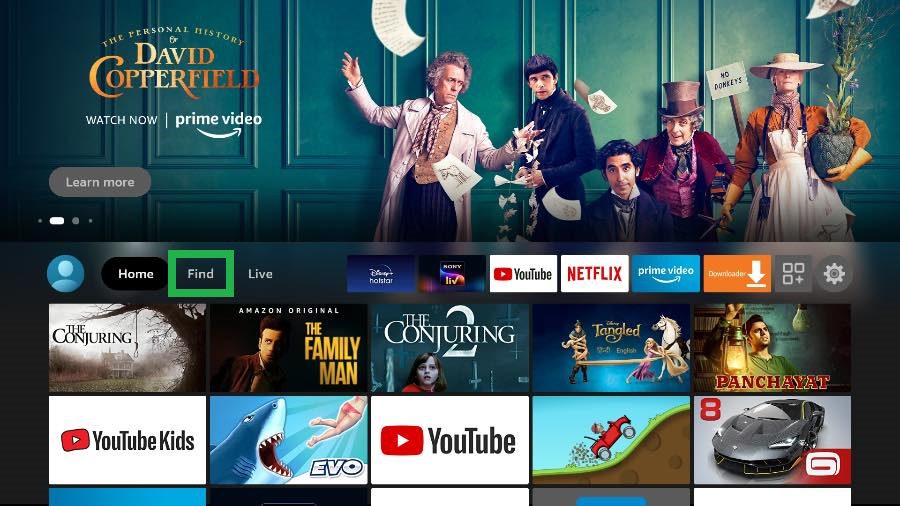
2. Select the Find and click the Search tile.
3. Enter Downloader in the search bar using the virtual keyboard.
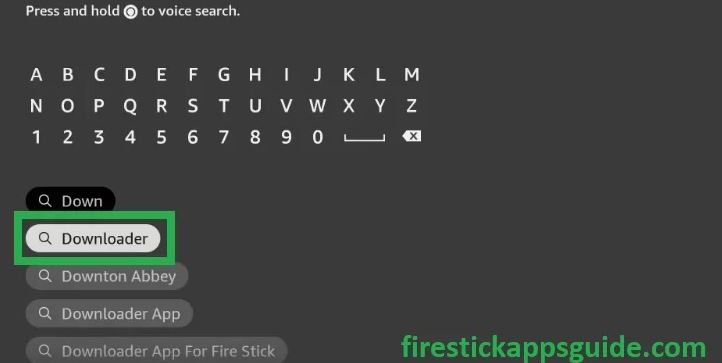
4. Pick the app from the search results and tap the Download button.
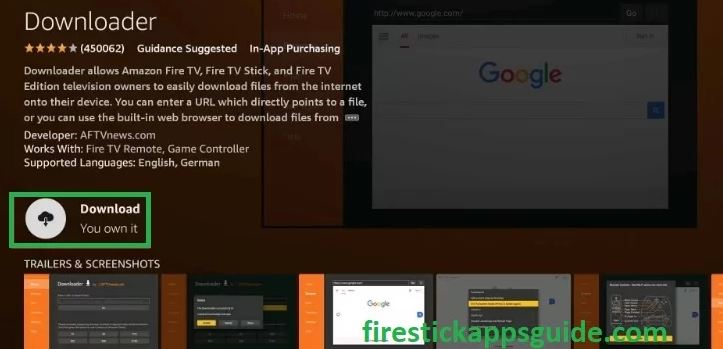
5. Hit Open to launch the app on your Firestick.
6. Go back to the Firestick home screen and click the Settings icon.
7. Tap the My Fire TV tile.
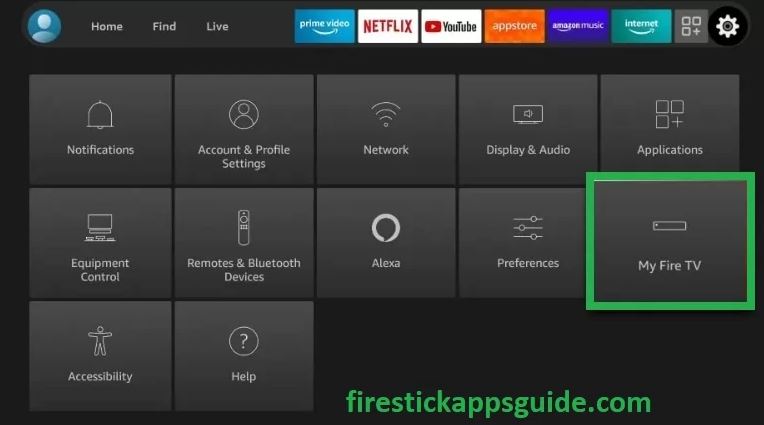
8. Select the Developer Options.
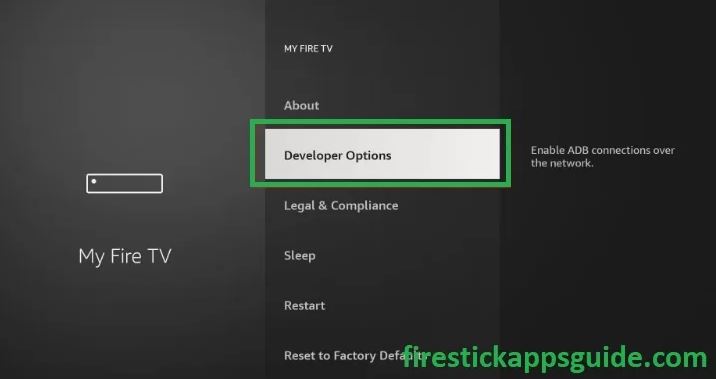
9. Click the Install Unknown Apps option.
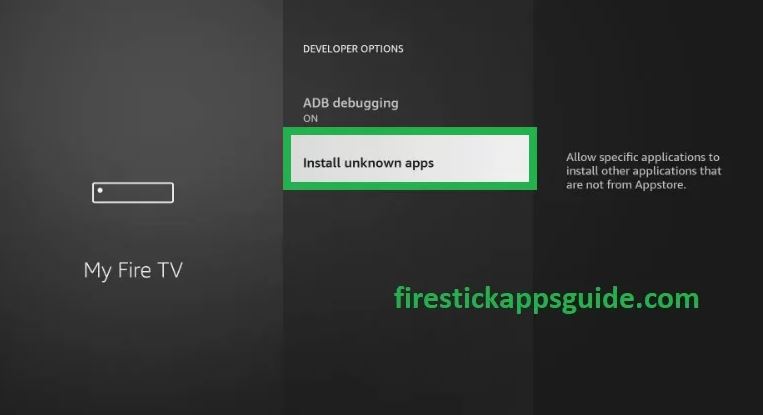
10. Turn on the Downloader to install unknown sources on Firestick.
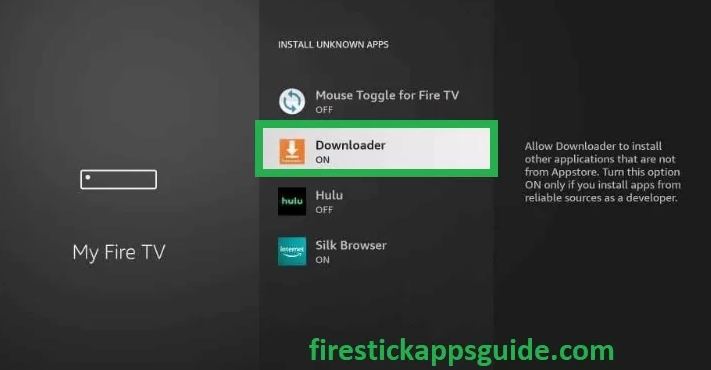
6. Open the Downloader app and click the Home tab.
7. Next, enter the download link of the Firefox apk in the URL field.
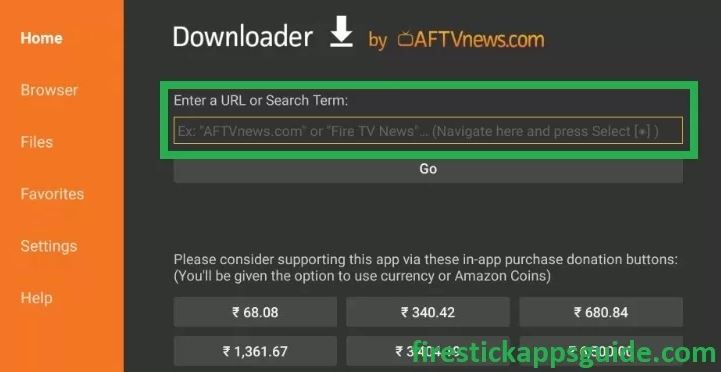
8. Hit the Go button to download the apk file.
9. Once the apk file is downloaded, tap Install the get the app.
10. After installation, click Open to launch the app.
How to Download Firefox on Firestick using ES File Explorer
The alternative method to sideload Firefox on Firestick is through the ES File Explorer on Firestick.
Preliminary Requirements: Go to Settings >> My Fire TV >> Developer Options >> Install Unknown Apps >> Turn on ES File Explorer.

1. Open the ES File Explorer app and click the Downloader icon.
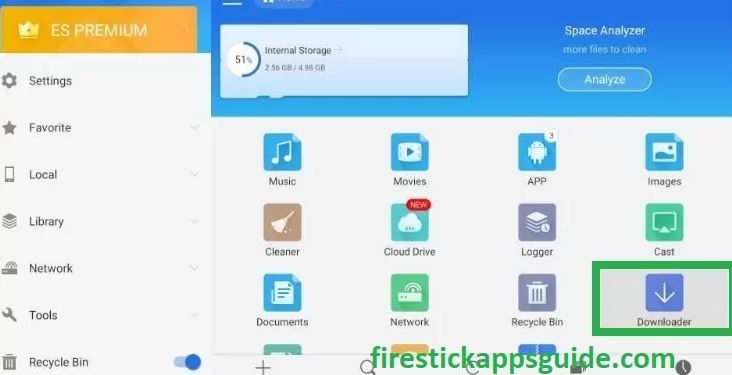
2. Tap the +New icon at the bottom of the screen.
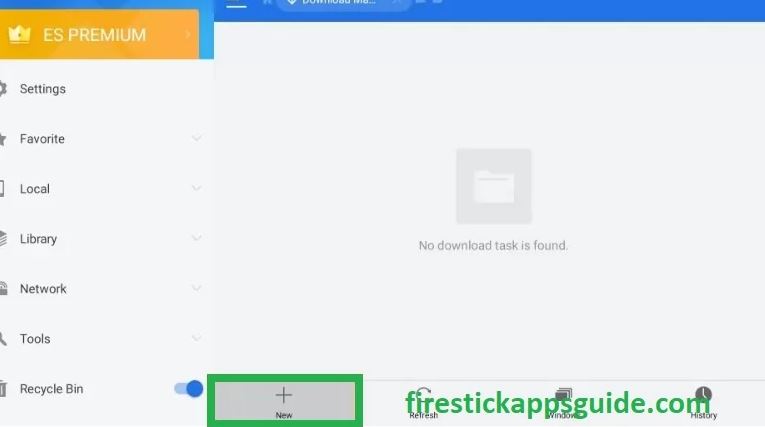
3. Type the download link of the Firefox for Firestick apk in the Path field.
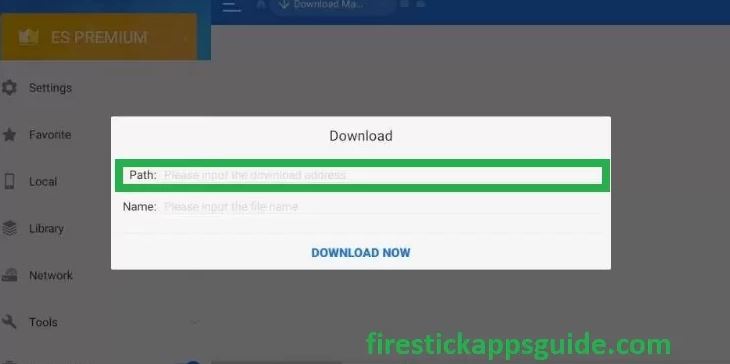
4. Enter the Name of the browser in the Name field.
5. Click the Download Now option to download the apk file.
6. Next, hit the Open File button and hit Install.
7. Once the app is installed, click Open to launch the app.
How to Use Firefox on Firestick
1. Long press the Home button on your Firestick remote.
2. Select the Apps tile from the menu that appears on the screen.
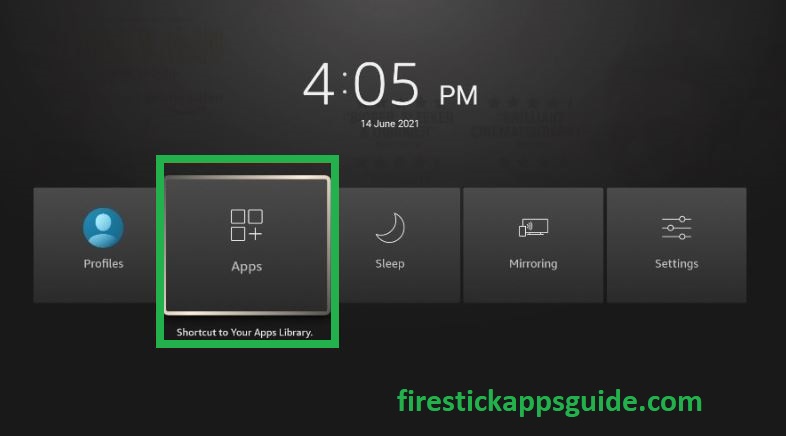
3. Select the Firefox app among the available apps.
4. Press the Menu button on your Firestick remote.
5. Choose Move to launch the browser to the Home screen.
6. Open the browser and click the search bar to search for your favorite content.
How to Screen Mirror Firefox to Firestick
If you wish, you can also screen mirror Firefox to Firestick from your Android Smartphone to Firestick.
1. Connect your Smartphone and Firestick device to the same Wi-Fi network.
2. Press and hold the Home button on your Firestick remote.
3. Select the Mirroring tile from the menu.
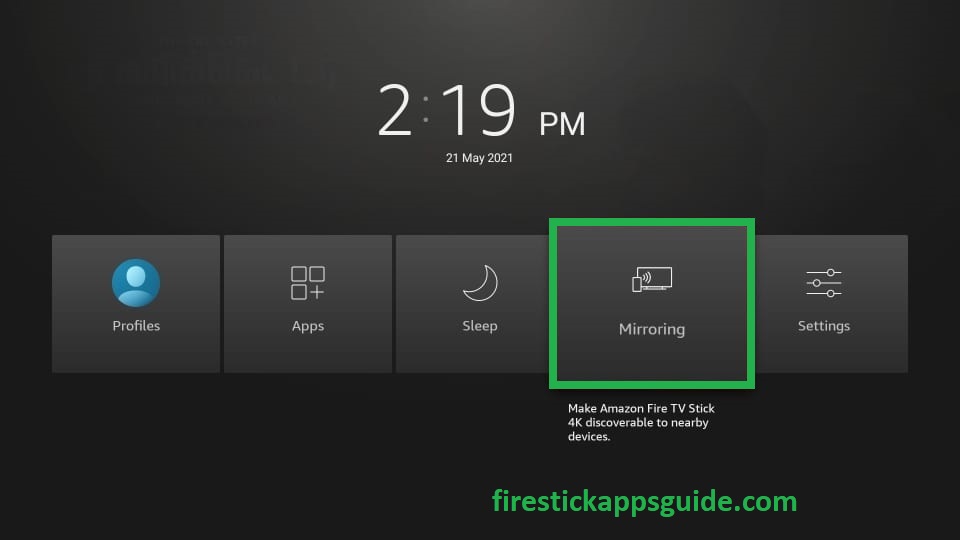
4. On your Smartphone, go to the Google Play Store.
5. Search and install the Firefox browser.
6. Navigate to the Notification Panel and click the Cast icon.
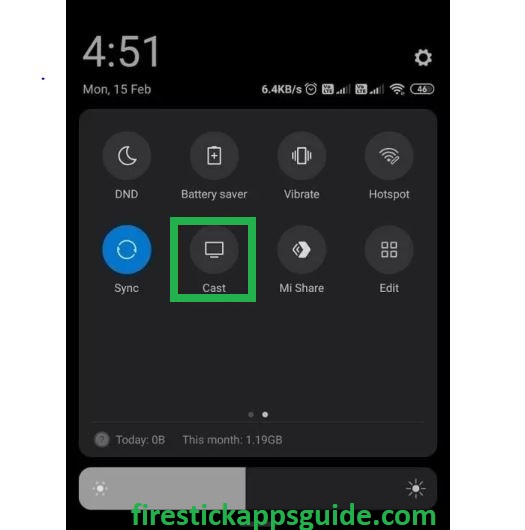
7. Choose your Firestick device among the available devices.
8. Now, your mobile screen will appear on the TV screen.
9. Open the Firefox browser on your Smartphone.
10. Start using the Firefox browser on your Firestick.
How to Access Firefox on Firestick with a VPN
You need to use a VPN on your Firestick to ensure your privacy and bypass the geo-restrictions to access content from various countries. Follow the below steps to use a VPN on your Firestick.
1. First, install the IPVanish VPN on Firestick.
2. Open the app and sign in with your account.
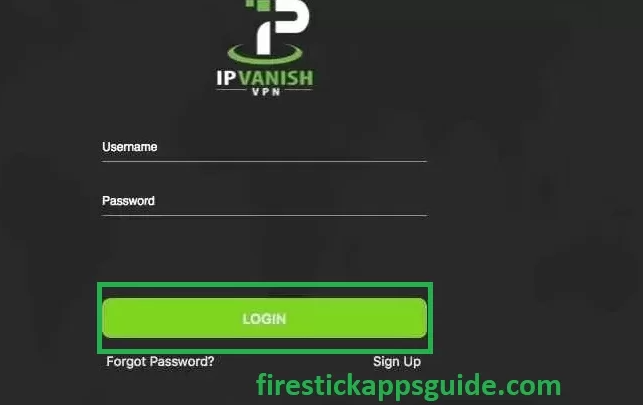
3. Select a country from the drop-down menu and tap the Connect button.
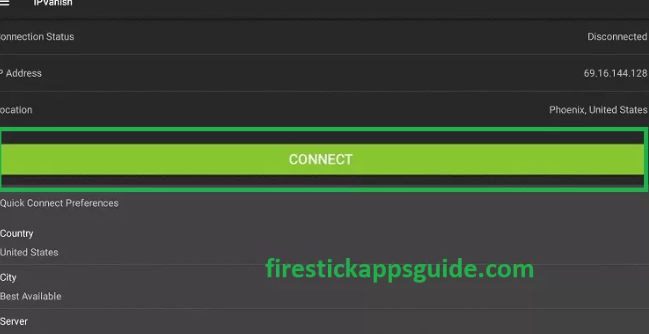
4. Open the Firefox browser and use it on your Firestick.
5. Finally, hit the Disconnect button to stop using the VPN.
Though Firestick is unavailable on Firestick, you use the above steps to sideload Firefox on Firestick. Once the Firefox browser is sideloaded, you can explore most of your favorite content on your Amazon Firestick.
Best Alternative for Firefox
You can check on the best web browser for Firestick as an alternative, such as
Frequently Asked Questions
The Firestick users can use the Alexa voice control to scroll down on Firefox on Firestick.
Yes. Firefox on Firestick is not working since Firefox stopped support for Firestick on April 30, 2021.
Firefox is free to install and use.
