ViewBox is a streaming application used to stream Movies and TV shows. With that, you can stream all your favorite movies for free and in good quality. It lets you watch movies and shows in all genres, such as action, comedy, family, horror, thriller, romance, and more. Make use of the subtitle feature to stream other language movies in your native language. The ViewBox app is small in size and specially made for Android devices. So you can easily get the app on Android Smartphones, tablets, Firestick, Android TV Box, etc. Moreover, Firestick is the best option to stream ViewBox APK on the big screen.
Important Message
Your IP is Exposed: [display_ip]. Streaming your favorite content online exposes your IP to Governments and ISPs, which they use to track your identity and activity online. It is recommended to use a VPN to safeguard your privacy and enhance your privacy online.
Of all the VPNs in the market, NordVPN is the Best VPN Service for Firestick. Luckily, NordVPN has launched their Exclusive Christmas Deal at 69% off + 3 Months Extra. Get the best of NordVPN's online security package to mask your identity while streaming copyrighted and geo-restricted content.
With NordVPN, you can achieve high streaming and downloading speeds, neglect ISP throttling, block web trackers, etc. Besides keeping your identity anonymous, NordVPN supports generating and storing strong passwords, protecting files in an encrypted cloud, split tunneling, smart DNS, and more.

Features of Viewbox Apk
- Viewbox offers a default night mode feature.
- It has different categories for easy access like Home, Films, Series, Favorites, Watchlist, Rated, History, Easy Navigation, and Default Night Mode.
- It offers external and built-in media player support.
- Add your favorite titles to the favorites category for easy access.
- Anybody can easily use the app with its user-friendly interface.
- It requires no registration or subscription.
How to Install ViewBox APK on Firestick
Since the ViewBox app doesn’t have native support for Firestick, you need to sideload the ViewBox apk using the Downloader app for Firestick.
1. Initially, set up your Firestick device and connect it to the Wi-Fi network.
2. Press the Home button on your Firestick remote to launch the Firestick home screen.
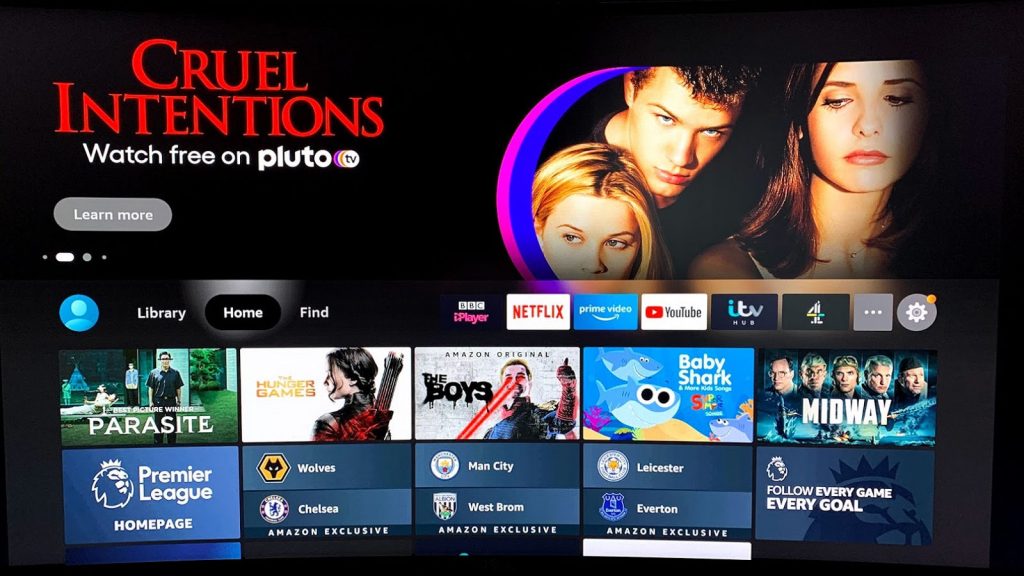
3. Click the Find and tap the Search tile.
4. Type Downloader in the search bar using the on-screen keyboard.
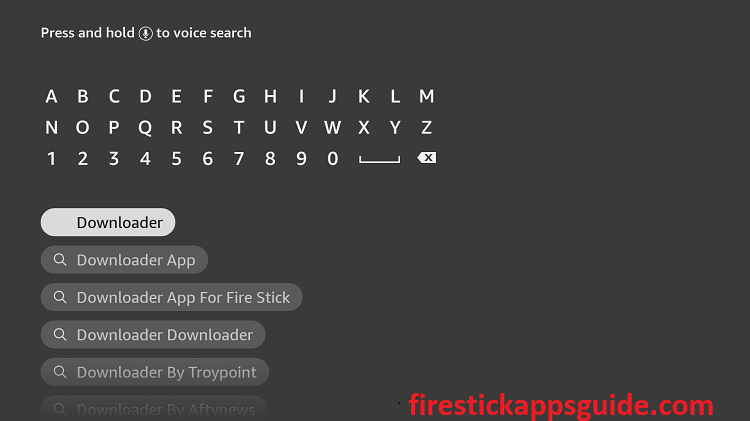
5. Tap the Download button to install the app.
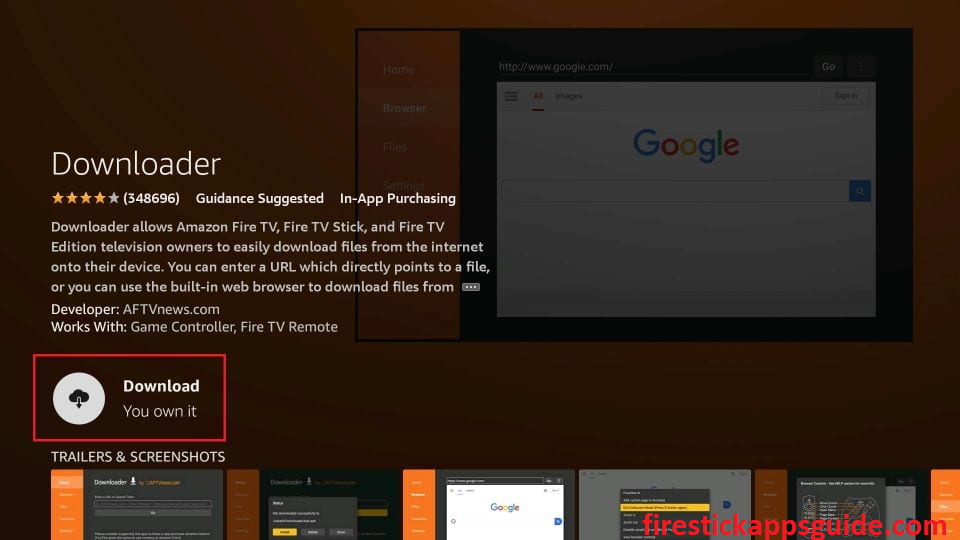
6. Once the app is installed, click Open to launch the app on your Firestick home screen.
7. Go back to the Firestick home page and tap the Settings icon.
8. Choose My Fire TV from the Settings menu.
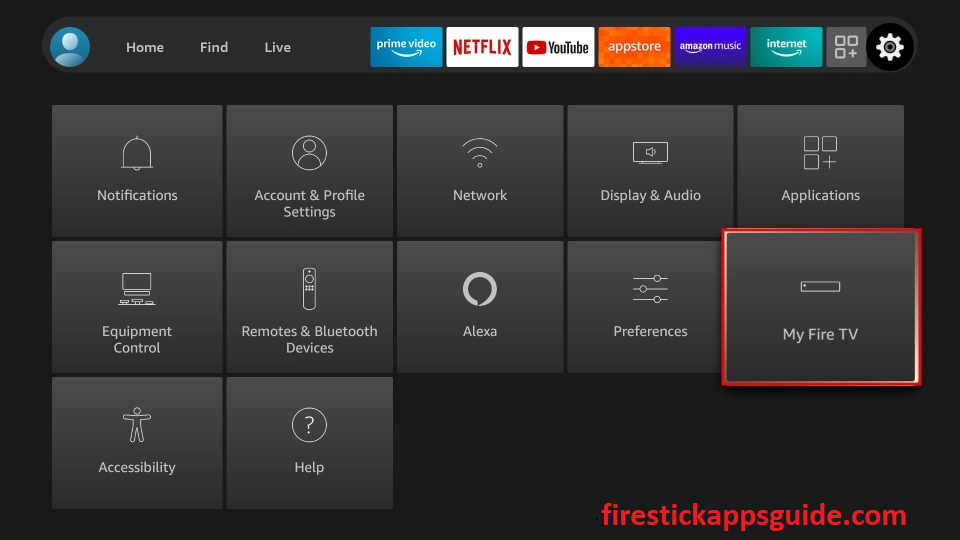
9. Click the Developer Options.
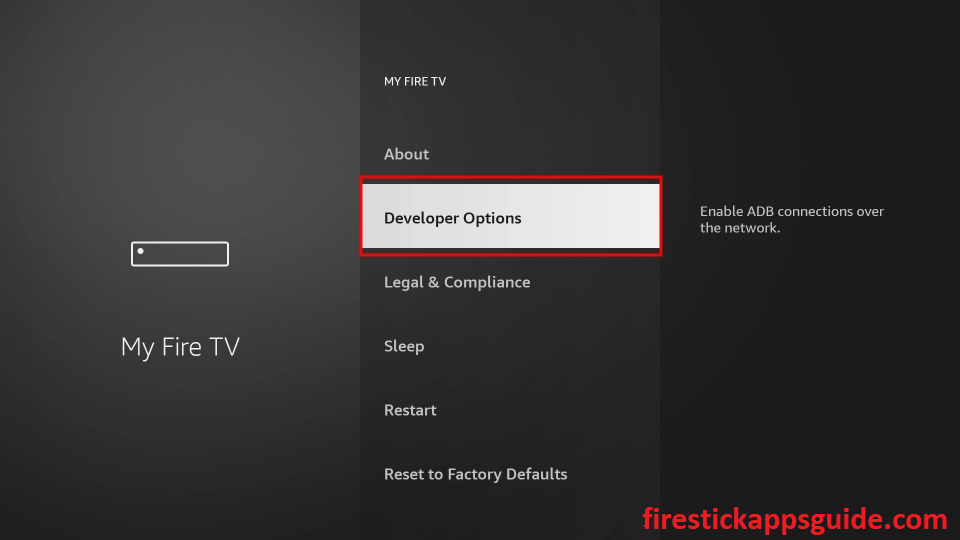
10. Tap the Install Unknown Apps option.
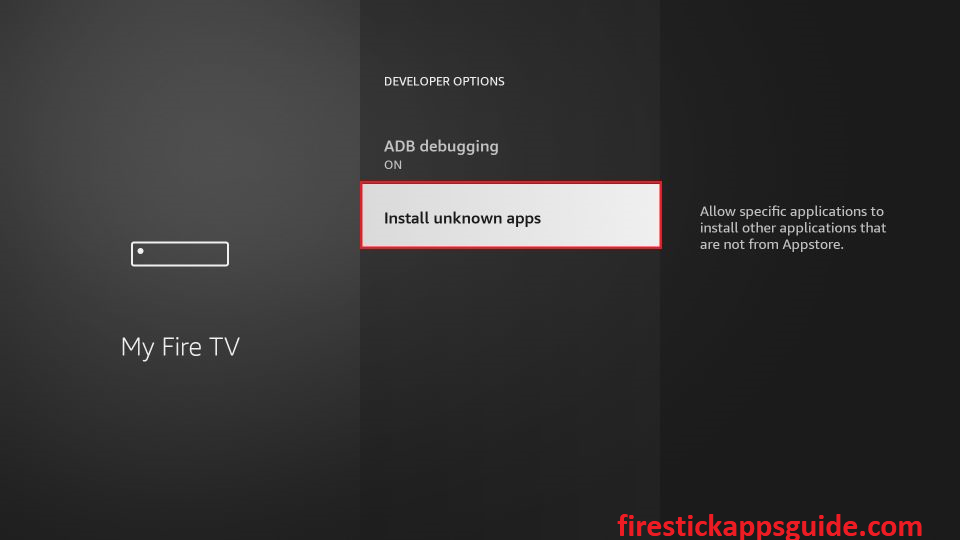
11. Enable Downloader to install unknown sources on your Firestick.
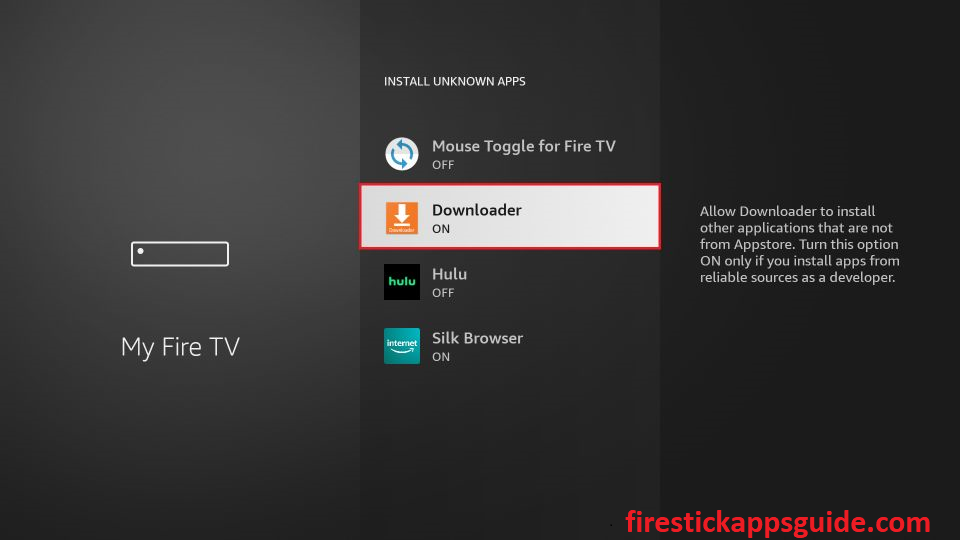
12. Next, open the Downloader app and hit the Home tab.
13. Enter the URL link of the ViewBox apk for Firestick in the URL field.
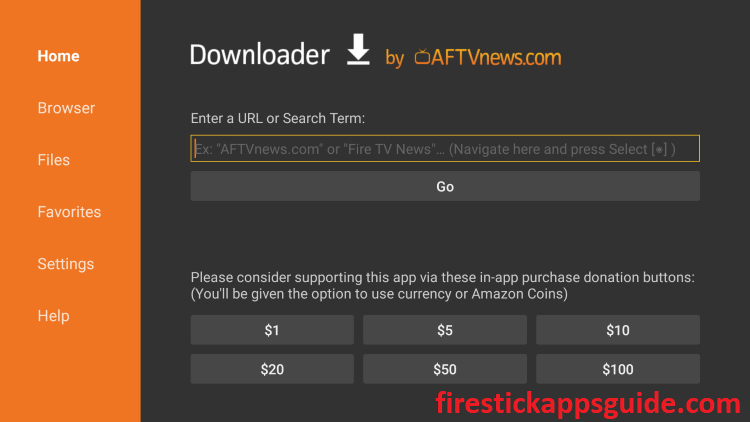
14. Tap the Go button to download the apk file.
15. Once the apk file is downloaded, open it and hit the Install button.
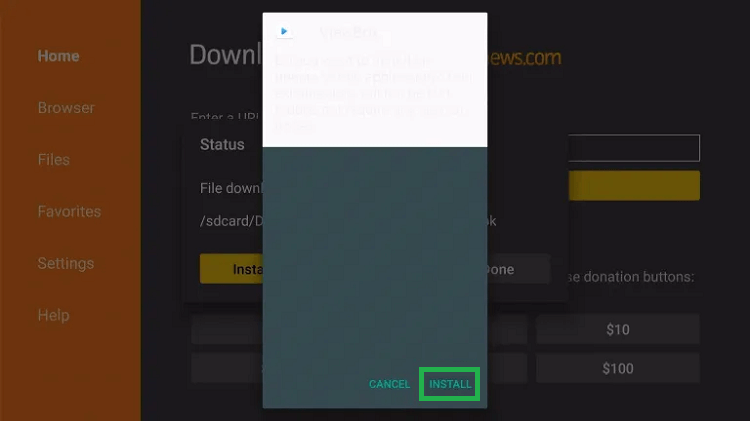
16. Then, click Done to get the ViewBox app on your Firestick.
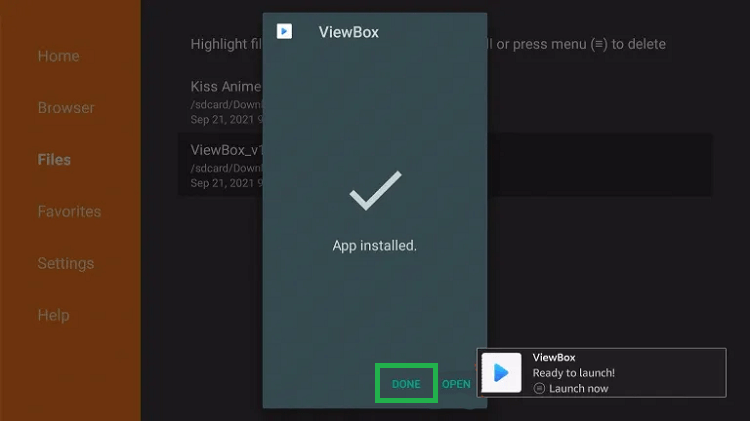
17. Finally, tap Delete to remove the apk file permanently from your Firestick and launch the app.
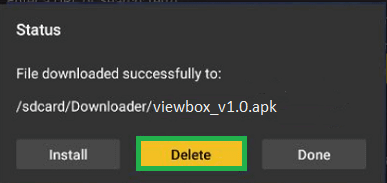
How to Download ViewBox APK on Firestick
You can also sideload the ViewBox APK using the ES File Explorer on Firestick. Ensure you have installed the ES File Explorer app on your device, and then enable the unknown sources on Firestick.
Preliminary Requirement: Go to Settings >> My Fire TV >> Developer Options >> Install Unknown Sources >> Turn on ES File Explorer.
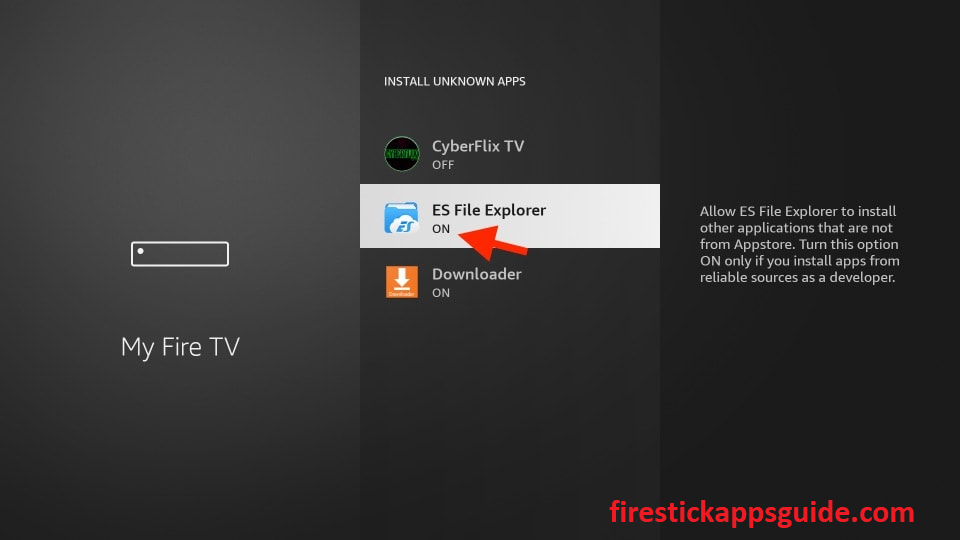
1. Locate the ES File Explorer app from the Apps section.
2. Tap the Downloader icon on the Firestick home screen.
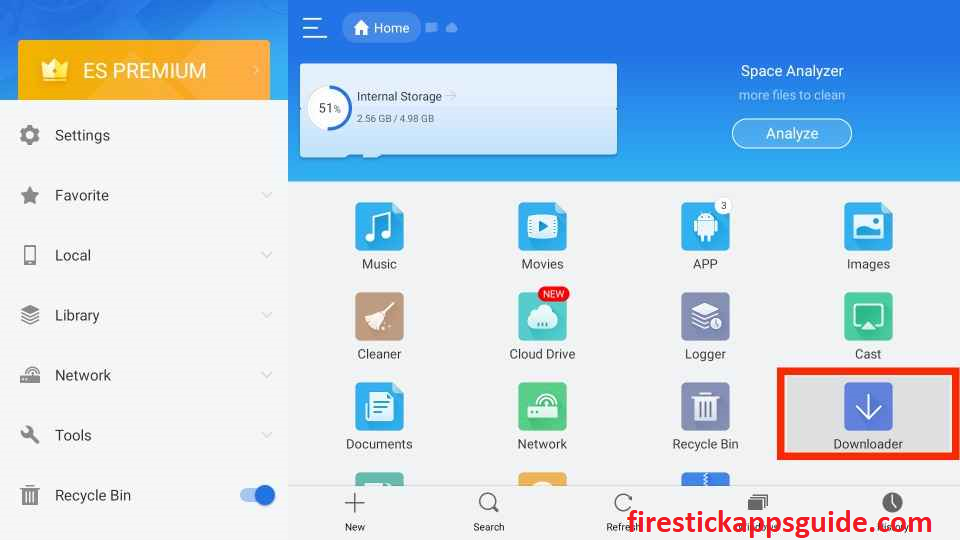
3. Now, click the +New icon at the bottom of the screen.
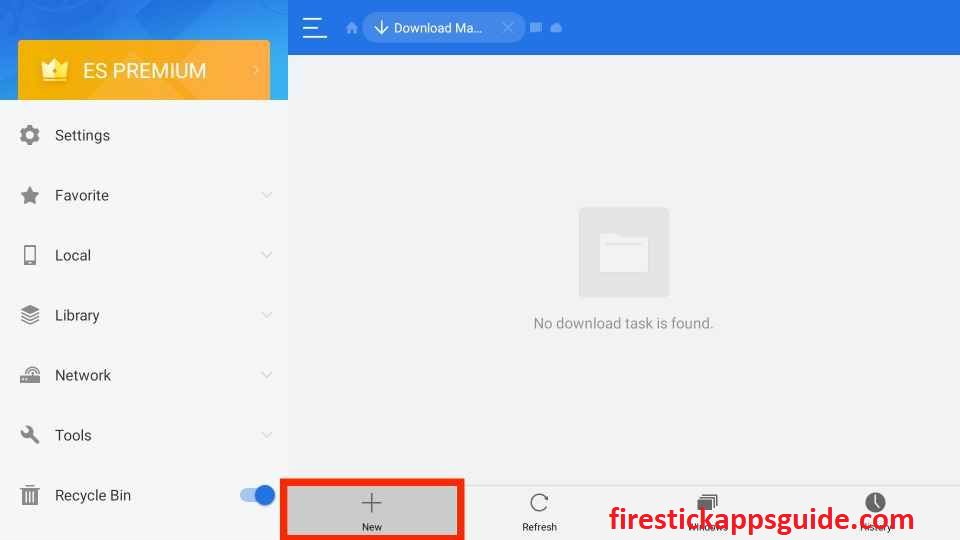
4. Type the URL link of the ViewBox apk in the Path field and the name of the app in the Name field.
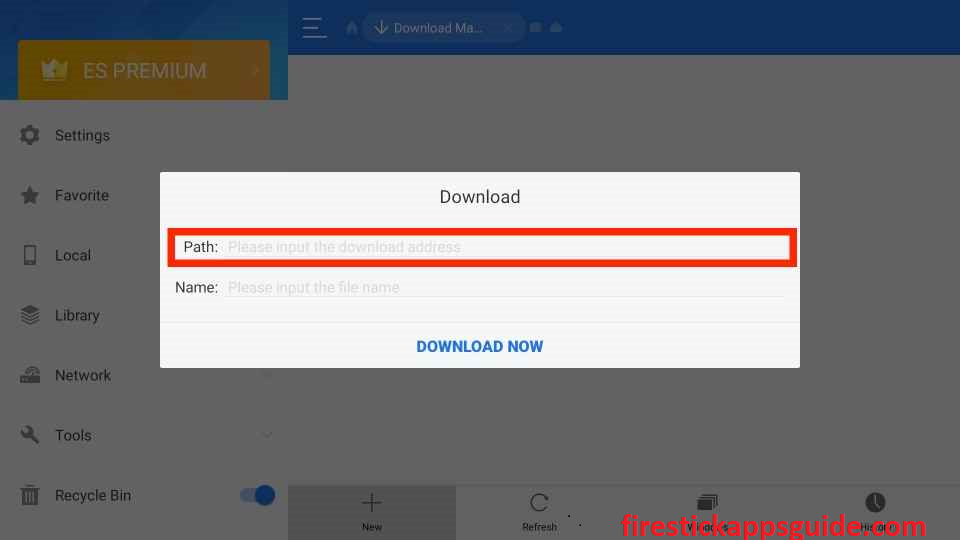
5. Click Download Now to get the apk file.
6. Once the apk file is downloaded, hit the Open File button.
7. Hit Install to install the app on your device.
8. Once the installation is over, click Open to launch the app.
How to Use ViewBox APK on Firestick
1. Long press the Home button until a quick menu appears on the screen.
2. Select the Apps tile from the menu.
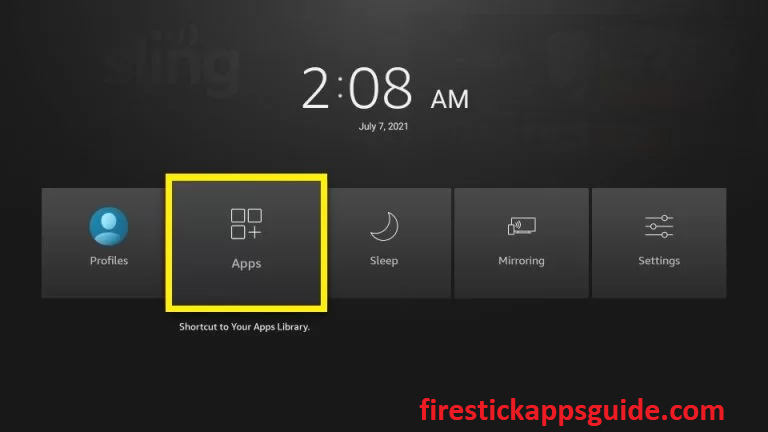
3. Highlight the ViewBox app among the other applications.
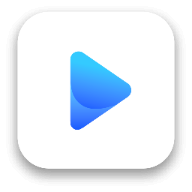
4. Press the Menu button on your Firestick remote.
5. Choose Move to locate the app on the Firestick home screen.
6. Now, open the app and start streaming your favorite content ViewBox on Firestick.
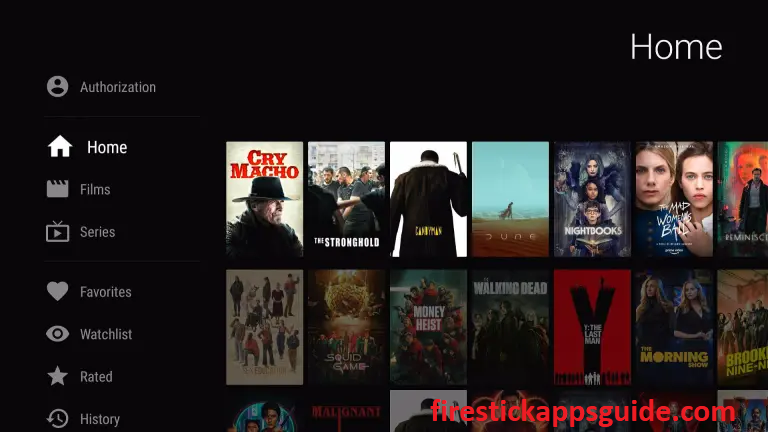
How to Watch ViewBox on Firestick using a VPN
You need to use a VPN on Firestick while streaming content from unregistered streaming services like ViewBox, as they may contain content that will lead to legal issues. Using a VPN will mask your IP address, so no third parties can track your online activity.
1. First, install the IPVanish VPN on Firestick.
2. Locate the app and enter your login credentials.
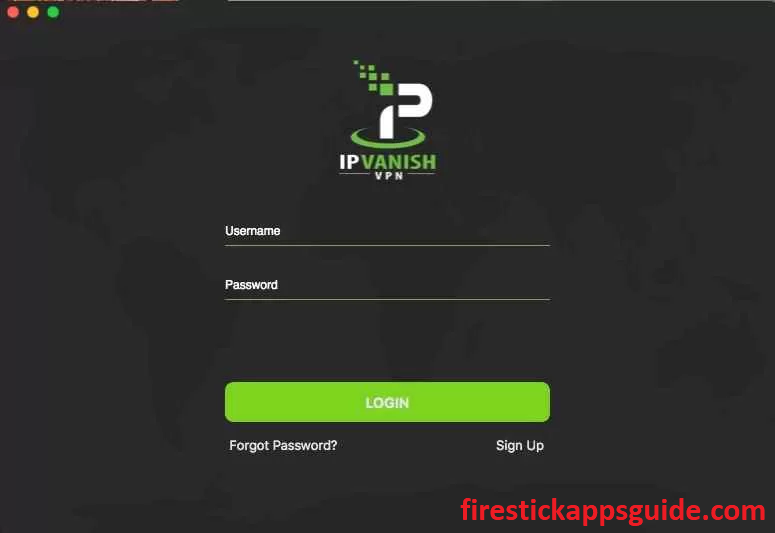
3. Once you sign in, select a country and tap the Connect button.
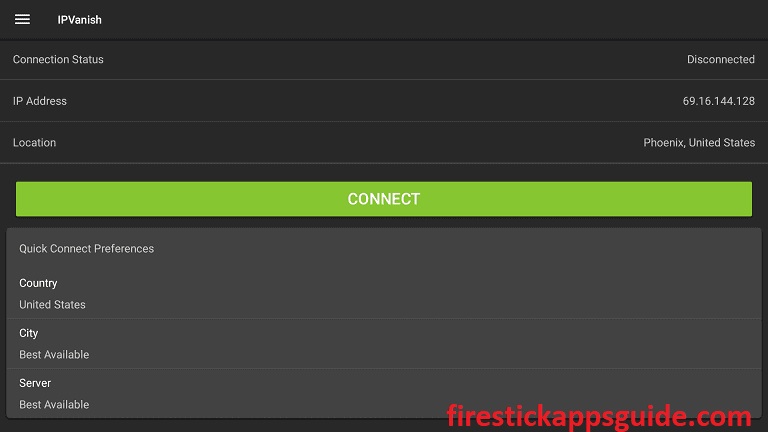
4. Open the ViewBox app and start streaming your favorite movie.
5. To stop using the VPN, click the Disconnect button.
The ViewBox apk also supports Chromecast, which will help you to stream it easily on other Android devices. You can add the movies to your favorites to access all your favorite movies in one place.
Viewbox APK Alternatives
For accessing more content, you can also try out other best alternatives for Viewbox APK, such as
Frequently Asked Questions
No, ViewBox is not available on Amazon Firestick.
To get ViewBox on Firestick, you need to sideload the apk through the Downloader and ES File Explorer apps.
The ViewBox is free to download and access.
ViewBox is legal and safe to use only when streaming public content. So it is better to use the best VPN for Firestick while streaming ViewBox.
