Ultrasurf is one of the free VPNs which can be installed in Firestick. It is the simplest VPN available on the internet that you can access with a single click. By using the Ultrasurf VPN, you can bypass the firewall protection and make the browsing experience way much better. With VPN, getting access to blocked and geo-restricted content in your location is a tap away. Ultrasurf VPN is available for Android smartphones and PC. Since it is available for Android, it can be easily installed on Firestick, Fire TV Cube, Fire TV Lite, etc.
Important Message
Your IP is Exposed: [display_ip]. Streaming your favorite content online exposes your IP to Governments and ISPs, which they use to track your identity and activity online. It is recommended to use a VPN to safeguard your privacy and enhance your privacy online.
Of all the VPNs in the market, NordVPN is the Best VPN Service for Firestick. Luckily, NordVPN has launched their Exclusive Christmas Deal at 69% off + 3 Months Extra. Get the best of NordVPN's online security package to mask your identity while streaming copyrighted and geo-restricted content.
With NordVPN, you can achieve high streaming and downloading speeds, neglect ISP throttling, block web trackers, etc. Besides keeping your identity anonymous, NordVPN supports generating and storing strong passwords, protecting files in an encrypted cloud, split tunneling, smart DNS, and more.

Features of Ultrasurf VPN
Ultrasurf VPN is one of the best free VPNs available for Firestick, and its features are as follows.
- Ultrasurf is one of the fastest free VPN services available on the internet.
- Like other VPNs, it won’t ask for logins or registrations.
- It contains no ads and is completely free to use.
- By using this VPN, you won’t leave any of your private information on the internet.
- Ultrasurf will encrypt your browsing data.
How to Download Ultrasurf for Firestick
The Ultrasurf app is not available in the Amazon App Store. You need to install the app from a third-party downloader. This can be done in two ways.
- Using ES File Explorer.
- Using Downloader.
Getting Firestick Ready | Apps from Unknown Sources
Since you are downloading the VPN from a third-party source, you need to give permission for the app to download from sources other than Amazon App Store. Follow the below steps to turn on the feature.
#1 Tap Settings on the Home Screen of your Firestick.
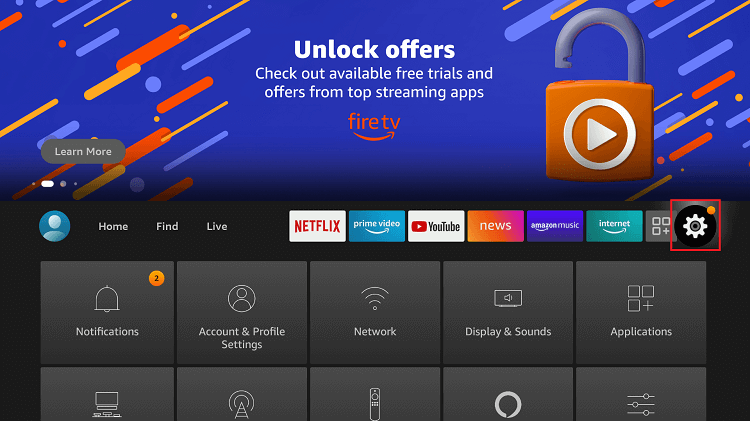
#2 Choose My Fire TV or Devices in the Setting menu.
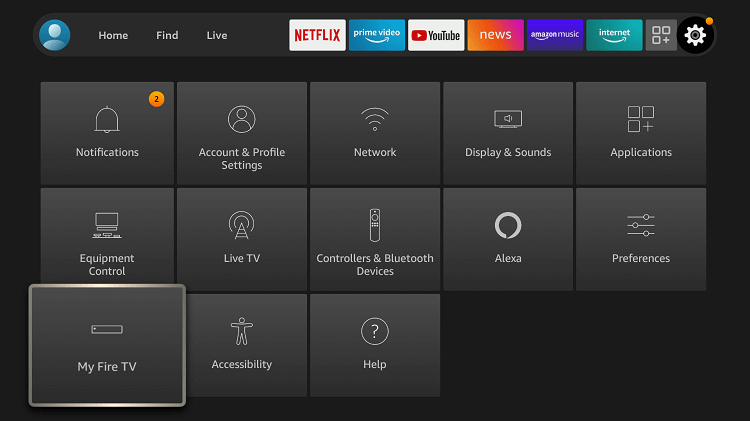
#3 Select Developer Option the list is displayed.
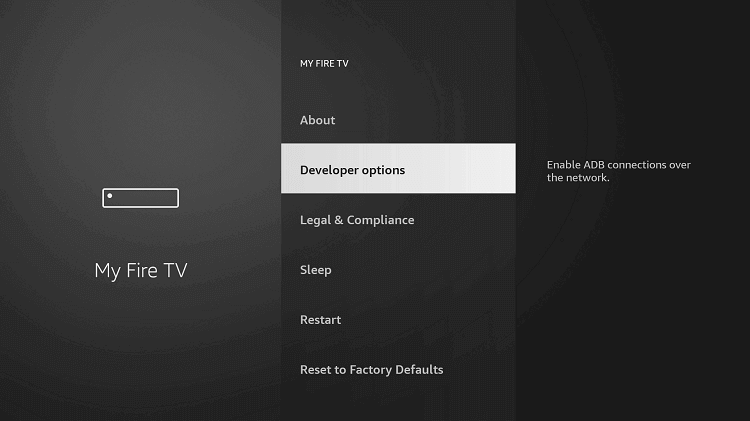
#4 Click Apps from Unknown Sources to turn it on if it is turned off.
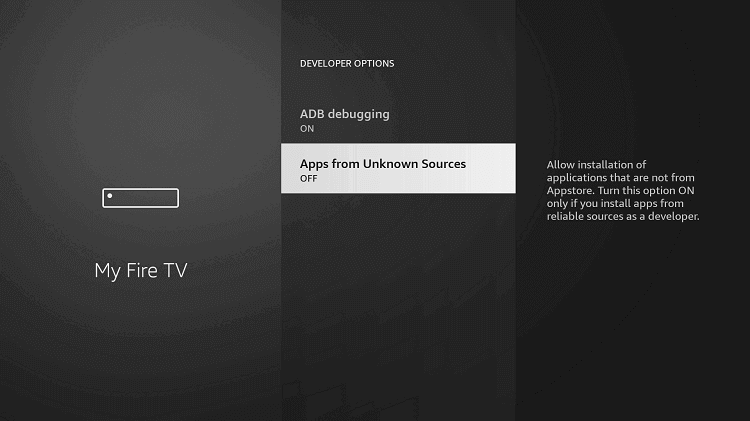
#5 Choose Turn On to confirm your selection.
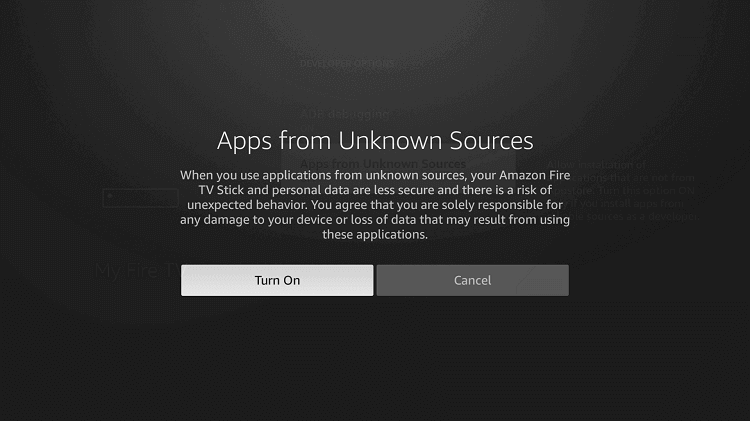
#6 In the same way, turn on ABD debugging too.
How to Sideload Ultrasurf on Firestick using Downloader
Downloader is one of the best apps for Firestick to download and install apps which is not available in the Amazon App Store. If you don’t have the app, click the link to install Downloader for Firestick with all the needed guidelines.
#1 Open the Downloader app, and tap Allow if there are any pop-up prompts.
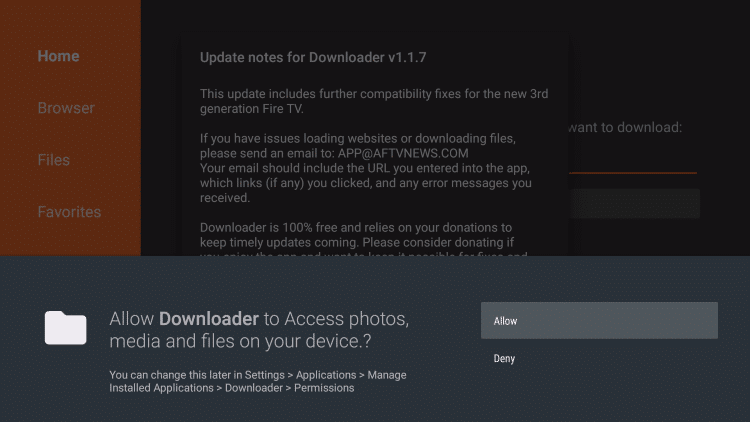
#2 Click the Home button. In the search bar, type the Ultrasurf VPN’s URL http://bit.ly/2kqEtVq and click GO.
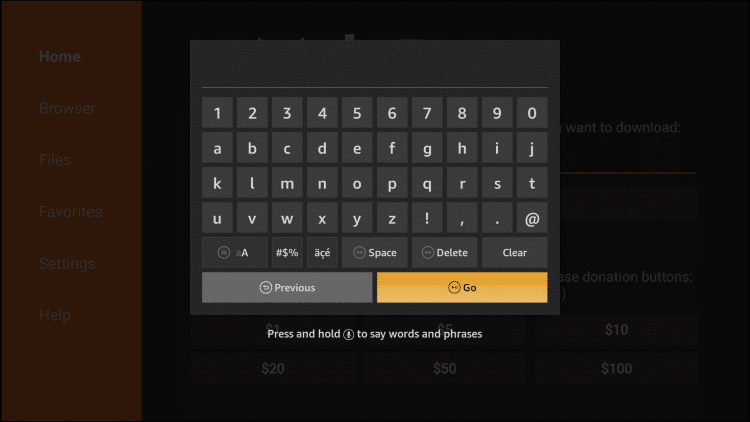
#3 Wait for the download to complete.

#4 After the download is complete, click Install on the next screen.

#5 In a few seconds, the installation will be complete. Click Open to open the Ultrasurf VPN.

How to Get Ultrasurf VPN for Firestick using ES File Explorer
ES File Explorer is an alternate app for Downloader. Both are doing the same function. If you find something tough in the Downloader app, you can do it in ES File Explorer. If you don’t have the app, install ES File Explorer for Firestick with all the essential guidelines.
#1 Open the ES File Explorer app on your Firestick.
#2 Click the Downloader icon in the app.
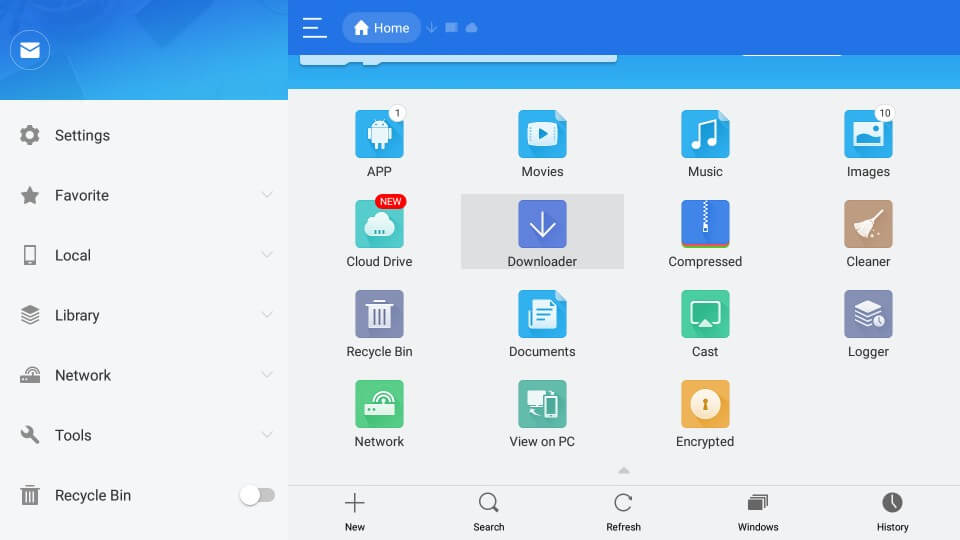
#3 Tap the +New icon at the bottom of the screen.
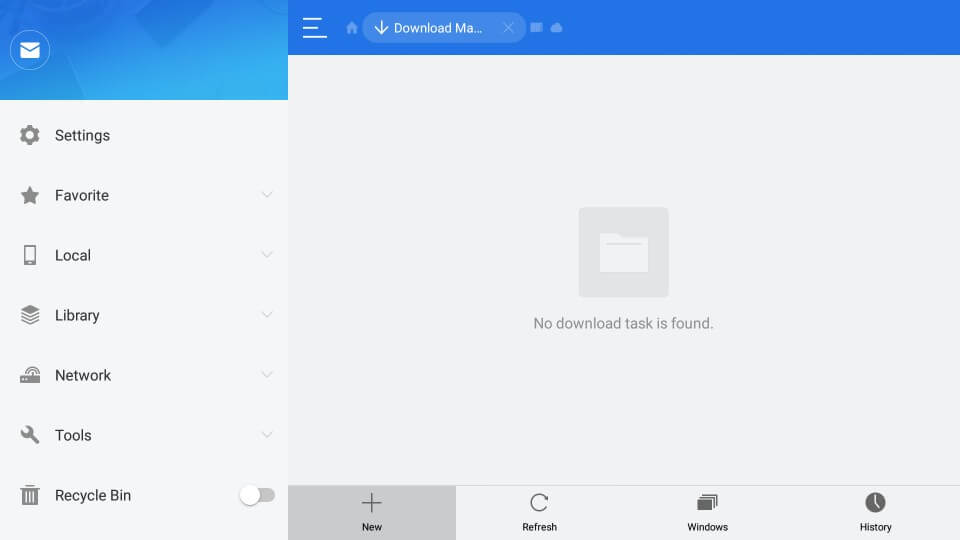
#4 Download pop-up will appear. In the Path area, type the Ultrasurf VPN’s URL http://bit.ly/2kqEtVq and in the Name area, type any name or type the respective app name. Tap Download Now.
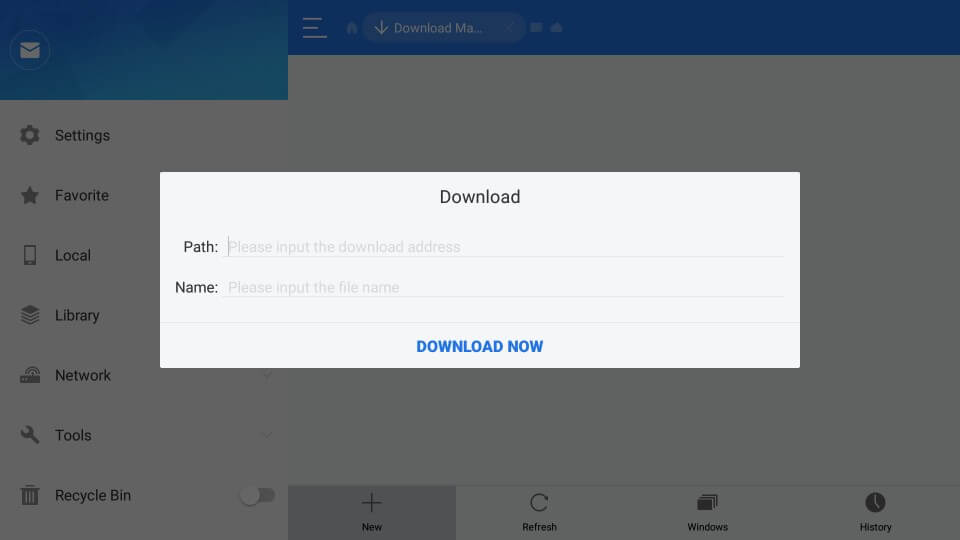
#5 Click Open File to start downloading the Ultrasurf VPN.

#6 In the next screen, tap Install to install the Ultrasurf VPN.

How to Use Ultrasurf VPN on Firestick
After installing the Ultrasurf VPN on your Firestick, open the VPN on your Firestick smart TV.
#1 On opening the Ultrasurf VPN, you will see a toggle button named Switch to Connect. Press the toggle button to turn on the VPN.

#2 Now, the Connection Request pop-up will appear. Click OK to switch on the VPN.

#3 After the above steps, you will see Connected with the toggle turned on.

Ultrasurf VPN is the free and best VPN for Fire TV. Install Ultrasurf VPN on your Firestick and get access to all the blocked contents and restricted websites. With Ultrasurf VPN, you will have the advantage of accessing everything anonymously on the internet.
Best VPN for Firestick
Despite being the best free VPN for Firestick, Ultrasurf doesn’t offer complete encryption like premium VPNs. Thus, you can check out the premium VPN as an alternative to Ultrasurf VPN.
FAQ
Yes, Ultrasurf is one of the best free VPNs for Firestick.
Yes, Ultrasurf VPN is good to use among other free VPNs, despite lacking many functionalities of premium VPN.
Yes, you can install Ultrasurf VPN for iPhone from the App Store on Firestick.
You can use Ultrasurf VPN on Firefox, any browser, or streaming apps.
