TVZion is an online streaming service that contains movies and TV shows under different genres. It is a free app, and you don’t have to pay for streaming content. This is a movie finder app that is regularly updated with new movies, which you can online. TVZion is an easy way to watch all the popular movies and TV shows for free. Also, you can install TVZion on Amazon Firestick to stream new movies and classic movies in various categories, including action, cartoon, historical drama, comedy, adventure, sci-fiction, fantasy, and many more. In addition, you can stream all your favorite movies and their trailers in HD. So, if you are interested, the below section will guide you in installing the TVZion app on your Amazon Firestick.
Important Message
Your IP is Exposed: [display_ip]. Streaming your favorite content online exposes your IP to Governments and ISPs, which they use to track your identity and activity online. It is recommended to use a VPN to safeguard your privacy and enhance your privacy online.
Of all the VPNs in the market, NordVPN is the Best VPN Service for Firestick. Luckily, NordVPN has launched their Exclusive Christmas Deal at 69% off + 3 Months Extra. Get the best of NordVPN's online security package to mask your identity while streaming copyrighted and geo-restricted content.
With NordVPN, you can achieve high streaming and downloading speeds, neglect ISP throttling, block web trackers, etc. Besides keeping your identity anonymous, NordVPN supports generating and storing strong passwords, protecting files in an encrypted cloud, split tunneling, smart DNS, and more.

How to Install TVZion on Amazon Firestick
TVZion Apk is a free app that is not available on the Amazon App Store. So you can side-load it onto the Firestick by using any of the side-loading apps.
Install TVZion App on Firestick using Downloader
Downloader on Firestick is a sideloading app. So, you can use it to get the TVZion app on Fire Stick.
1. Turn on your Firestick device-connected TV.
2. Go to the home screen and select Settings from the upper right corner.
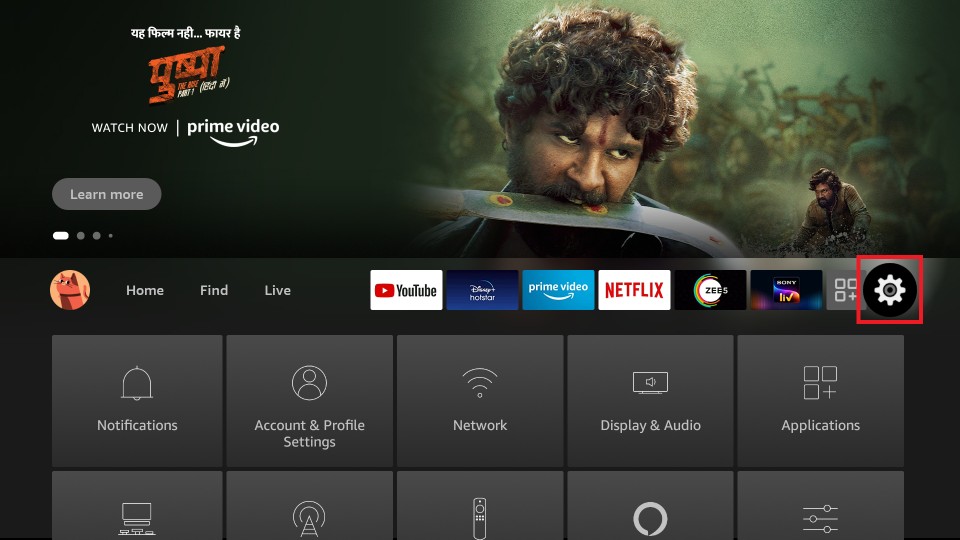
3. After that, Select the My Fire TV option.

4. Now, choose the Developer options.
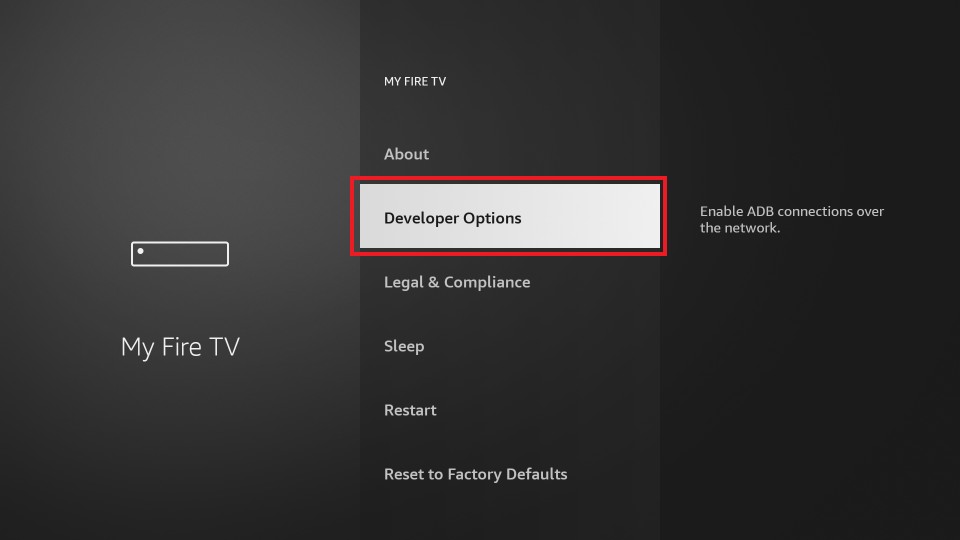
5. Click on the Install unknown apps option.
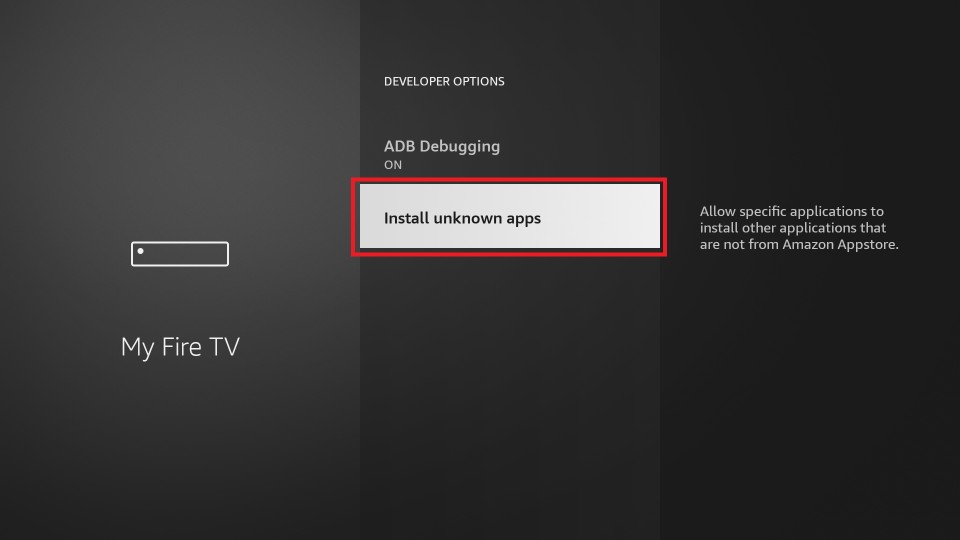
6. Navigate to Downloader and turn it on.
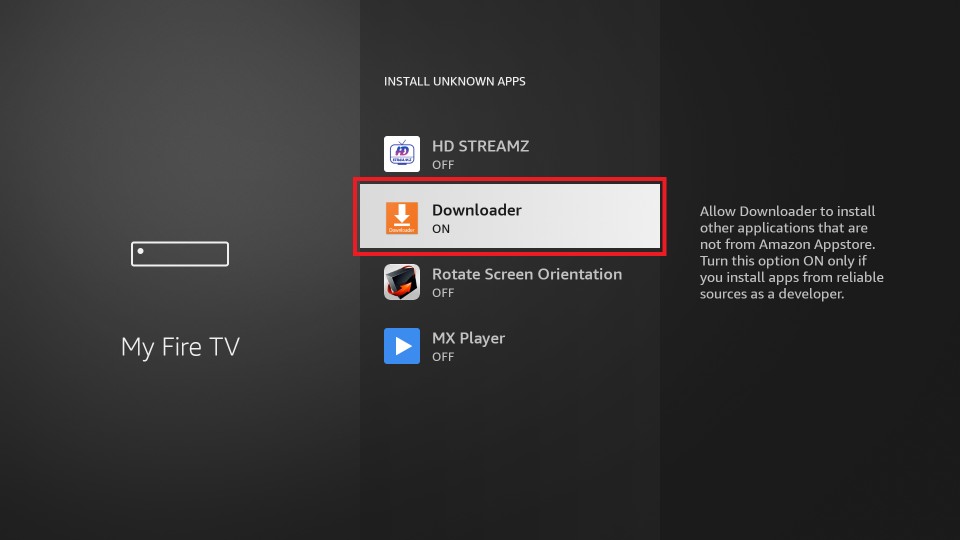
7. After that, go to the Your Apps & Channels section and select the Downloader app to launch it. Next, choose Settings from the left pane of the Downloader app.
8. Click on Enable Javascript option.
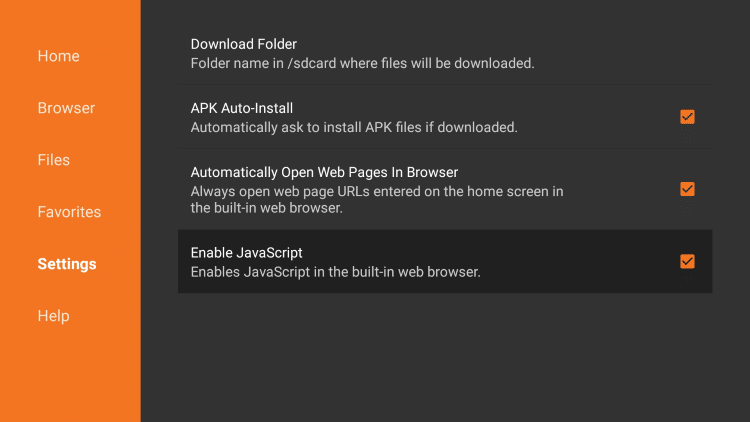
9. Click Yes to enable this option.

10. After that, click on the Home menu option, which will take you to the Downloader home screen.
11. Enter the TVZion source URL (https://bit.ly/2HjaYg6) in the Downloader address bar.

12. Click Go, and the app file will start downloading.
13. When the TVZion apk file is downloaded, click on the app file and then choose the Install option.
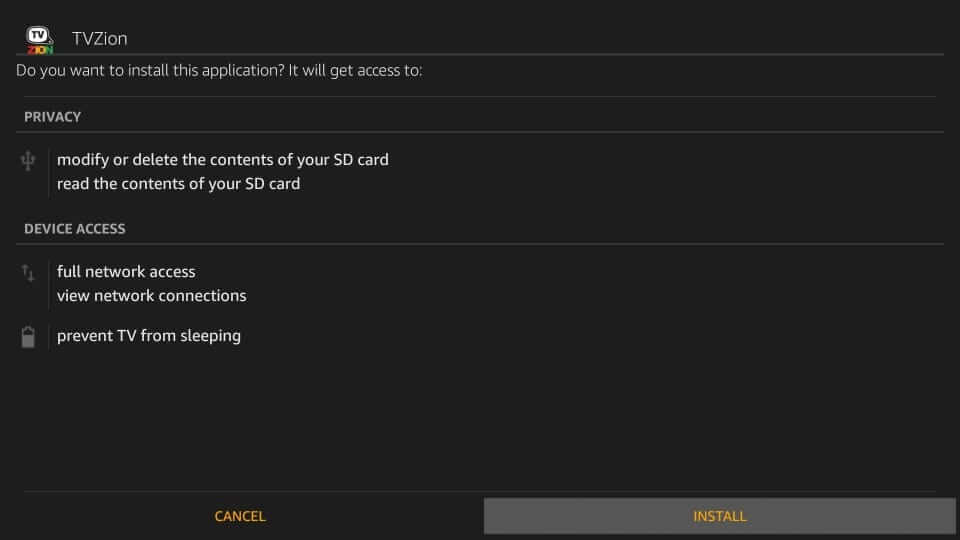
14. After that, click Open to launch the TVZion app on Amazon Firestick.
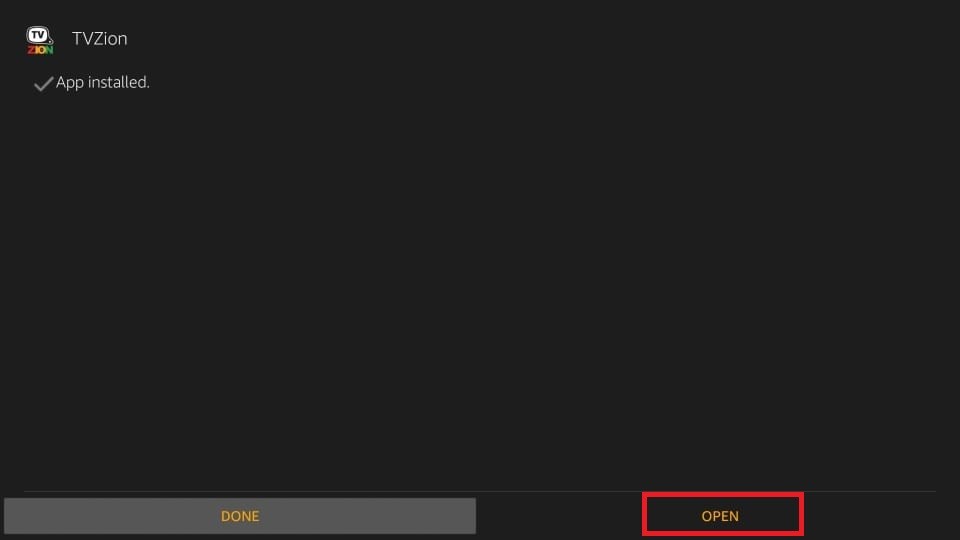
Now you can enjoy unlimited free movie streaming on Firestick through the TVZion app.
Install TVZion App on Firestick using ES File Explorer
Generally, the ES File Explorer on Firestick is known as a File Manager app. But on Firestick, it also functions as a side-loader app to install third-party apps.
Note: You have to enable the ES File Explorer from the Install Unknown apps section to sideoad apps to Firestick from unknown sources. To do that, go to Settings > My Fire TV > Developer options >Install Unknown Apps.
1. Select the Apps tab from the home screen. Navigate from the Your Apps & Channels section and select the ES File Explorer app to launch it.
2. Now, Click on the Downloader option on the home screen.
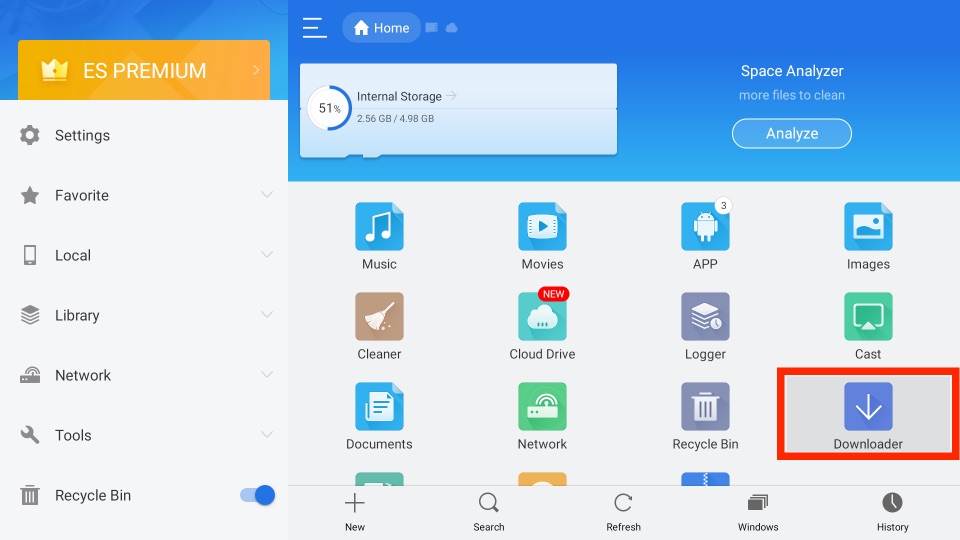
3. After that, click on the + New icon on the bottom of the screen.
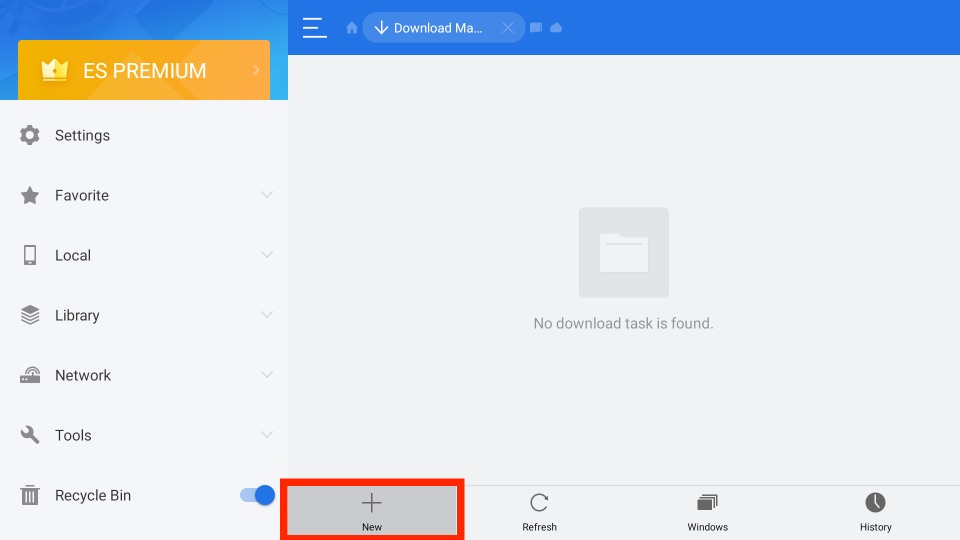
4. The small window appears on the next screen with Path Field and Name field text box. Here, enter TVZion App URL (https://bit.ly/2HjaYg6) in the path field and TVZion in the name field.
5. Click on Download Now, and the TVZion apk file will start downloading.
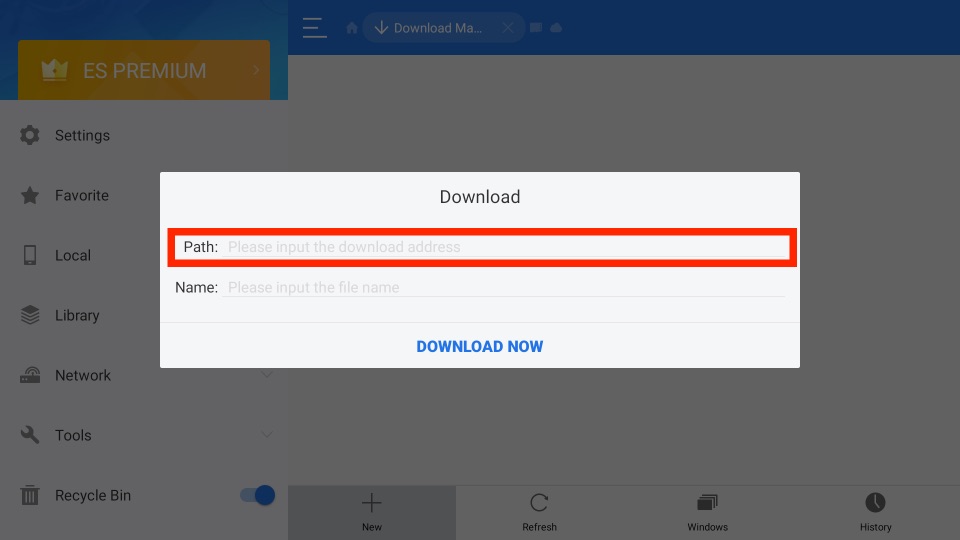
6. Go to the downloaded path and select the apk file, then choose on Open File option.
7. Click Install from the small window for the app to install.
8. Then click Open to launch TVZion app on your Firestick.
How to Access TVZion on Firestick Easily
With the steps below, you can easily access the TVZion on your Firestick easily.
1. From your Fire TV home screen, select the Apps tab from the upper right corner.
2. Next, select the TVZion app using your remote. Next, press the Menu button on your remote.
3. Now, choose the Move to Front option to add the TVZion app to the home screen.
4. Return to the Firestick home page and select the TVZion icon to launch it.
5. Now, you can access all of your favorite movies and TV shows for free.
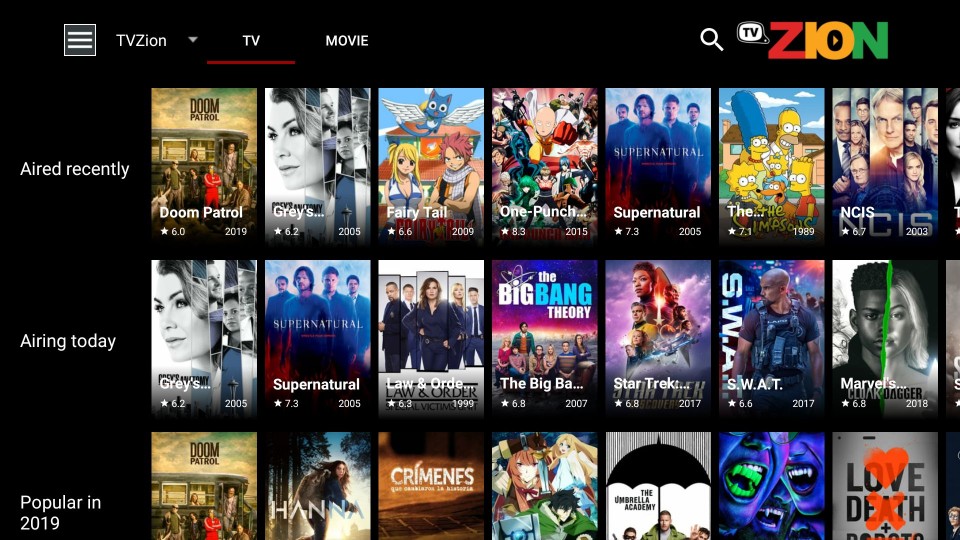
Also, you can get additional entertainment content with the TVZion by syncing your Trakt and Real Debrid accounts. To do that, follow the steps below:
1. Click on the Hamburger icon from the upper left corner.
2. Now, choose the Settings option.
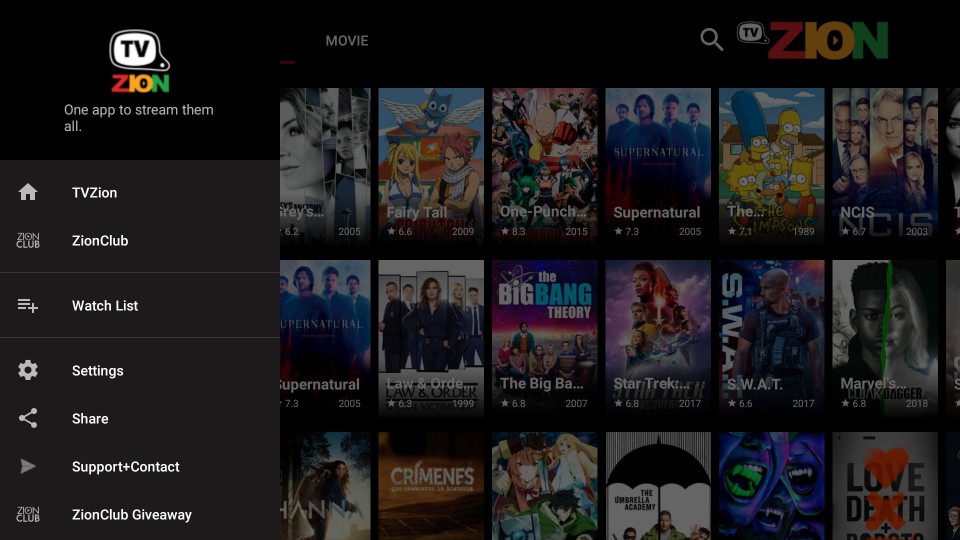
3. After that, click the Accounts option.
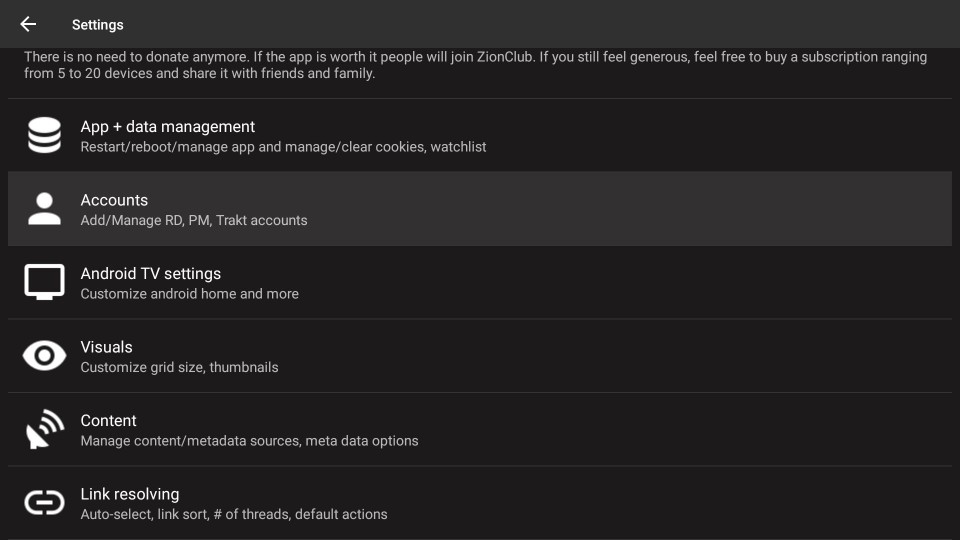
4. Next, you can follow the on-screen prompts to link your Takt or Real Debrid account.
How to Stream on TVZion with Firestick Securely
By Connecting to the Surfshark VPN on Firestick, you can stream on TVZion securely.
1. From the home screen of your Firestick, select the Find tab.
2. Next, choose the Search tile.
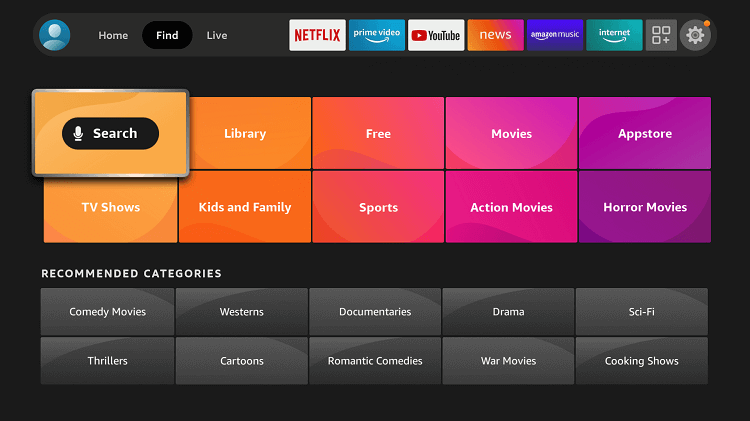
3. Now, with the virtual keyboard, enter and search for the Surfshark VPN app.
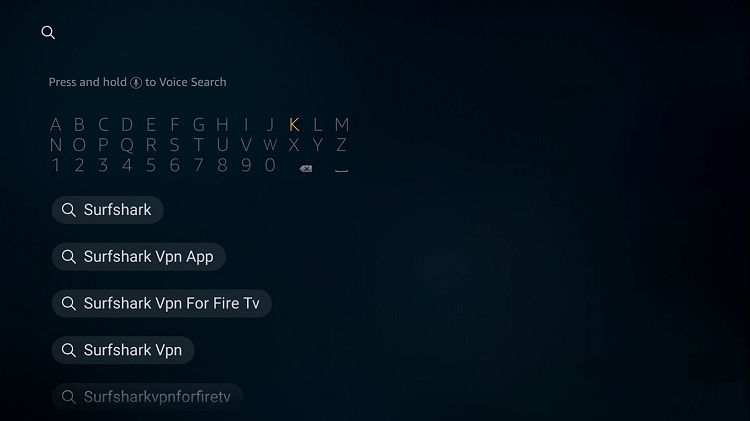
4. Choose the Surfshark VPN app from the search result.
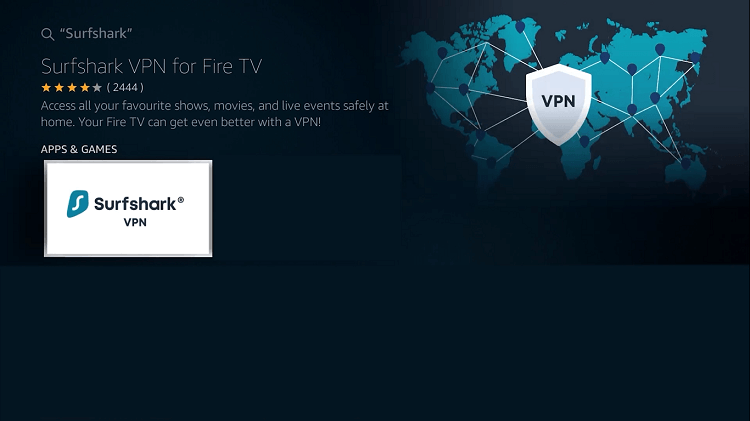
5. After that, select the Get or Download button.
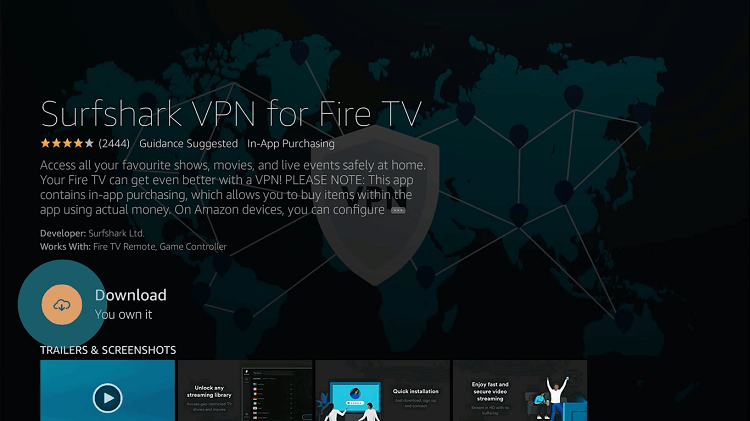
6. Finally, the Surfshark VPN app will download and be installed on your Firestick automatically.
7. Once the app is installed, select the Open button to launch the Surshark VPN app.
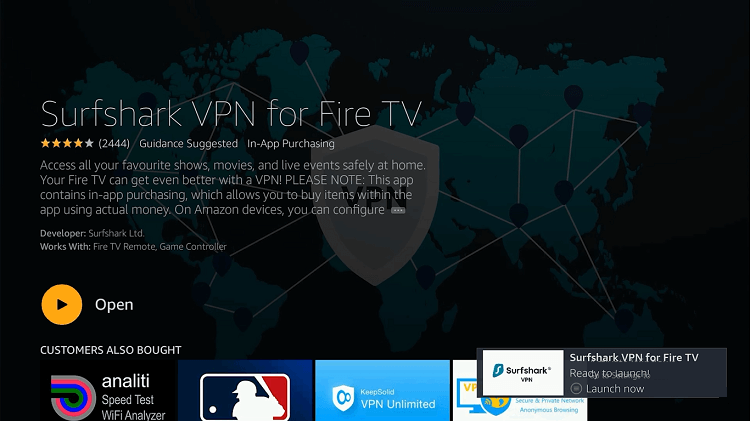
8. Select the Login button.
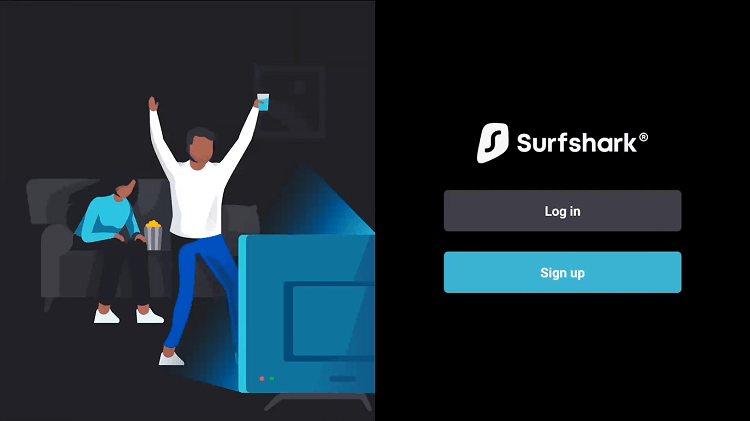
9. Enter your subscription credentials and select the Log in button.
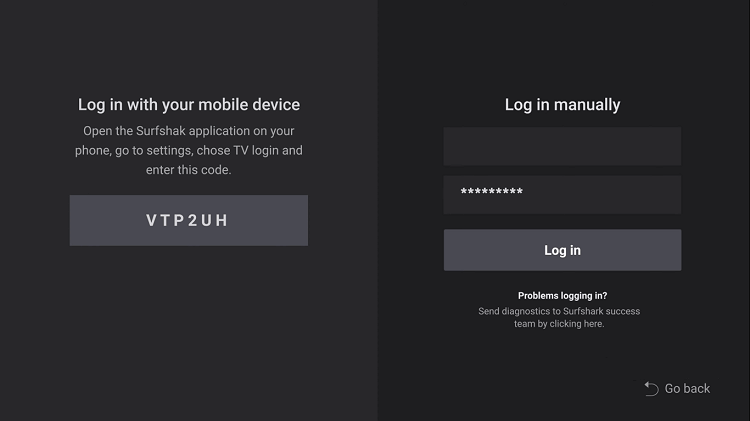
10. Select any location you want and select the Connect button.
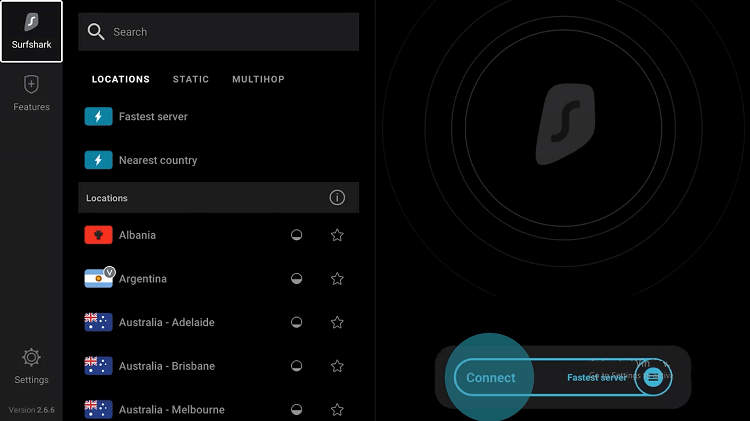
Finally, you will be connected to the Surfshark VPN. Next, launch the TVZion app and stream on it securely.
FAQ
Yes, you can use the sideloading method to get the TVZion on Firestick.
Yes, you can access all the content offered by TVZion for free.
