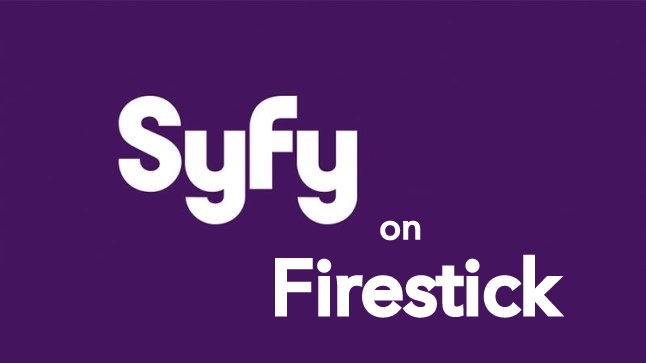If you are a person who loves to watch horror movies, then you must know about the SYFY streaming app. SYFY is an American pay television channel that offers hundreds of horror movies to watch. Further, you can also stream your favorite SYFY shows, movies, past season content, podcasts, comics, and live TV. The app brings you full episodes of Resident Alien, Wynonna Earp, Van Helsing, Killjoys, Futurama, and more. Moreover, SYFY is free with your cable TV subscription. If you create an NBCUniversal profile, you can save your favorite shows to access quickly. SYFY is available on many platforms like Roku, Firestick, Android, iOS, and Apple TV. Here, we have explained to you the procedure to install and watch SYFY on Amazon Firestick.
Important Message
Your IP is Exposed: [display_ip]. Streaming your favorite content online exposes your IP to Governments and ISPs, which they use to track your identity and activity online. It is recommended to use a VPN to safeguard your privacy and enhance your privacy online.
Of all the VPNs in the market, NordVPN is the Best VPN Service for Firestick. Luckily, NordVPN has launched their Exclusive Christmas Deal at 69% off + 3 Months Extra. Get the best of NordVPN's online security package to mask your identity while streaming copyrighted and geo-restricted content.
With NordVPN, you can achieve high streaming and downloading speeds, neglect ISP throttling, block web trackers, etc. Besides keeping your identity anonymous, NordVPN supports generating and storing strong passwords, protecting files in an encrypted cloud, split tunneling, smart DNS, and more.

For more movie apps on Firestick, visit this link.
Features of SYFY
- You can stream live 24/7 when you sign in with the TV provider.
- The app brings you the latest episodes of new Bravo shows on the day after they air on TV.
- If you are unable to finish the episode, you can resume the shows from where you left.
- You can access NBC channels shows from the SYFY app.
- With the recent tab, you can watch all the latest content quickly.
- You can watch full episodes in full HD resolution.
How to Install SYFY on Amazon Firestick
SYFY can be installed on Firestick in two ways.
- From Amazon App Store
- Using Browser
Steps to Install SYFY on Firestick from Amazon App Store
1. Connect your Firestick to your TV HDMI port and launch your Firestick device.
2. Press the Home button on the remote to launch the home screen.
3. From the home screen, click on the Find menu and select the Search option.
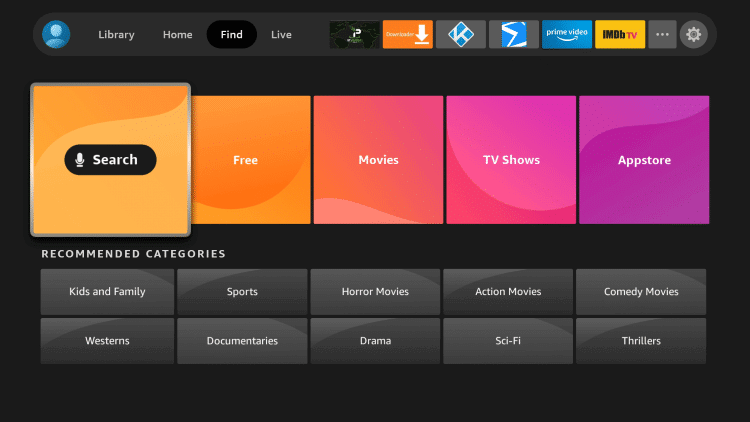
4. Type SYFY in the search bar and press the OK button.
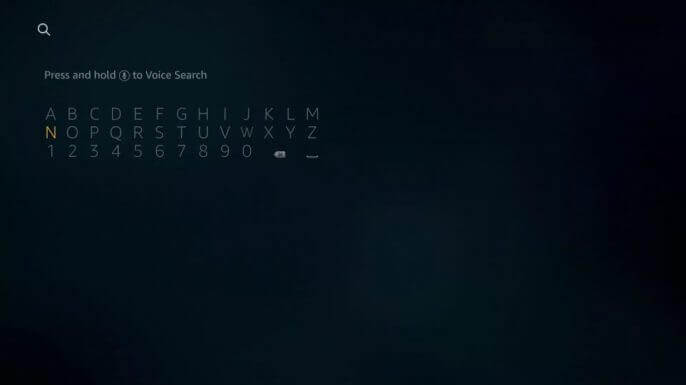
5. Pick the SYFY app from the search results.
6. Click on Get or Download to install the SYFY app.
7. After the installation, click Open to launch the app.
Steps to Install SYFY on Firestick from Browser
1. Go to Amazon App Store on any browser.
2. Sign in with the Amazon account that you have used on your Firestick device.
3. Type SYFY in the search bar and press the Enter button.
4. Select the app from the list of apps shown.
5. Now, from the right side of the screen, click on the dropdown box and select the Firestick device where you want to install the app.
6. Next, click on Deliver button to install the app on Firestick.
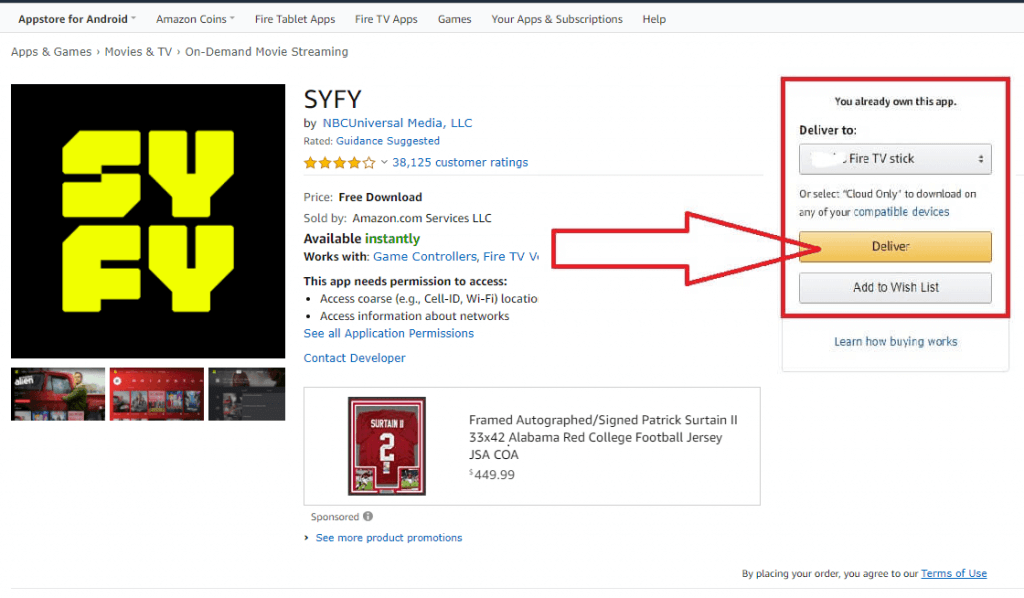
7. Wait for a few minutes, and the app will be installed on your device.
8. Now, go to the My Apps section, and you can see the SYFY app installed.
9. Launch the app and activate it on Firestick.
10. Start streaming videos from the SYFY app on Firestick.
How to Sideload Syfy on Firestick
With the help of the Downloader on Firestick, you can sideload the Syfy app on your Fire TV. And the following steps will help you with doing the same.
1. Once you are done with installing the Downloader app on your Fire TV, go to the Settings.
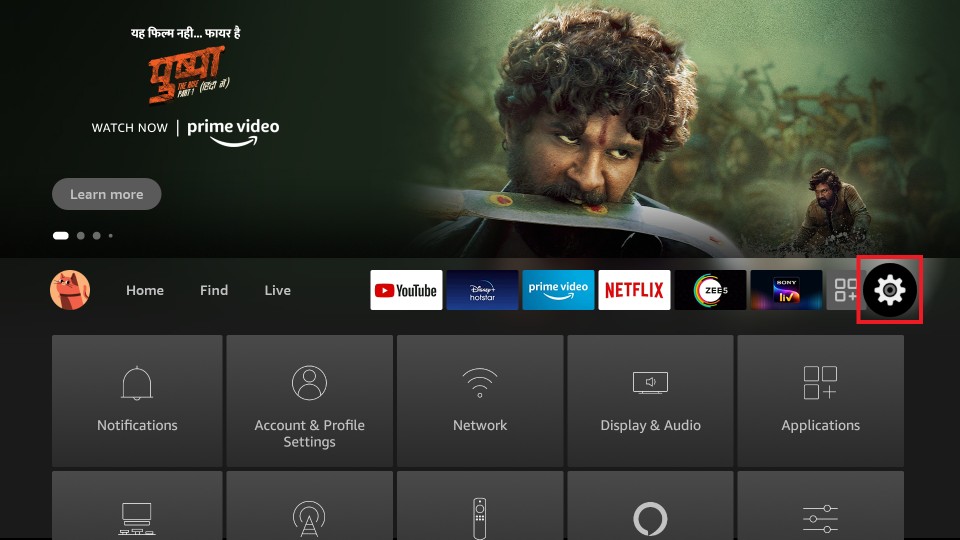
2. Then, select the My Fire TV tab.
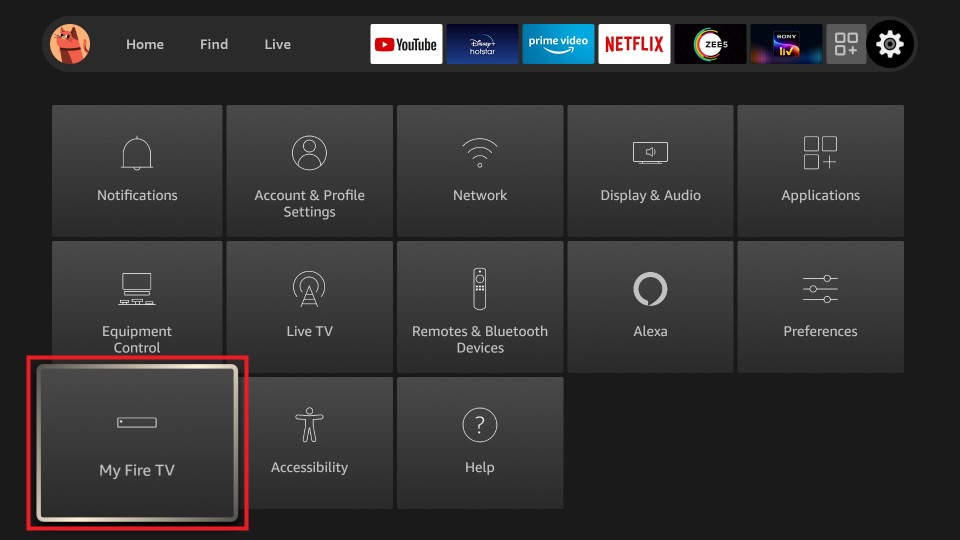
3. Next, select the Developer options.
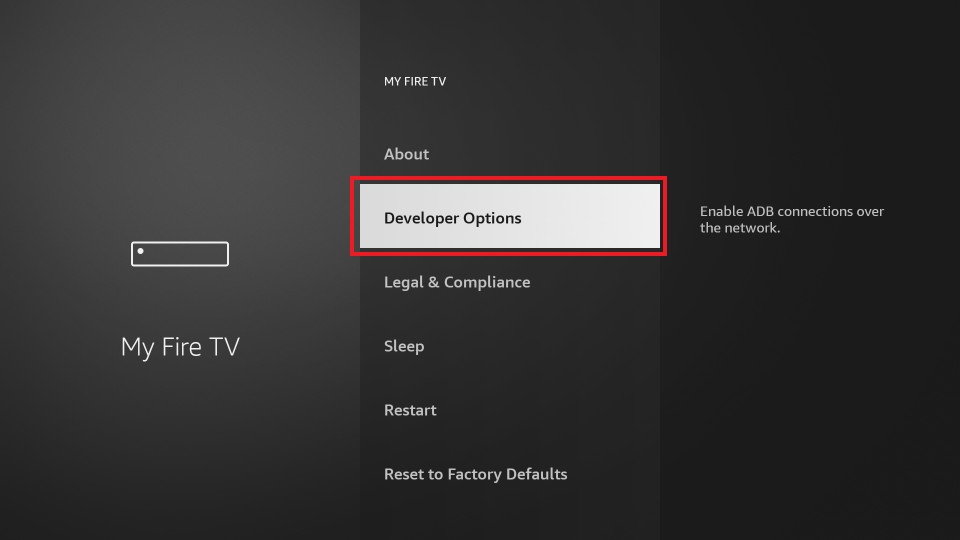
4. From the Developer options, select Apps from Unknown Sources.
5. Then, select the Turn on button. And this will enable the installation of unknown Sources on your Fire TV.
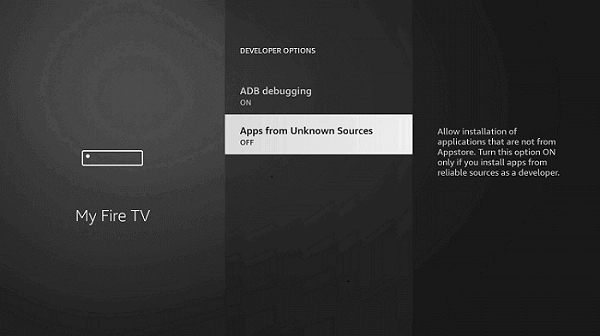
6. Once you enable the installation of apps from unknown Sources, launch the Downloader app.
6. Accept the Terms and conditions and turn on the JavaScript from the Settings.
7. Then, select the Home tab from the left pane and click on the URL box.
8. In the URL Box, enter the URL of the APK File of the Syfy app https://bit.ly/3kmeB8L.
9. Click on the Go button. And the Syfy app will start to download.
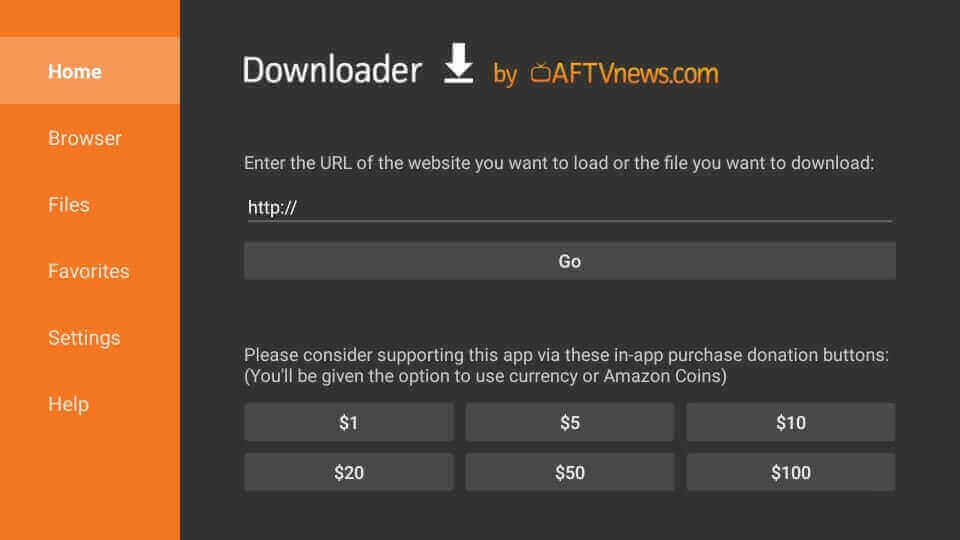
10. Once the Syfy app is downloaded, select the Install button from the pop-up window.
11. Next, the Syfy app will be installed on your Firestick.
How to Activate Syfy on Firestick
The following steps will help you with activating the Syfy app on Firestick.
1. Launch the Syfy app after installation.
2. Next, note down the activation code displayed on the screen. If you can’t see the activation code, select the Sign in button to get the activation code.
3. After that, visit the syfy.com/firetv website on any browser.
4. Enter the Activation Code that was displayed on your TV screen and click on the Continue button.
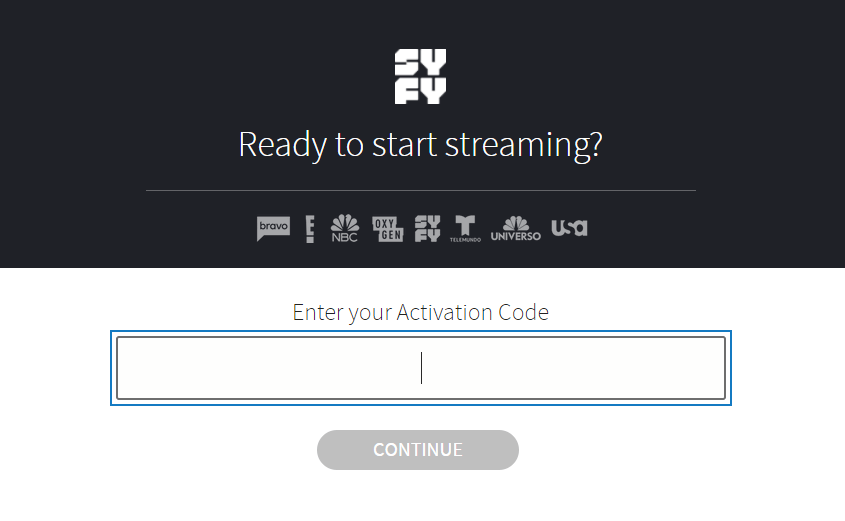
5. Login to your SYFY account, and the app will be activated on your device.
6. Once you activate the FITE app, you can launch the app and stream your favorites.
Is it Necessary to Connect to a VPN on Firestick?
Nowadays, connecting to a VPN on Firestick is made necessary because of the persisting privacy threats. Also, in recent times there have been a lot of reports regarding data theft on the internet. So, connecting to a VPN will give us a boost in protecting our privacy while we are browsing the internet because the VPN tool uses a high-level encryption system to encrypt its user’s data. So that the VPN users can stream safely on their respective devices, thereby, it is necessary to connect to a VPN for Firestick.
Frequently Asked Questions
Yes, the Syfy app is available for Amazon Fire Stick.
Yes, the Syfy channel is offered with the Amazon Prime Video subscription.