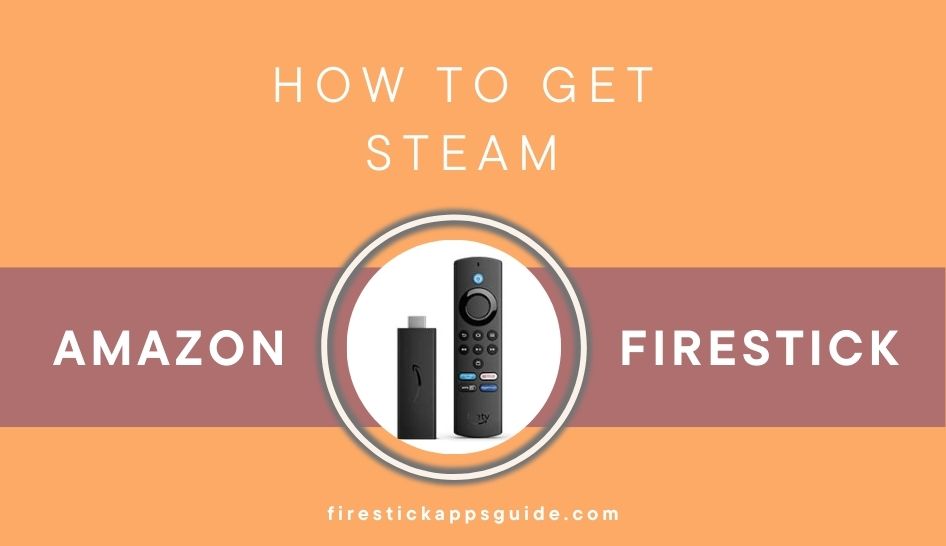Steam is a gaming service that provides plenty of PC games for purchase. This service has an official app called Steam Link, which lets you play PC games on your smartphone or TV. Currently, the Steam Link app is not available for Firestick and Fire TV. However, you can sideload the Steam Link APK using Downloader on Firestick. In addition to playing games, you can use the Steam Link app on Firestick to chat with other Steam community users.
Important Message
Your IP is Exposed: [display_ip]. Streaming your favorite content online exposes your IP to Governments and ISPs, which they use to track your identity and activity online. It is recommended to use a VPN to safeguard your privacy and enhance your privacy online.
Of all the VPNs in the market, NordVPN is the Best VPN Service for Firestick. Luckily, NordVPN has launched their Exclusive Christmas Deal at 69% off + 3 Months Extra. Get the best of NordVPN's online security package to mask your identity while streaming copyrighted and geo-restricted content.
With NordVPN, you can achieve high streaming and downloading speeds, neglect ISP throttling, block web trackers, etc. Besides keeping your identity anonymous, NordVPN supports generating and storing strong passwords, protecting files in an encrypted cloud, split tunneling, smart DNS, and more.

Alternatively, you can use the Apps2Fire app to sideload the Steam app on the Fire TV Stick. In this article, I have covered the methods to install and play Steam games on Firestick or Fire TV.
How to Get Steam Link App on Firestick using Downloader
Before sideloading the Steam app, connect the Firestick to a WiFi network.
[1] Hit the Find icon.
[2] Choose the Search bar.
[3] Type Downloader using the on-screen keyboard and select the app name from the suggestion shown.
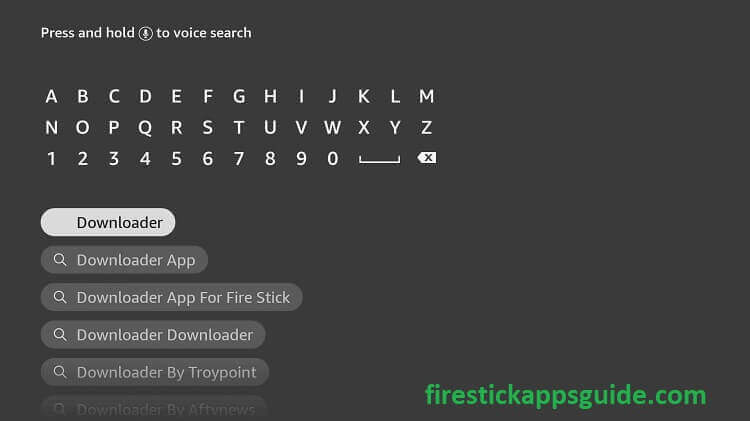
[4] Under the Apps & Games section, select the Downloader icon to download the app.
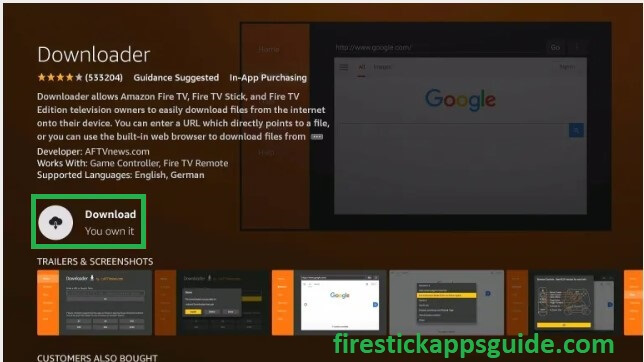
[5] Tap the Settings icon available on the Firestick home screen.
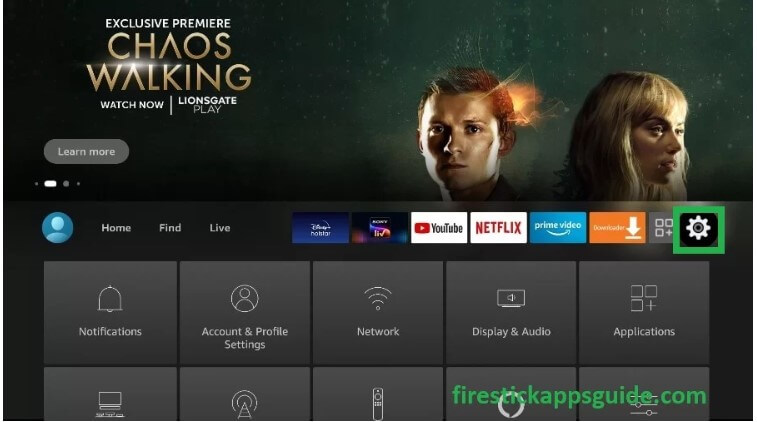
[6] Hit My Fire TV tile.
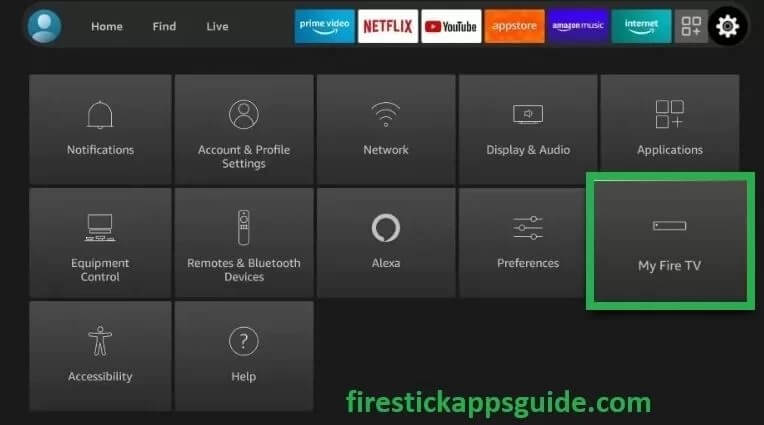
[7] Choose the Developer Options.
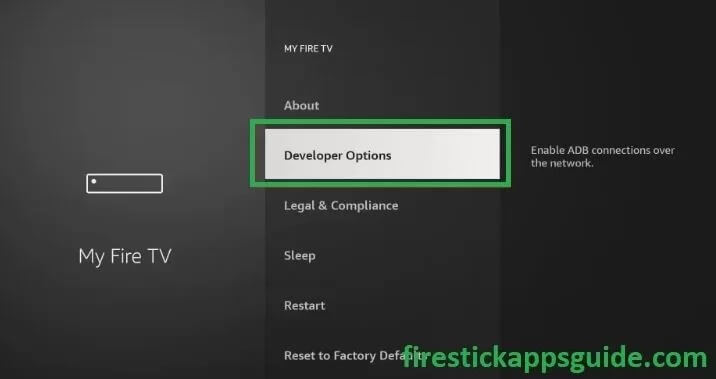
[8] Turn on the ABD Debugging and select the option Install unknown apps.
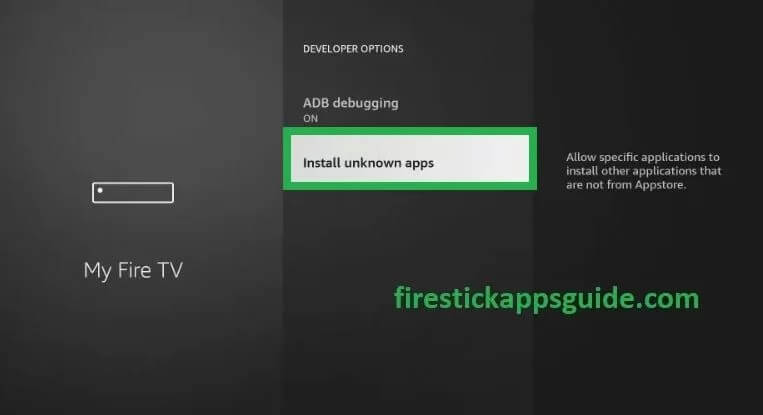
[9] Choose the Downloader and turn it On.
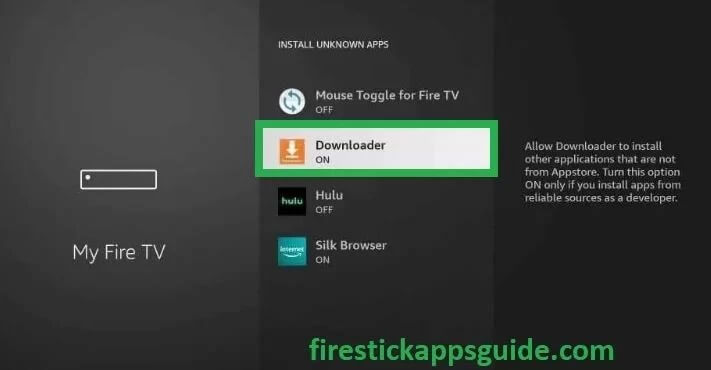
[10] Go to the Firestick home screen and select the Downloader app under the Apps & Channels section.
[11] If you are using the application for the first time. It will ask for permission to use your files. Choose the Allow option.
[12] Hit OK on the Quick Smart Guide pop-up window.
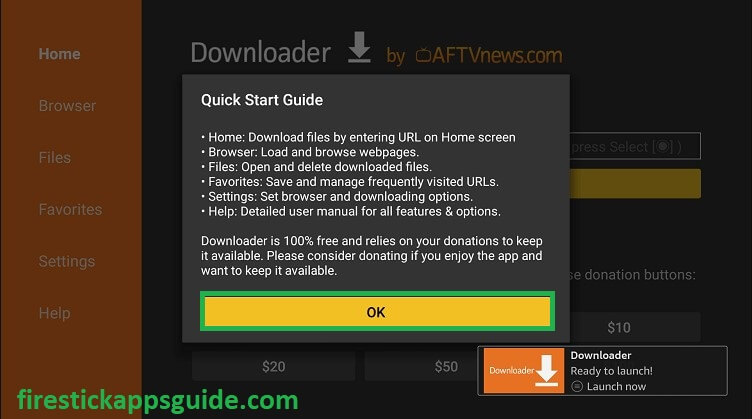
[13] On the search box at the top of the screen, type the Steam Link APK file and click the Go option.
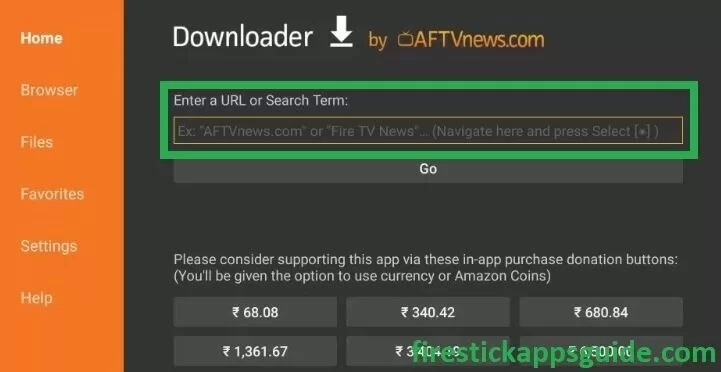
[14] Hit the Download APK option and Install the application on your Fire TV.
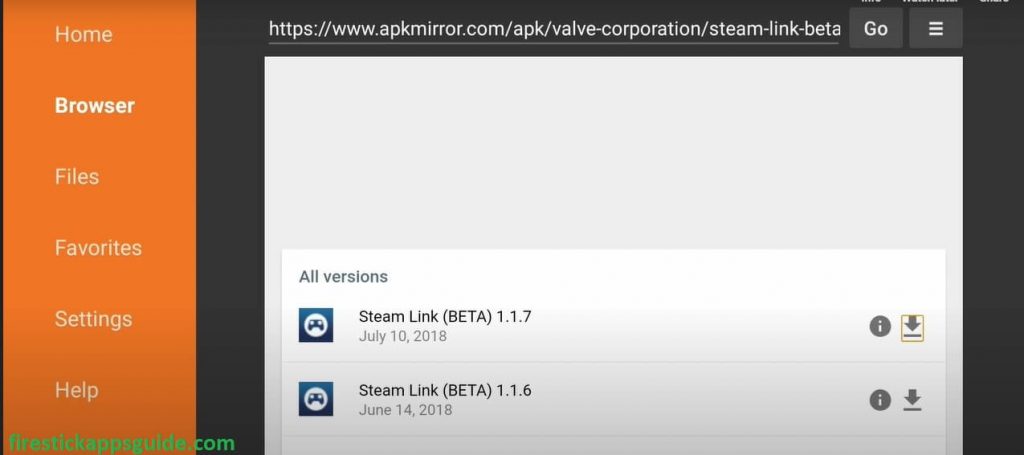
[15] Now, you can see the Steam Link application under the Apps & Channels section.
How to Install Steam Link on Firestick using Apps2Fire
Below is the alternative method to play Steam games on your Firestick.
[1] On your Android device, sideload and install the Apps2Fire app.
[2] Once the app is downloaded, open the App2Fire app.
[3] Select the Menu icon on the App2Fire home screen and go to the Setup tab.
[4] On the setup section, enter the IP address of your Firestick and click the Save option. Now, the app will be connected to your Firestick or Fire TV.
[5] Once connected, navigate to the Local Apps section on the app and search for the Steam Link App.
[6] Pick the app from the search suggestions and hit Install.
[7] Wait for a few minutes to install the app on Firestick. Keep the Android Phone turned On until the process is completed.
[8] Once done, launch the Steam Link app and follow the below setup process to play Steam games on your Firestick or Fire TV.
How to Use Steam Link on Firestick / Fire TV
Before moving into the steps, launch the Steam app on your PC and tweak the below settings.
Go to Settings in the Steam app on your PC → Select In-Home Streaming → Tick the box Enable streaming.
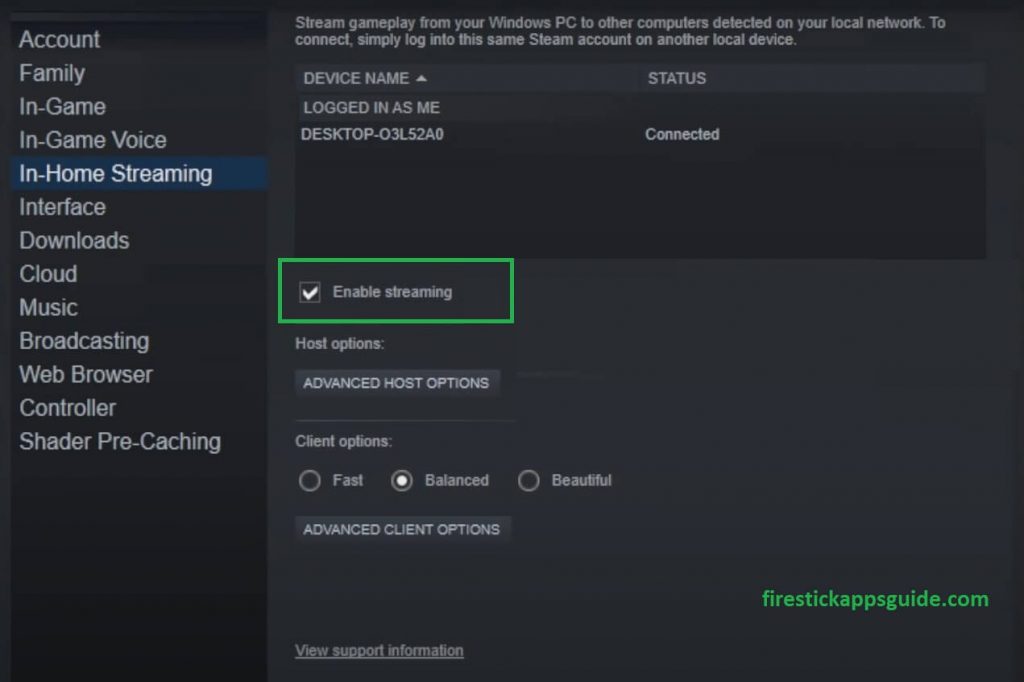
[1] On your Firestick, choose the Controllers & Bluetooth Devices option.
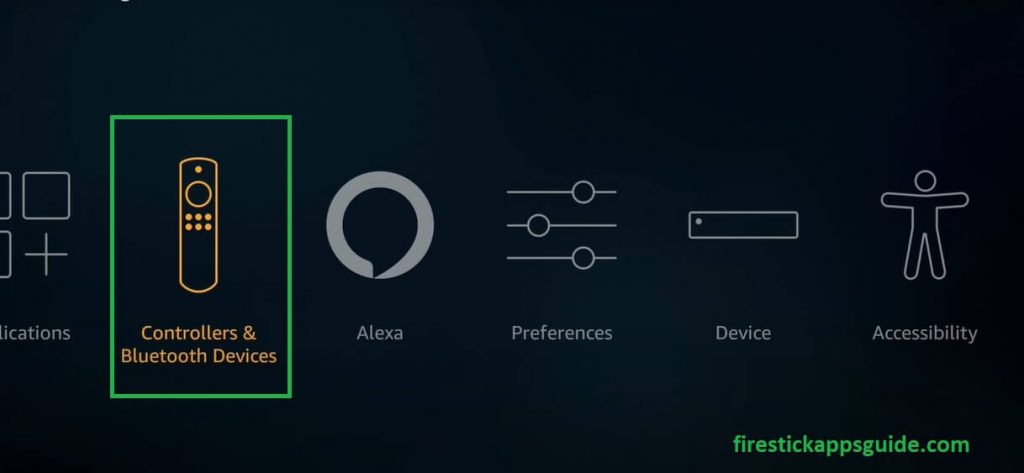
[2] Select the Game Controllers option.
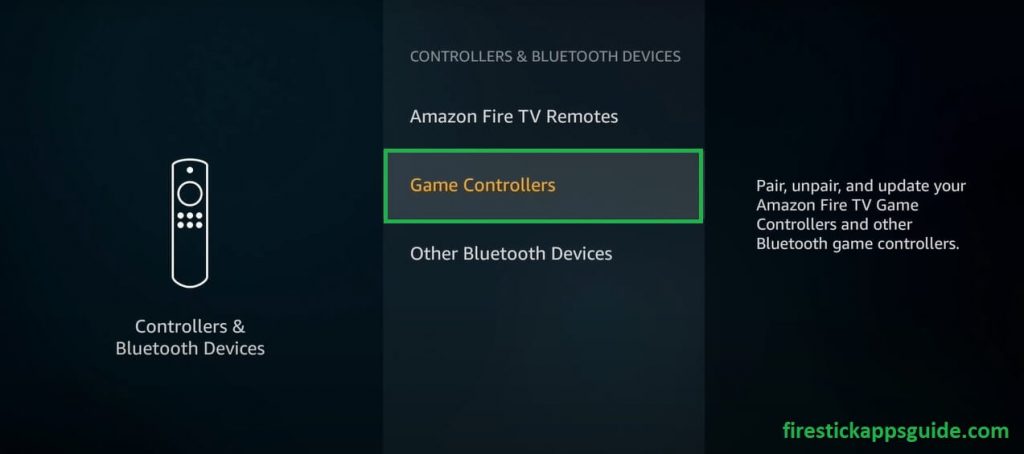
[3] Hit Add New Game Controller.
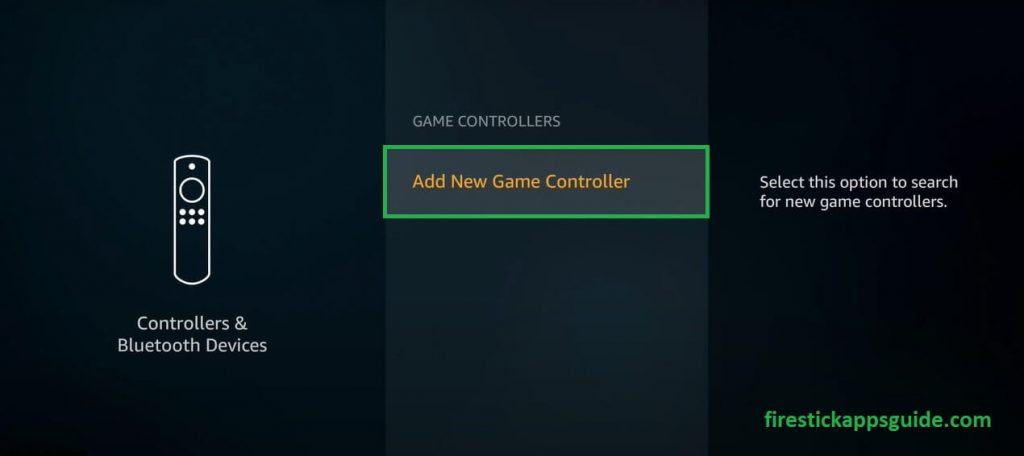
[4] Press and hold the home icon on your controller for about 10 seconds to pair the controller.
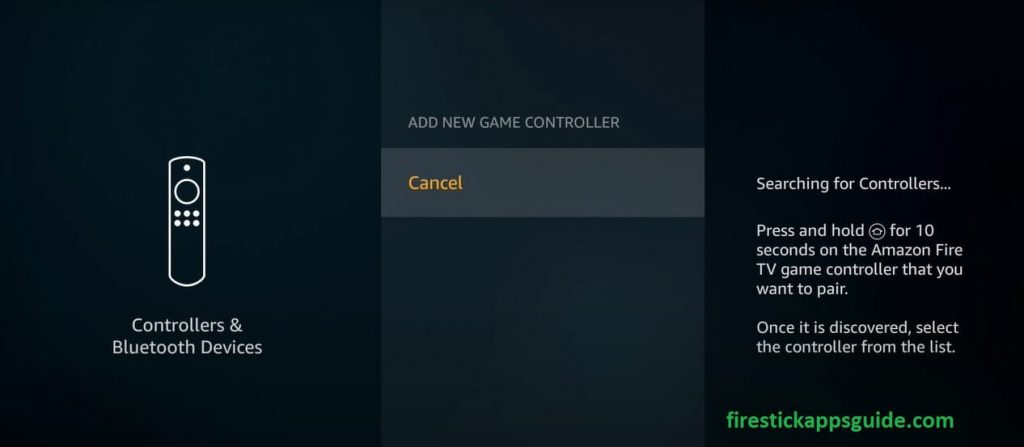
[5] Choose your Wireless Controller from the list shown on your device and pair it with Firestick.
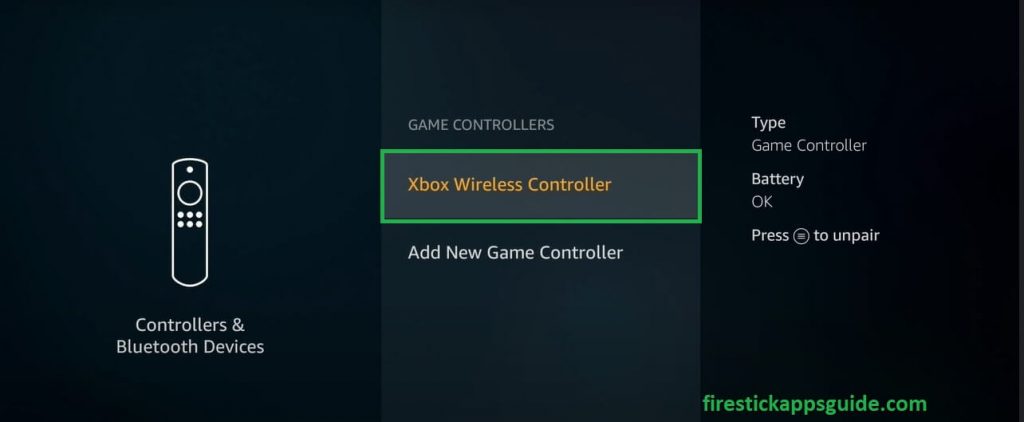
[6] Open the Steam Link application on your Firestick and log in with your account details. Select your PC from the devices shown on the screen.
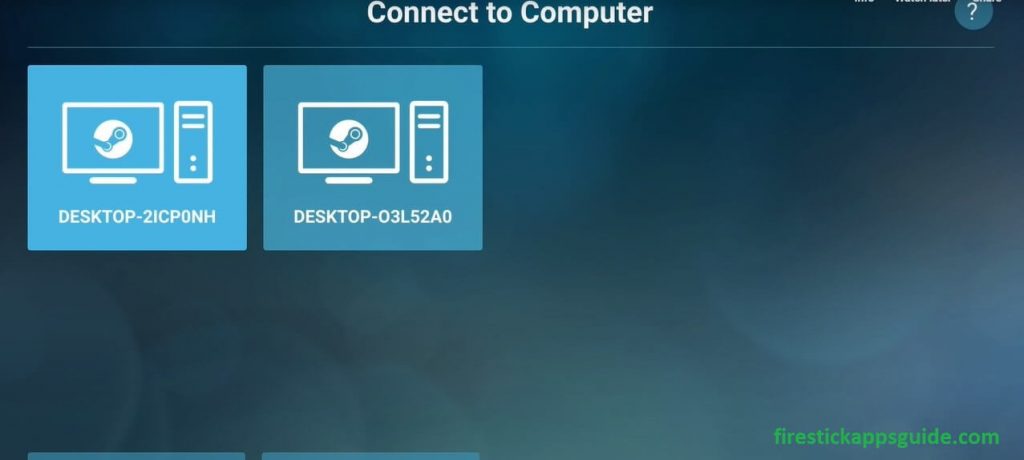
[7] A 4-digit PIN will be shown on your Firestick screen. Input the same PIN in the required space in the Steam app on your PC.
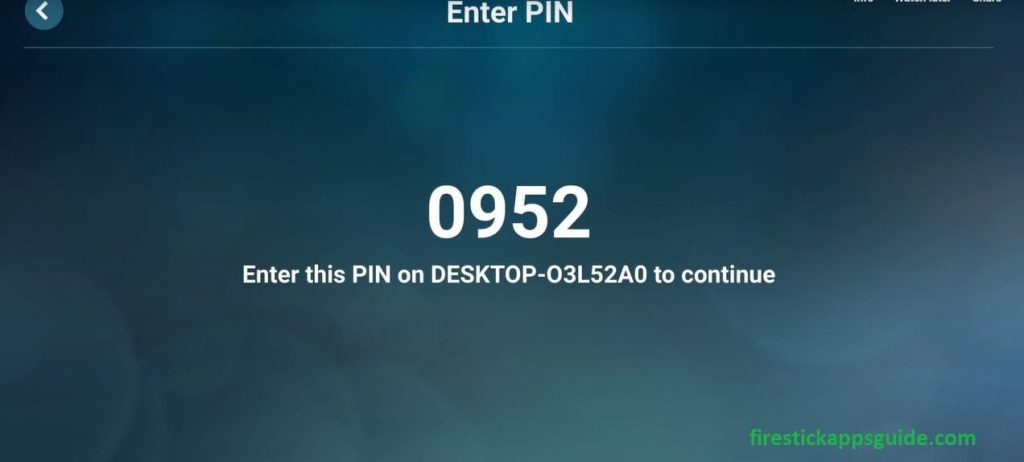
[8] Firestick will do a test connection to check the network. You will get a pop-up window once the test is completed.
[9] You can have the option to review your computer, controller, and streaming quality.
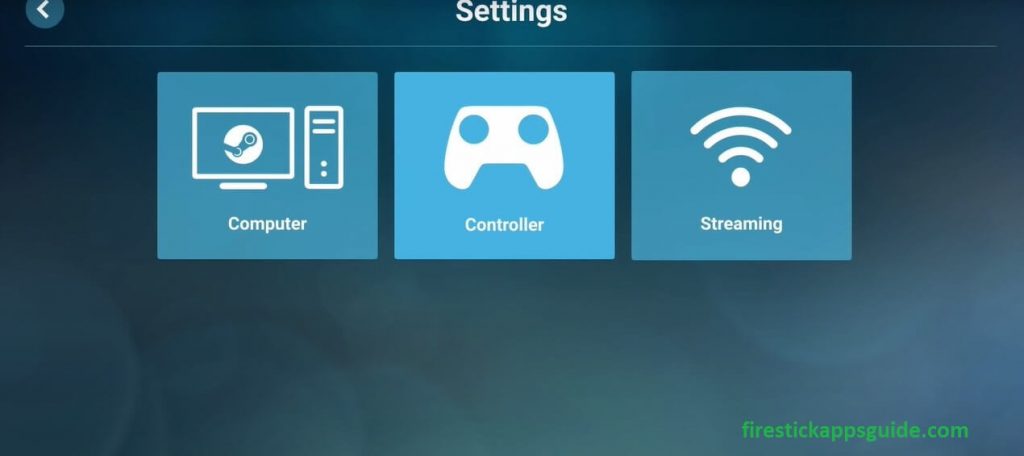
[10] Go to the main screen and select the Start Playing option.
[11] It will show you the mapping buttons; click the Continue option.
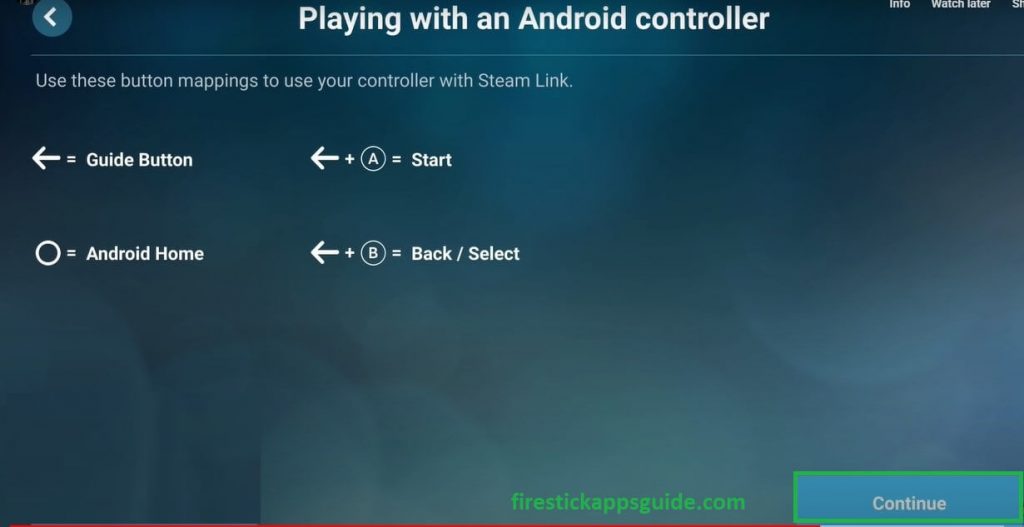
[12] Choose the Library option.
[13] Choose a game under the Installed section.
[14] Select the Play option and play games on your Firestick-connected TV or Fire TV.
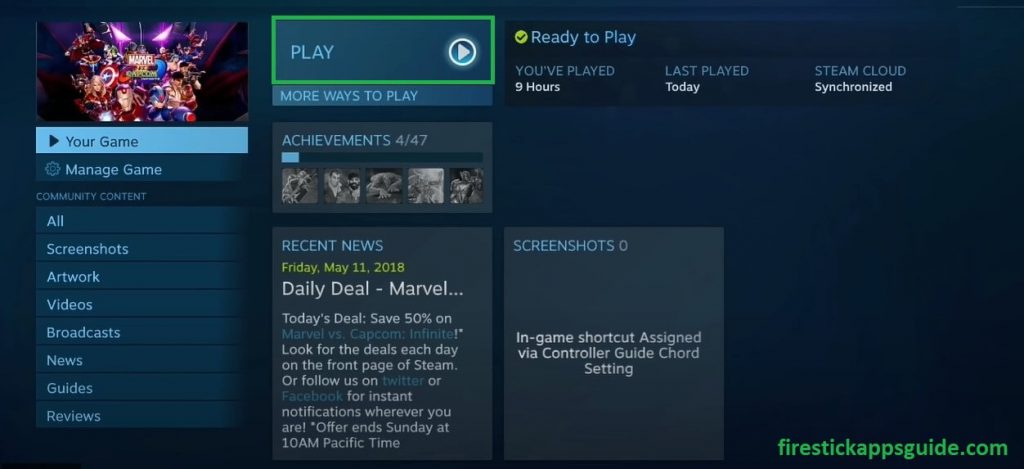
How to Activate a Game on Steam
[1] Launch Steam and log in to your account.
[2] Choose the Games tab and hit Activate a product or Steam
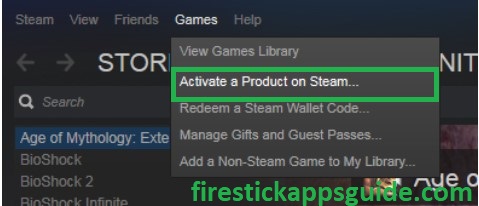
[3] Choose the Next option.
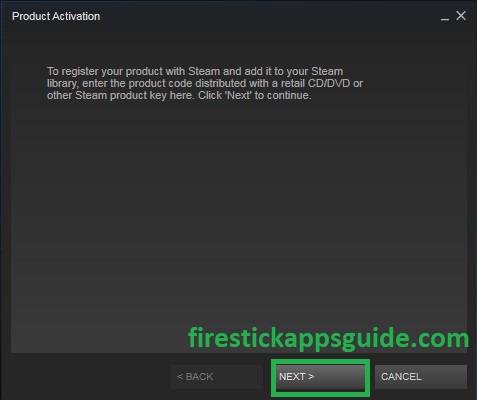
[4] Select I Agree on the subscriber agreement page.
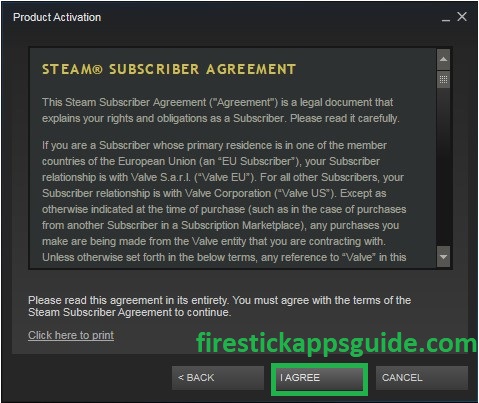
[5] Enter the Product Code you wish to add to your Library.
[6] Go back to the Steam home screen. Hit the Library option, and choose the game you want to play.
[7] Finally, choose the Install option and follow the onscreen instructions to play the game.
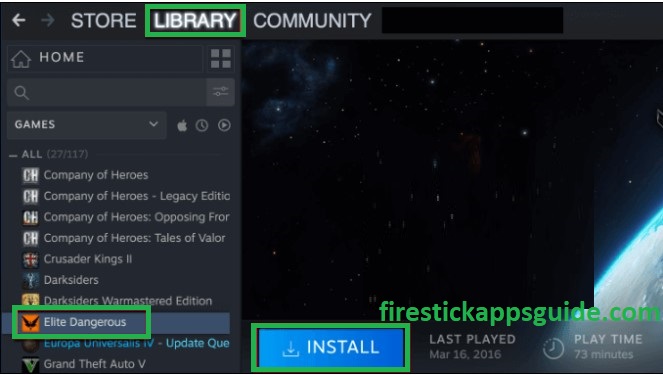
Frequently Asked Questions
Yes. You can play Steam games by installing the Steam Link app on your Firestick or Fire TV.
Yes. Your personal and credit card details will not be shared with anyone. Hence, you can buy any game on Steam.