Solex TV is one of the best movie apps for Firestick which also broadcasts local and international channels for free. Though Solex TV is unavailable on the Amazon App Store, it does not mean that it cannot be installed on Firestick at all. You can use the Downloader app to sideload Solex TV APK from a different source with ease.
Important Message
Your IP is Exposed: [display_ip]. Streaming your favorite content online exposes your IP to Governments and ISPs, which they use to track your identity and activity online. It is recommended to use a VPN to safeguard your privacy and enhance your privacy online.
Of all the VPNs in the market, NordVPN is the Best VPN Service for Firestick. Luckily, NordVPN has launched their Exclusive Christmas Deal at 69% off + 3 Months Extra. Get the best of NordVPN's online security package to mask your identity while streaming copyrighted and geo-restricted content.
With NordVPN, you can achieve high streaming and downloading speeds, neglect ISP throttling, block web trackers, etc. Besides keeping your identity anonymous, NordVPN supports generating and storing strong passwords, protecting files in an encrypted cloud, split tunneling, smart DNS, and more.

Similar to PikaShow on Firestick, you can watch over 10,000 entertainment titles without any advertisements. It comprises content in various genres such as action, thriller, adventure, comedy, drama, crime, horror, and family. In addition, you can stream a few movies and TV series in 4K UHD Blu-Ray quality.
How to Sideload Solex TV on Firestick Using Downloader
1. First, navigate to the Firestick home screen.
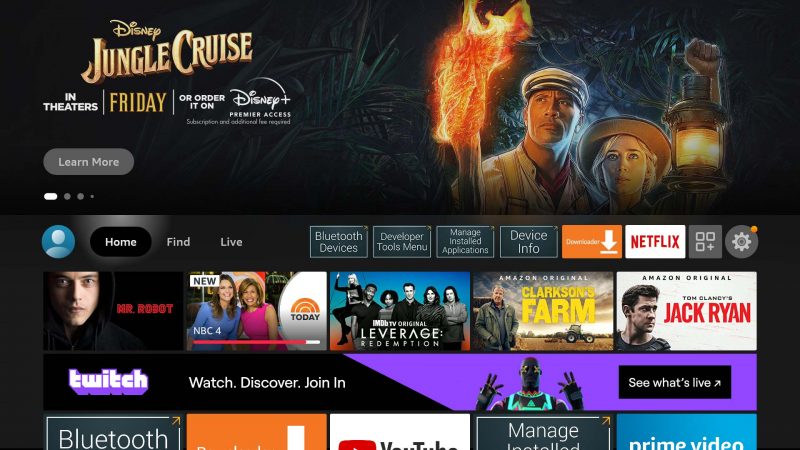
2. Click Find and tap the Search tab.
3. Search for Downloader using the virtual keyboard.
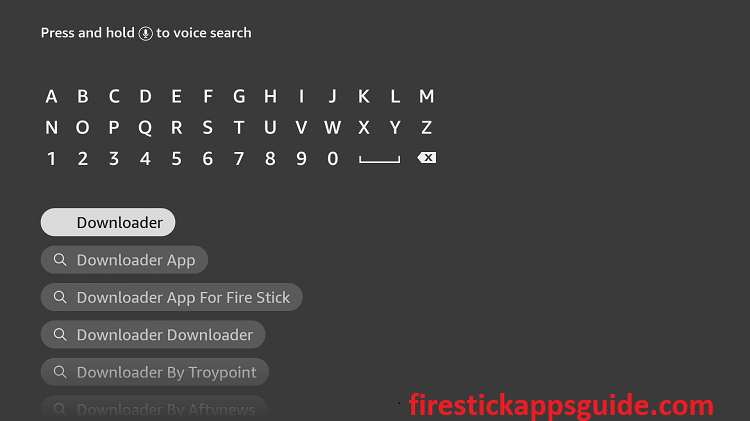
4. Select the Downloader app from the search results.
5. Click the Download/Get button to install the app on your Firestick.
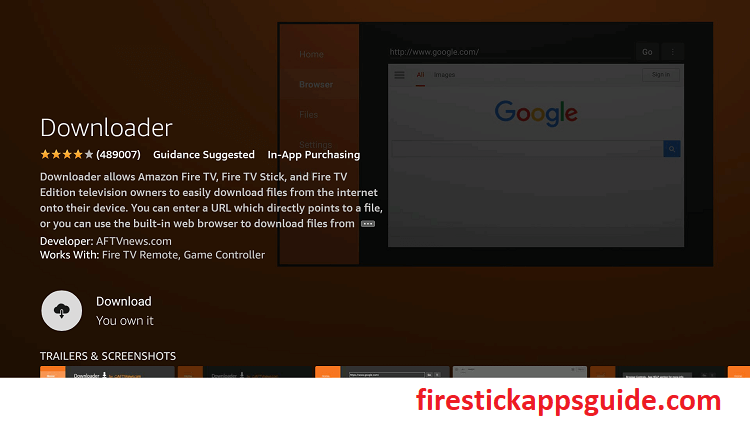
6. Once the installation process is over, hit the Open button to launch the app on your device.
7. Go back to the Firestick home screen and click Settings.
8. Choose My Fire TV and click Developer Options.
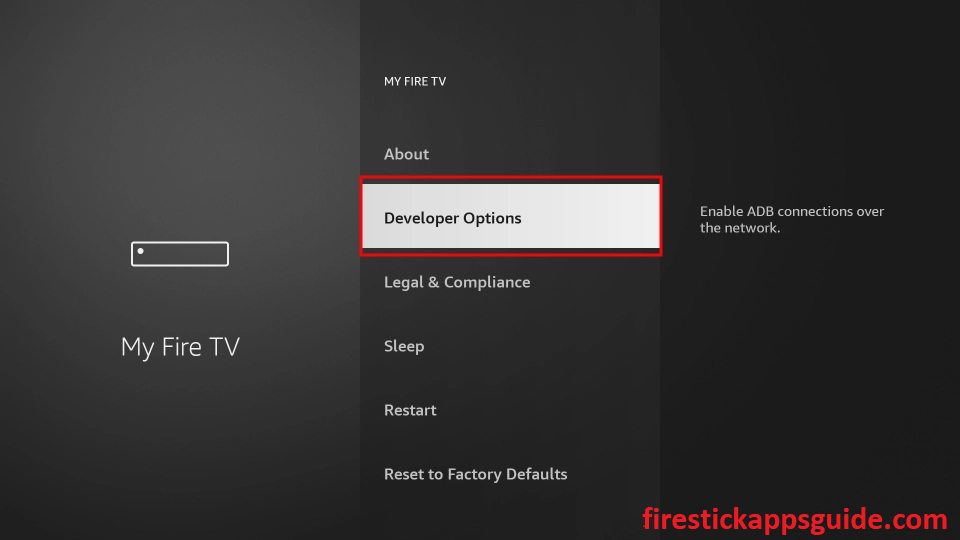
9. Tap Install Unknown apps.
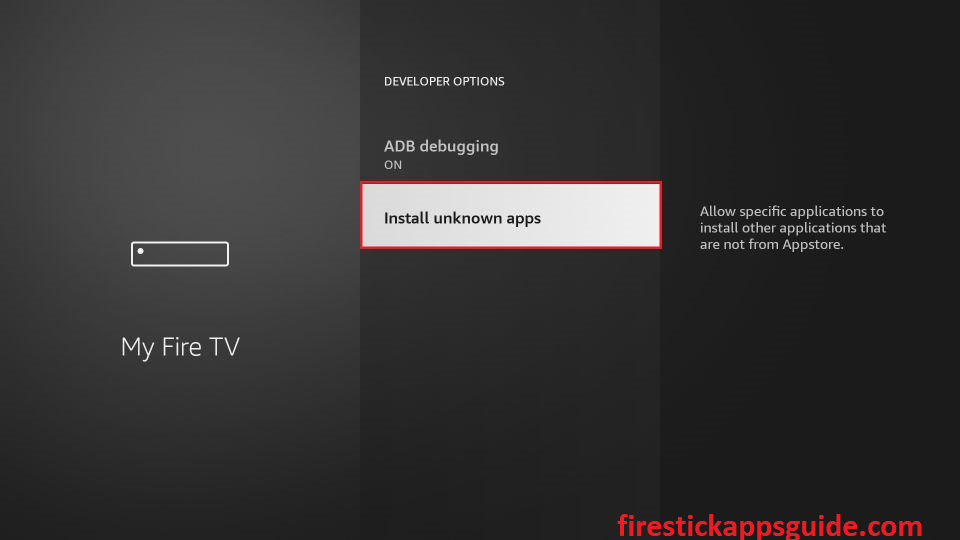
10. Enable Downloader to install unknown sources.
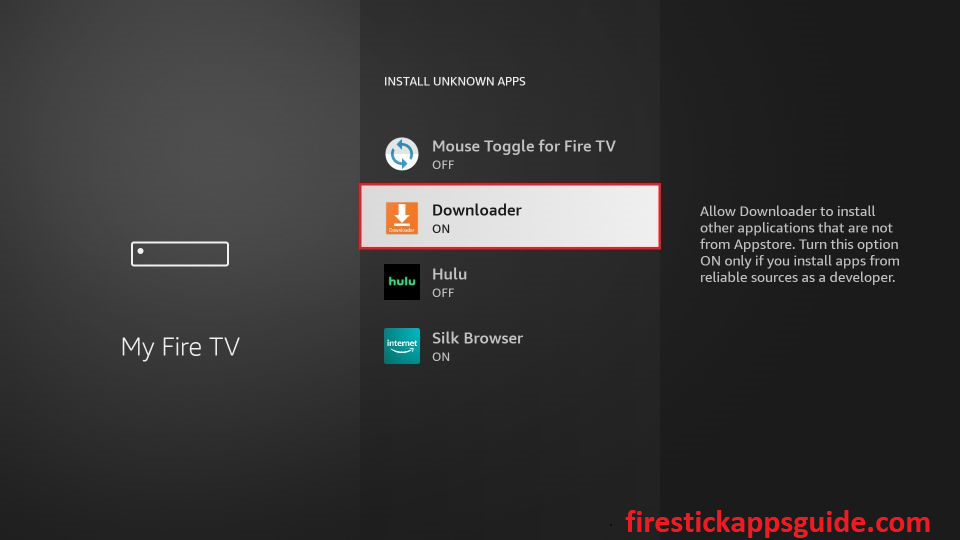
11. Open Downloader on Firestick and go to the Home section.
12. Enter the Download link of the Solex TV apk in the URL field.

13. Click the Go button to download the apk file.
14. Tap the Install button to get the Solex TV app.
15. Finally, hit Open to launch the app on your Firestick.
How to Sideload Solex TV on Firestick Using ES File Explorer
1. Install ES File Explorer on Firestick from the Amazon App Store.
2. Go to Settings and select My Fire TV.
3. Tap the Developer Options and click Install unknown apps.
4. Turn on ES File Explorer to enable unknown sources.
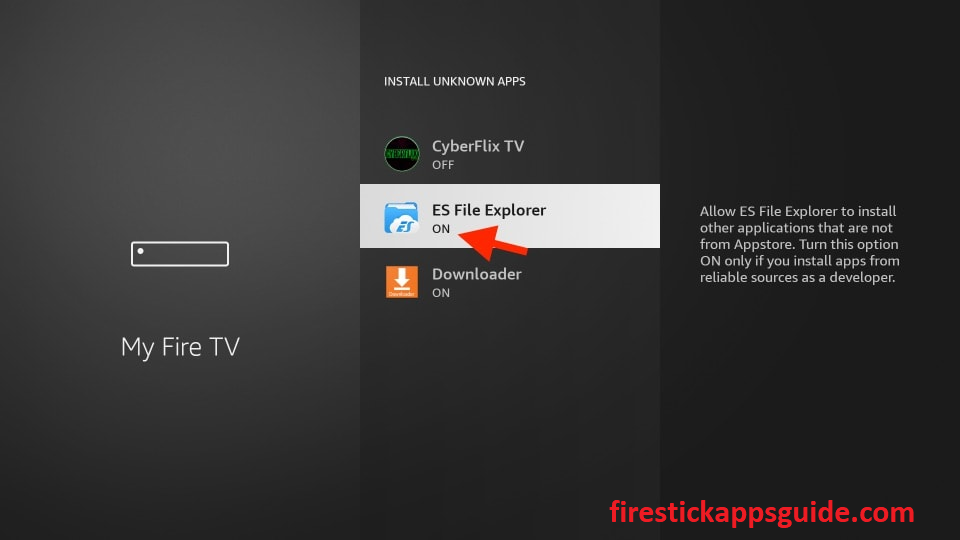
5. Now, open the ES File Explorer app.
6. Click the Downloader icon on the home screen.
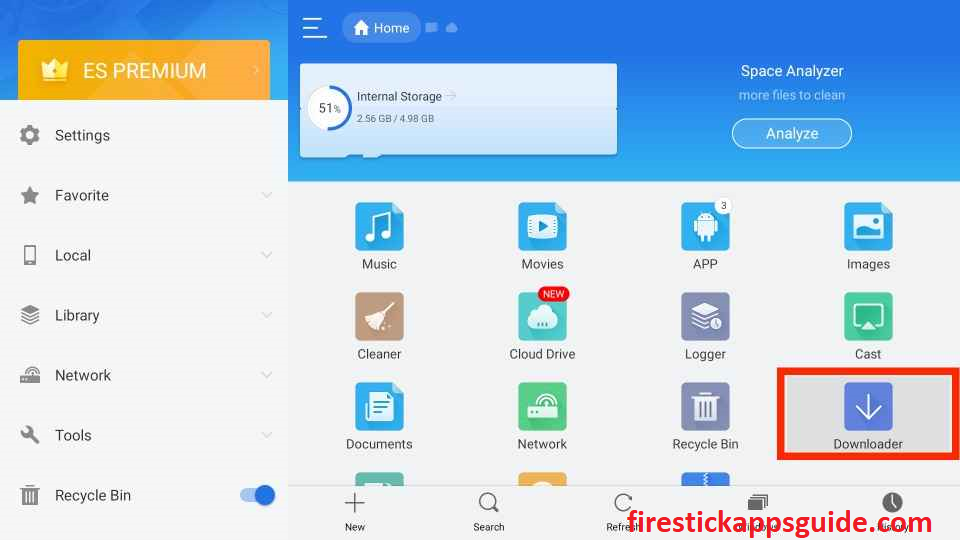
7. Click the +New icon at the bottom of the screen.
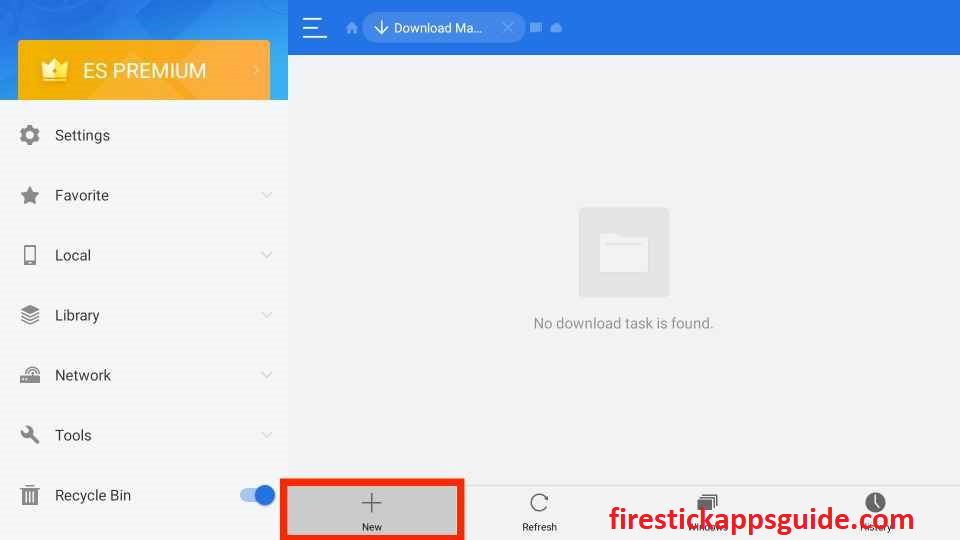
8. Enter the URL link of the Solex TV APK in the Path field and the name of the app in the Name field.
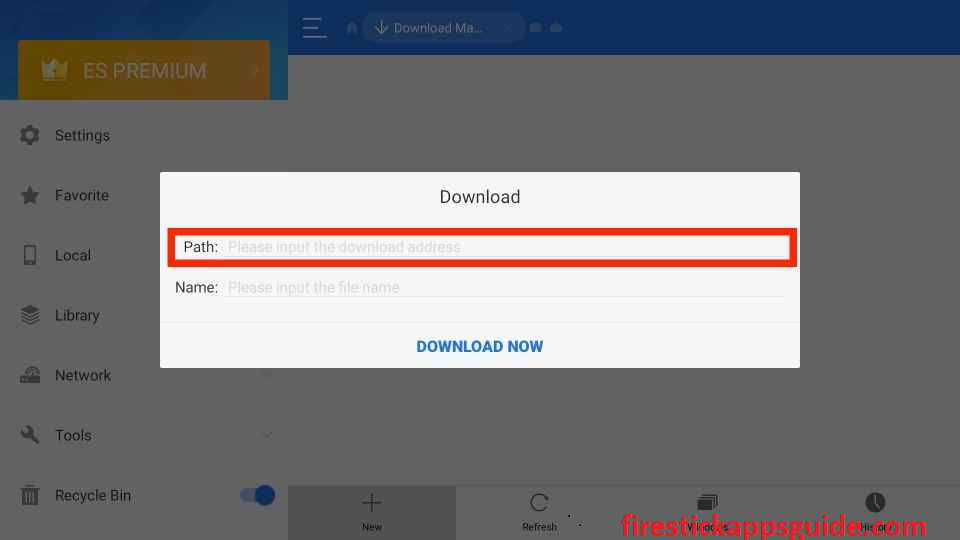
9. After downloading the apk file click the Open File button.
10. Tap the Install button to install the Solex TV app.
11. Once the app is installed, click the Open button to launch the app on your device.
How to Use Solex TV on Firestick
1. Long press the Home button on your Firestick remote until the quick menu appears on the screen.
2. Select Apps and highlight the Solex TV app and press the Menu button on your Firestick remote.

3. Select Move to Front to add the app to your Firestick home screen.
4. Now, open the Solex TV app from the home screen.
5. You can find only a single category on the home screen.

6. To view the next category, press the Down button on your Firestick remote.
7. After selecting the category, a pop-up will appear on the screen to choose the media player.
8. Select Play With to choose the media player, Play (Built-In), VR/3D Mode (Alpha), MX Player, and Cast(Allcast).
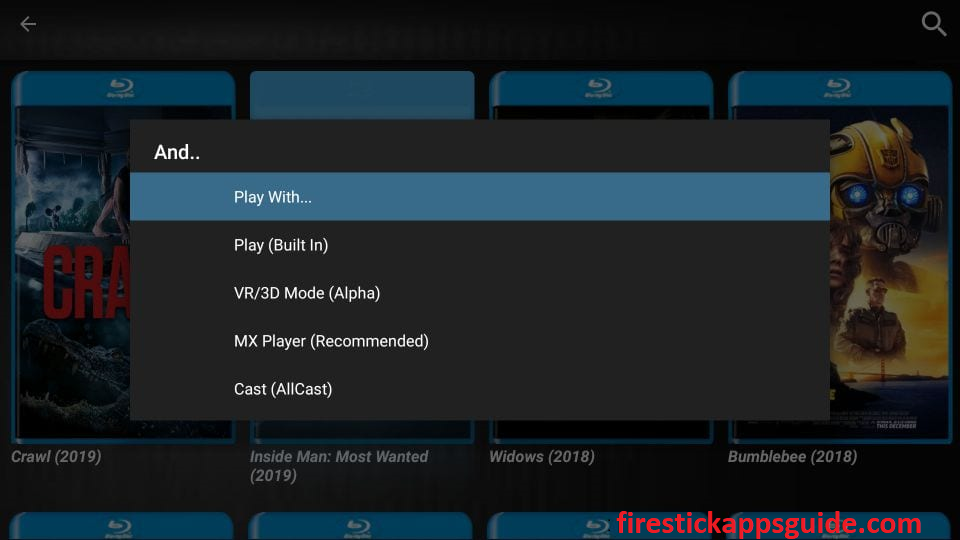
9. To get more options click the three vertical dots icon at the top right corner.
10. Click the options that appear on the screen such as Settings, Reload App, About Solex TV, and Facebook Group.
How to Set MX Player as Default Player on Solex TV
1. Open the Solex TV app and select any title to play.
2. Choose MX Player or Play with when the pop-up appears on the screen.
3. Select MX Player again on the next screen.
4. Once you select, tap the Always option.
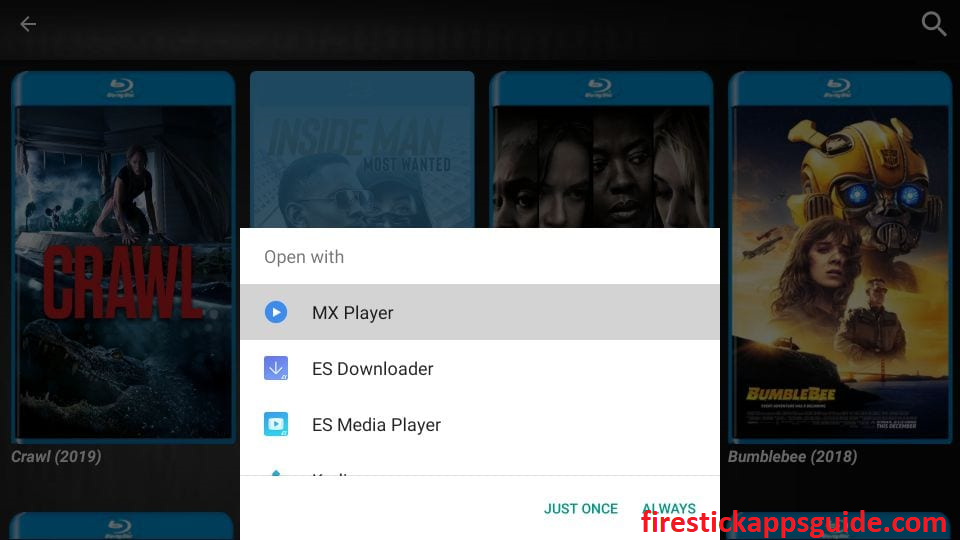
Now, MX Player has been set as the default player for the Solex TV app.
Solex TV Alternatives
The following are the IPTV apps that you can use as an alternative to Solex TV.
Frequently Asked Questions
Yes, Solex TV is free to download and use on Firestick. It requires no registration or subscription to play the content.
![How to Install and Use Solex TV APK on Firestick [2023] Solex TV on Firestick](https://firestickappsguide.com/wp-content/uploads/2022/07/Solex-TV-on-Firestick-.png)