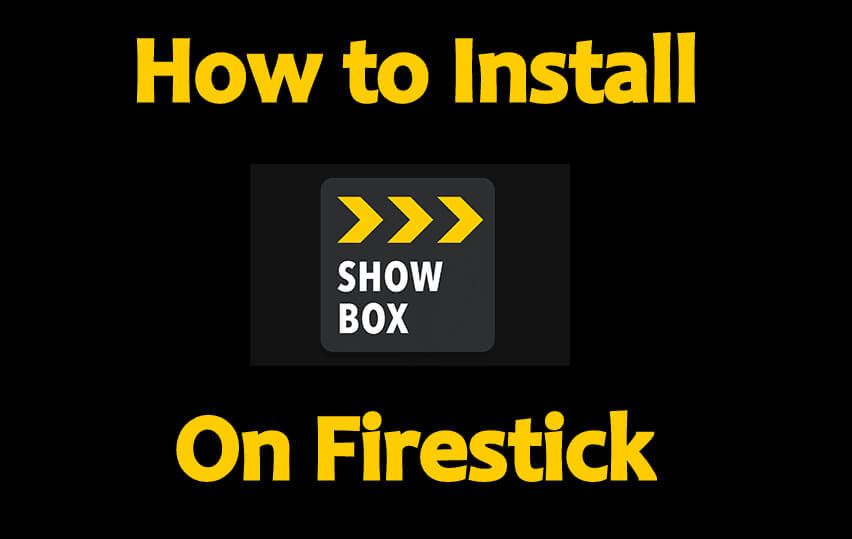Showbox is the king of streaming apps in the Android platform as the app is the haven for movies, shows, series, etc. Unfortunately, Showbox doesn’t store these on their servers but scraps the contents from the web and torrent sites to stream movies and TV shows. Firestick is a media streamer that runs on a fork of Android, which makes it simple for Showbox Apk to run. In this article, let us see how to install Showbox on Firestick to get complete home entertainment.
Important Message
Your IP is Exposed: [display_ip]. Streaming your favorite content online exposes your IP to Governments and ISPs, which they use to track your identity and activity online. It is recommended to use a VPN to safeguard your privacy and enhance your privacy online.
Of all the VPNs in the market, NordVPN is the Best VPN Service for Firestick. Luckily, NordVPN has launched their Exclusive Christmas Deal at 69% off + 3 Months Extra. Get the best of NordVPN's online security package to mask your identity while streaming copyrighted and geo-restricted content.
With NordVPN, you can achieve high streaming and downloading speeds, neglect ISP throttling, block web trackers, etc. Besides keeping your identity anonymous, NordVPN supports generating and storing strong passwords, protecting files in an encrypted cloud, split tunneling, smart DNS, and more.

You can get rid of those costly cable subscriptions and stream anything FREE with Showbox. It houses unlimited content, and most of them are available in HD. With a strong internet connection, you can enjoy watching your favorite movies, TV shows, sports, etc., without any lags.
Note: Firestickappsguide.com does not host any apps like Showbox on our site. The content is just for educational purposes only. The user is solely responsible for using the apps and streaming the contents.
Related post: How to Download & Install Lime Player on Firestick
How to Install Showbox On Firestick & Other devices
The Showbox app is available on all major platforms like Android, Firestick, Roku, Android TV boxes, etc. So you can easily install the Showbox Apk on these devices. Below we have illustrated the installation of Showbox on Firestick and Fire TV. But the installation methods are almost the same on Android TV boxes, NVIDIA SHIELD, Mi Box, TVs, and Fire Stick versions like Fire TV 3, Fire TV 4K & Fire TV Cube. So refer to this step-by-step guide with screenshots to install Showbox on your streaming devices.
Related: 9 Best ShowBox Alternatives For Movies & TV Shows
Pre-Requisite
Before installing a third-party app like Showbox, make sure you make these changes on your Firestick.
1. On your Firestick, go to Settings.
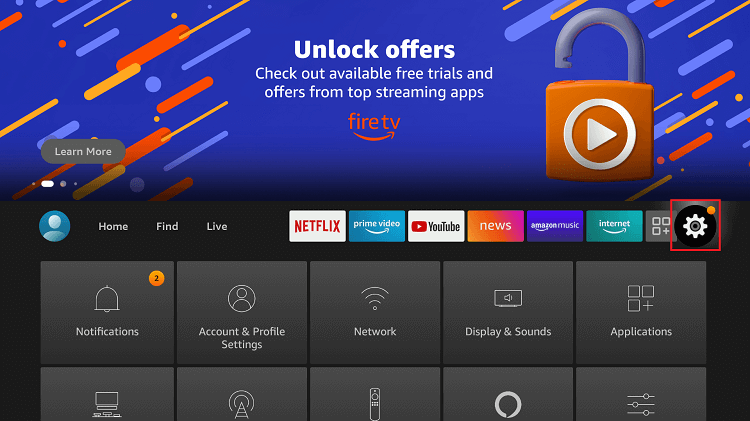
2. Go to My Fire TV.
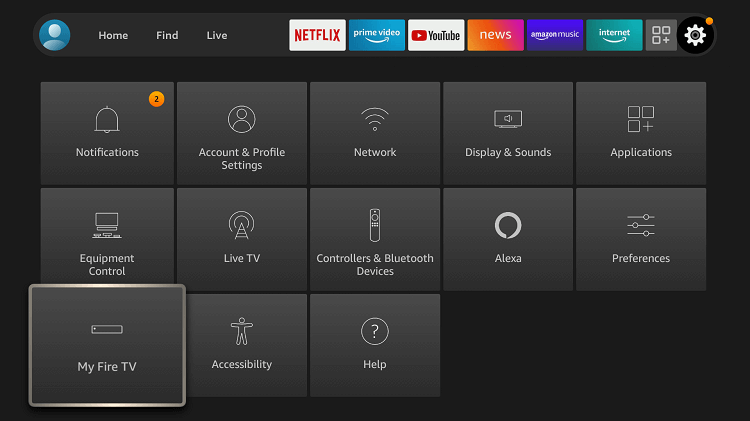
3. Click Developer options.
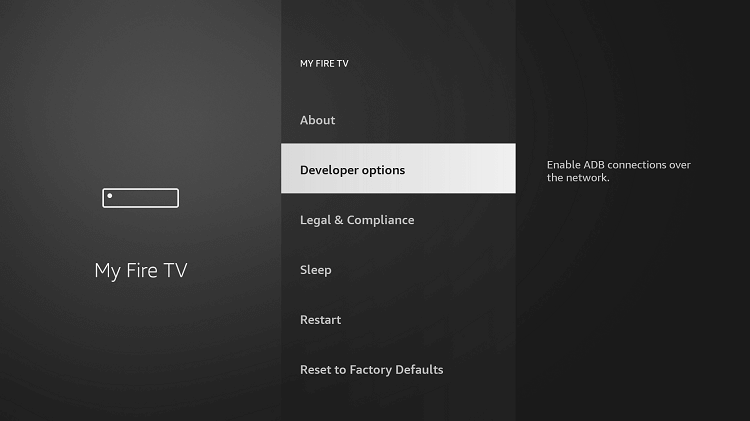
4. Turn on ADB Debugging and Apps from Unknown Sources. A pop-up appears as a warning message. Click Turn On.
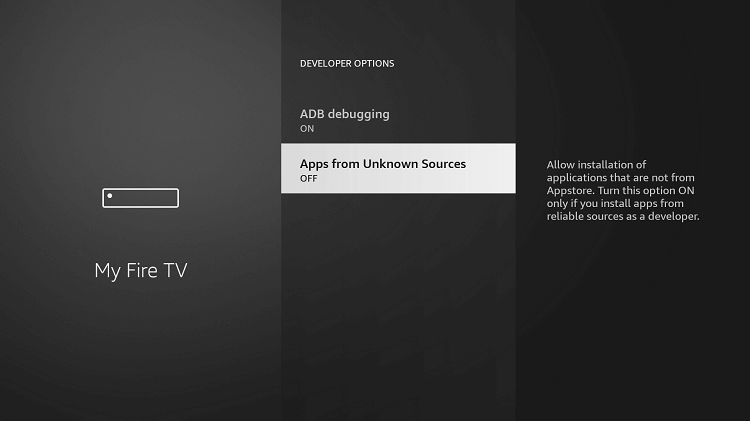
Install Showbox on Firestick using Downloader
Install the Downloader on Firestick and follow the steps below:
1. After you install the Downloader app, launch it.
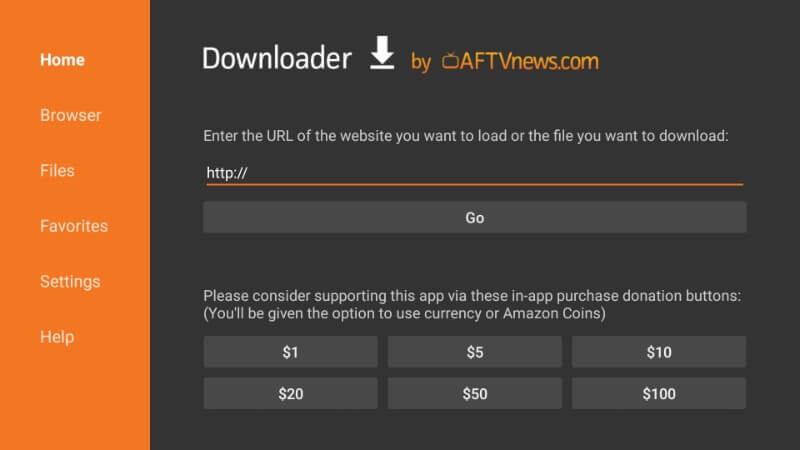
2. Select the URL Box using your Fire TV remote.
3. Copy and paste the Download link of the APK File of the Showbox app https://bit.ly/36g97IX in the URL box.
4. Select the Go button to download the Showbox app.
5. Click Next to proceed with the installation.
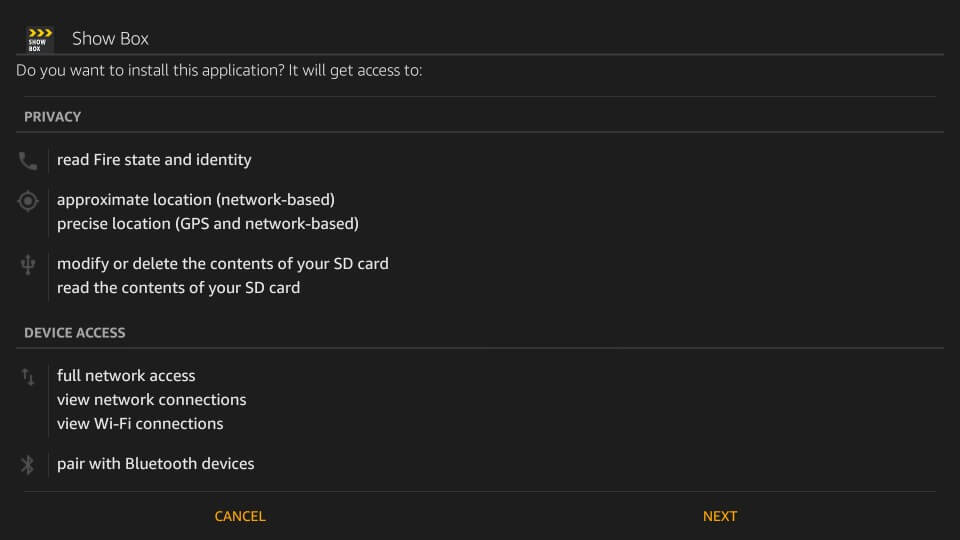
6. Next, click on the Click the Install button.
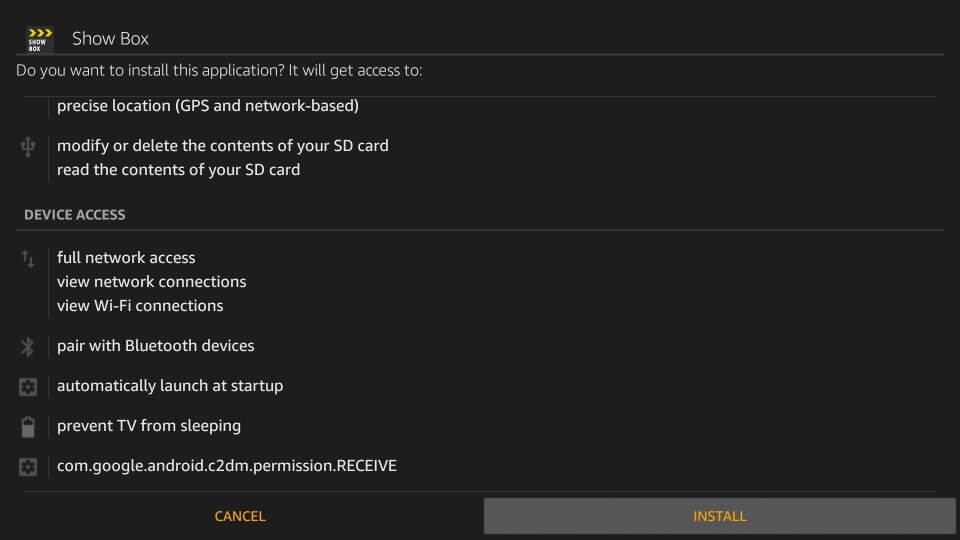
7. The app begins to install. Wait for a few minutes.
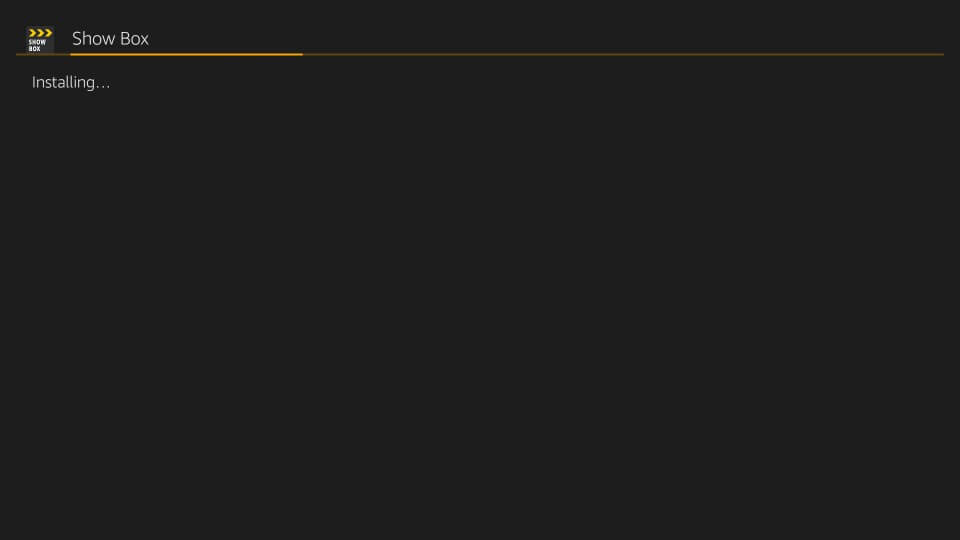
8. Finally, click Open to launch Showbox on Firestick.
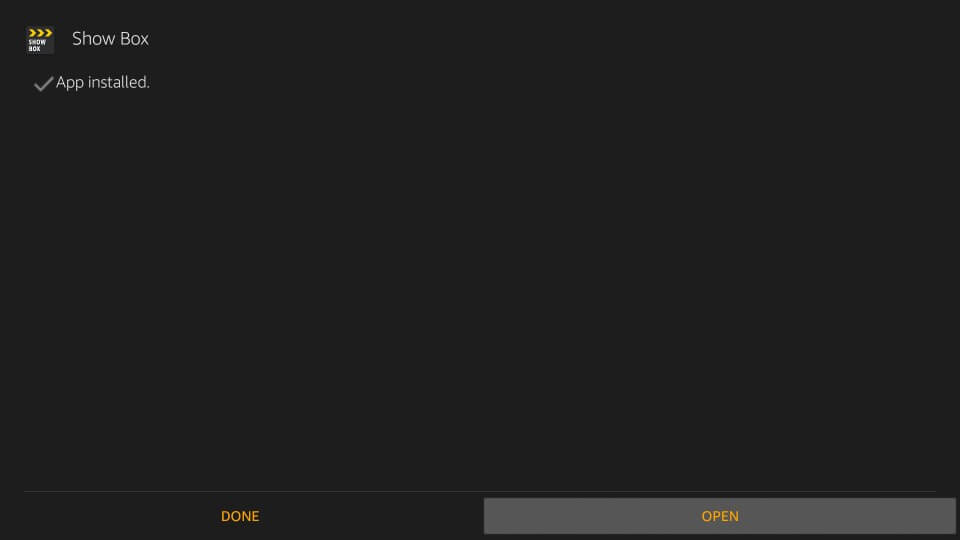
How to Install Showbox on Firestick using ES File Explorer
ES File Explorer on Firestick can be installed from the Amazon App Store. Then, you can follow the steps below to sideload the Showbox app.
1. Go to the Your Apps & Channels section on your Fire TV.
2. Next, select the ES File Explorer app and launch it.
3. Choose the Downloader app from the home page.
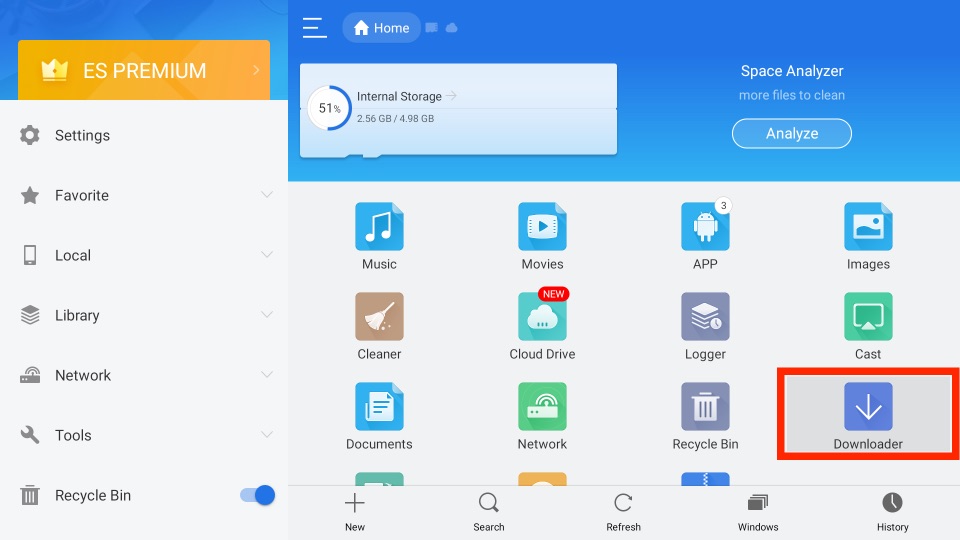
4. Next, click on the + New tab.
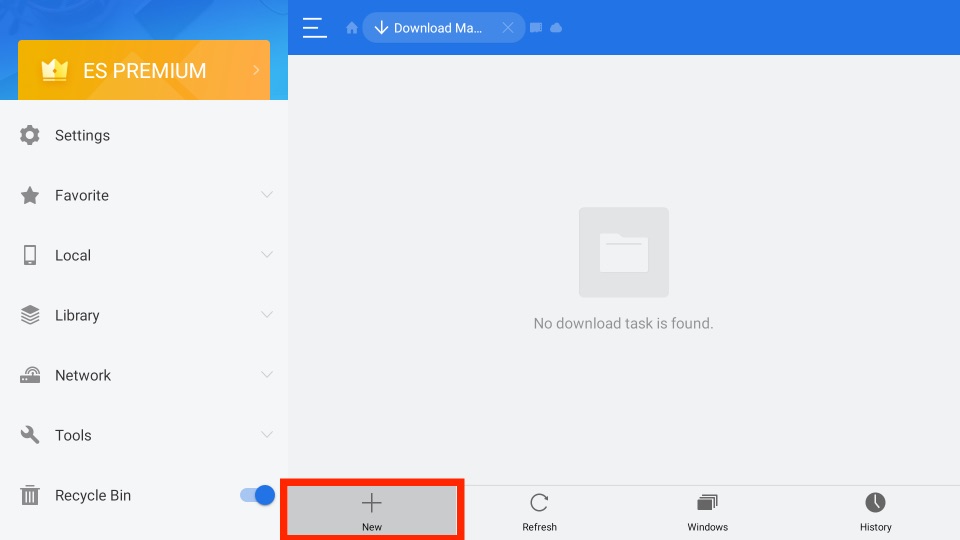
5. Enter the URL address of the Showbox app https://bit.ly/36g97IX in the path field.
6. Enter the name of the apk file in the Name field.
7. Select the Download Now button and download the Showbox app.
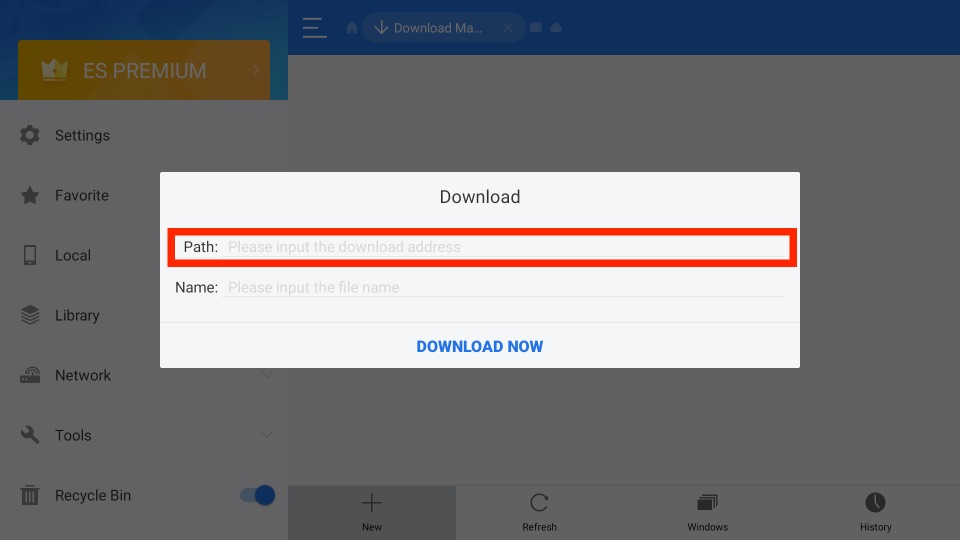
8. The APK File of the Showbox app will start to download.
9. After the APK File’s download is complete, click on the Open File button.
10. Next, select the Install button.
11. with a minute, the Showbox app will be installed on your Firestick.
Is Streaming Showbox on Firestick Legal
We won’t always know about the legality of the streaming service we are using. So, we need to protect ourselves from the online world by connecting to a VPN. And the best-known VPN till date is the ExpressVPN on Firestick.
1. Select the Find tab from the home screen and choose the Search tile.
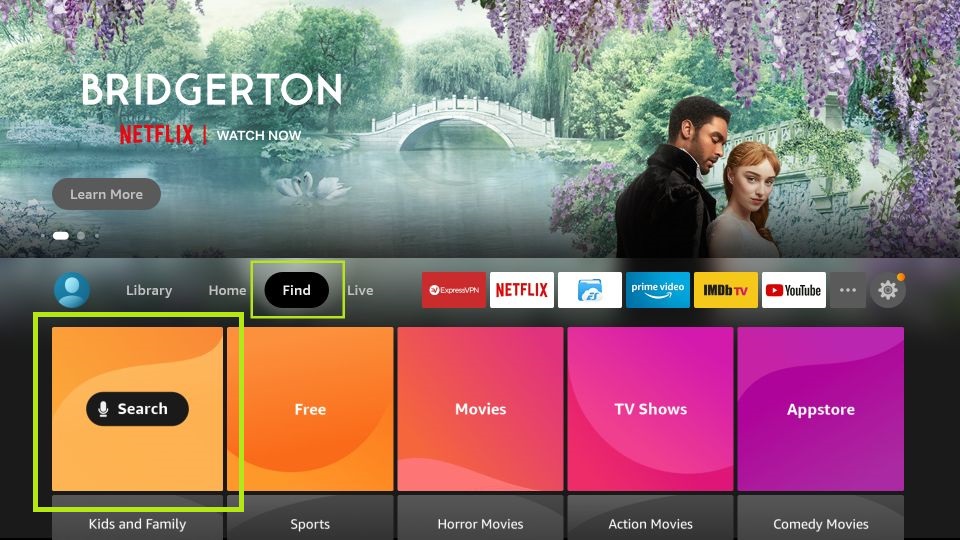
2. Enter ExpressVPN using the virtual keyboard and search for it.
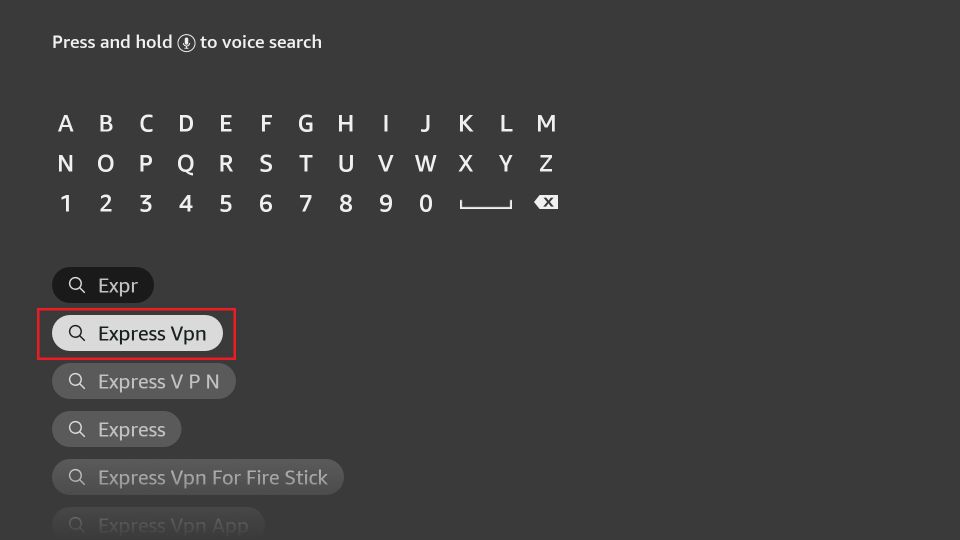
3. Choose the ExpressVPN app from the search result.
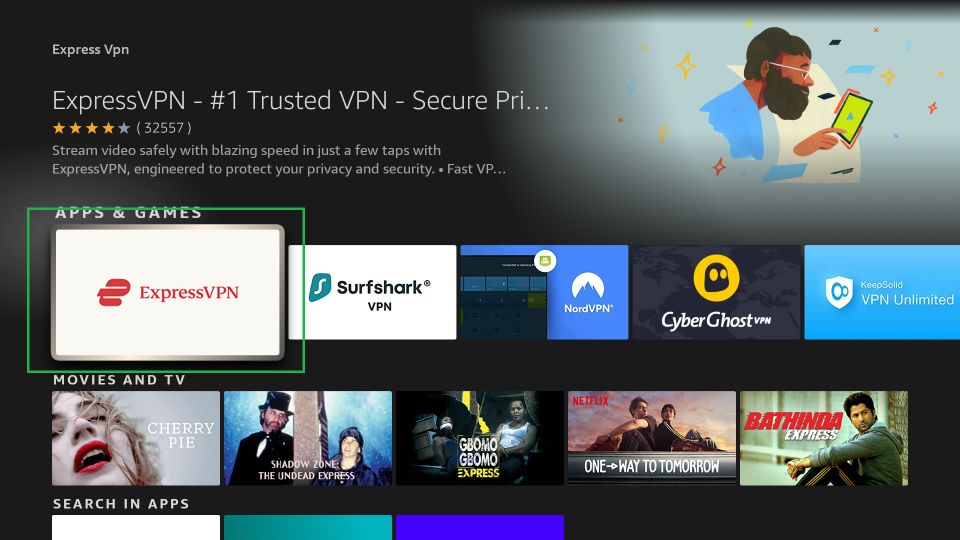
4. Select the Download button, and the ExpressVPN app will be installed on your Firestick.
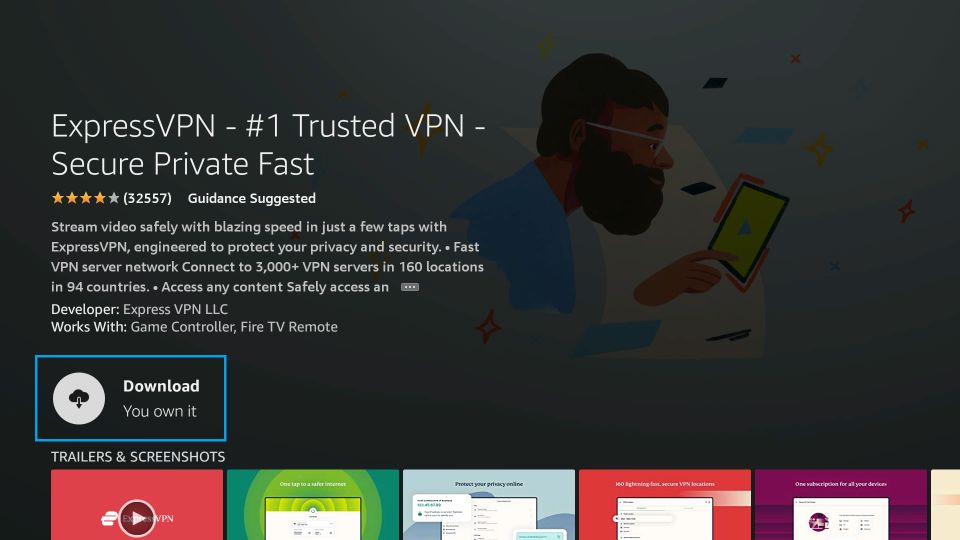
5. Next, click on the Open button to launch the ExpressVPN app.
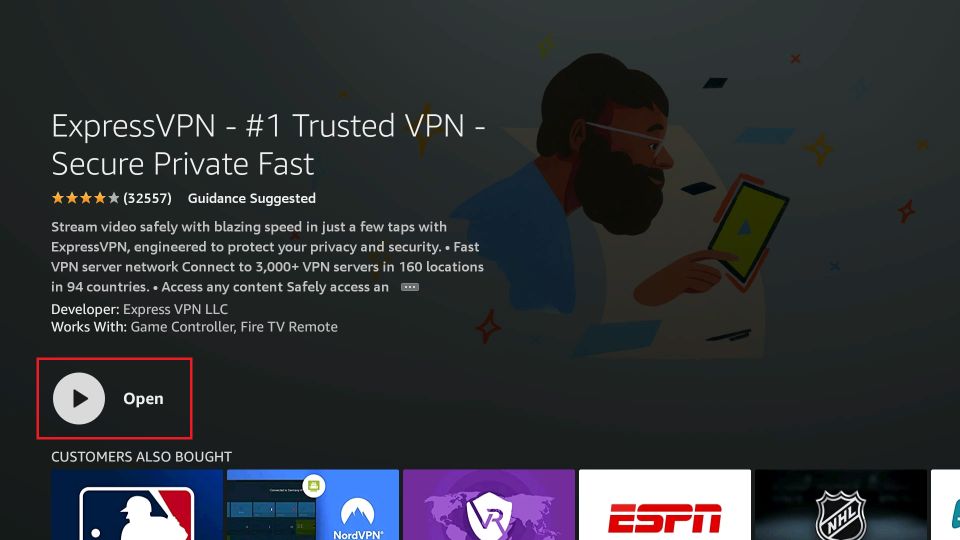
6. Sign in with your subscription account.
7. Next, choose the VPN server location you want to connect to and click on the Connect button.
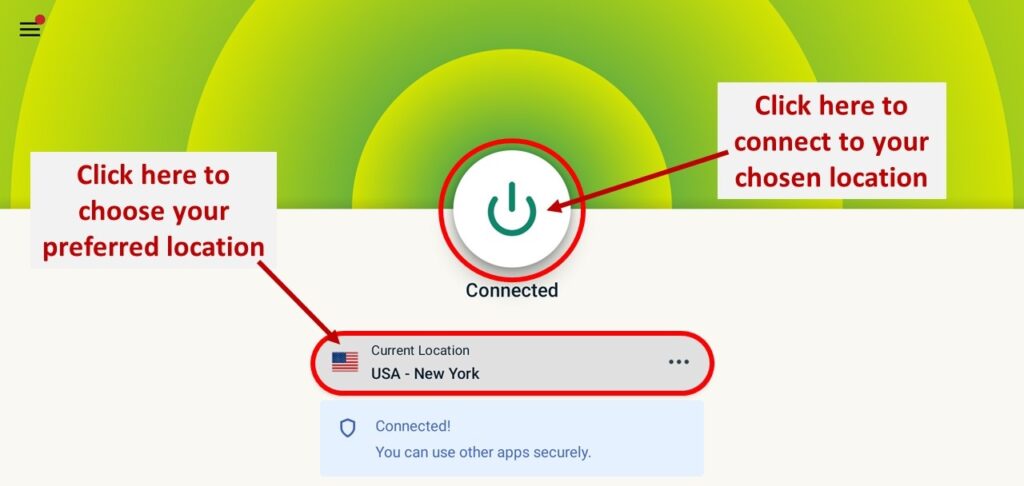
8. Now, you are safe to stream on the Showbox platform.
How to use Showbox
As the app is completely designed for Android users, you may not find it comfortable using the Firestick remote to navigate within the app. As the Firestick or TV boxes are not touch screen compatible, you need a third-party mouse painter to control the app. Install Mouse Toggle for Firestick to easily move within the Showbox app using the firestick remote.
See our guide on how to install mouse toggle for Firestick.
After installing the app, double press the Play/Pause button on your firestick remote twice to activate the mouse pointer. Not only Showbox, but you can also use this app with any non-compatible sideloaded app on Firestick.
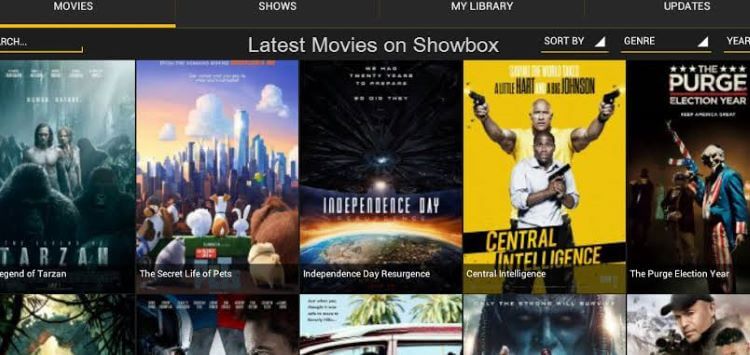
Frequently Asked Questions
You only have the option to install the Showbox on Firestick using the Downloader or ES File Explorer.
Showbox is a free platform to watch movies and TV shows on Firestick.