Puffin is the most notable web browser, which is incredibly fast and highly secure. It consumes less data by automatically compressing the website and removing unnecessary content instantly. Puffin browser on Amazon Firestick is the best alternative to Amazon Silk Browser and the easiest way to browse websites. Moreover, it provides unmatched security to shield your data from malware and nearby vulnerabilities. Follow the below instructions to install the Puffin Browser on Firestick or Fire TV smoothly.
Important Message
Your IP is Exposed: [display_ip]. Streaming your favorite content online exposes your IP to Governments and ISPs, which they use to track your identity and activity online. It is recommended to use a VPN to safeguard your privacy and enhance your privacy online.
Of all the VPNs in the market, NordVPN is the Best VPN Service for Firestick. Luckily, NordVPN has launched their Exclusive Christmas Deal at 69% off + 3 Months Extra. Get the best of NordVPN's online security package to mask your identity while streaming copyrighted and geo-restricted content.
With NordVPN, you can achieve high streaming and downloading speeds, neglect ISP throttling, block web trackers, etc. Besides keeping your identity anonymous, NordVPN supports generating and storing strong passwords, protecting files in an encrypted cloud, split tunneling, smart DNS, and more.

Features of Puffin TV Browser
- The Puffin browser on Fire TV features a standard user interface to customize your internet surfing.
- It has adobe flash support.
- It provides different color themes to use for the toolbar and sidebar.
- Puffin has a theatre mode to control your playback effortlessly.
- Furthermore, it let you save information directly to the cloud.
- Data savers will consume fewer data while browsing and downloading.
- It has high-end security to keep you away from snoopers and nearby hackers.
How to Download Puffin TV Browser on Firestick or Fire TV
Eventually, the Puffin browser is not found on Amazon App Store. So, sideloading is the narrow solution to get this browser on your Firestick. To sideload the Puffin browser from a third-party source, you will need to use either Downloader or ES File Explorer on Firestick.
- Install the Puffin browser using Downloader.
- Install the Puffin browser using ES File Explorer.
Enable Apps from Unknown Sources
Before installing apps from a third-party source, you have to scrutinize the Apps from Unknown Sources option is enabled or not.
#1: Launch your Firestick and select the Settings menu from the home screen.
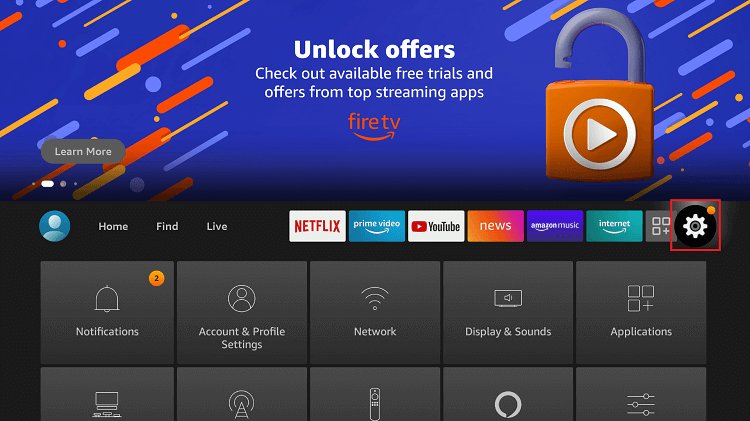
#2: Under Settings, select the My Fire TV / Devices option.
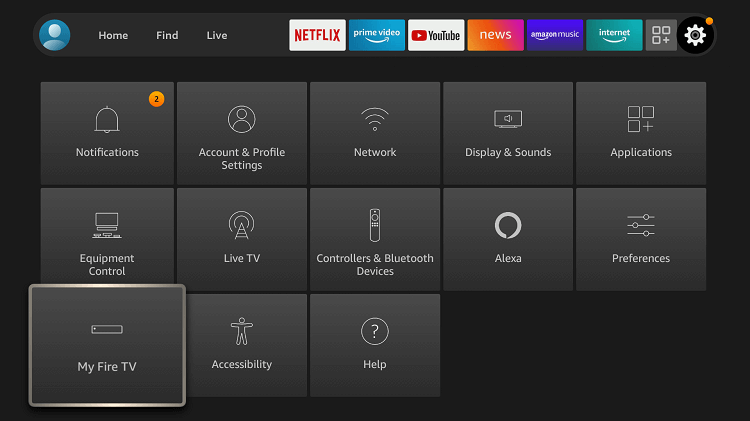
#3: Select Developer Options.
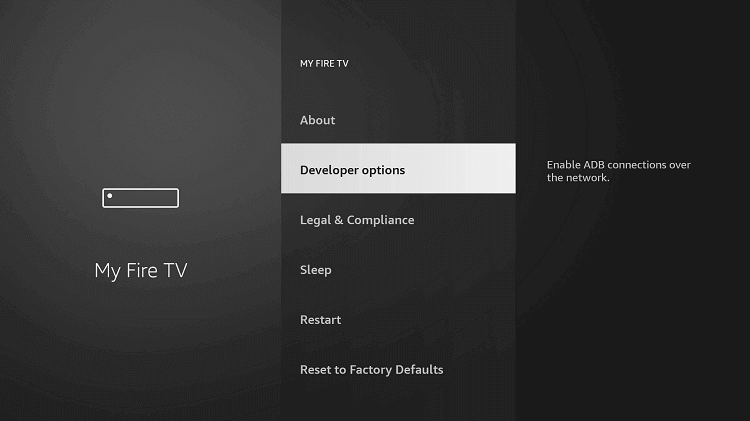
#4: Followed by that, select the Apps from Unknown Sources option.
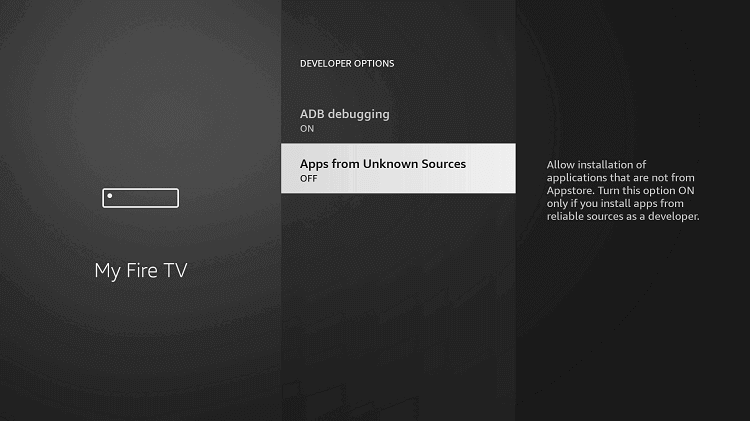
#5: Now select Turn On from the warning prompt to enable this option.
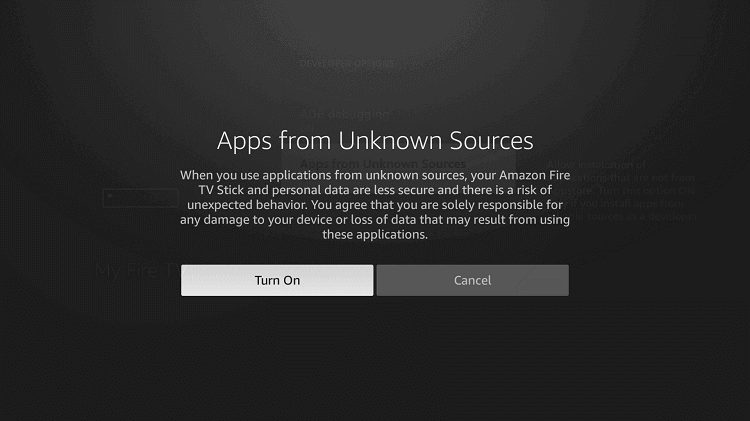
#6: At the same time, you can enable the ADB Debugging option too.
How to Get Puffin TV Browser on Firestick using Downloader
Downloader on Firestick is the simple way to download apk files from a third-party source by entering the URL.
#1: First, Download and install the Downloader app from Amazon App Store.
#2: Launch the App and select the Settings tab.
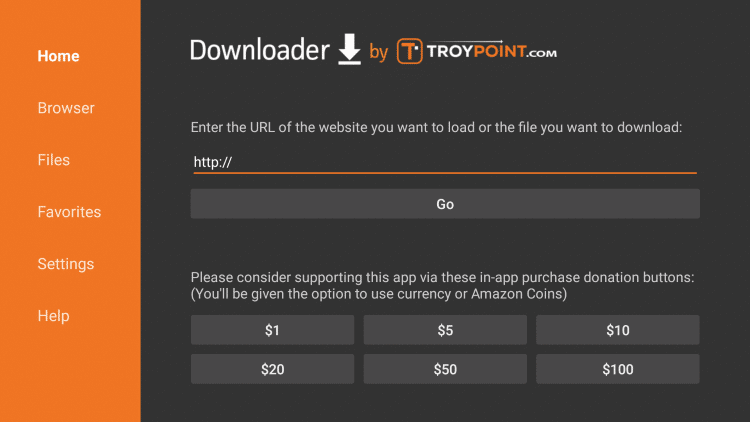
#3: Select Enable JavaScript option.
#4: Next select Yes from the pop-up.
#5: Return to the Downloader home screen and hover over the Address bar.
#6: Now enter the Puffin Browser URL in the address bar and click Go.
#7: Wait until the APK file got downloaded.
#8: After that, click Next and followed by selecting the Install option.
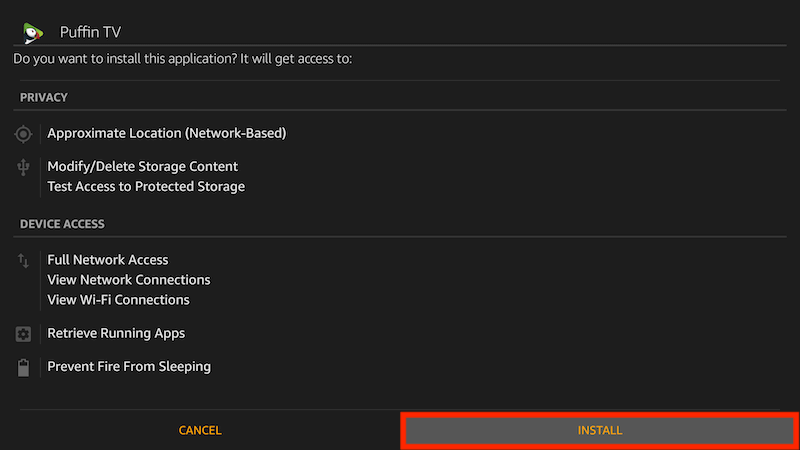
#9: Once the Puffin Browser was installed, select Open to launch the app on your Firestick.
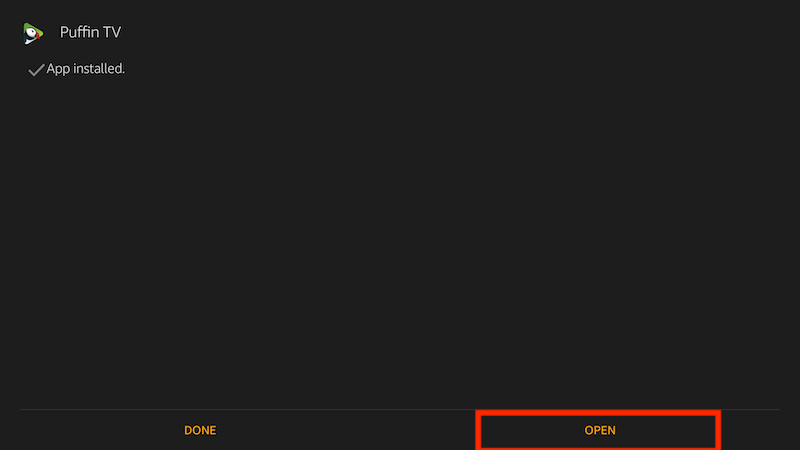
How to Sideload Puffin TV Browser using ES File Explorer
ES File Explorer is the popular File Manager to manage your files and data. Additionally, its functions as an all-one application to install third-party apps on your Firestick.
#1: First, install ES File Explorer on Firestick or Fire TV devices.
#2: Open the ES File Explorer app and select the Tools menu.
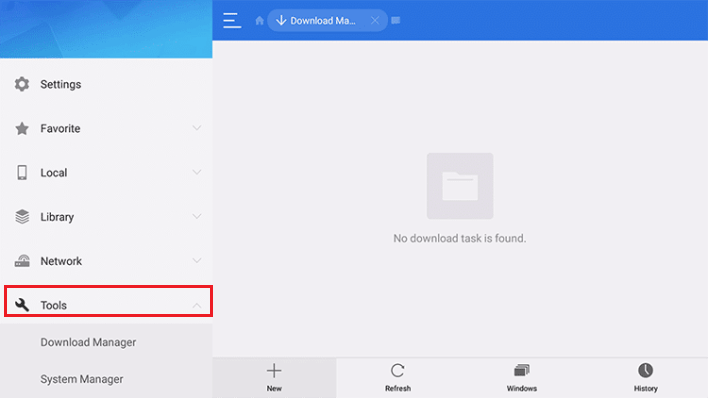
#3: Select Download Manager from the drop-down option.
#4: Next, click the + New icon at the bottom of the window.
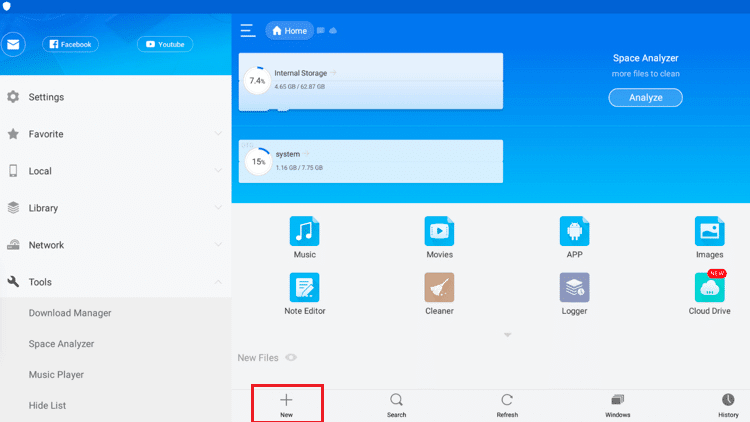
#5: Now click the Path Field and type the Puffin Browser URL.
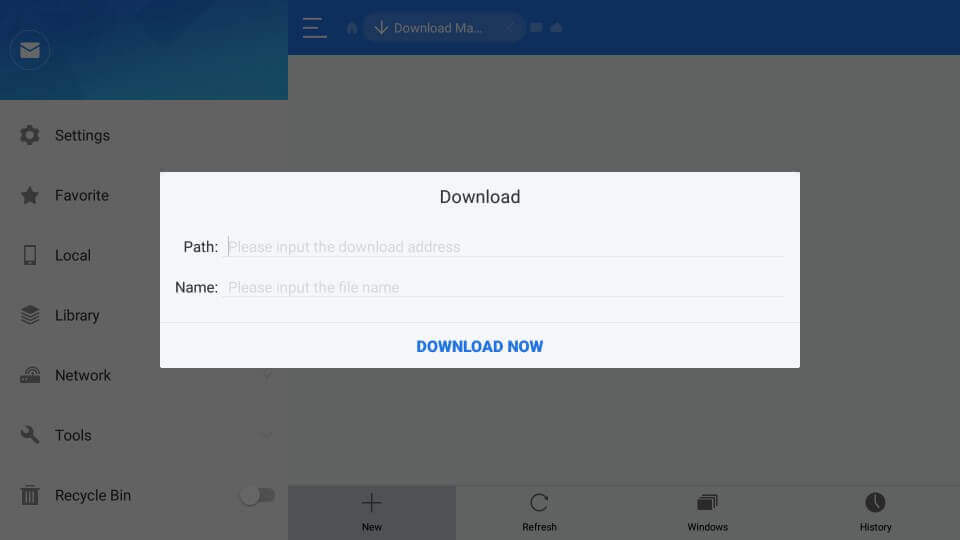
#6: Type the Puffin Browser on the Name field and then click Download Now option.
#7: Wait until the APK file got downloaded.
#8: Once the APK file has been downloaded, select the Open File option.
#9: After that, click Install to install Puffin Browser for Firestick.
#10: Now click Install again and wait for the app to install on your Firestick.
#11: Finally, click Open to launch Puffin Browser on your Firestick.
#12: Instead of Open, click Done to use it later.
How to Use Puffin TV Browser on Firestick
#1: Click on the See all options from the Fire TV home.
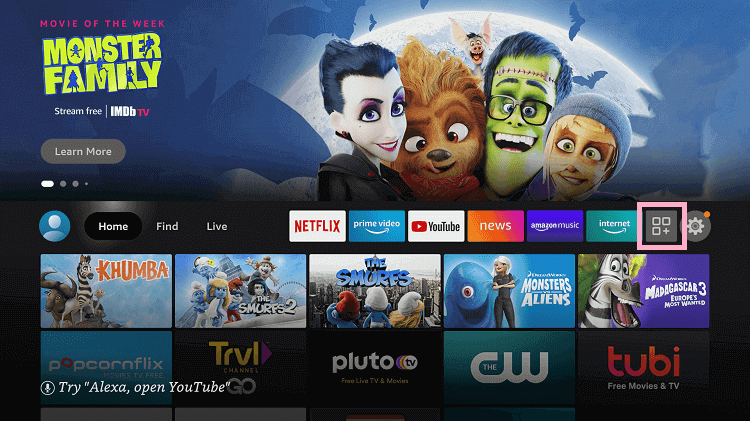
#2: Under the My Apps & Channels section, select Puffin Browser.
#3: Tap Menu on Fire TV remote and click Move. or Move to the front option.
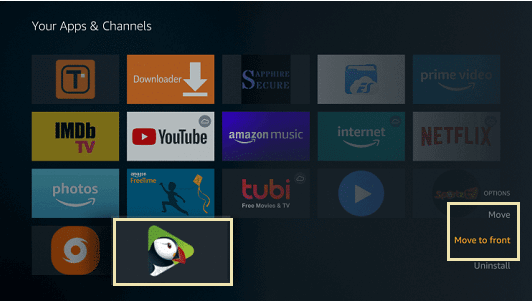
#4: Drag the app to the top for easy access.
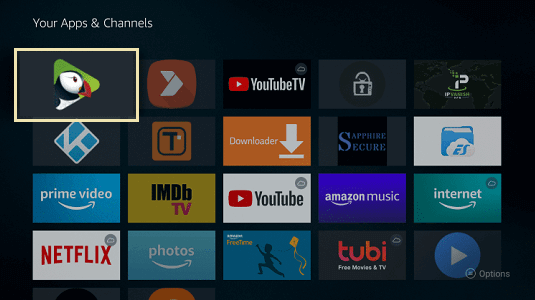
#5: Now, click on the app to launch it.
#6: You will now, reach out to the interface of the Puffin TV browser.
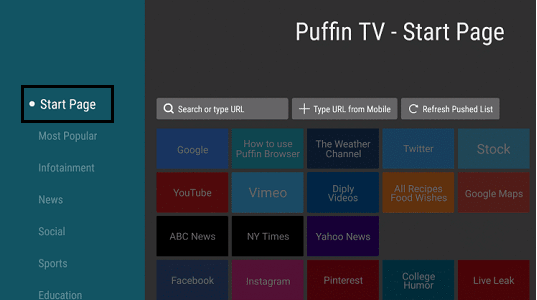
#7: Select any category on the left panel.
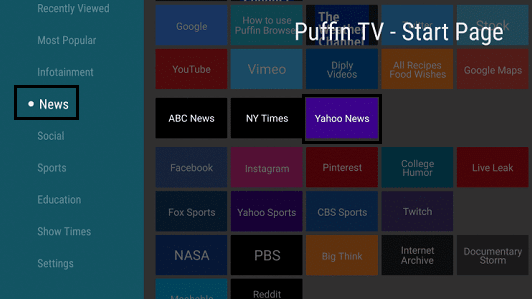
#8: Choose a TV channel and start streaming your favorite content.
Best Alternatives
If you are looking for the best Puffin TV Browser alternatives
That’s all about installing Puffin TV Browser for Firestick or Fire TV. The Puffin browser comes with a single subscription to use on all its compatible devices. It is an interesting browser to get search results faster, even with low internet bandwidth.
FAQ
Puffin TV is the best web browser to stream various content and download videos. Moreover, it has a simple, easy-to-use interface.
Puffin TV-Browser is free to use without any subscription.
Yes, Puffin Browser is completely free to install and use.
Yes, Puffin TV is entirely legal and safe to use.
Connect with a trusted VPN and try again.
Amazon Silk Browser is one of the best browsers for Firestick.
![How to Install Puffin TV Browser on Firestick / Fire TV [2022] Puffin Browser on Firestick](https://firestickappsguide.com/wp-content/uploads/2020/07/Puffin-Browser-on-Firestick-6.png)