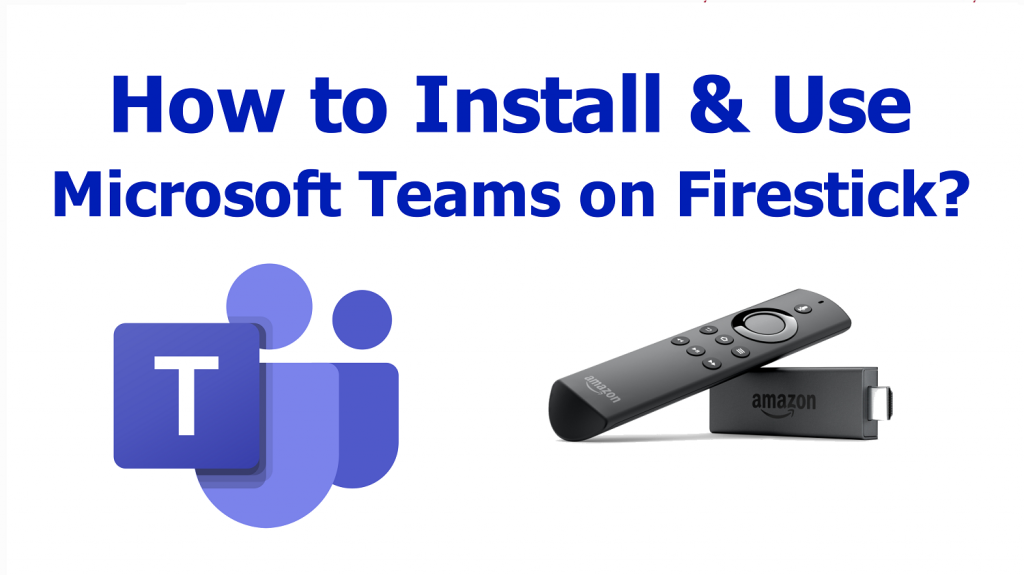| Compatible With Firestick | No |
| How to Watch Microsoft Teams | Sideloading |
| What You Can Watch | Live Meeting |
| Category | Apps |
| Price | Free |
| Website | NA |
| Download Link | https://bitly.ws/3adV7 |
Microsoft Teams is a video conferencing and chat-based collaboration software incorporated with a lot of customization features. If you are a Firestick user, we are sorry to inform you that the Microsoft Teams app is unavailable on the Amazon App Store. However, you can sideload the app on Firestick. By installing the app, you can communicate and share information with multiple people across all regions. Besides group interaction, you can enjoy a private chat with your family, friends, and colleagues. By following this article, you will learn how to sideload and stream Microsoft Teams on Amazon Fire TV/Stick.
Important Message
Your IP is Exposed: [display_ip]. Streaming your favorite content online exposes your IP to Governments and ISPs, which they use to track your identity and activity online. It is recommended to use a VPN to safeguard your privacy and enhance your privacy online.
Of all the VPNs in the market, NordVPN is the Best VPN Service for Firestick. Luckily, NordVPN has launched their Exclusive Christmas Deal at 69% off + 3 Months Extra. Get the best of NordVPN's online security package to mask your identity while streaming copyrighted and geo-restricted content.
With NordVPN, you can achieve high streaming and downloading speeds, neglect ISP throttling, block web trackers, etc. Besides keeping your identity anonymous, NordVPN supports generating and storing strong passwords, protecting files in an encrypted cloud, split tunneling, smart DNS, and more.

Note: Before proceeding with the steps below, you need to purchase a USB web camera and microphone. Then, connect it to the USB Port of your Fire TV and set it up.
How to Sideload Microsoft Teams on Firestick
Since Microsoft Teams is a free online meeting app, you can start the meeting for free on your Fire TV/Stick.
1. Turn On your Fire TV/Stick and connect it to the proper WIFI connection.
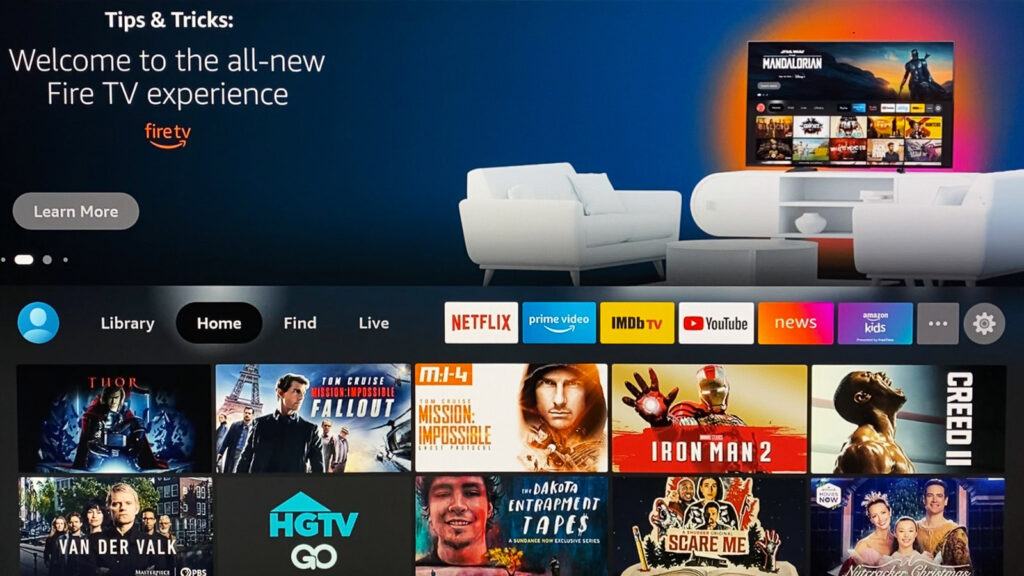
2. Move to the Apps section and launch the Downloader app on Firestick.
3. Enable the Install unknown apps feature on Firestick. (To enable Install unknown apps: Settings → My Fire TV → Developer Options → Install unknown apps → Downloader).
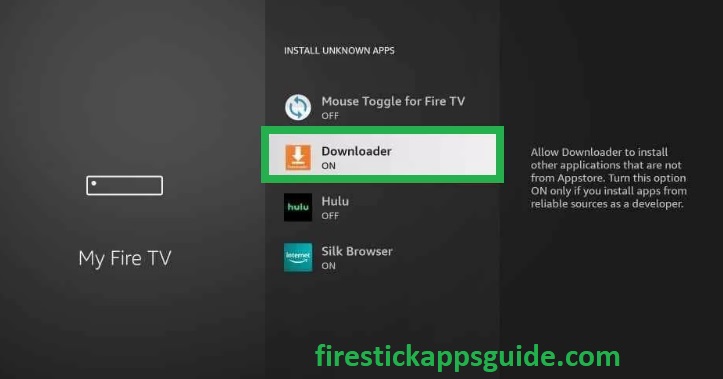
4. Now, open the Downloader app and select the Home tab on the left pane.
5. Type the Microsoft Teams APK URL in the URL field and click the Go button to download the APK.
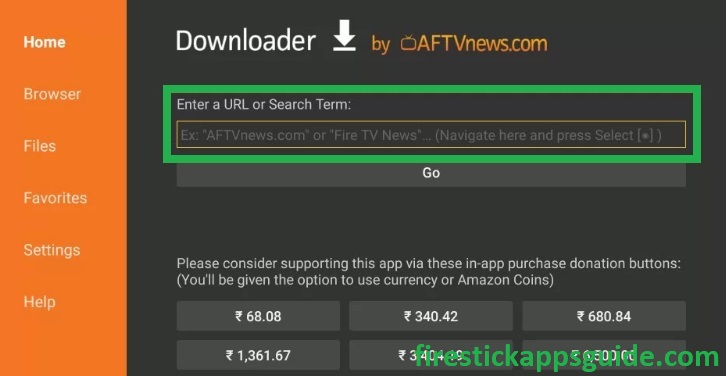
6. Once the Microsoft Teams app is downloaded, tap the Open button to launch the app.
7. Enjoy streaming your desired content on the Fire TV/Stick.
How to Use Microsoft Teams on Firestick
Before launching the app, connect the USB camera and microphone on your Fire TV to access the meeting without any hassle.
1. Long press the Home button on the Firestick remote and choose Apps.
2. Highlight the Microsoft Teams app from the Your Apps & Games section.
3. Press the Menu button on your Firestick remote.
4. Choose Move and add the app to the Firestick home screen.
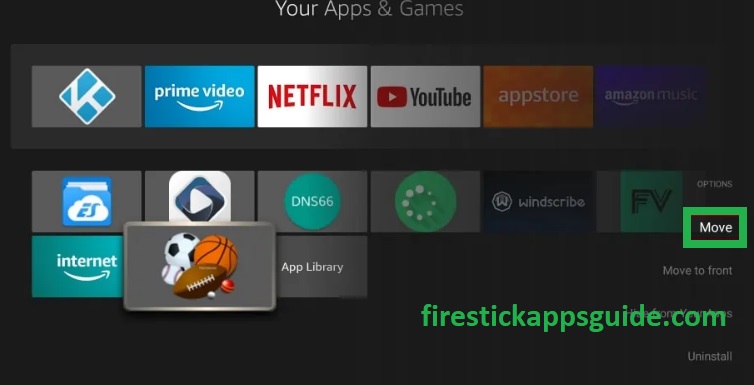
5. Now, open the app to view the home screen of the Microsoft Teams app.
6. Sign in to your Microsoft Teams account and give permission to access your USB web camera.
7. Now, you can make or join video calls with Microsoft Tea
Best Alternatives for Microsoft Teams
If you’re not interested in sideloading the app from unknown sources, you can access the official sports apps listed below. These apps are officially available on the app store Amazon.
| Streaming Service | Subscription | Website |
|---|---|---|
| Zoom on Firestick | Freemium | Visit Website |
| Google Meet on Firestick | Free | Visit Website |
| Slack on Firestick | Freemium | Visit Website |
| Skype on Firestick | Freemium | Visit Website |
Frequently Asked Questions
Yes, you can update the app Microsoft Teams app by uninstalling and reinstalling the current version of the app on Fire TV/Stick.
Yes. By enabling the necessary setting, you can cast the content on Firestick from your Android smartphone.
If you want to screen mirror/AirPlay the Microsoft Teams from iPhone, you need to use third-party AirPlay apps like AllCast, MirrorCast, AirScreen, TV Mirror, Video & TV Cast, etc.