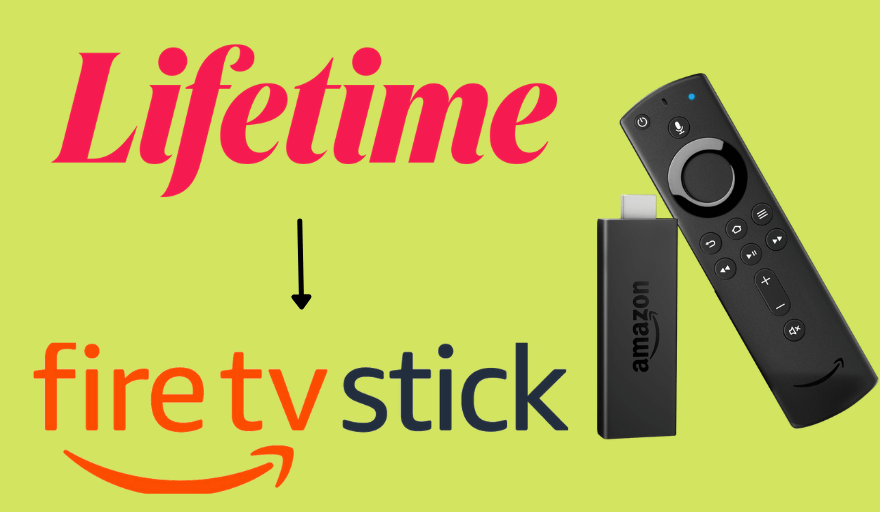Lifetime is a TV everywhere app where you can stream popular movies and TV shows for free. The Lifetime app is available on the Amazon App Store for all models of Firestick and Fire TVs. The Lifetime app is not offering any standalone subscription. So, to access the video content on the Lifetime app, you need to have an active subscription to your TV provider.
Important Message
Your IP is Exposed: [display_ip]. Streaming your favorite content online exposes your IP to Governments and ISPs, which they use to track your identity and activity online. It is recommended to use a VPN to safeguard your privacy and enhance your privacy online.
Of all the VPNs in the market, NordVPN is the Best VPN Service for Firestick. Luckily, NordVPN has launched their Exclusive Christmas Deal at 69% off + 3 Months Extra. Get the best of NordVPN's online security package to mask your identity while streaming copyrighted and geo-restricted content.
With NordVPN, you can achieve high streaming and downloading speeds, neglect ISP throttling, block web trackers, etc. Besides keeping your identity anonymous, NordVPN supports generating and storing strong passwords, protecting files in an encrypted cloud, split tunneling, smart DNS, and more.

Features of Lifetime
- With the Lifetime app, you can get a wide variety of content in different genres, such as entertainment, crime, and more.
- The content in the Lifetime app is updated regularly.
- If you create a profile on the Lifetime app, you can sync your watch history with multiple devices.
- You can create a personal playlist and add your favorites for easy access.
How to Install and Watch Lifetime on Firestick
1. Connect your Firestick device to the HDMI port of your TV.
2. From the home screen, select the Find tab.
3. Then, select the Search tile.
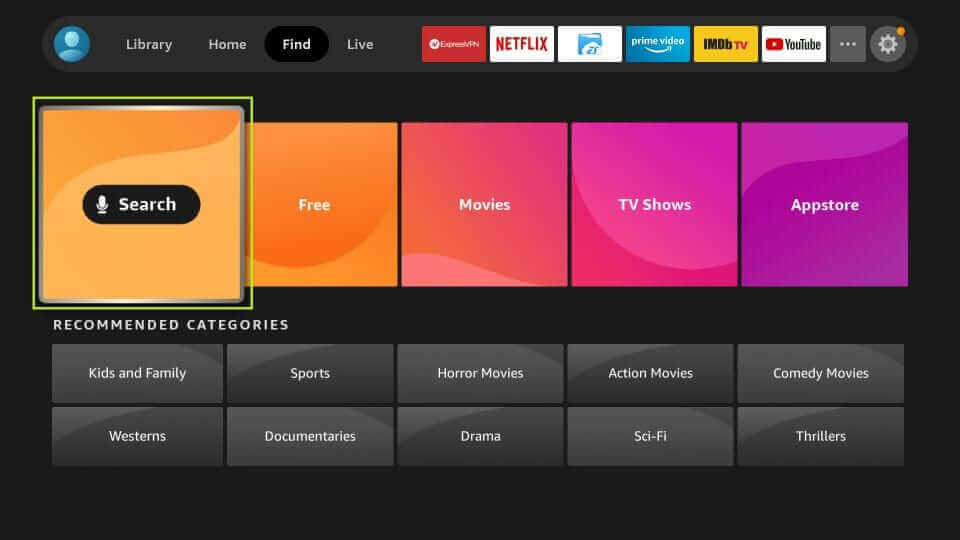
4. Search for Lifetime and pick the app from the suggestion.
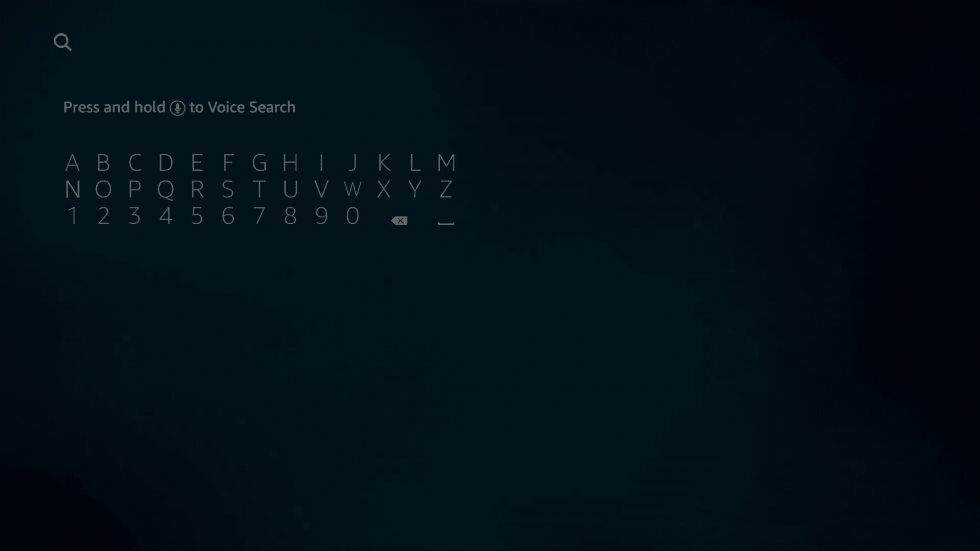
5. The app info screen will launch on the screen. Tap the Get / Download button.
6. Wait for the installation to get over.
7. Hit the Open button to launch the app.
Alternate Way to Install Lifetime on Firestick
1. Navigate to the Chrome browser on your PC.
2. Go to Amazon’s official website (https://www.amazon.com/).
3. Provide your Firestick account details to complete the sign-in process.
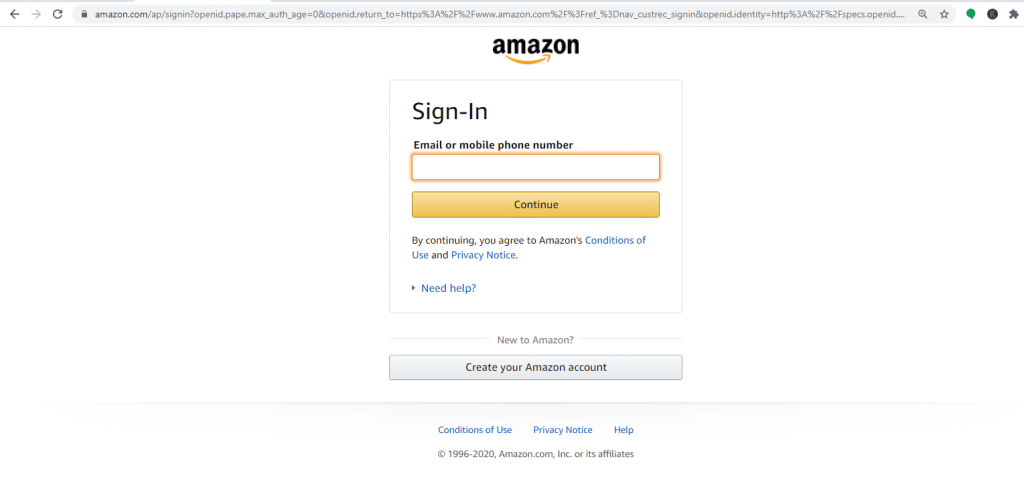
4. After that, type Lifetime in the search bar.
5. Select the respective app from the search list.
6. Press the Get App button on the app download page and choose your Fire TV device.
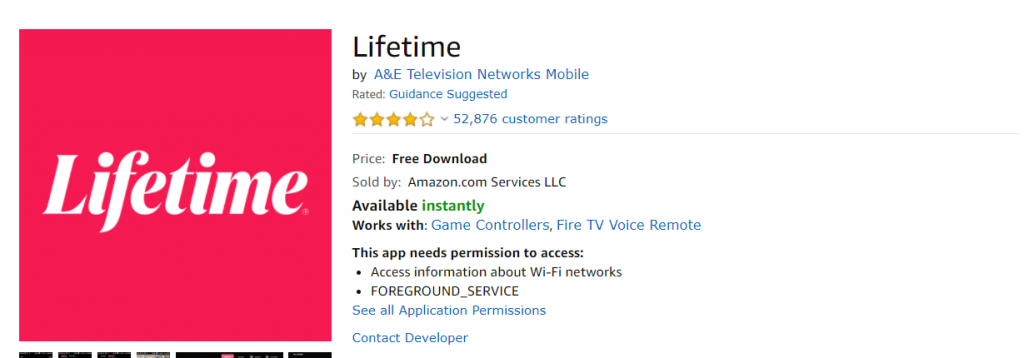
7. After installing, you will automatically get the app on your Firestick.
8. Launch the Firestick and open the Lifetime app.
How to Activate Lifetime on Firestick
The Lifetime app on your Fire TV needs to be activated with your TV provider account. For activation, you need to use your smartphone or PC.
1. When you open the Lifetime app on Firestick, you will get an activation code. Note down the activation code.
2. Visit the Lifetime Activation site (https://www.mylifetime.com/profile/activate) by using a web browser.
3. In the Select your device tab, choose the Fire TV device.
4. Then, enter the activation code and click the Continue button.
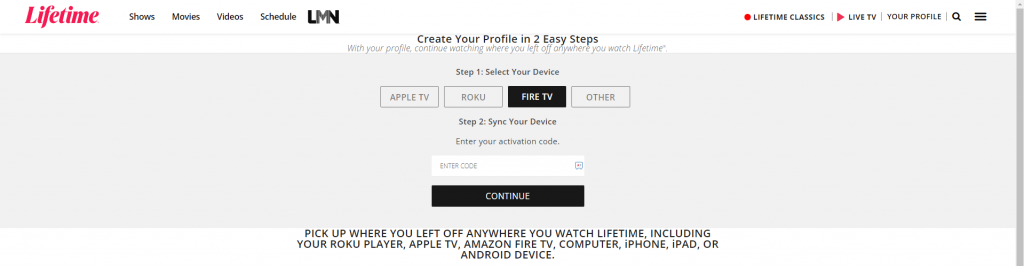
5. Now, choose your TV provider and sign in with your TV provider credentials.
6. Once the activation is completed, you will get the Lifetime home screen on your Firestick.
7. Browse through the categories on the top and choose a video title
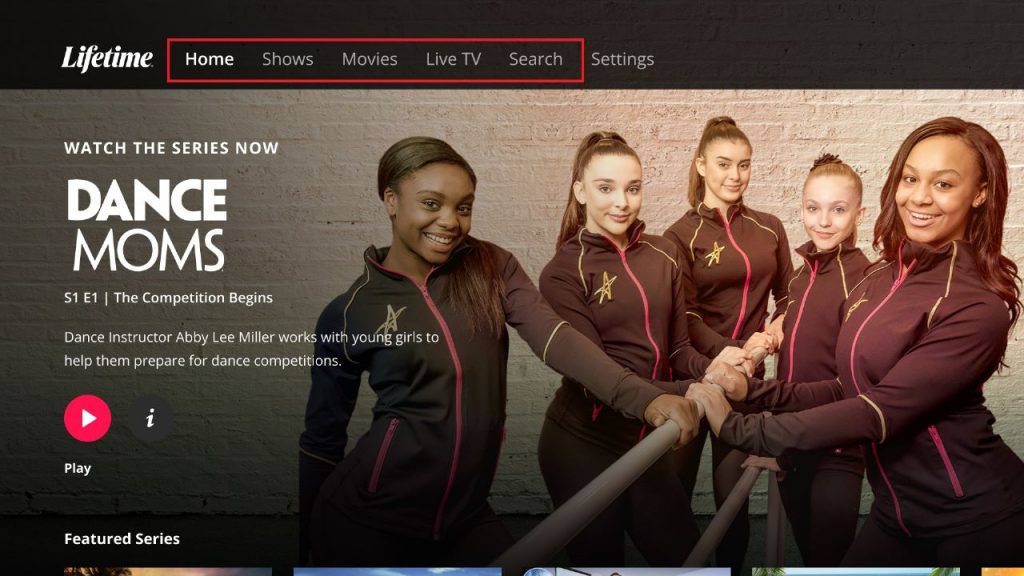
8. Click the Play button to watch the video title on your Firestick.
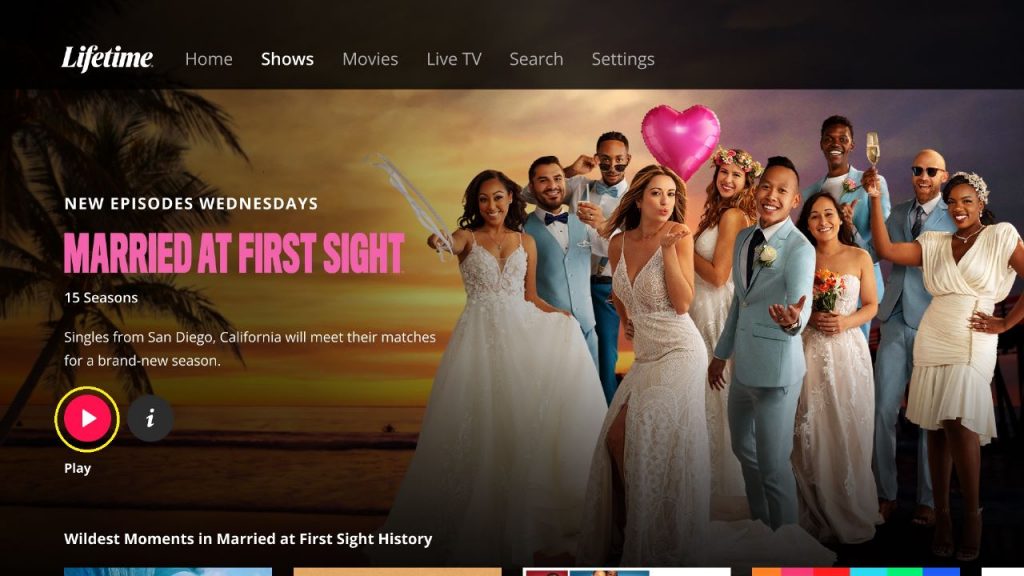
How to Install Lifetime on Firestick using Downloader
With the Downloader on Firestick, you can install any type of app without the help of the Amazon App Store. This refers to sideloading of apps on Firestick. Before launching the Downloader app, go to Settings > My Fire TV > Developer options > Install Unknown apps > Downloader. Then, turn on the Downloader toggle.
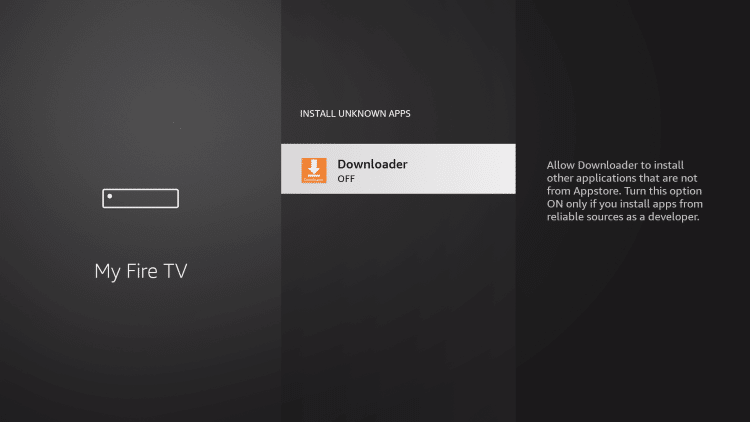
1. Once the Downloader app is installed, launch it.
2. Next, select the URL box and enter the URL of the Lifetime APK file (https://rb.gy/zhttf3).
3. Select the Go button and download the APK file of the Lifetime app.
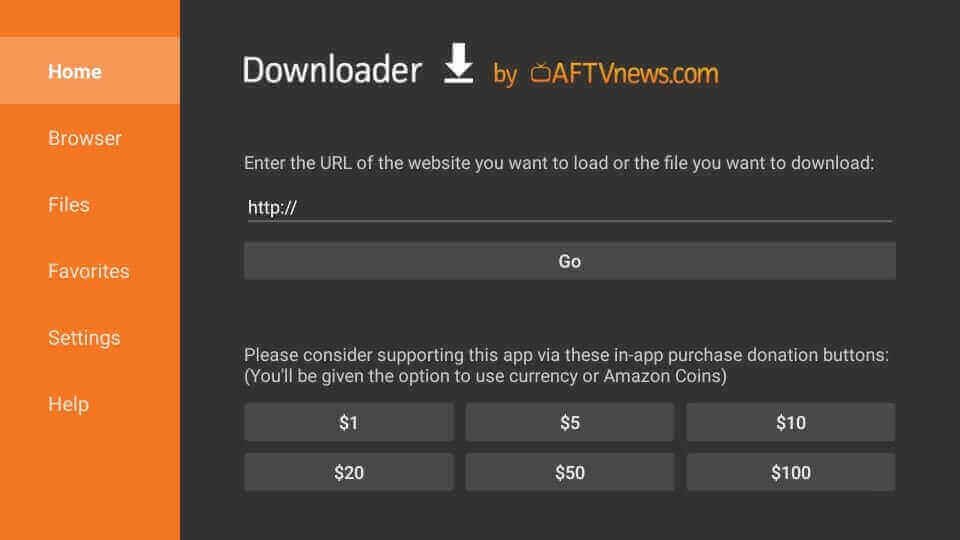
4. After downloading the APK File, select the Install button.
5. Now, you have successfully sideloaded the Lifetime app on your Firestick.
6. Open the Lifetime app and stream your favorite video content.
Lifetime App Not Working on Firestick
If the Lifetime app is not working properly on your Fire TV, it may be due to network issues. Make sure that your Firestick is connected to WiFi with a stable internet connection. To stream Lifetime video content, you need to have at least 10 Mbps of internet speed. You can also try some of the common troubleshooting tips to fix the issues on the Lifetime app.
- Restart the Firestick.
- Uninstall the Lifetime app and install it again.
- Remove the account and activate the app again.
- Clear the cache on Firestick and use the app again.
Frequently Asked Questions
Yes, with the Lifetime app, you can watch Live TV on Firestick.
With the Lifetime Movie Club subscription ($4.99 per month), you can watch Lifetime Movie Club on Firestick.