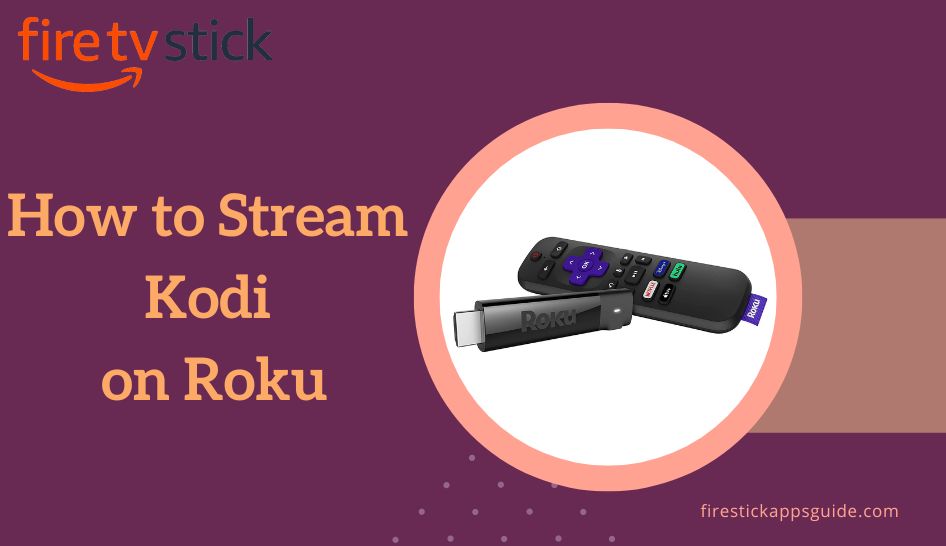Key Notes
- There is no official Kodi app for Roku.
- Screen Mirror Kodi from Android: Open Kodi on Android → Enable Screen Mirroring on Roku → Click Cast → Select Roku Device → Start Screen Mirroring.
- Screen Mirror Kodi from Windows: Launch Kodi on Windows → Enable Screen Mirroring on Roku → Press Windows + K→ Choose Roku Device→ Begin Screen Mirroring.
- Screen Mirror Kodi from Mac: Open Kodi on Mac → Enable AirPlay on Roku → Click AirPlay → Select Roku Device → Start Screen Mirroring.
Kodi is a popular open-source media player to play and stream media content on your devices. The Kodi app is available for Android, iOS, PCs, and Firestick. But there is no official Kodi app for Roku. Unlike jailbreaking Firestick, you cannot jailbreak Roku. However, you can screen mirror the Kodi app to Roku from Android and iOS devices. Kodi for Roku is a powerful hub that can play almost any media file. With this, you can stream content that you can find on the streaming services like Netflix and Hulu.
How to Get Kodi to Roku
You can screen mirror Kodi to Roku from your phone or PC. For this, you should install Kodi on the respective devices.
Important Message
Your IP is Exposed: [display_ip]. Streaming your favorite content online exposes your IP to Governments and ISPs, which they use to track your identity and activity online. It is recommended to use a VPN to safeguard your privacy and enhance your privacy online.
Of all the VPNs in the market, NordVPN is the Best VPN Service for Firestick. Luckily, NordVPN has launched their Exclusive Christmas Deal at 69% off + 3 Months Extra. Get the best of NordVPN's online security package to mask your identity while streaming copyrighted and geo-restricted content.
With NordVPN, you can achieve high streaming and downloading speeds, neglect ISP throttling, block web trackers, etc. Besides keeping your identity anonymous, NordVPN supports generating and storing strong passwords, protecting files in an encrypted cloud, split tunneling, smart DNS, and more.

- Android: Install the Kodi app from the Google Play Store.
- Windows: Get the Kodi app from the Microsoft Store.
- Mac: Visit the Kodi website to download Kodi as a dmg file.
Pre-Requisite: Enable Screen Mirroring on Roku
First, you need to enable the screen mirroring feature on Roku to screen share the Kodi app.
1. Using your Roku remote, press the Home button.
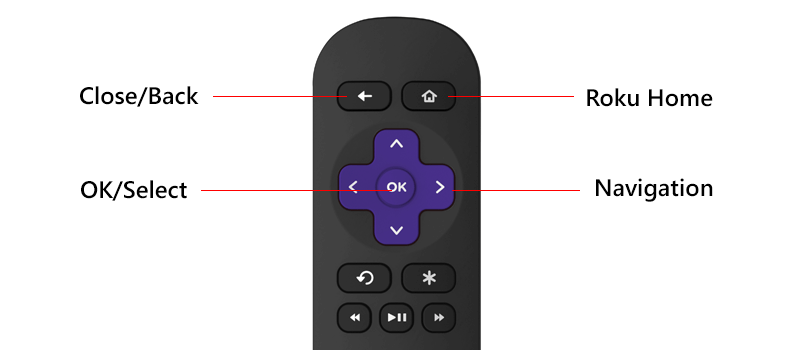
2. Scroll down and select the Settings option.

3. Scroll down and select the System menu.

4. Under the System menu, select Screen mirroring.

5. Under Screen mirroring, select the Screen mirroring mode.

6. Select the Prompt or Always allow the option to enable screen mirroring.
Screen Mirror Kodi on Roku using Android Devices
1. Connect your Android phone/tablet and Roku TV to the same WIFI network.
2. With screen mirroring enabled on Roku, open the Kodi app on your Android device.
3. Go to the Notification Panel and click the Cast icon.
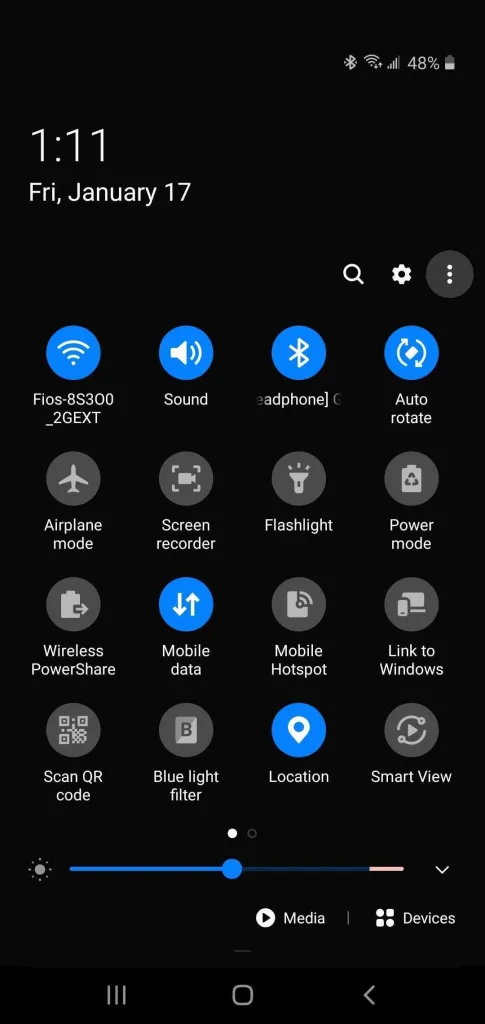
4. Select your Roku device from the list of available devices.
5. Your Android device screen with the Kodi app will appear on your device.
6. Start streaming your favorite content on Roku.
Screen Mirror Kodi to Roku from Windows
1. Connect your Windows PC and Roku to the same WIFI network.
2. Enable AirPlay on Roku TV and open the Kodi app on your PC.
3. Next, press the Windows + K keys on the keyboard simultaneously.
4. Select your Roku device from the list of available devices.
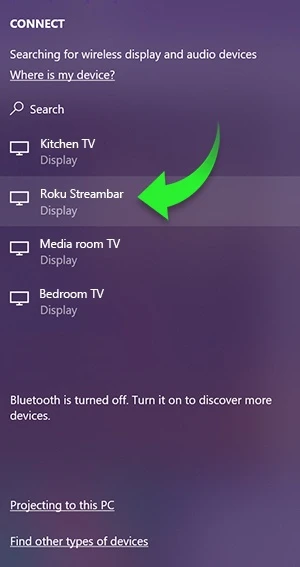
5. Your PC screen with the Kodi app will appear on your TV screen.
Screen Mirror Kodi to Roku from Mac PC
Before proceeding to screen mirror Kodi from Mac, you should enable AirPlay and HomeKit Setting on Roku under Settings and proceed further.
1. Open the Kodi app on your Mac.
2. Navigate to the Control Center.
3. Click the AirPlay icon.

4. Select your Roku device from the list.
5. Now, select any media to play on your Mac, and the same appears on the Mac screen on Roku TV.
More About Kodi
- Kodi lets you browse and steam the massive collection of movies.
- With Kodi, you can record live TV with an easy-to-use interface.
- This service is completely free to use.
- You can import your pictures to the library and view them in different formats.
- It also has a vast collection of community-created add-ons.
Best Kodi Addons for Roku
You use the best Kodi addons mentioned here to explore more entertainment content on various devices.
- Exodus Kodi Addon: It is a third-party addon to watch movies, TV, sports, anime, etc.
- Neptune Rising Kodi Addon: You can search for the latest movies and TV shows in 1080p and 720p HD quality.
- cCloud TV Kodi Addon: You can watch movies, TV shows, sports, series, VOD, news, etc.
Best Alternatives
Below are the best alternatives to the Kodi app,
FAQ
You can install Kodi on Amazon Firestick through the Downloader app with its APK file.