| Compatible With Firestick | Yes [Amazon App Store] |
| What You Can Watch on Jellyfin | Live TV & Recorded Shows |
| Category | Video Players & Editors |
| Price | Free |
| Website | https://jellyfin.org/ |
Jellyfin is a popular cloud storage platform that lets you store your favorite movies or TV shows. With the Jellyfin Server set up, you can easily access your favorites on the client app. Since the Jellyfin client app officially supports Firestick, you can easily install the app from the Amazon App Store. Alternatively, you can sideload the app using Downloader on your Fire TV Stick. This app is free to access and easy to use.
Important Message
Your IP is Exposed: [display_ip]. Streaming your favorite content online exposes your IP to Governments and ISPs, which they use to track your identity and activity online. It is recommended to use a VPN to safeguard your privacy and enhance your privacy online.
Of all the VPNs in the market, NordVPN is the Best VPN Service for Firestick. Luckily, NordVPN has launched their Exclusive Christmas Deal at 69% off + 3 Months Extra. Get the best of NordVPN's online security package to mask your identity while streaming copyrighted and geo-restricted content.
With NordVPN, you can achieve high streaming and downloading speeds, neglect ISP throttling, block web trackers, etc. Besides keeping your identity anonymous, NordVPN supports generating and storing strong passwords, protecting files in an encrypted cloud, split tunneling, smart DNS, and more.

In this tutorial, we have explained to you the possible ways to install and watch Jellyfin on Firestick.
How to Install Jellyfin on Firestick
1. Turn on your Firestick and wait for the home screen to appear.
FYI: Make sure to connect your Firestick to a stable WIFI to watch your favorites without buffering.
2. Click the Find option on the home screen and select the Search bar.
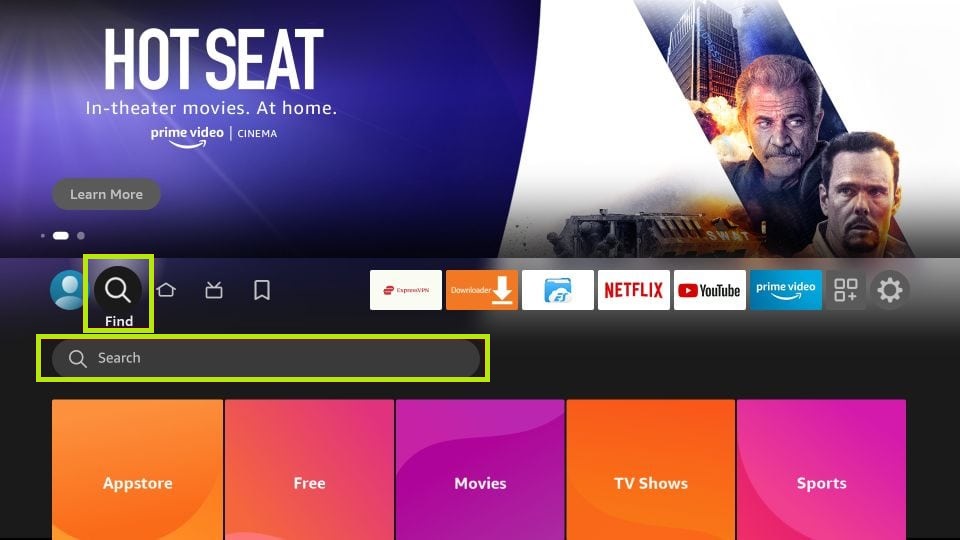
3. Enter Jellyfin using the virtual keyboard and search for the app.
4. Select the official Jellyfin app and hit Download to download the app on Fire TV/Stick.
5. Now, hit the Open button to launch the app on Fire TV/Stick.
How to Set up and Watch Jellyfin on Firestick
After installing the app, you must set it up with the Jellyfin server to watch the video content on Firestick. Follow the steps given below to set up and use Jellyfin.
1. Go to the Apps section and launch the Jellyfin app.
2. Choose Enter Manually under the Select Server option.
3. Enter the server address in the prompt tab and hit OK.
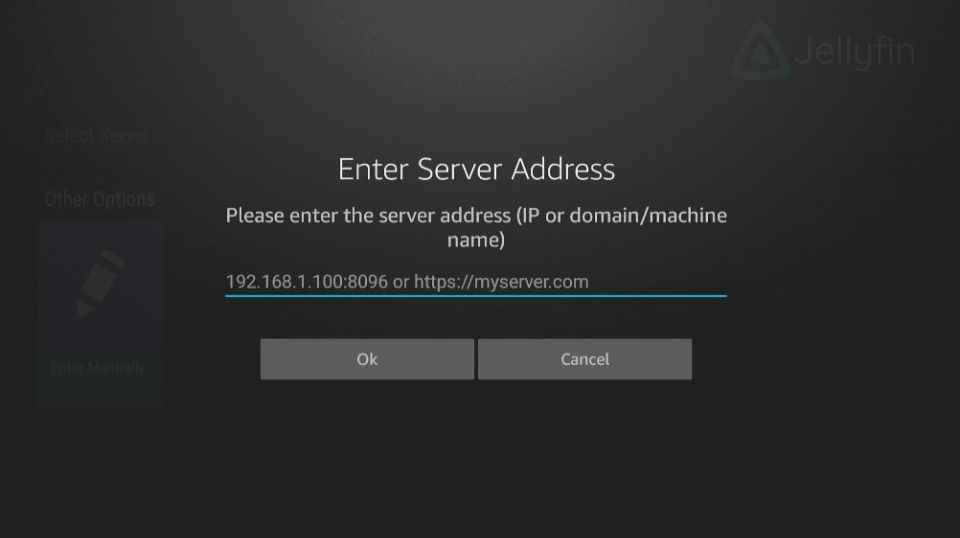
4. Then, the media server will load on your Firestick.
5. Now, you can stream all the contents of Jellyfin on your Firestick.
How to Sideload Jellyfin APK on Firestick
If you cannot find the app on the Amazon App Store, you can sideload its APK using the Downloader app or ES File Explorer on Firestick without any hassle.
1. Install the Downloader app on Firestick and enable the unknown sources settings to sideload from the third-party sources (Settings → My Fire TV → Developer Options → Install unknown apps → Downloader → Turn on the feature).
2. Once enabled, return to the main screen and launch the Downloader app. Select the Home tab and enter the APK link of the Jellyfin app.
3. After entering the URL, tap the Go button to download the APK file.
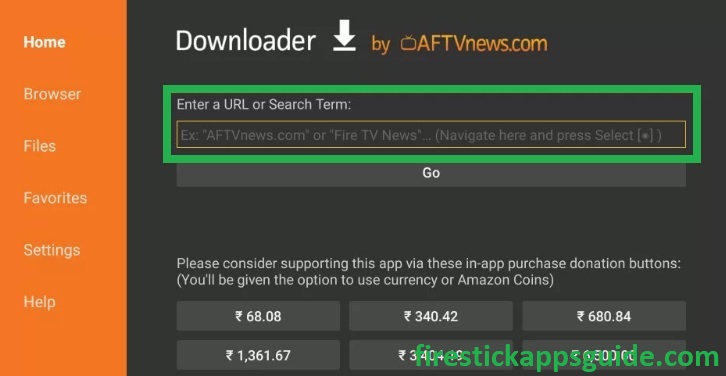
4. Now, open the APK file and hit the Install button.
5. Now, continue the setting up process
6. Start streaming your favorite content from the app on Firestick.
Frequently Asked Questions
Ensure that the Jellyfin server app is running in the background. Otherwise, you won’t be able to stream anything on Firestick.
If the Jellyfin app is often crashing, restart your Firestick to fix the bugs or cache that caused the issue. When restarting does not resolve the issue, update your Firestick software, as the update may fix the errors on your device.
