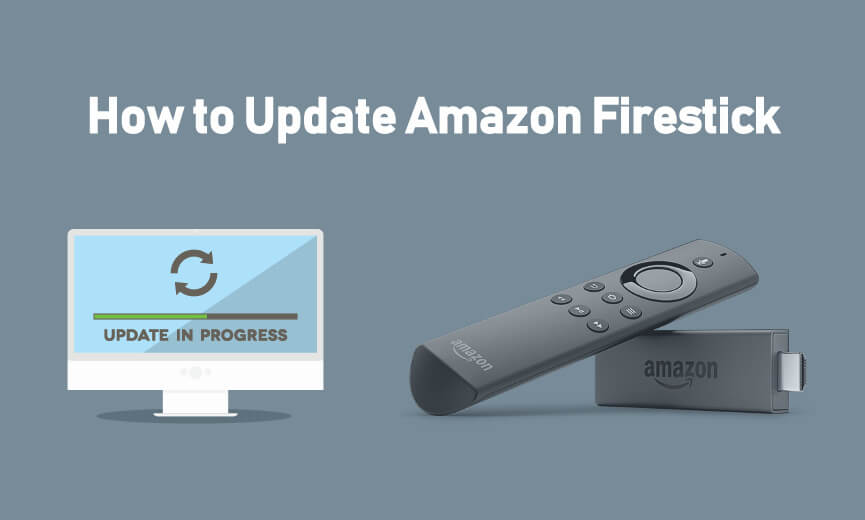The Amazon Firestick is a device that runs on an Android platform. And we know every software needs an update frequently to perform better, and Firestick isn’t an exception. Therefore, the updates on Firestick will happen automatically. As the Firestick is an all-time internet-connected device, the updates will perform automatically when a new version available. But in rare cases, Firestick may skip an update due to many reasons. In such cases, let us view how to update the Firestick manually in this guide below. This applies to all the Amazon fire devices.
Important Message
Your IP is Exposed: [display_ip]. Streaming your favorite content online exposes your IP to Governments and ISPs, which they use to track your identity and activity online. It is recommended to use a VPN to safeguard your privacy and enhance your privacy online.
Of all the VPNs in the market, NordVPN is the Best VPN Service for Firestick. Luckily, NordVPN has launched their Exclusive Christmas Deal at 69% off + 3 Months Extra. Get the best of NordVPN's online security package to mask your identity while streaming copyrighted and geo-restricted content.
With NordVPN, you can achieve high streaming and downloading speeds, neglect ISP throttling, block web trackers, etc. Besides keeping your identity anonymous, NordVPN supports generating and storing strong passwords, protecting files in an encrypted cloud, split tunneling, smart DNS, and more.

Why Should You Update Firestick
With every update, Firestick gets better and better. The developers include performance upgrades, new features, fix bugs, and security holes that cause issues in every update. Also, the user needs to check for updates manually at intervals, even though the Fire TV is programmed to update automatically.
Essentials to Update your Firestick
Here are some of the essentials that must update your Firestick.
- Internet connection: You need a proper internet connection to install the new update. Make sure that you have a fast WiFi connection for a quick update.
- Pair your Remote: Connect your Fire TV remote to Firestick for easy navigation.
- Restart your device: Before updating your Fire TV device, close the apps on Firestick running in the background. To do this, you can restart your device. Settings > My Fire TV > Restart.
- Do not unplug the device: Don’t interrupt by unplugging your device while installing new updates. This may stop your updation, and you may have to install it from the beginning.
How to Update Your Firestick in New Interface
One-Step Guide: On your Fire TV Settings > Select My Fire TV > Select About > Click Install Update or Check for Update.
Follow these steps below to update the Fire TV manually.
#1 Start your Firestick and connect your Fire TV to a Wi-Fi network.
#2 Click the Settings option from the Fire TV home screen.

#3 Select the My Fire TV option from the list of options.
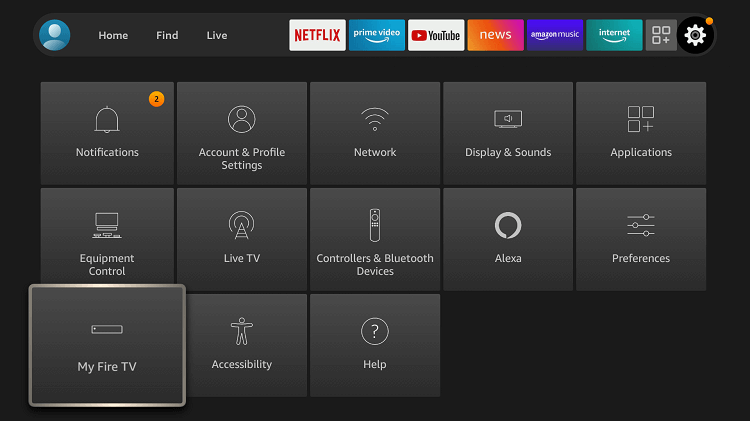
#4 Click on the About option.
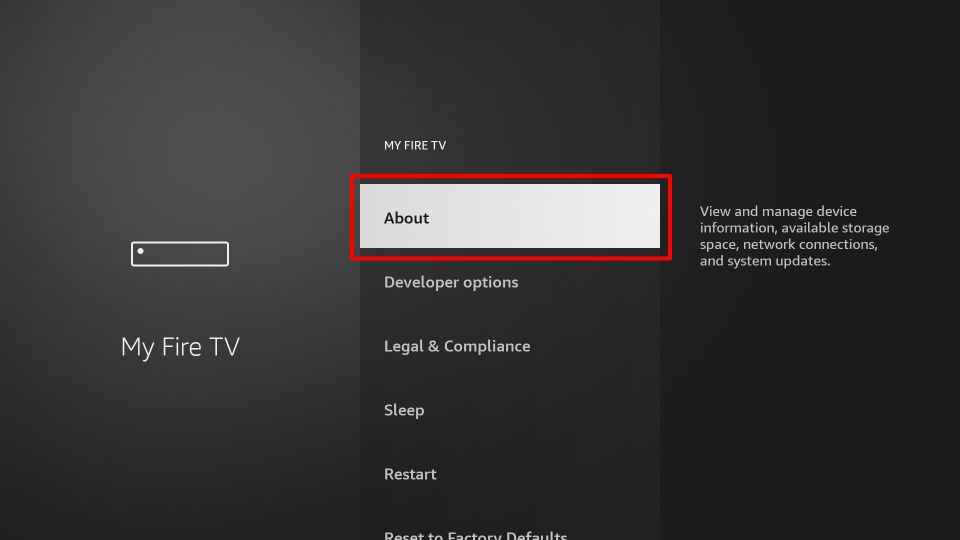
#5 Now, click on the Check for Update option or Install Update option.
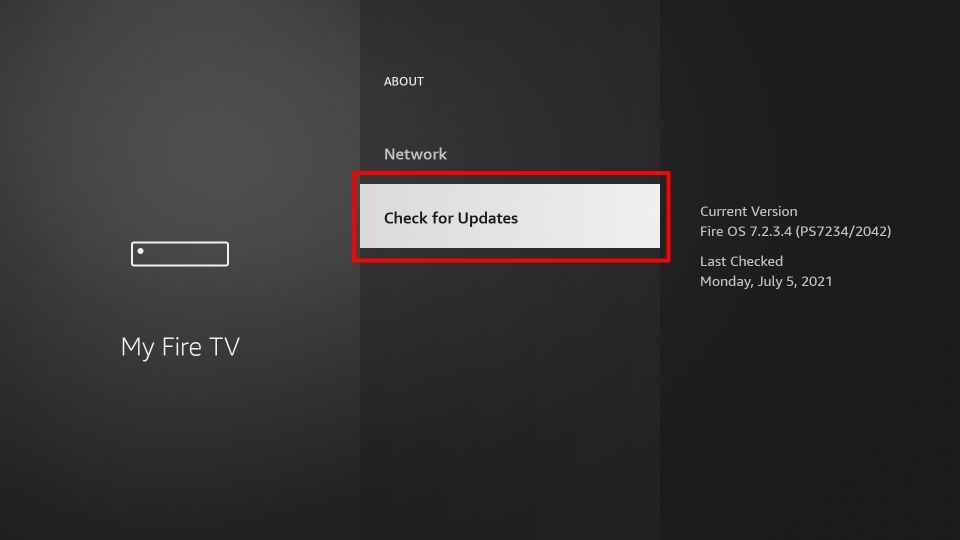
Note: Select the Check for Updates option, and see whether any new updates are available. If yes, click fo Install Update option. You will not see the Install Update option if your Fire TV device is already up-to-date.
How to Update the Old Version Firestick to Latest Version
The steps followed in the old version of Fire TV to update are similar. However, the interface of the Firestick may vary.
#1 Turn on Amazon Firestick and click on Settings.
#2 Scroll to My Fire TV / My Device.
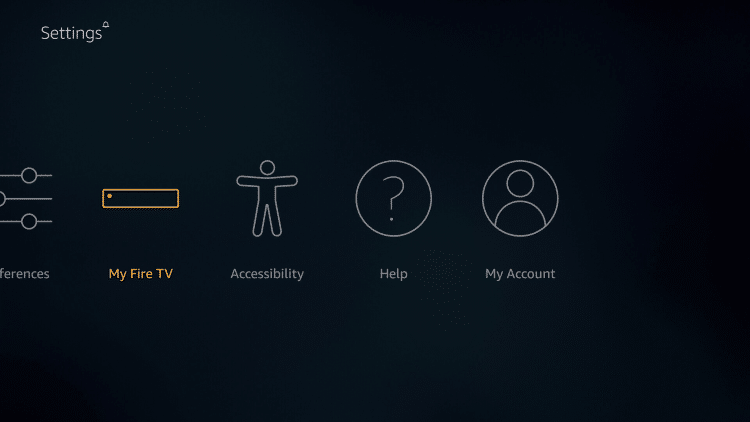
#3 Click About.
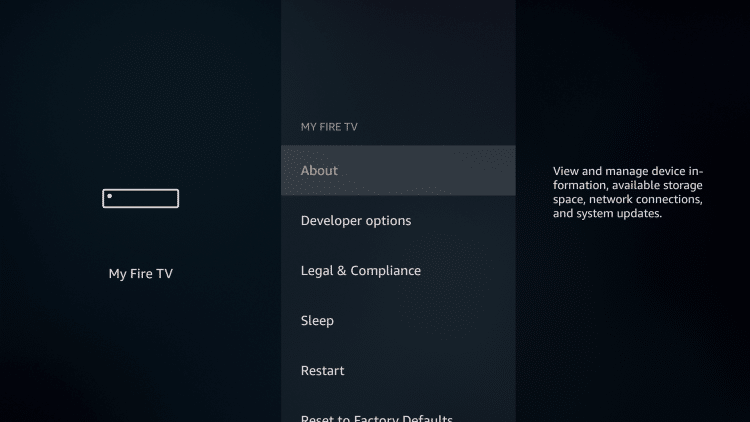
#3 Click Install System Update. In case your Fire TV has installed the updates, you will see Check for System Update.
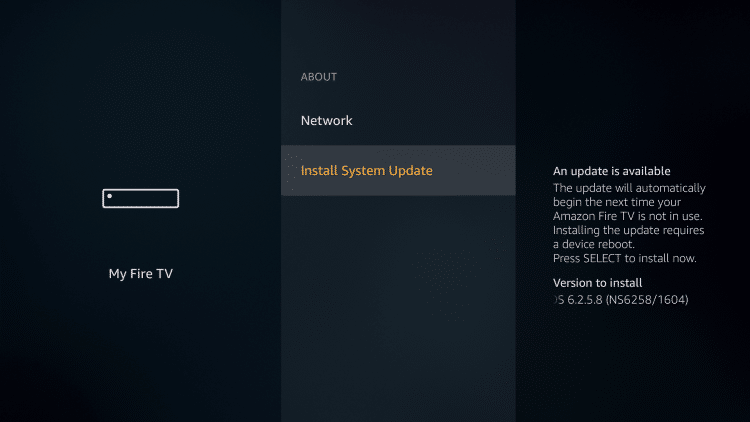
#4 The Firestick will start the updating process. Wait for the update to download and install.
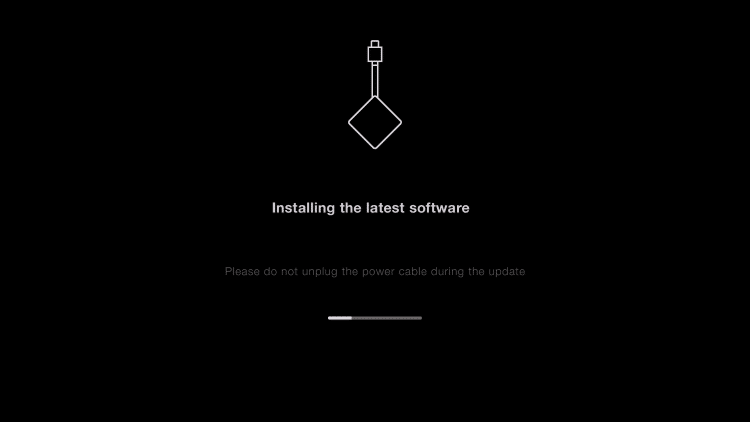
With the successful update, the device will restart, and your device is ready to go.
In case your Firestick did not restart by itself, press and hold the center button and the Play / Pause together for 5 seconds. Do this when your device didn’t restart or is stuck between the update.
In this way, one can easily update the amazon Fire TV manually. Based on the speed of the internet connection, the update may complete within minutes. Not only the Firestick’s software, but you should also update the apps installed on the Fire TV for the proper functioning of the device.
FAQ
On your Fire TV Settings, click on the About under My Fire TV and select the Install Update option.
Improper internet connection and insufficient storage space are the two main reasons why your Fire TV fails to update. Fix the issues and restart your device to update.
Yes, you can update your jailbroken Fire TV.
The new interface was launched at the end of 2020. If you didn’t update your Fire TV from the date, then you will get the new interface by updating your Firestick.
To update apps on Fire TV, go the Settings > Applications > Appstore > Automatic Updates > Turn on. This will update the apps automatically on your Firestick device.
Fire TV Stick 4K Max is the latest version released on October 7th, 2021.
To check for updates, select Settings from Fire TV home > Select My Fire TV > Click About > Click Check for System Update.