Kodi is a free and open-source software where you can stream all types of entertainment content including movies, TV shows, music, pictures, games, and more. You can run Kodi on the huge list of compatible devices. You can easily set up Kodi and use it to the fullest. One of the best features of Kodi is the list of best Kodi addons it has. And there are also third-party Kodi addons available on Kodi. It is legal software to stream and manage content but sometimes Kodi on Windows won’t work smoothly. There may be a lot of reasons for that like your Kodi is loaded with a lot of addons or it is stuck within outdated built, using third-party addons, etc. Whatever the problem is, you can rectify all of them by simply resetting your Kodi. And it is a simple task. So without further delay let us learn to reset Kodi on Windows.
Important Message
Your IP is Exposed: [display_ip]. Streaming your favorite content online exposes your IP to Governments and ISPs, which they use to track your identity and activity online. It is recommended to use a VPN to safeguard your privacy and enhance your privacy online.
Of all the VPNs in the market, NordVPN is the Best VPN Service for Firestick. Luckily, NordVPN has launched their Exclusive Christmas Deal at 69% off + 3 Months Extra. Get the best of NordVPN's online security package to mask your identity while streaming copyrighted and geo-restricted content.
With NordVPN, you can achieve high streaming and downloading speeds, neglect ISP throttling, block web trackers, etc. Besides keeping your identity anonymous, NordVPN supports generating and storing strong passwords, protecting files in an encrypted cloud, split tunneling, smart DNS, and more.

Resetting Kodi will erase everything on your Kodi like downloaded contents offline, addons, build, skin and wizard. And also it removes all custom and advances settings loaded into your system. To put it in simple words, after resetting Kodi will look like it was installed for the first time. And we don’t have any dedicated button to reset Kodi so here we have given you all the possible ways to reset Kodi on Windows.
Related: How to Clear Kodi Cache for a Smooth Playback. You can also try this fix before trying a reset.
Steps to Reset Kodi on Windows
Note: This is the easiest method to reset Kodi. Follow these simple steps to reset Kodi.
1. First make sure Kodi is closed on your Windows.
2. Next on your Windows, search bar type the following %appdata%.
3. Then, Select the folder that pops up from the search.
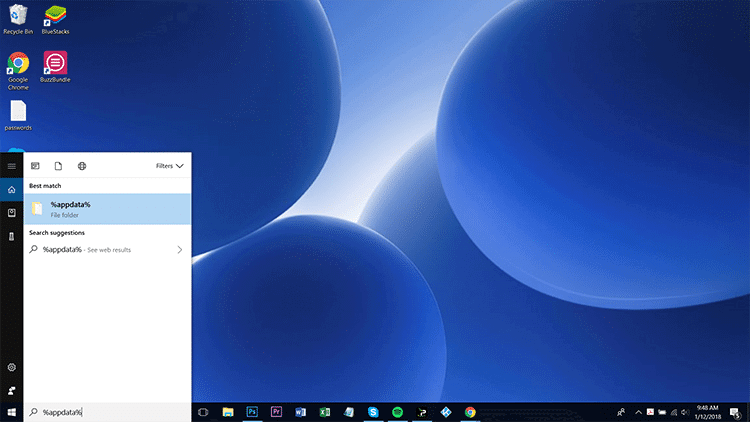
4. Under that folder you will find a lot of subfolders.
5. In that search for Kodi folder.
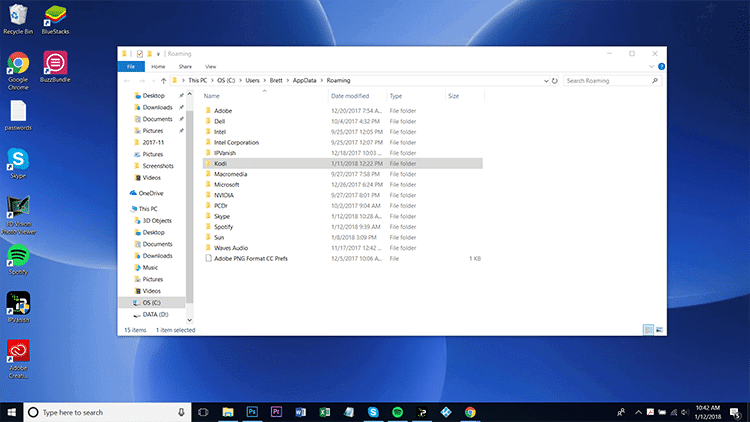
6. Next right-click on it and select Delete.
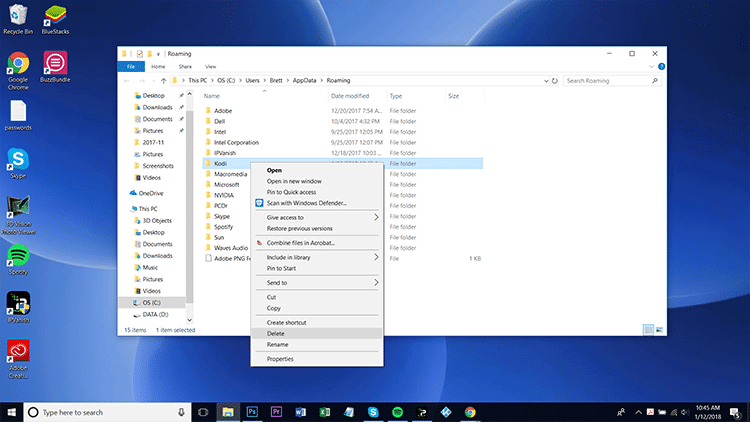
6. Then, Kodi data will be deleted.
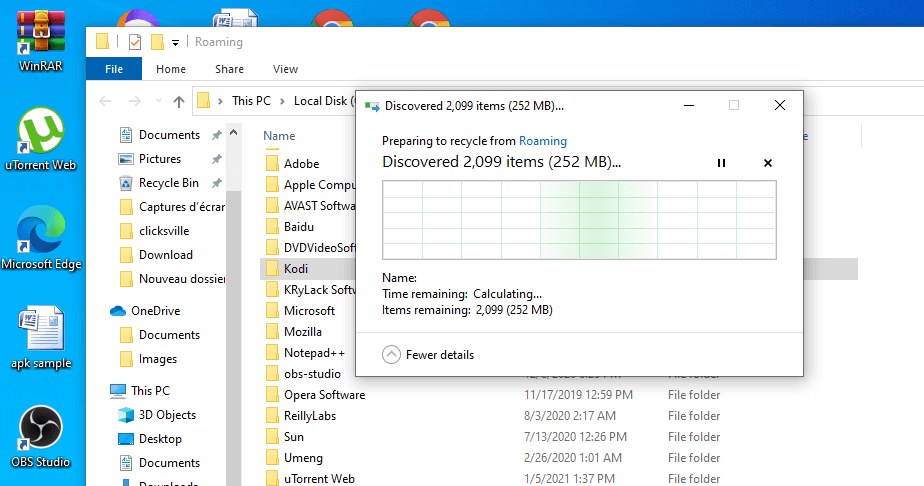
You have successfully reset Kodi on Windows!
7. After reset if you open Kodi it will be blank like the image given below.
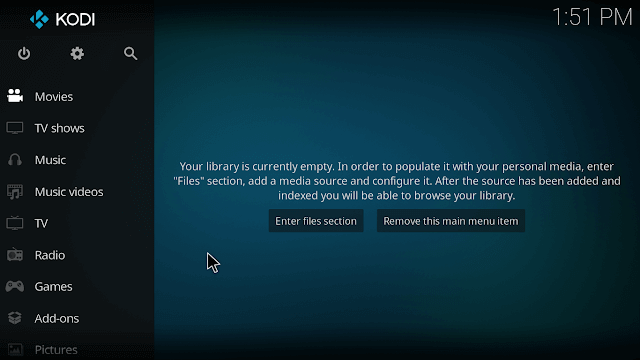
Related: How to Install Exodus Redux Kodi Addon [2021] (With Screenshots)
Alternative Ways
These are the alternative ways that use a Kodi addon to reset Kodi.
Way 1: Reset Kodi with Dimitrology Addon
You can also reset Kodi directly from the application with the help of Dimitrology Addon. Follow the below-listed steps to reset Kodi using the Dimitrology addon.
1. Launch Kodi on your Windows.
2. Then, go to System and select File Manager.
3. Next click on Add Source and click on None.
4. Then, type the following URL http://dimitrology.com/repo.
5. Next click on Done and name the source because you will need that later.
6. Now go back to System and select Addons.
7. In that click Install from Zip File and select your Dimitrology file.
8. Now your addon will download and install.
9. Next when you go to Programme Addons select Erase All Data or Fresh Start.
10. Now you have to double click on the addon.
11. Next you will get a prompt asking This will erase all addons from Kodi. Are you sure?
12. In that click on Ok and everything will be cleared on Kodi and if you open Kodi now you will get a blank page.
Way 2: Reset Kodi with Ares Wizard Addon
Note: Ares Wizard Addon is a third-party addon for Kodi. So you need to turn on unknown sources on Kodi to install the Ares Wizard addon.
1. Open Kodi and go to Settings.
2. Now go to System Settings and select Expert Mode and select Addons.
3. Turn on Unknown Sources to download third-party addons.
4. You will get a warning pop up, in that click on Yes.
5. Now go back to Kodi home screen and select Settings.
6. Then, go to File Manager and select Add Source.
7. And select None and type http://ares-repo.eu/.
8. Name the file and click on OK.
9. Once again select Addons from the Kodi home screen.
10. Next select Package Installer icon.
11. And click on Install from Zip file and select the file name that you have given before.
12. Next click on Install from Repo and select Program addons.
13. Then, select Ares Wizard and click on Install.
14. The addon will download and install.
15. Next to My Addons click on Program Addons.
16. Then, select Ares Wizard.
17. Launch the Ares Wizard addon and select the More tab from the home page.
18. Select Erase All Data/Fresh Start option.
19. Next a pop-up will appear saying This Will erase all addons from Kodi. Are you sure?
20. And you will also be asked to select data that you want to keep.
21. Now the Ares Wizard will now reset Kodi to factory settings. Next press OK to close Kodi.
22. Now if you open Kodi you will get blank page.
Note: If these addons don’t work download and install Indigo Fusion Addon to reset Kodi.
Conclusion
Therefore these are the easy ways to reset Kodi on Windows. Now you can enjoy streaming on Kodi because your bugs would have been removed. In case if your Kodi is not working properly make use of this article to reset Kodi on Windows. Resetting Kodi is a very easy task and I hope this article met your needs. If you have any queries ask us in comments section.
![How to Reset Kodi on Windows [3 Easy Ways] Reset Kodi on Windows](https://firestickappsguide.com/wp-content/uploads/2021/06/Reset-Kodi-on-Windows-1024x512.jpg)