Key Notes
- Using Remote Shortcut: Hold the Right & Back buttons on the remote → Choose the Reset option.
- Using Settings Menu: Go to Settings → Choose My Fire TV → Tap Reset to Factory Defaults → Select the Reset option.
I’ve been a Firestick user for more than five years. During the period of five years, I have faced a lot of performance issues with my Firestick. Whenever I face any performance issues with my Firestick, I fix it all by myself. Restarting the Firestick is my go-to solution. If restarting the device does not fix the issue, I will reset my Firestick to its factory default settings. If you have any such issues on your Firestick, you can reset the device using the steps given below.
Why Reset Your Fire TV Stick?
The first and foremost reason is to fix performance issues. Some of the other reasons are,
Important Message
Your IP is Exposed: [display_ip]. Streaming your favorite content online exposes your IP to Governments and ISPs, which they use to track your identity and activity online. It is recommended to use a VPN to safeguard your privacy and enhance your privacy online.
Of all the VPNs in the market, NordVPN is the Best VPN Service for Firestick. Luckily, NordVPN has launched their Exclusive Christmas Deal at 69% off + 3 Months Extra. Get the best of NordVPN's online security package to mask your identity while streaming copyrighted and geo-restricted content.
With NordVPN, you can achieve high streaming and downloading speeds, neglect ISP throttling, block web trackers, etc. Besides keeping your identity anonymous, NordVPN supports generating and storing strong passwords, protecting files in an encrypted cloud, split tunneling, smart DNS, and more.

- Firestick not connecting to WiFi
- Error while syncing to your Firestick account.
- The Firestick shows only a black screen.
- Insufficient device storage
- Firestick remote connecting issues.
- Firestick not updating
Though resetting the Firestick is a simple thing to do, it does have its disadvantages. All the apps and user-defined settings will be removed. To get all my preferred settings, I will take a few photos of the App Library and the Settings menu. After resetting the devices, I will install the apps on Firestick and change the settings. If you have other options to restore it, you can follow your own.
How to Reset Firestick Using Remote Keys
This is the quickest method to reset the Fire TV.
1. Press and hold the Back and Right buttons simultaneously on your Firestick remote until you see the Reset screen.
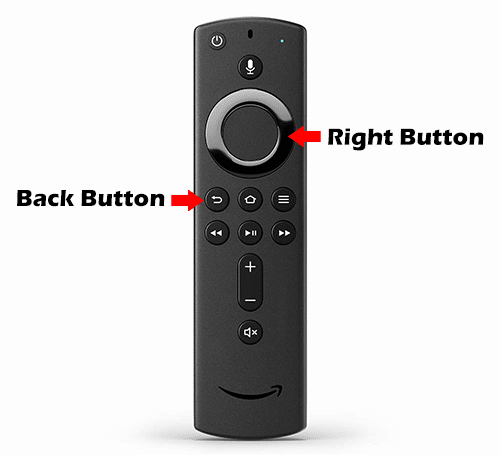
2. Select Reset to initiate the reset procedure.
This will be helpful to you when you cannot access the settings menu as your Firestick is stuck or frozen.
How to Reset Firestick/Fire TV Using Remote
The step-by-step algorithm for resetting your Firestick device will slightly differ on old and new interfaces. So, follow the below steps to reset your Firestik using a remote control.
How to Factory Reset Firestick on Newer Interface
1. Launch the Fire TV device and click on the Firestick Settings using the remote control.
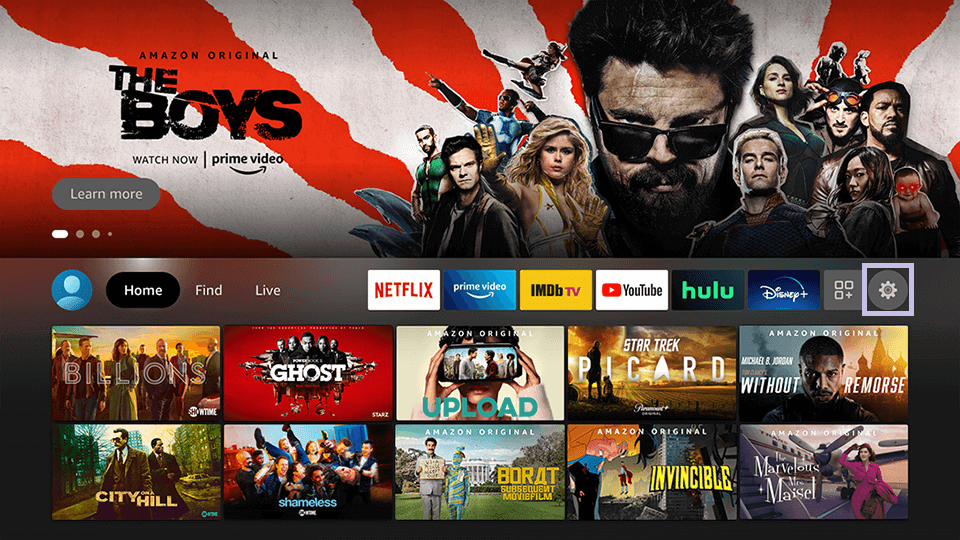
2. Under that, click on the My Fire TV option.
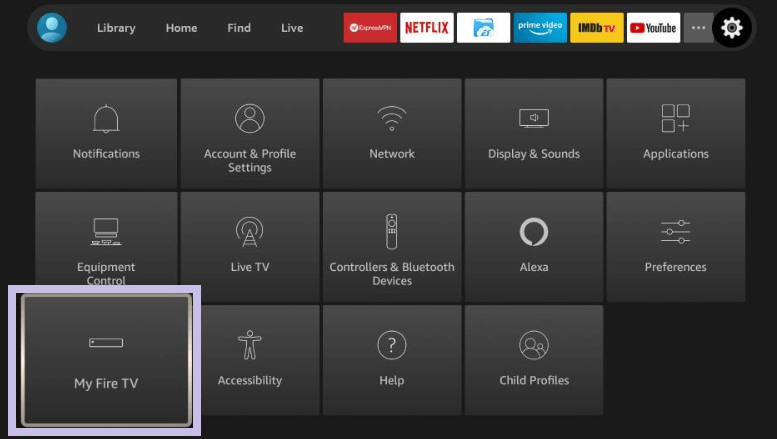
3. Now, select the Reset to Factory Defaults option.
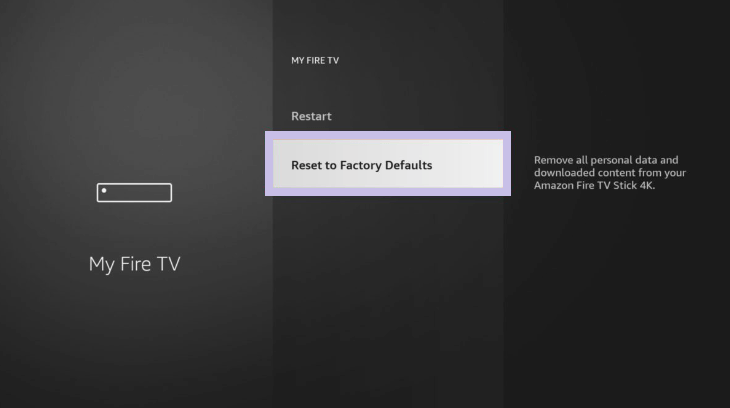
4. Select the Reset option and click on the prompts to confirm.
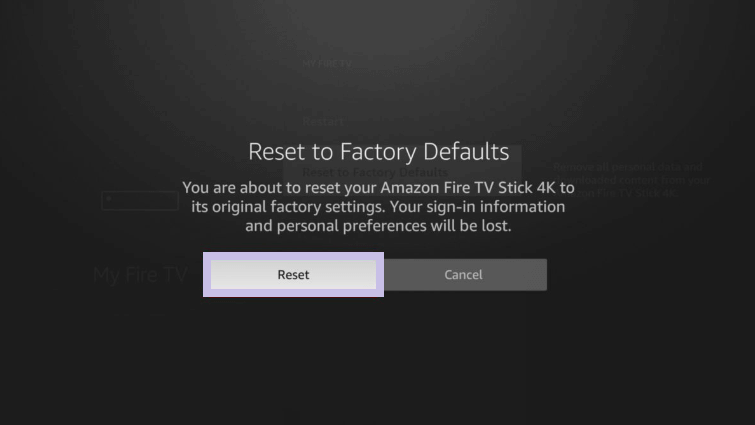
How to Reset Firestick on Older Interface
1. Turn on your Firestick using the remote control and scroll to Settings.
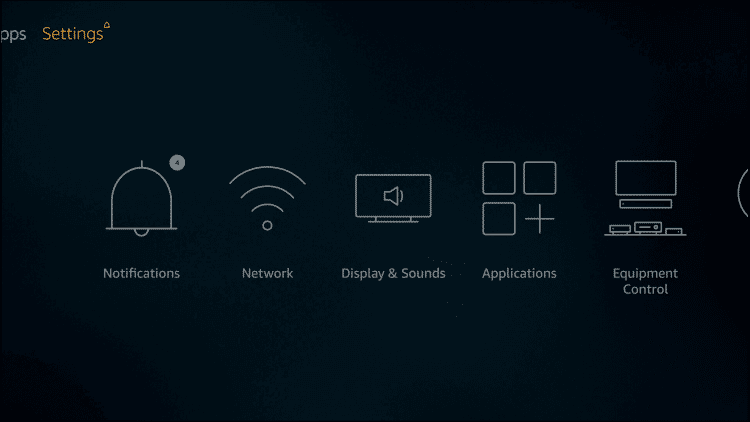
2. Click on My Fire TV.
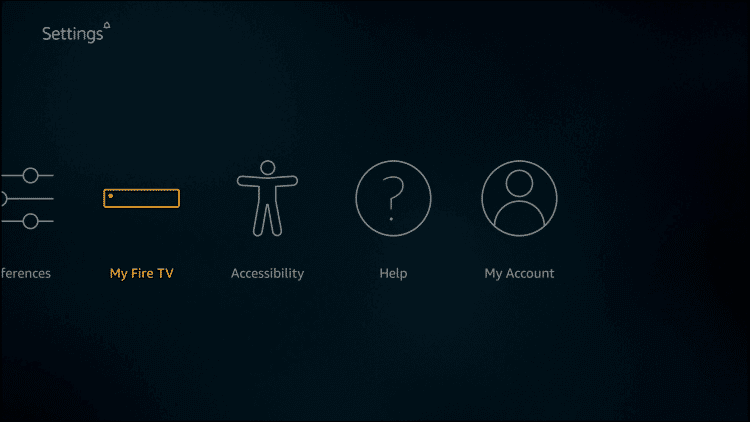
3. Click the Reset to Factory Defaults option.
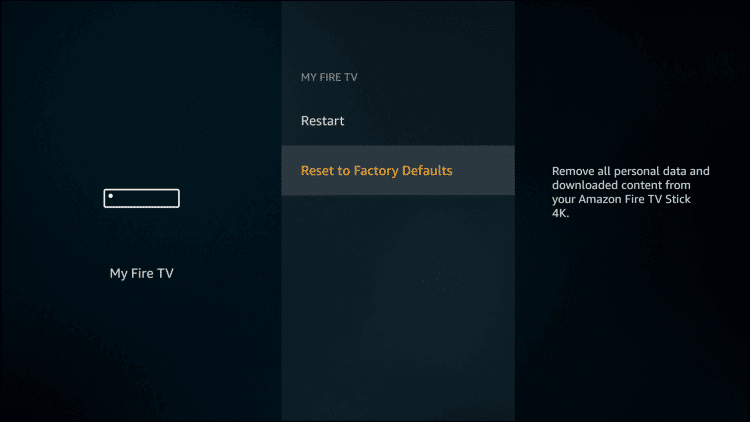
4. You will see a message popup. Click Reset to confirm.
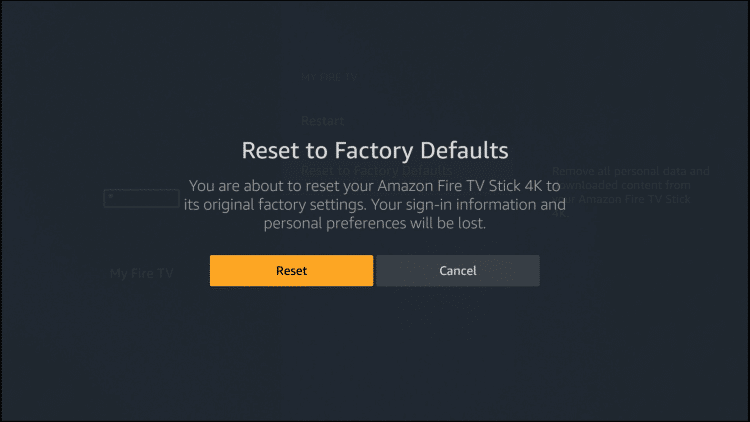
5. The Fire TV Stick will begin to reset, and you will see the message, Resetting your Amazon Firestick, on the screen.
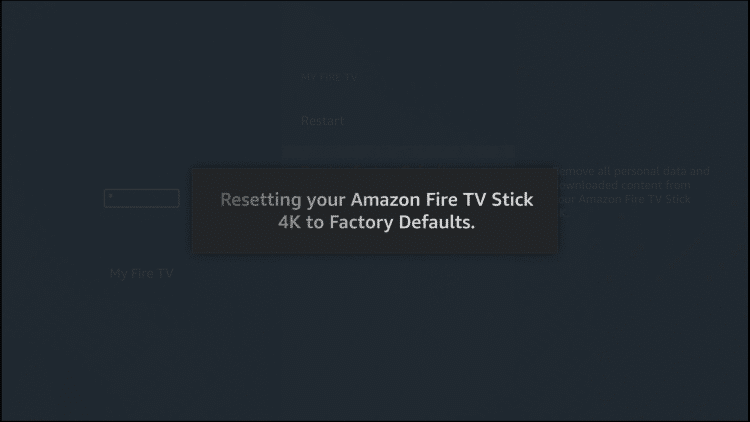
6. After resetting, your Firestick will reboot.
After the reboot, you need to set up the Firestick from scratch and use it on your TV.
How to Reset Firestick Without Using Remote
If your Firestick remote control is not working properly, you can reset your Fire TV Stick device without using it. You can use the Fire TV app to control your Firestick without a remote.
1. Go to the Play Store or App Store and install the Amazon Fire TV app on your smartphone
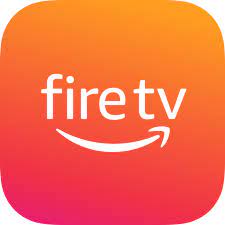
2. Once the app is installed, tap Open to launch the app.
3. Ensure your phone and Firestick devices are connected to the same WiFi network.
4. Open the Fire TV app and choose your Firestick device.
5. Enter the four-digit code on the app that appears on your TV screen.
6. Now, use your Fire TV app to factory reset your device.
Alternative Ways to Fix Firestick Not Working Issues
Also, if you don’t want to reset your Firestick device, you can follow the basic troubleshooting guide and see whether the issue is fixed.
- Restart your Firestick to remove minor bugs or errors.
- Clear cache files to fix insufficient storage and device lagging issues.
- Restart your modem or WiFi Router or try connecting with different internet connectivity to stop buffering issues on Firestick.
- Make sure to update the latest version of Firestick.
In case your Firestick does not work even after trying the above fixes and resetting to Factory defaults, you can seek help from Amazon Customer Service.
FAQ
When you reset your Firestick, it will delete all the apps and the customized settings and bring your Firestick back to its default settings.
Unfortunately, you cannot back up or restore the data on your Firestick device.
