Blokada is a widely used and popular ad blocker and privacy application. Blokada will block the unwanted ads that will interrupt you while you are streaming your favorite TV shows or movies on various ad-supported streaming services. It also protects your device from trackers and malware. Further, Blokada works with all browsers and apps and is completely free to download and access. Anybody can easily access it with its user-friendly interface. Blokada is compatible with Android and iOS devices. But it doesn’t have native support for Firestick. So you need to sideload the app using third-party apps such as Downloader and ES File Explorer. Go on with this article to know more details on how to install and use the Blokada app on your Firestick.
Important Message
Your IP is Exposed: [display_ip]. Streaming your favorite content online exposes your IP to Governments and ISPs, which they use to track your identity and activity online. It is recommended to use a VPN to safeguard your privacy and enhance your privacy online.
Of all the VPNs in the market, NordVPN is the Best VPN Service for Firestick. Luckily, NordVPN has launched their Exclusive Christmas Deal at 69% off + 3 Months Extra. Get the best of NordVPN's online security package to mask your identity while streaming copyrighted and geo-restricted content.
With NordVPN, you can achieve high streaming and downloading speeds, neglect ISP throttling, block web trackers, etc. Besides keeping your identity anonymous, NordVPN supports generating and storing strong passwords, protecting files in an encrypted cloud, split tunneling, smart DNS, and more.

Features of Blokada
- Blokada is free to download and access
- Compatible with Android and Fire TV devices.
- It comes with a user-friendly interface.
- Protect yourself from trackers and malware
- It helps you browse faster by loading less data
- Increase your battery life
- A fast and reliable VPN encrypts your data
How to Install Blokada on Firestick using Downloader
Downloader is the trusted app to sideload third-party apps on Firestick. Below are the steps to install the Downloader for Firestick.
1. Initially, Connect your Firestick and pair your Fire TV remote.
2. Launch the Firestick home screen by pressing the home button on your Firestick remote.
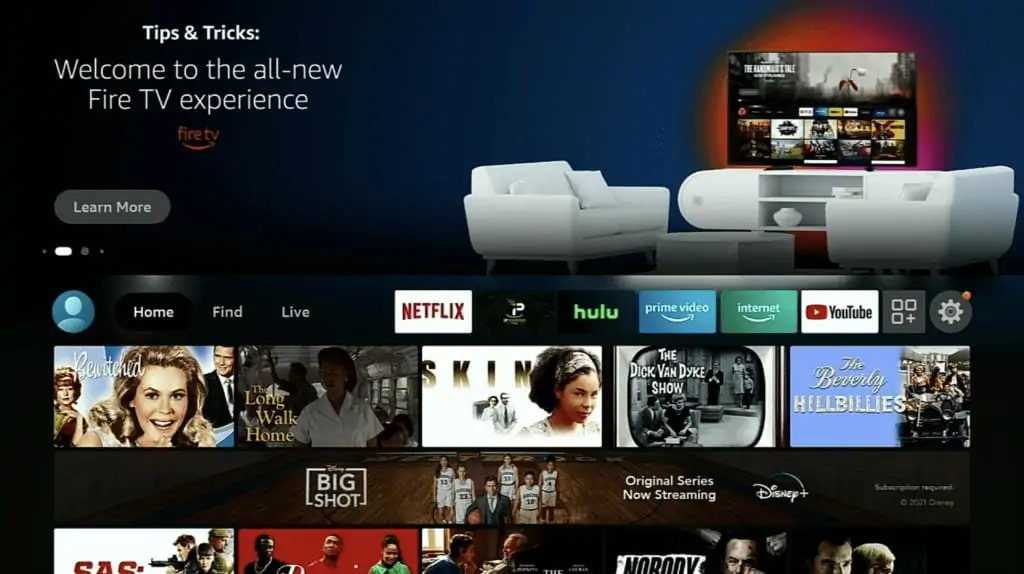
3. Select the Find and click the Search tab.
4. Browse the Downloader app using the virtual keyboard.
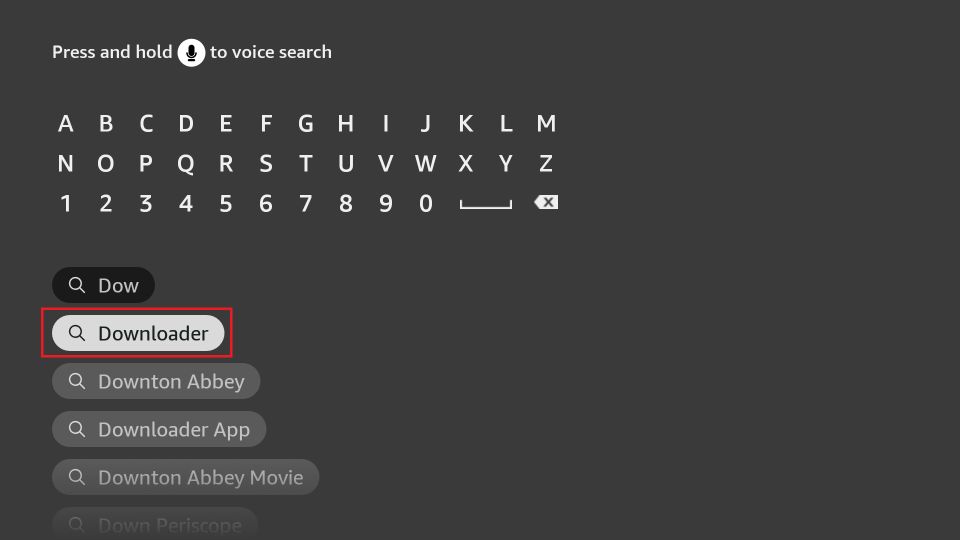
5. Pick the app from the search results and tap the Download button.
6. After installation, click the Open button to launch the app.
Preliminary Requirements
1. Tap the Settings icon on the top right corner.
2. Select My Fire TV on the settings page.
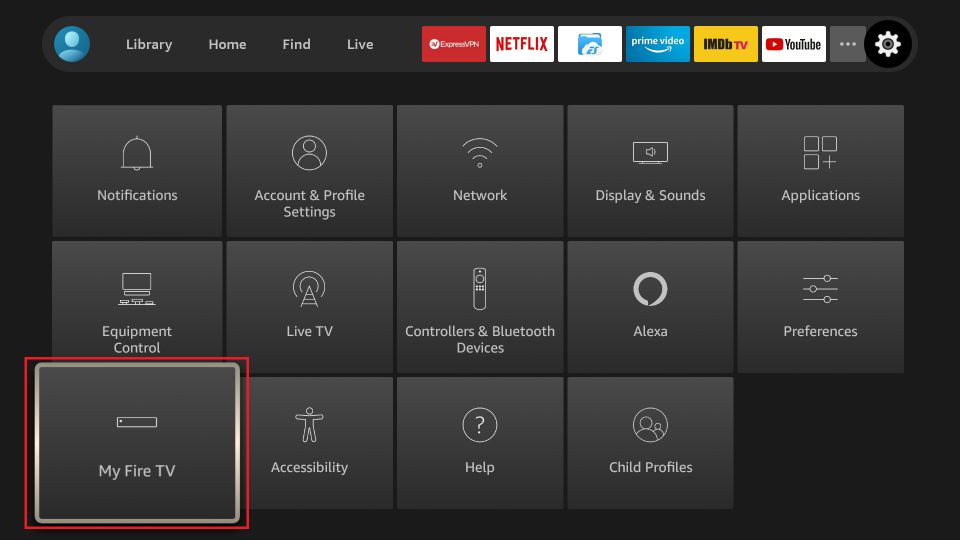
3. Choose the Developer Options on the next screen.
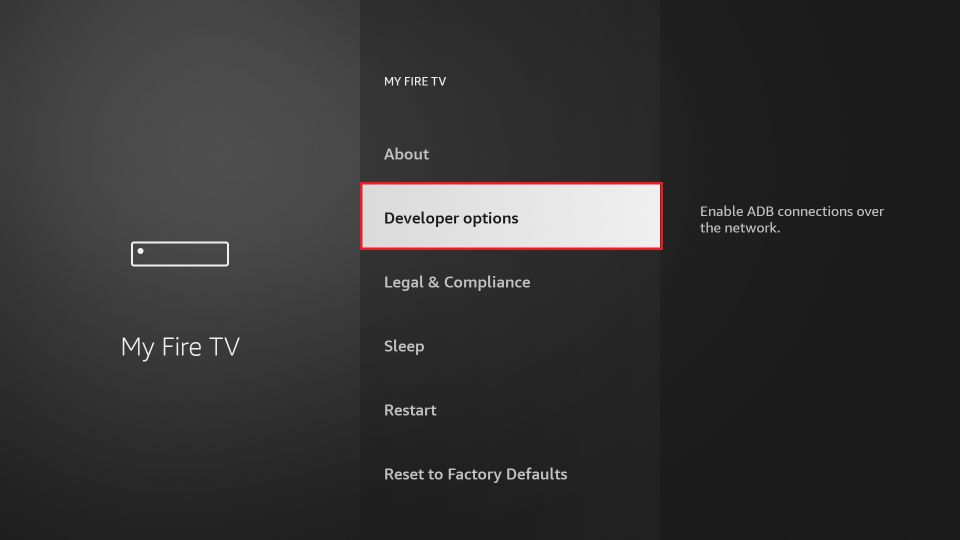
4. Hit the Install unknown apps.
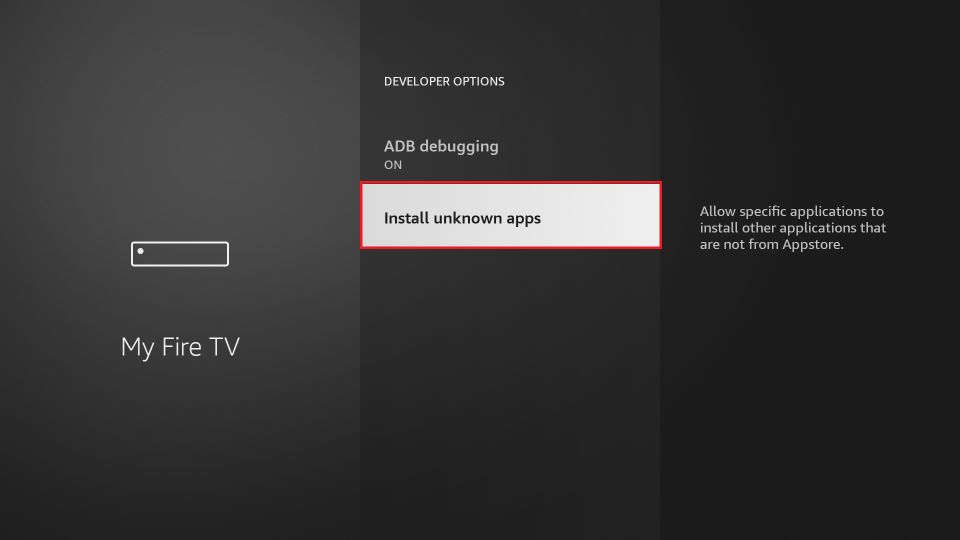
5. Turn on Downloader to install unknown sources on Firestick.
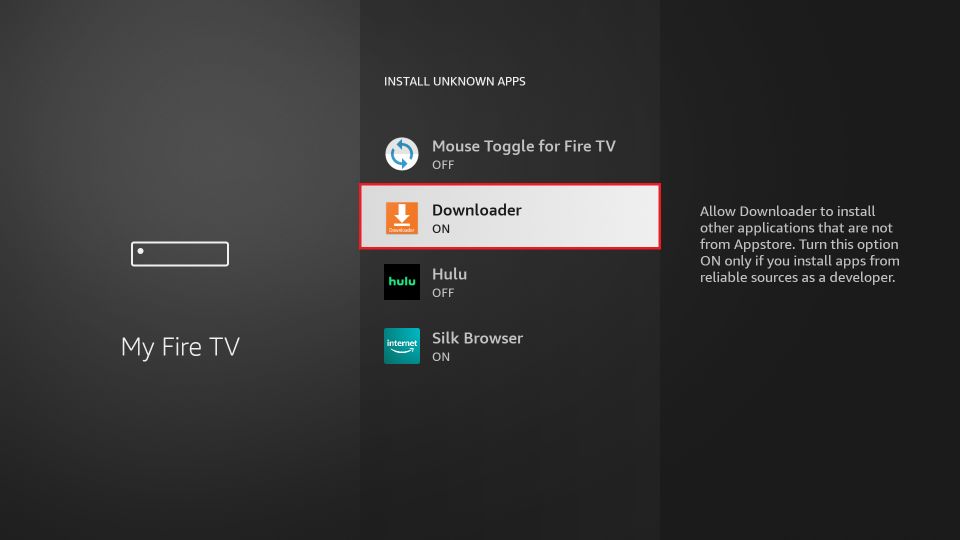
Sideload Blokada Apk using Downloader on Firestick
1. Locate the Downloader app from the Apps section.
2. When you open the app, a prompt message will appear on the screen.
3. Tap the Allow button to permit the downloader app to access the files stored on your Firestick.
4. Enter the URL link of Blokada Apk in the URL field.
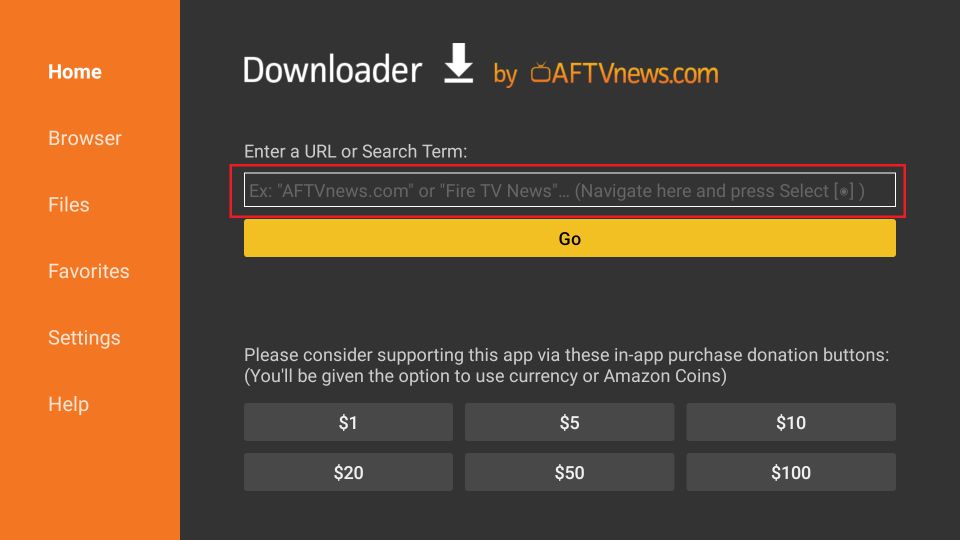
5. Hit the Go button to download the apk file on your device.
6. Once downloaded, open it and tap the Install button.
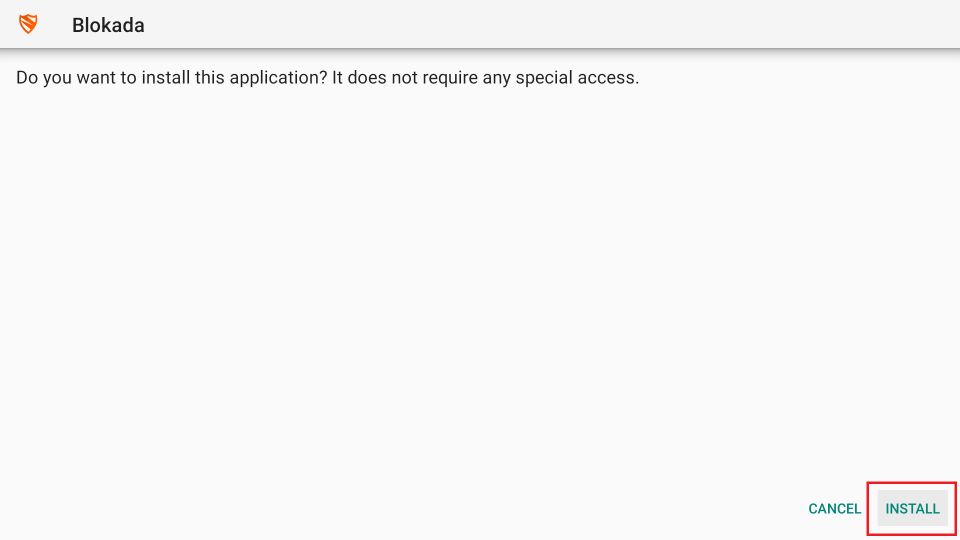
7. Launch the app after installation.
8. Click the Delete button to delete the apk files from your Firestick.
Alternative Method to get Blokada on Firestick
1. First, install the ES File Explorer app on your Firestick.
2. Tap Search >> browse ES File Explorer >> select the app >> click Download >> tap Open to launch the app.
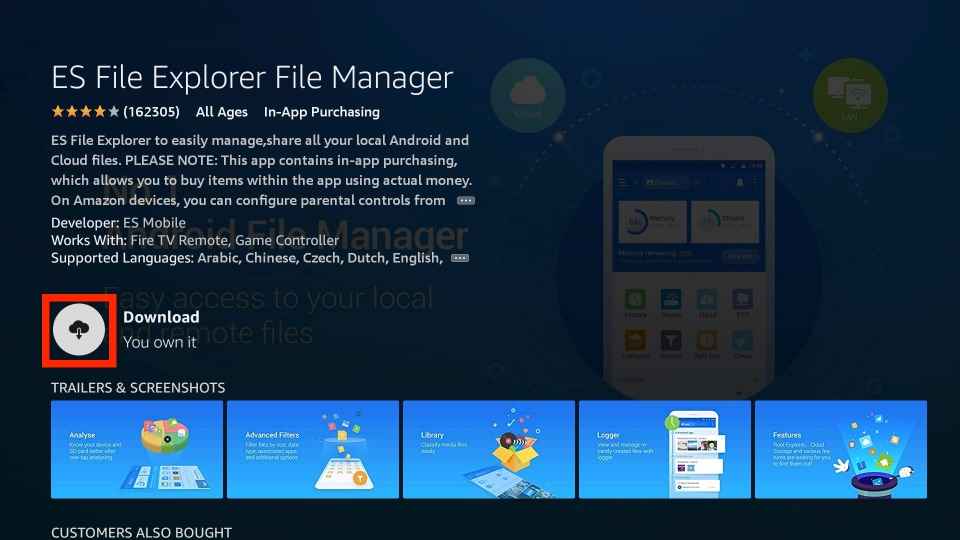
3. After installation, you need to enable ES File Explorer to install the unknown sources.
4. Hit Settings >> select My Fire TV >> tap Developer Options >> click Install unknown apps >> turn on ES File Explorer.
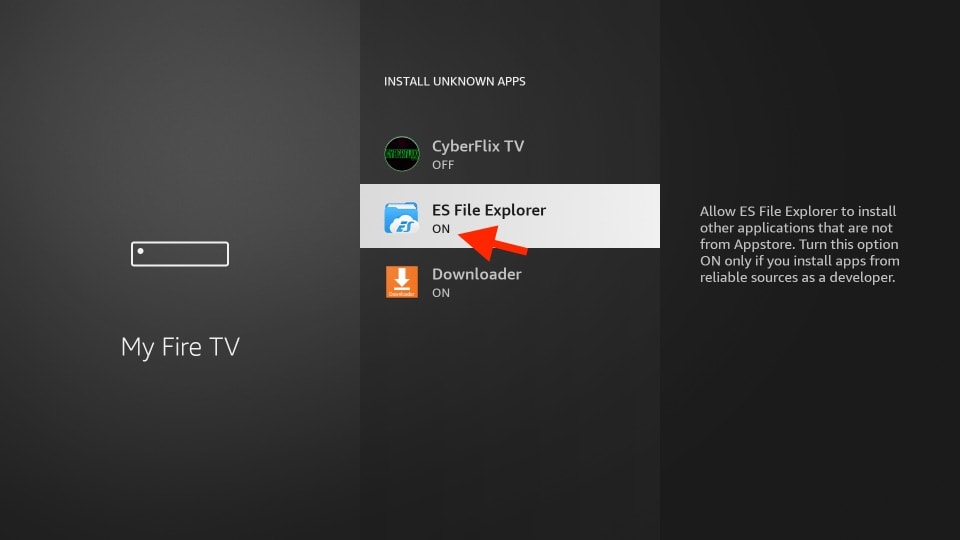
5. Now, open the ES File Explorer and click the Downloader icon.
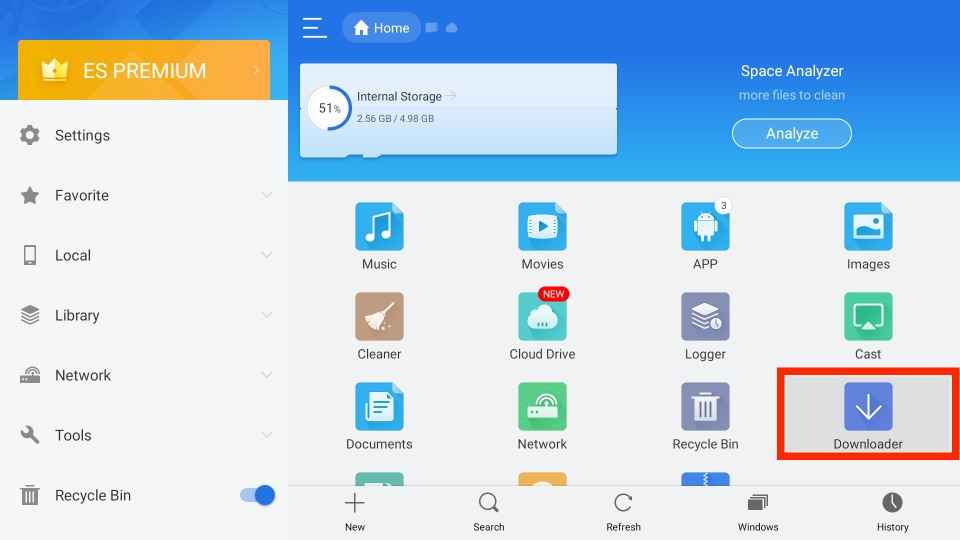
6. Tap the +New icon at the bottom screen.
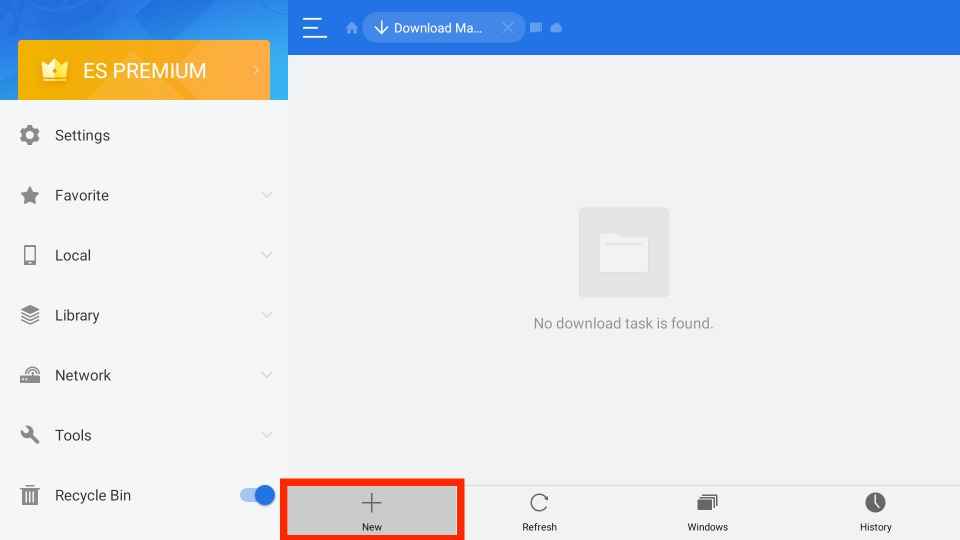
7. Enter the URL link of the Blokada apk in the Path field and the name of the app in the Name field.
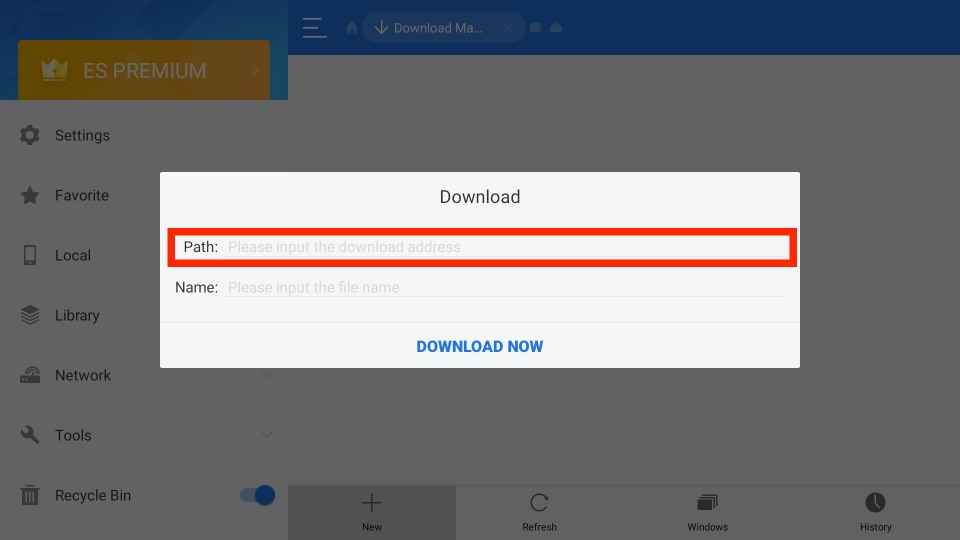
8. Once entered, hit the Download Now button to download the apk file.
9. After downloading the apk file, click the Open File button.
10. Tap the Install button to install the Blokada app.
11. Finally, click the Open button to launch the app on your Firestick.
How to Use Blokada on Firestick
1. Locate the Apps section on your Firestick.
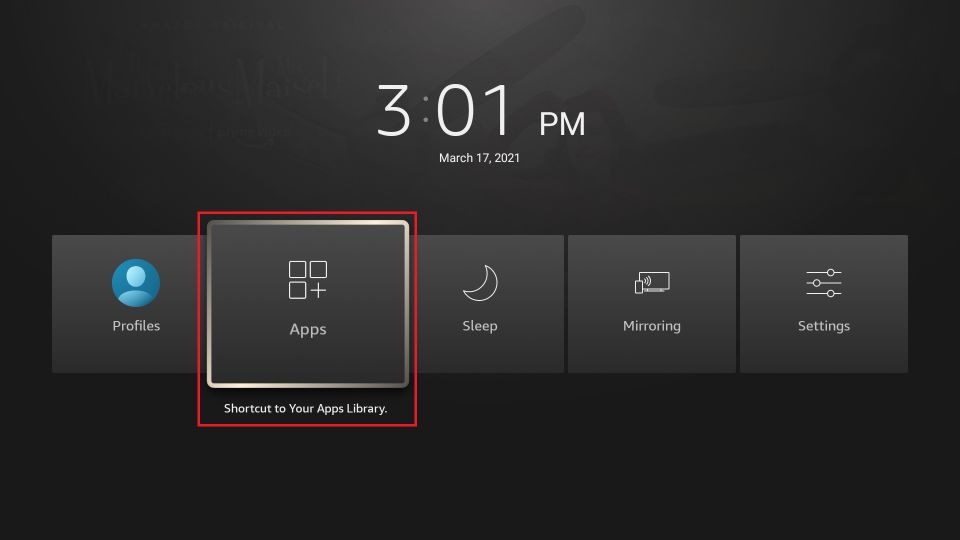
2. Highlight the Blokada app from the available apps.
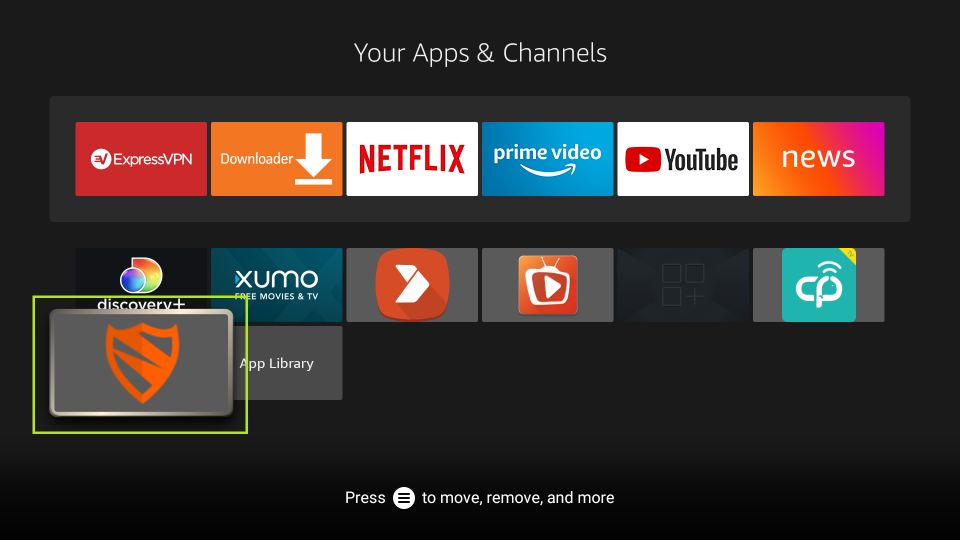
3. Press the Menu button on your Firestick remote.
4. Select the Move option to launch the app on the Firestick home screen.
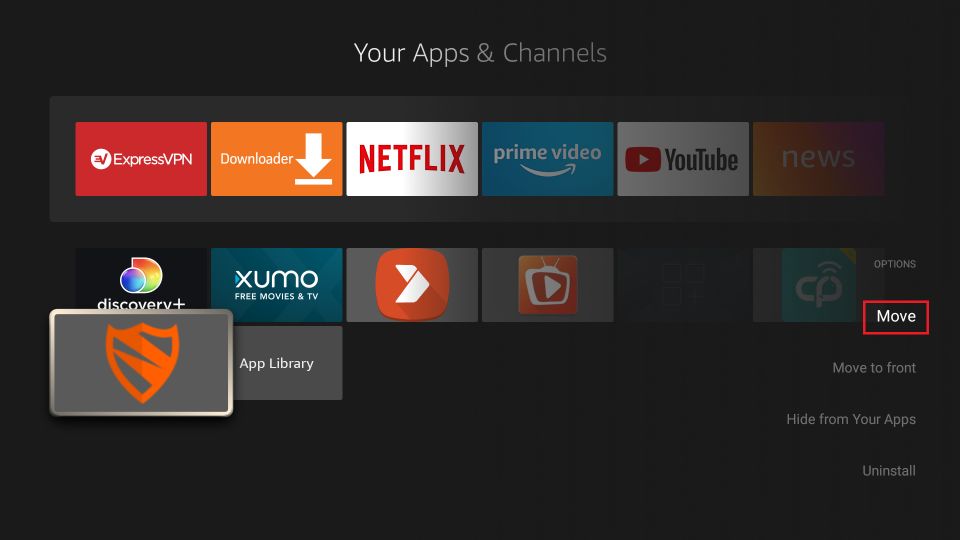
5. Once you launch, open the app.
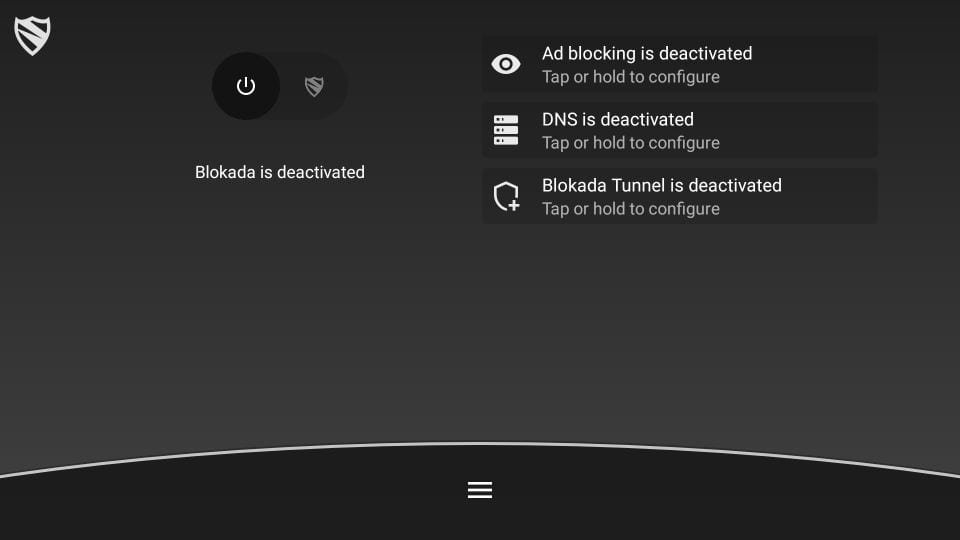
6. You can find all the services of Blokada are turned off.
6. Click the Power icon to activate the ad-blocker.
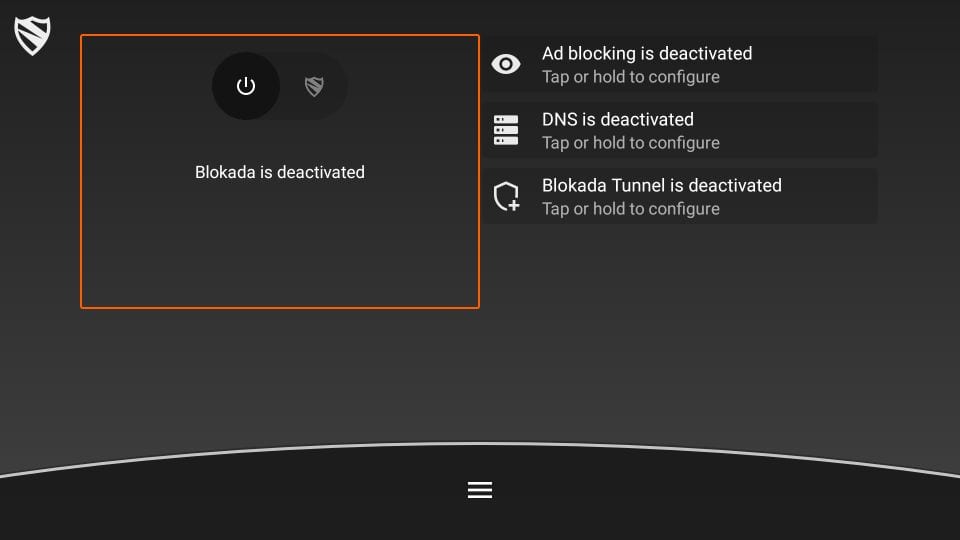
7. Tap the Ok button to turn on Blokada.
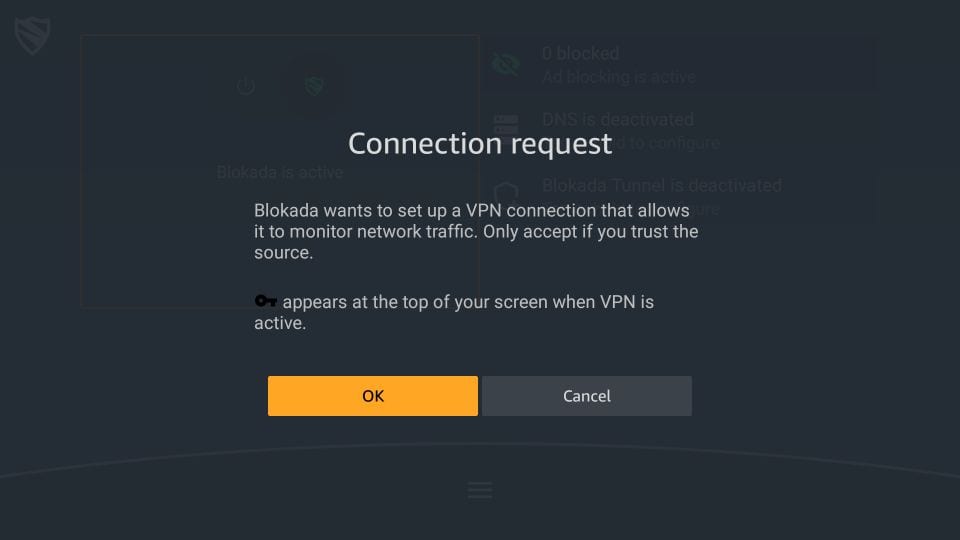
8. Now, all the services of Blokada, such as Ad-blocking, DNS, and Blokada Tunnel, are activated.
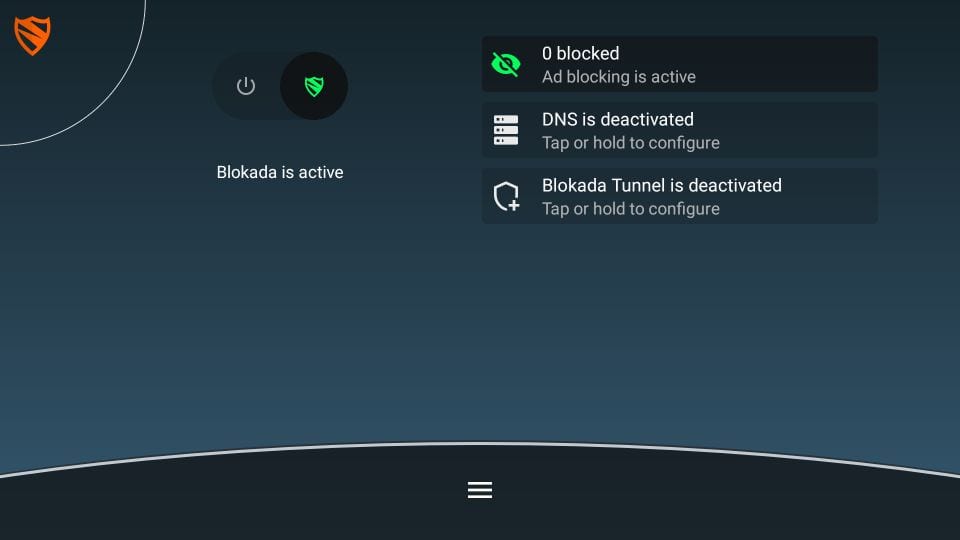
9. The ad-blocking feature blocks unnecessary ads while streaming on ad-supported services.
10. DNS changes your IP address and doesn’t hide your identity.
11. Blokada Tunnel is a VPN that protects your privacy.
Blokada Alternatives
AdGuard
AdGuard is an alternative for Blokada as it removes ads and blocks tracking. It helps you to make your browsing experience faster and safer. Further, it will hide your data from the online trackers and activity analyzers. AdGuard is completely free to use, and it supports Microsoft Windows, Linux, macOS, Android, and iOS.
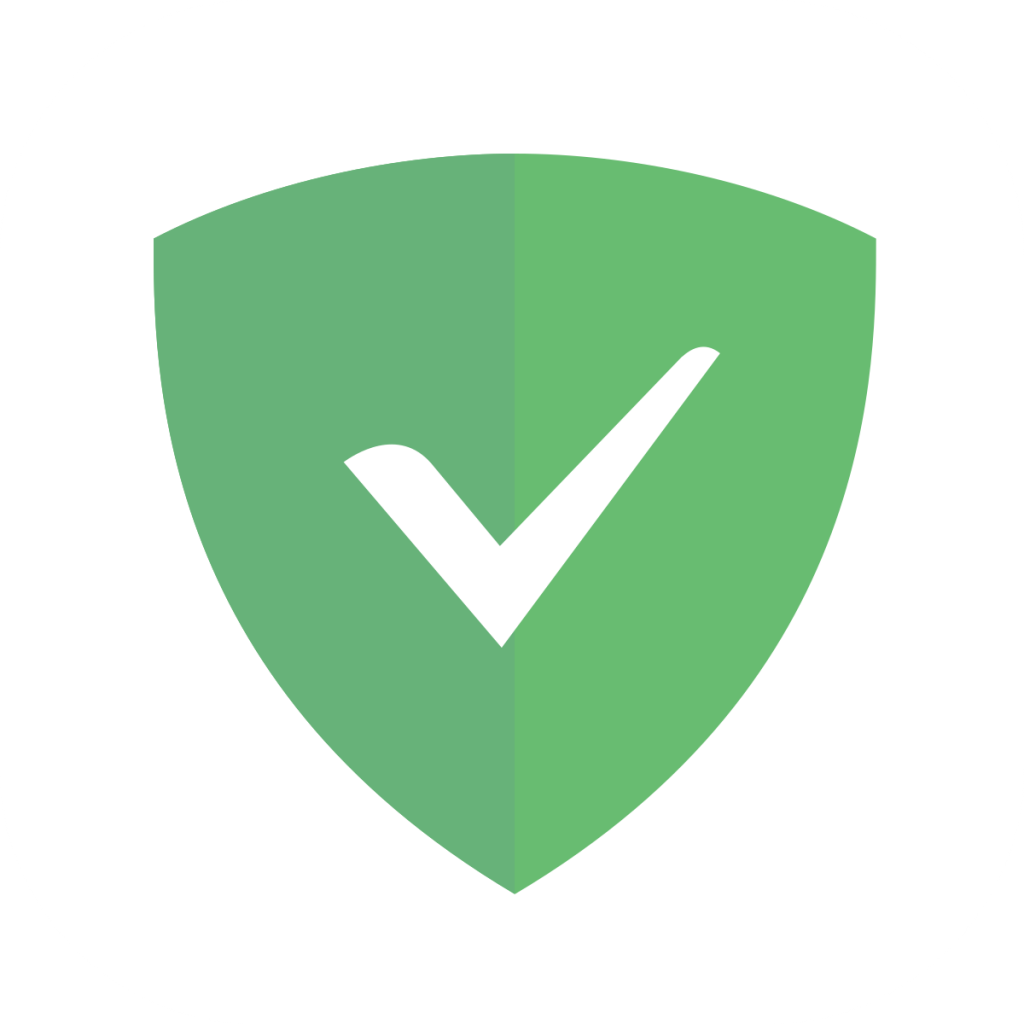
AdClear
AdClear is used to block annoying content from apps and browsers. It also protects you from malware-infected ads. You can download the AdClear app from the Google Play Store and access it free. It gives you DNS protection and lets you choose from the list of popular DNS servers or select your own.
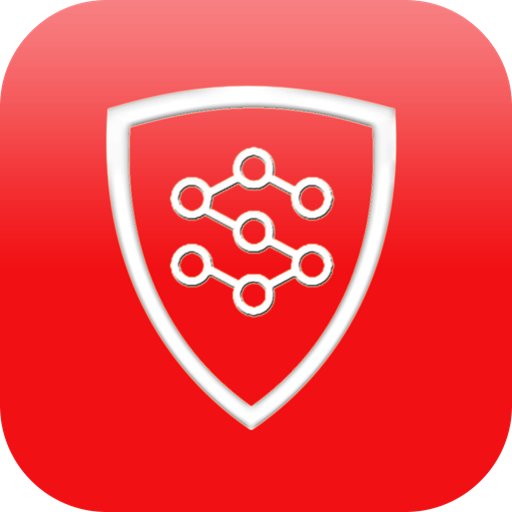
AdBlock
AdBlock blocks pop-ups, ads, and banners on YouTube, Facebook, and other sites. It protects you from the thrid-party and ensures your privacy. AdBlock improves the page loading time and helps you to enjoy the fast internet. Further, it lets you customize your experience with filters, whitelists, dark mode, and other colorful themes.

Once the app is installed, you don’t want to worry about the ads while streaming your favorite TV shows or movies. You can try out any of the methods to install and use Blokada on Firestick. Install the Blokada app and have an ad-free streaming experience with your Firestick.
Frequently Asked Questions
Yes, you can get Blokada on Firestick using the Downloader and ES File Explorer apps on your Firestick.
Yes, Blokada is a trusted application.
Blokada is an application that is used to block unwanted ads on various services.
If the Blokada app is not blocking ads on Firestick, check the internet connection. Restart the router or modem, reset and restart your Firestick, update Blokada, and update your Firestick.
Since Blokada is found in the major app stores, it is safe to use.
If you want to block ads on apps like Hulu, YouTube, and Spotify, you can use the best ad blocker for Firestick.
