GSE Smart IPTV is an IPTV Player application. And this application will be useful to you if you have subscribed to an IPTV provider without player support. Also, the GSE Smart IPTV is a universal application so that you can play the IPTV contents from any IPTV provider. In addition, this IPTV player app has many features that include parental control, multiple language support, and even this IPTV app has Chromecast support. And if you want to watch the IPTV content on Firestick, you can install the GSE Smart IPTV app.
Important Message
Your IP is Exposed: [display_ip]. Streaming your favorite content online exposes your IP to Governments and ISPs, which they use to track your identity and activity online. It is recommended to use a VPN to safeguard your privacy and enhance your privacy online.
Of all the VPNs in the market, NordVPN is the Best VPN Service for Firestick. Luckily, NordVPN has launched their Exclusive Christmas Deal at 69% off + 3 Months Extra. Get the best of NordVPN's online security package to mask your identity while streaming copyrighted and geo-restricted content.
With NordVPN, you can achieve high streaming and downloading speeds, neglect ISP throttling, block web trackers, etc. Besides keeping your identity anonymous, NordVPN supports generating and storing strong passwords, protecting files in an encrypted cloud, split tunneling, smart DNS, and more.

Related: How to install IPTV Smarters Pro on Firestick
Features of GSE SMART IPTV
The features of GSE SMART IPTV are as follows.
- The GSE SMART TV is the first app of its kind – User Defined IPTV app.
- With the GSE SMART TV app, you can stream any live stream links like HTTP, HSL, M3U8, MMS, RTSP, and RTMP.
- You can manage your playlists in your own customized way.
- You can also add a remote playlist to the app.
- GSE SMART IPTV supports multiple languages.
GSE SMART IPTV on Firestick
Though the GSE SMART IPTV is available on the Google Play Store and Apple App Store, it is not available on the Amazon App Store. You need to download the app using a third-party downloader. There are two ways of doing it.
- Using Downloader app.
- Using ES File Explorer app.
Getting Firestick Ready | Apps from Unknown Sources
Since you are downloading the app from third-party sources, you need to give permission to install the app. Follow the below instruction to give permission.
1. Tap the Settings icon on the Firestick Home screen.

2. Choose My Fire TV or Devices in the Settings menu.
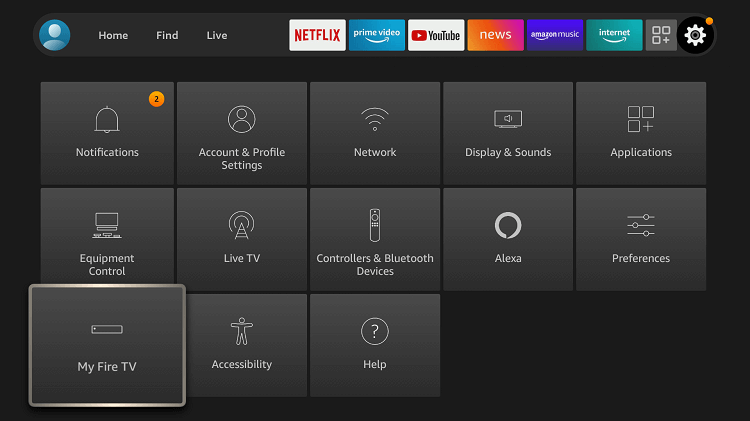
3. Click Developer Options in the list.

4. Tap Apps from Unknown Sources to turn on if turned off.
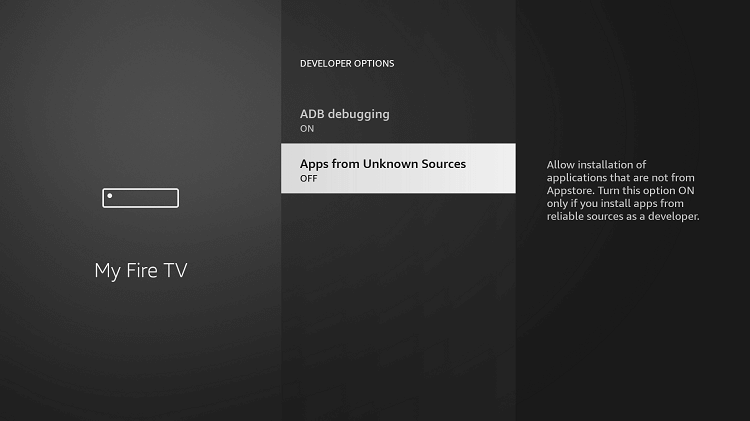
5. Choose Turn on to confirm your selection.
6. In the same way, turn on ABD debugging too.
Steps to Install GSE SMART IPTV on Firestick using Downloader
Downloader is one of the best applications to download apps that are not available on the Amazon App Store. If you don’t have the app, install the Downloader for Firestick with all the guidelines.
1. Open the Downloader app. Tap Allow if any pop-up prompts.
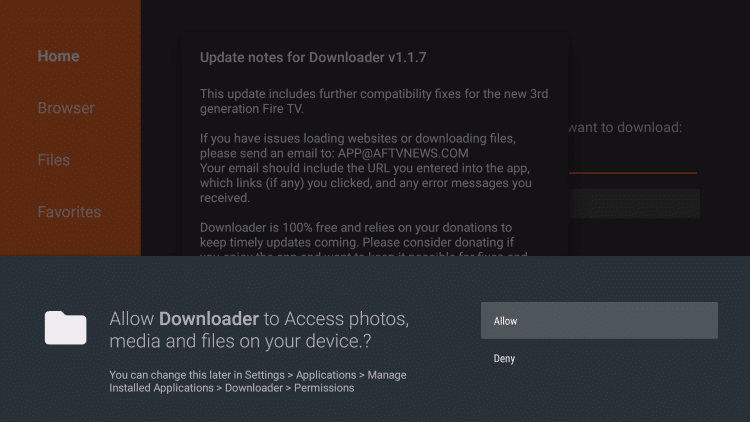
2. Click the Home button. In the search bar, type the GSE SMART IPTV’s URL https://bit.ly/3ugmfpy and click the Go button.

3. Now, the GSE Smart IPTV APK File will start to download.
4. When the download is complete, tap Install.

5. When you get the installation done, click Open to launch the app.

Step to Install GSE SMART IPTV on Firestick using ES File Explorer
The ES File Explorer app is an alternative to the Downloader app. If you find any difficulties, you can go for the ES File Explorer app. If you don’t have the app, install ES File Explorer for Firestick with all the guidelines.
1. Open the ES File Explorer app on your Firestick.
2. Click the Downloader icon on the app screen.
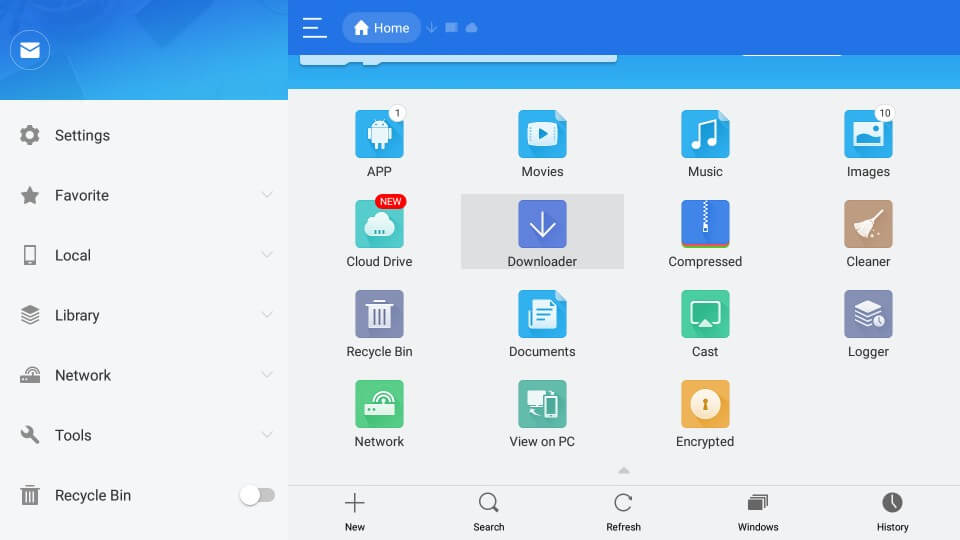
3. Click the +New button at the bottom of the screen.
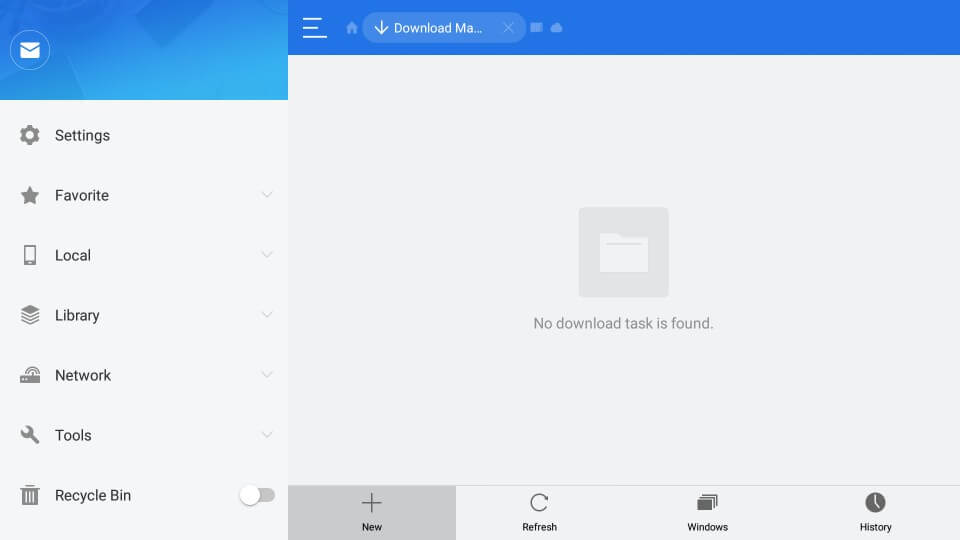
4. In the Path bar, type the GSE SMART IPTV’s URL https://bit.ly/3ugmfpy. Then, type GSE SMART IPTV in the Name bar and click the Download Now button.
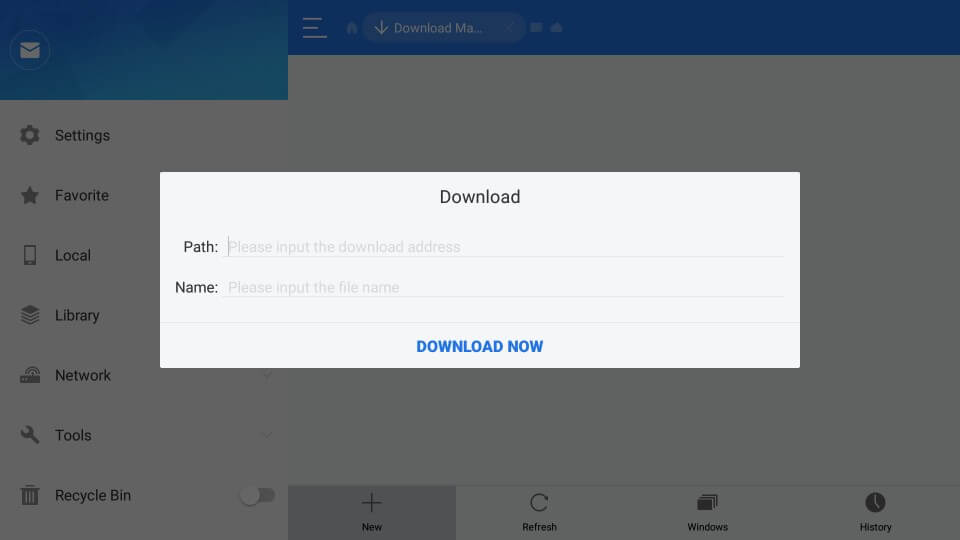
5. In the subsequent screen, click Open File and Install button on the following screen.
6. On the next screen, click Install again. When the installation is done, click the Open button to launch the app.
Related Article: How to install Smart IPTV on Firestick
How to Stream the IPTV content Safely
To stream the IPTV contents safely, you need to connect to the best VPN like ExpressVPN on Firestick.
1. Select the Find tab on the Fire TV’s home screen.
2. Next, choose the Search tile.
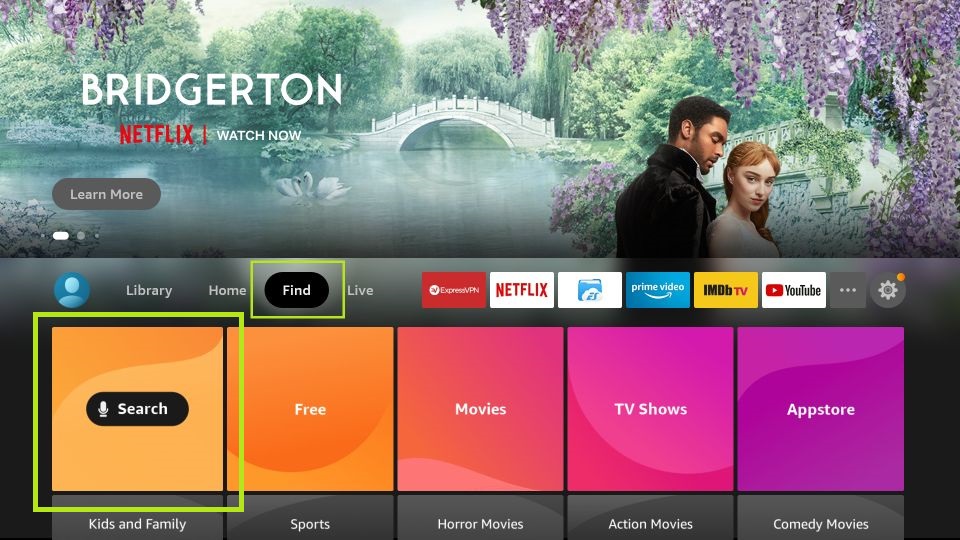
3. Use the Fire TV remote to enter ExpressVPN on the Virtual keyboard.
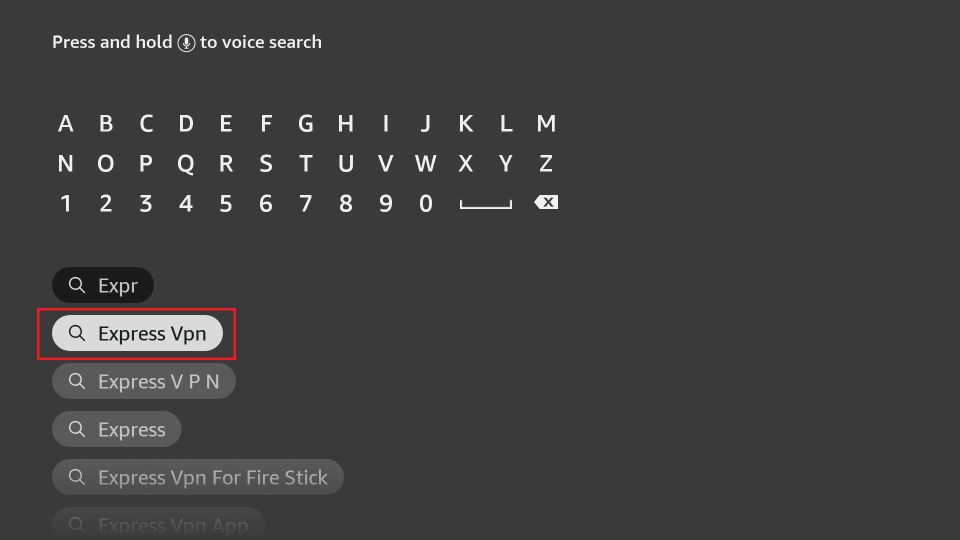
4. Then, search for the ExpressVPN app.
5. Pick the ExpressVPN app from the search result.
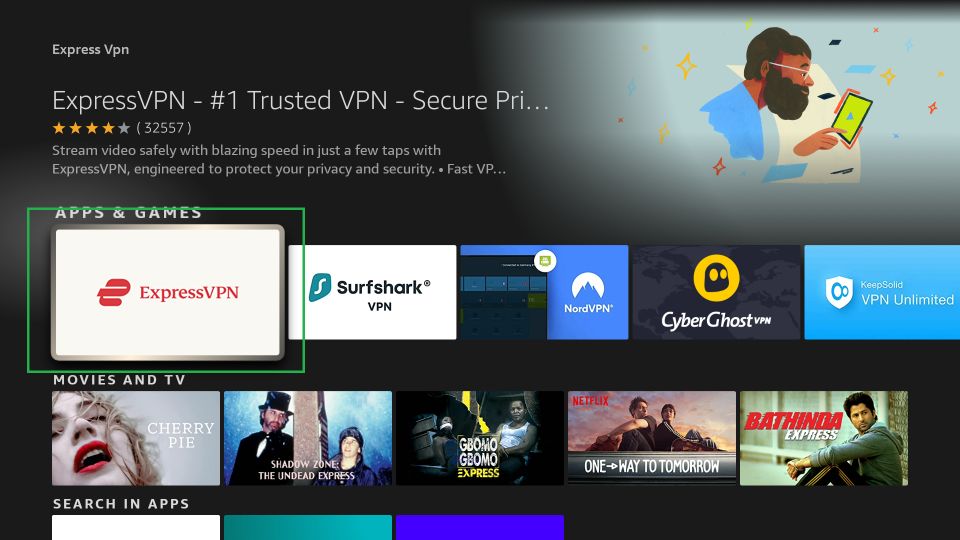
6. Click on the Download button.
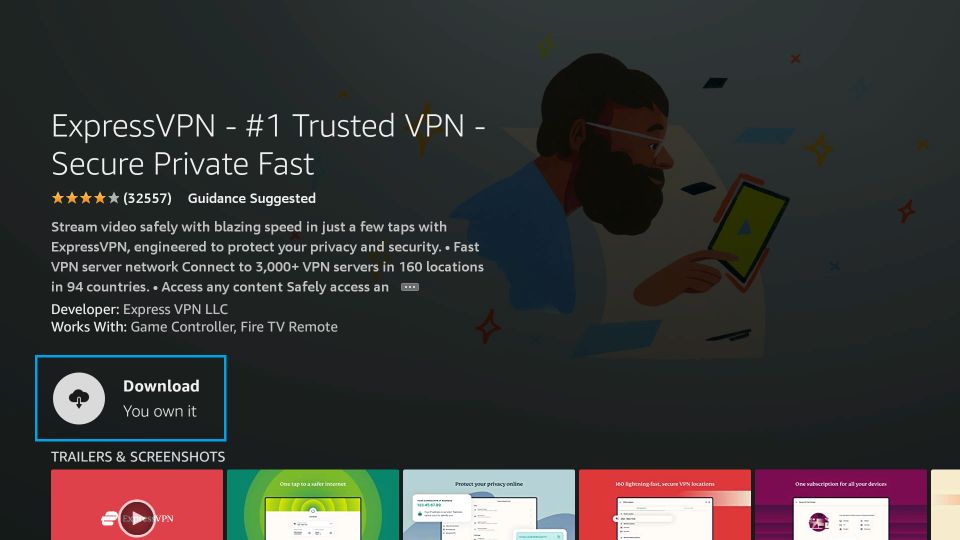
7. Then ExpressVPN app will start to download.
8. After the download is complete, the ExpressVPN app will be automatically installed.
9. After installing, click the Open button to launch the app.
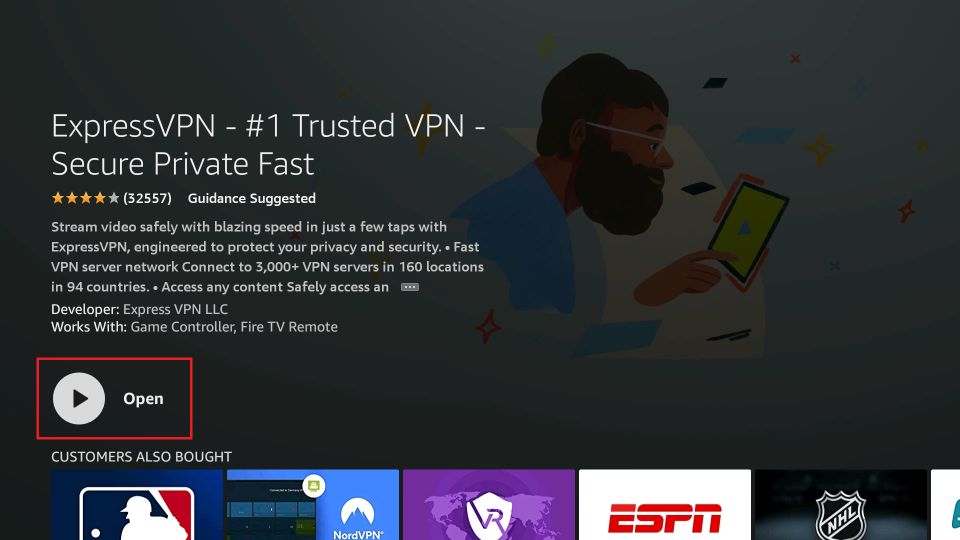
10. Sign in with your subscription account.
11. Choose the VPN server location and hit the Power-shaped icon.
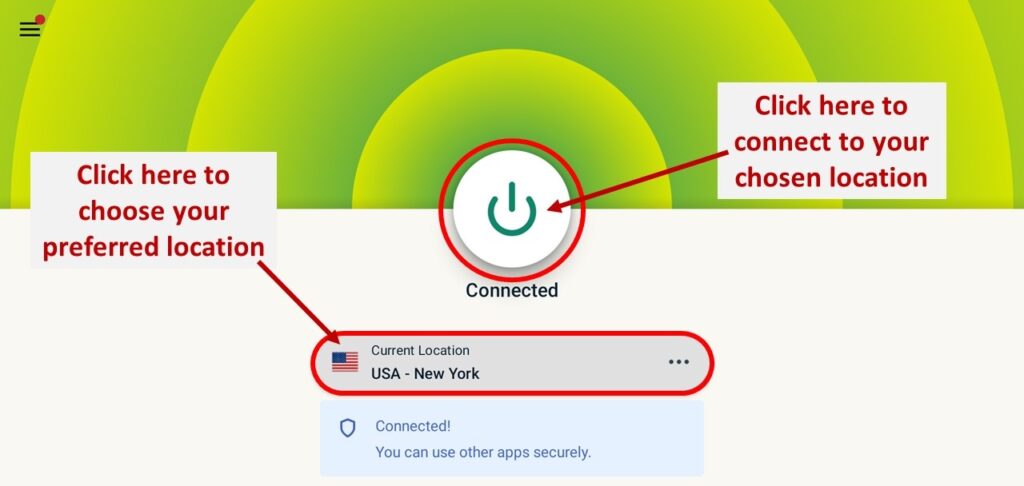
12. No, you will be connected to the ExpressVPN on Firestick.
13. You can launch the GSE Smart IPTV to stream on it safely.
How to Use GSE Smart IPTV on Firestick
In the section below, you will find the detailed procedure for using GSE Smart IPTV.
1. Long press the Home button on your Fire TV remote until a menu displays on the screen.
2. Select Apps from the menu.
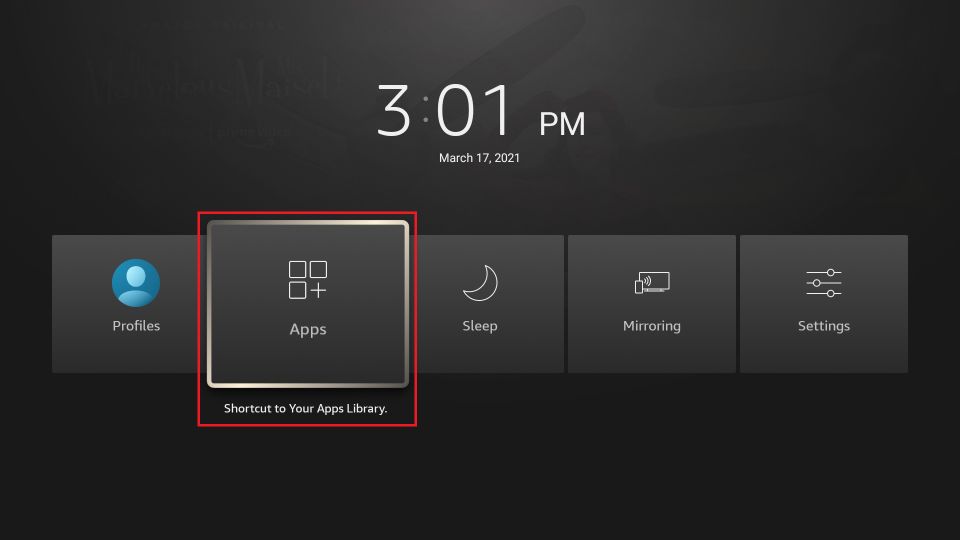
3. Now, select the GSE Smart IPTV app and press the Menu button on your Fire TV remote.
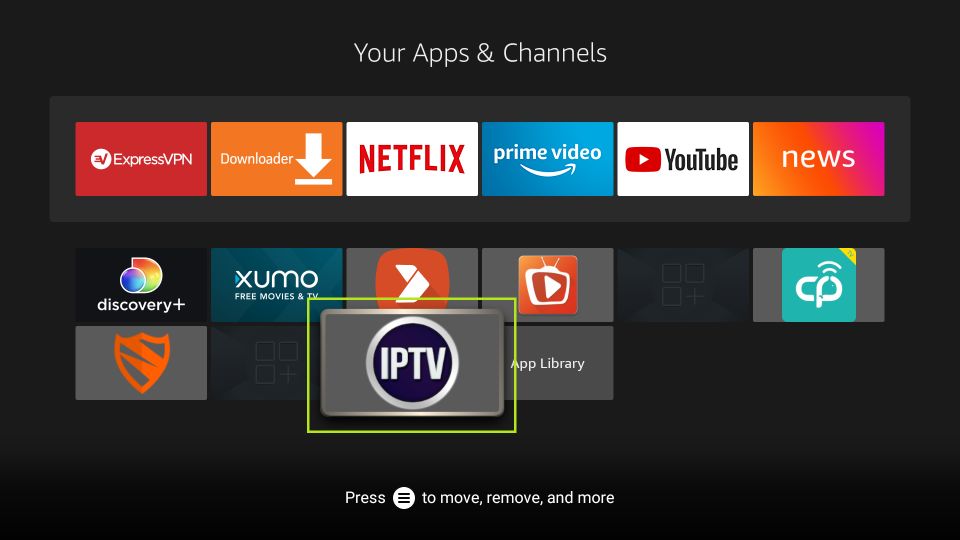
4. Click on the Move option. Next, use the Up, down, right, and left keys on your Fire TV remote to drag the GSE Smart IPTV to the top of the order.
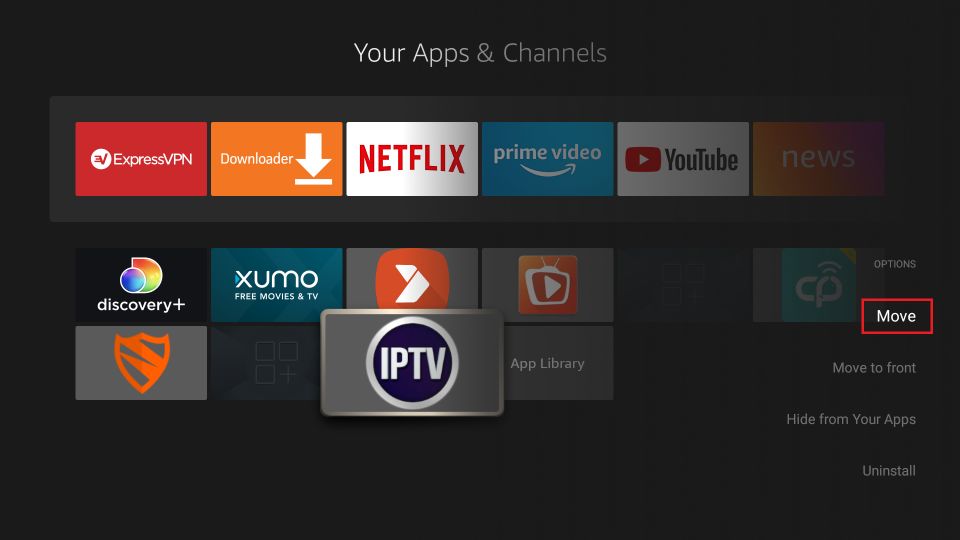
5. Finally, the GSE Smart IPTV will be added to the home screen.
6. Click on the GSE Smart IPTV icon from your Fire TV’s home screen.
7. Select the Allow button to enable permission to access the media on your Fire TV.
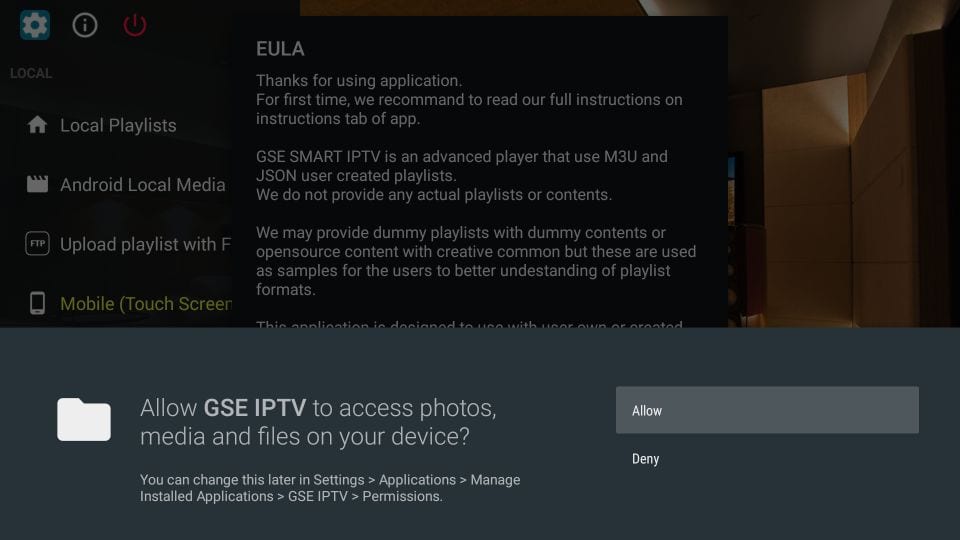
8. Next, select the OK button.
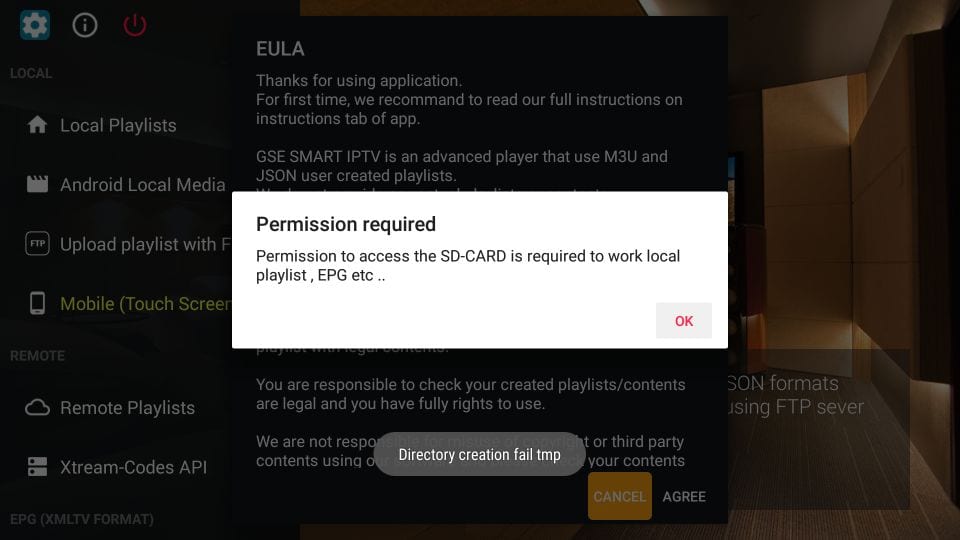
9. Now, you will have a lot of categories or options to add the playlist link:
Local Playlist: You can add the playlist link stored on your Fire TV.
Android Local Media: This option can be used to play the media files from the local storage on your Fire TV.
Upload Playlist from the FTP server: If you have stored the playlist link on the FTP server, you can add it to your Fire TV using this option.
Other Options to Add Playlist Link on GSE Smart IPTV
You have already seen how you can add the playlist list. But still, there are more easy options. And you can find the same in the section below.
Remote Playlist
It is an option that you can use to import the playlist link directly from the web:
1. On the left pane, select Remote Playlists.
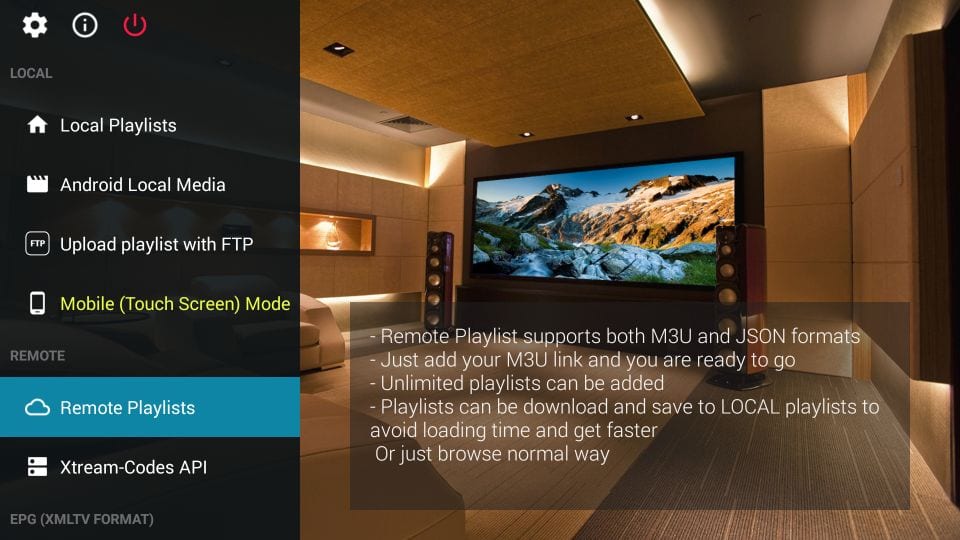
2. Click on the + icon.
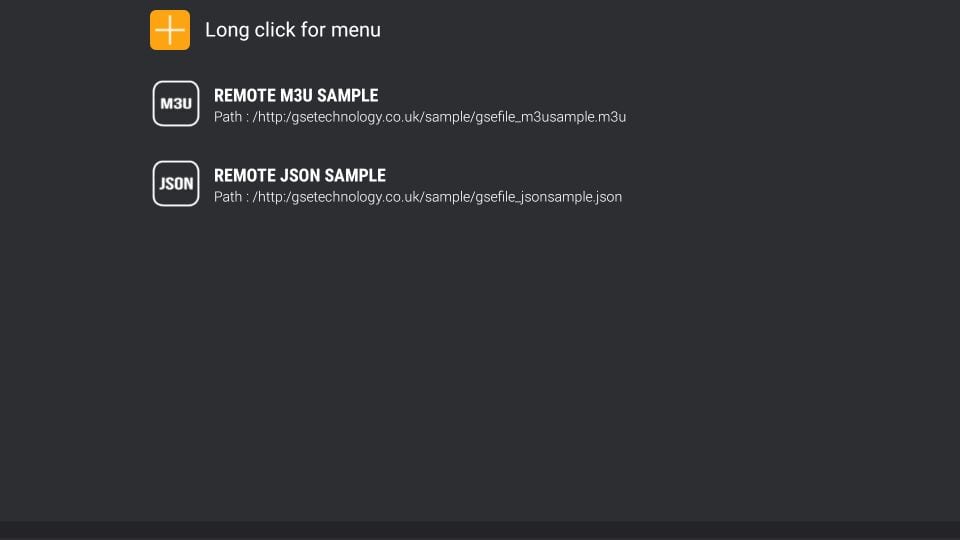
3. Select the option Add M3U URL or Add JSON URL.
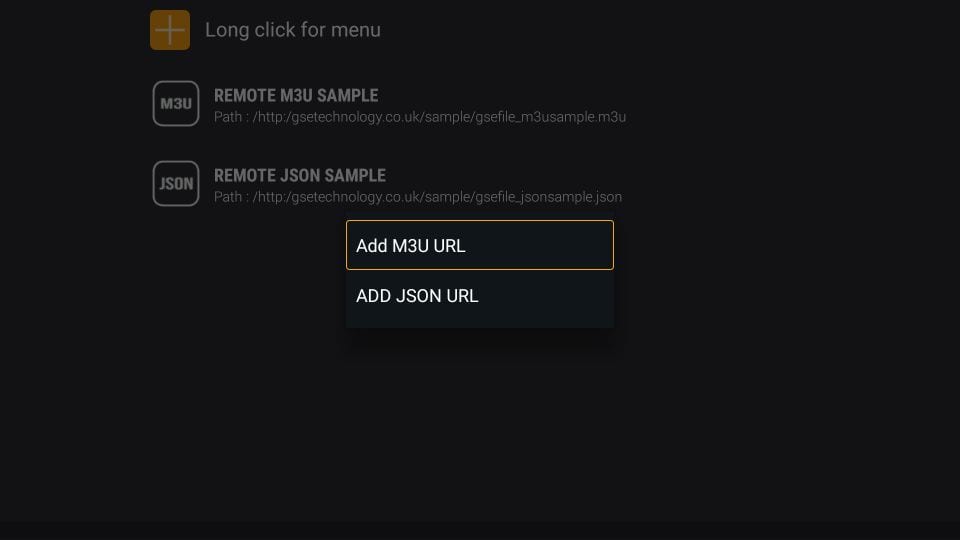
4. Choose the playlist file from the web and watch the IPTV content.
Xtream-Codes API
Xtream Codes API is another option that you can use to access the IPTV content. And you can find the Xtream Codes API option below the Remote Playlists. Then, you can enter your IPTV provider account credentials to access the IPTV content on GSE Smart IPTV with Firestick.
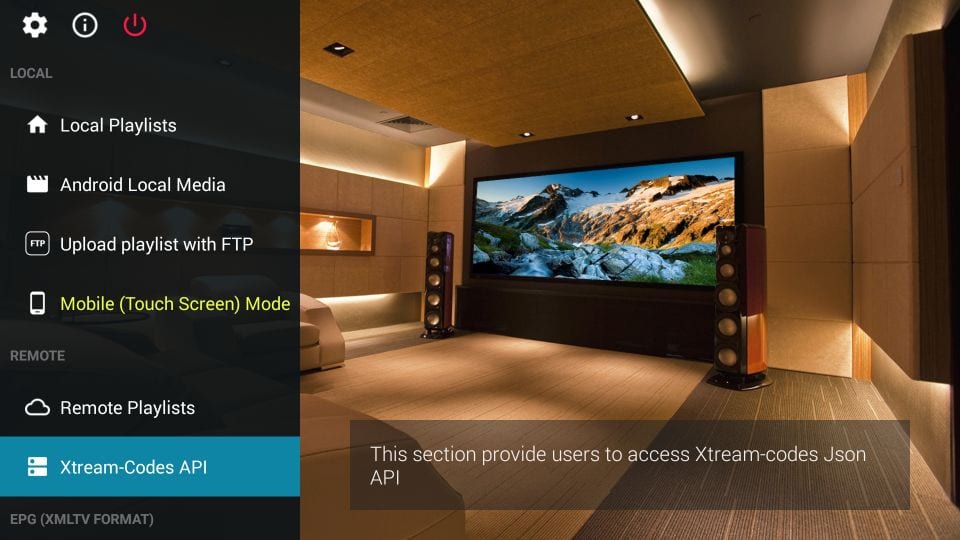
EPG Program Guide
This option is not used to access the IPTV content. But you can add the XMLTV playlist file and get the schedule of the IPTV content offered by an IPTV provider.
1. Scroll down on the left pane and select the EPG Program Guide option.
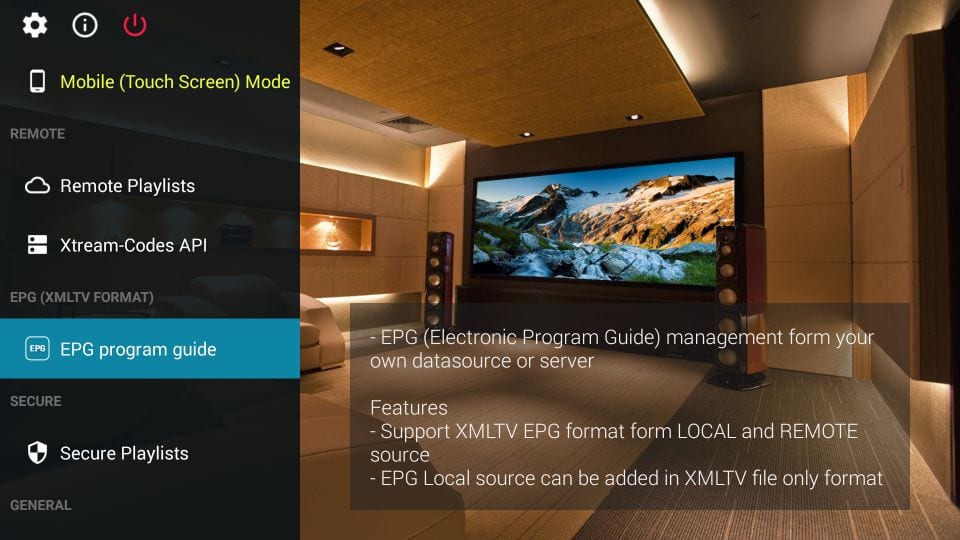
2. Next, click on the + icon.

3. Choose the option Add Local EPG Source or Add Remote EPG Source to add the XMLTV File.
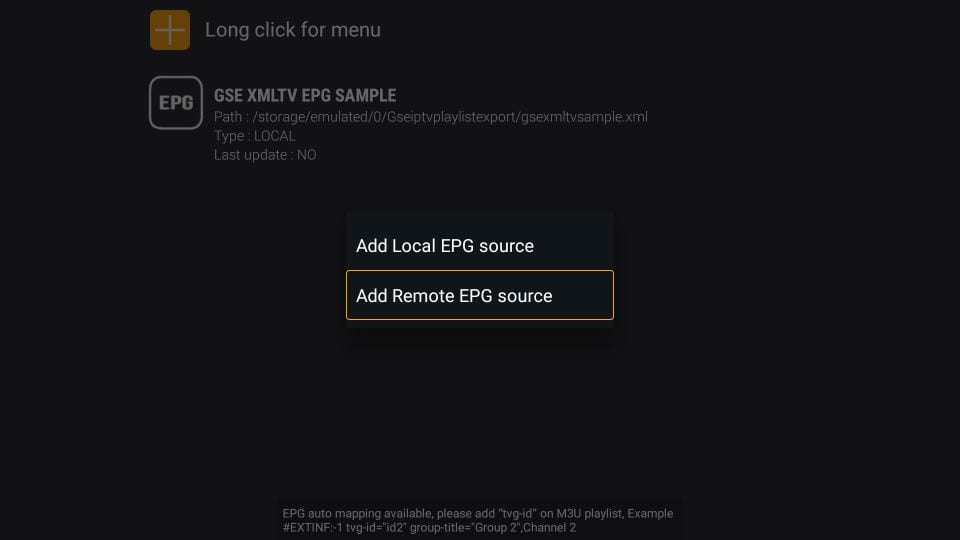
4. Now, you will get all the TV program guide your IPTV provider offers.
How to Watch IPTV Content with GSE Smart IPTV on External Player
The GSE Smart IPTV app defaultly has a built-in video player. But if you don’t like the video player, you can add an external video player.
1. From the home screen, scroll down from the left pane and select the External Player option.
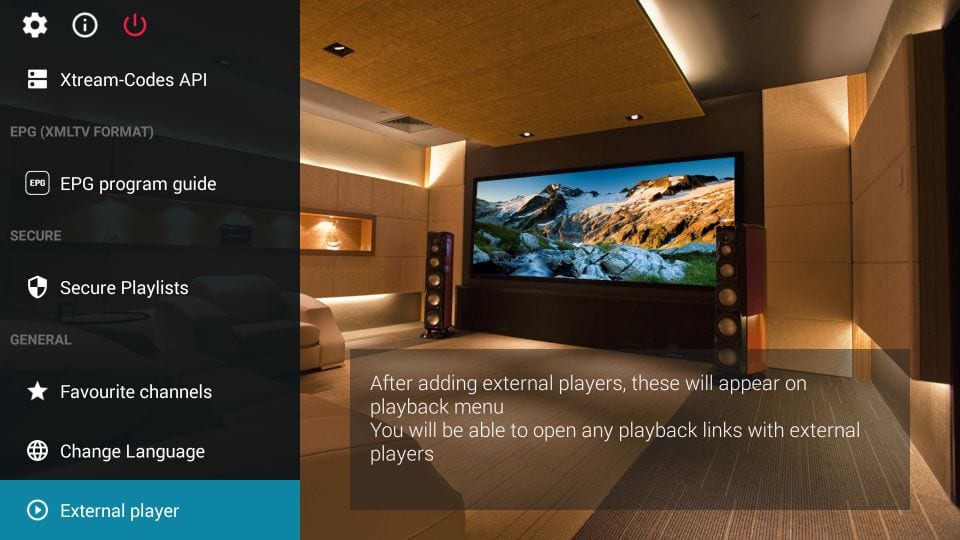
2. Select the + icon.
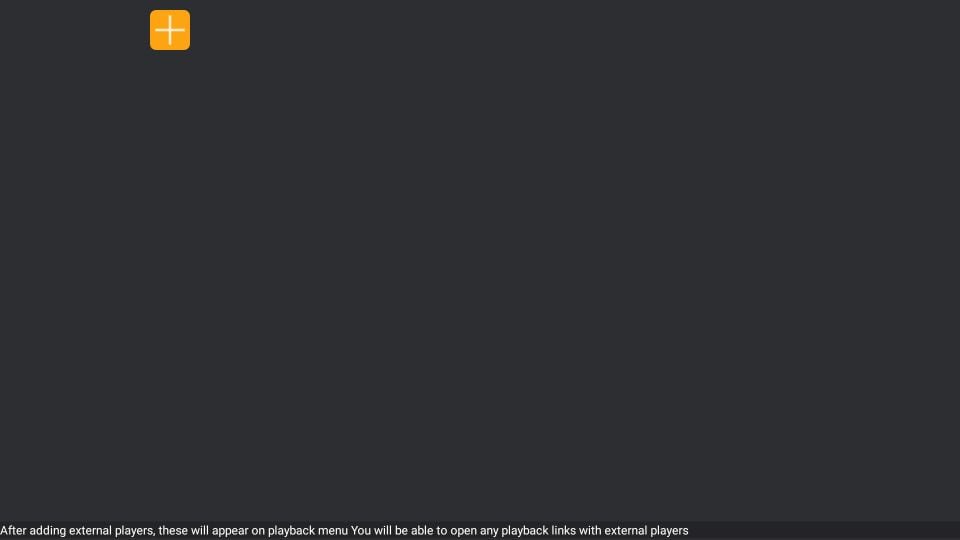
3. Next, click on Find from the pop-up.
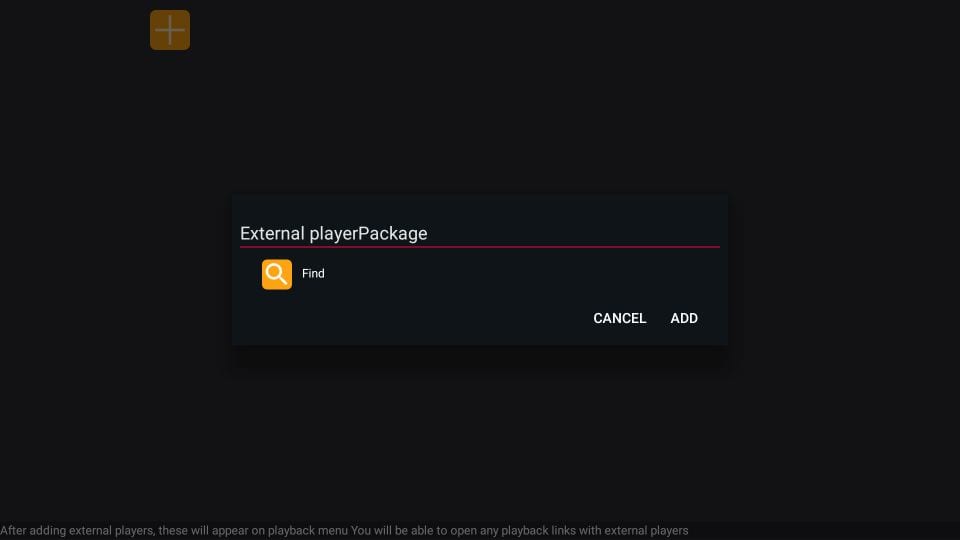
4. All the media player apps installed on your Fire TV will display.
5. Choose the media player of your choice and click on the Add button.
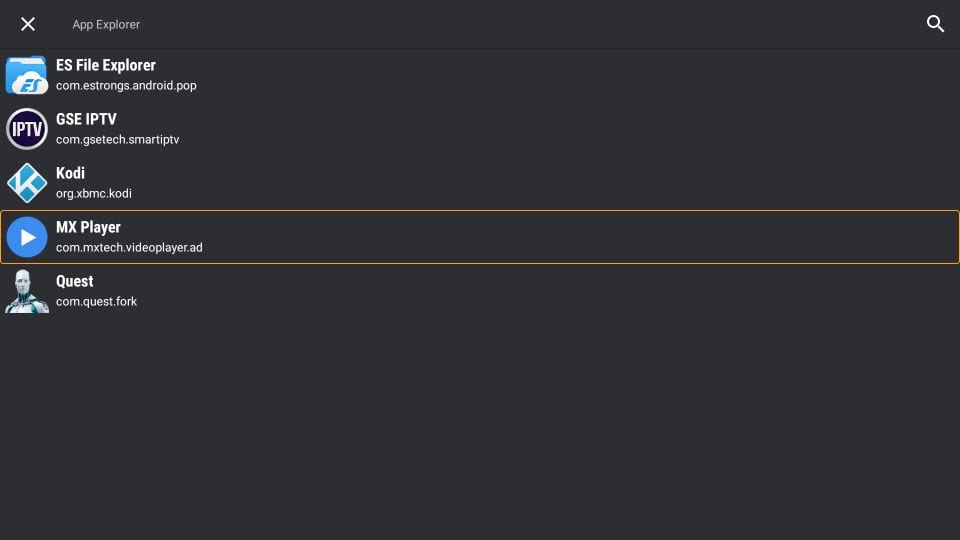
6. Finally, you have added the external media player to play the IPTV content.
Frequently Asked Questions
You can install the GSE Smart IPTV on Firestick using the Downloader or ES File Explorer.
Yes, access to the GSE Smart IPTV is free. But to watch the IPTV content, you need to add the playlist links that you can get from an IPTV provider.
![How to Install GSE SMART IPTV on Firestick [2022]](https://firestickappsguide.com/wp-content/uploads/2019/10/GSE-SMART-IPTV-on-Firestick-1024x576.jpg)