FreeFlix HQ is an excellent streaming service in which you can stream tons of multimedia content for free. It offers movies, TV shows, anime, music, WWE videos, and all the premiers in perfect English. All its contents are well organized for your instant access. It is entirely a cost-free streaming service that is incredibly easy to use. Other than live streaming, you can download the content and enjoy them in the best way wherever you are. FreeFlix HQ on Firestick is one of the best options to stream all the content in high-quality up to 1080p and from several different servers. It allows you to add content by means of M3U lists. Now, in the below section, you will find how to install FreeFlix HQ on Firestick.
Important Message
Your IP is Exposed: [display_ip]. Streaming your favorite content online exposes your IP to Governments and ISPs, which they use to track your identity and activity online. It is recommended to use a VPN to safeguard your privacy and enhance your privacy online.
Of all the VPNs in the market, NordVPN is the Best VPN Service for Firestick. Luckily, NordVPN has launched their Exclusive Christmas Deal at 69% off + 3 Months Extra. Get the best of NordVPN's online security package to mask your identity while streaming copyrighted and geo-restricted content.
With NordVPN, you can achieve high streaming and downloading speeds, neglect ISP throttling, block web trackers, etc. Besides keeping your identity anonymous, NordVPN supports generating and storing strong passwords, protecting files in an encrypted cloud, split tunneling, smart DNS, and more.

Related: How to Install Live NetTV on Firestick
How to Install FreeFlix HQ on Firestick
Firestick is a user-friendly streaming device with which you can get a better streaming experience. You can search for apps using the Amazon App Store, which contains all its official apps. Unfortunately, FreeFlix HQ is not found on Amazon App Store, so you can side-load FreeFlix HQ to the Firestick.
Pre-Installation steps
Before side-loading any third-party apps, you need to enable the Apps from unknown sources option on your Firestick.
1. Connect your Firestick to the TV’s HDMI port and make sure it is connected to the internet.
2. Launch the Firestick and go to settings.
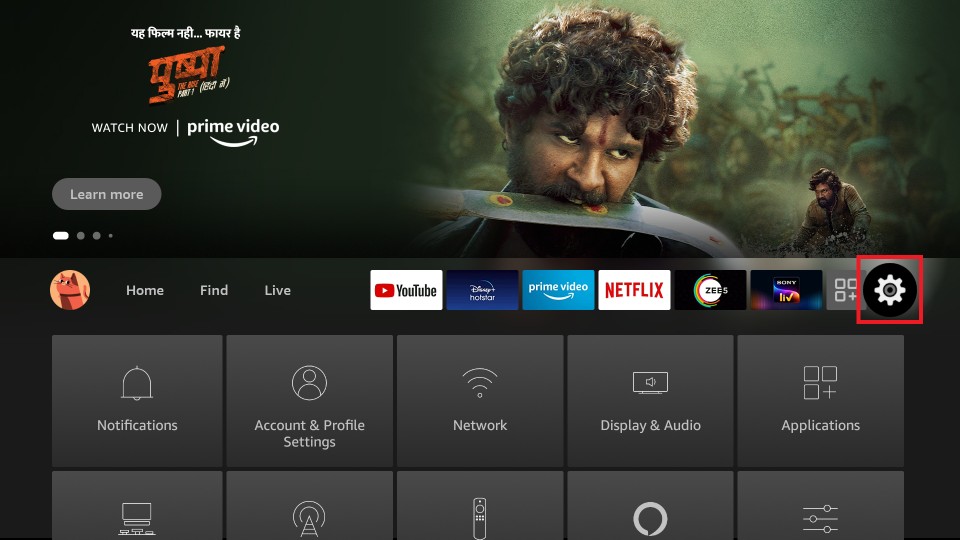
3. Select the My Fire TV or Device option.
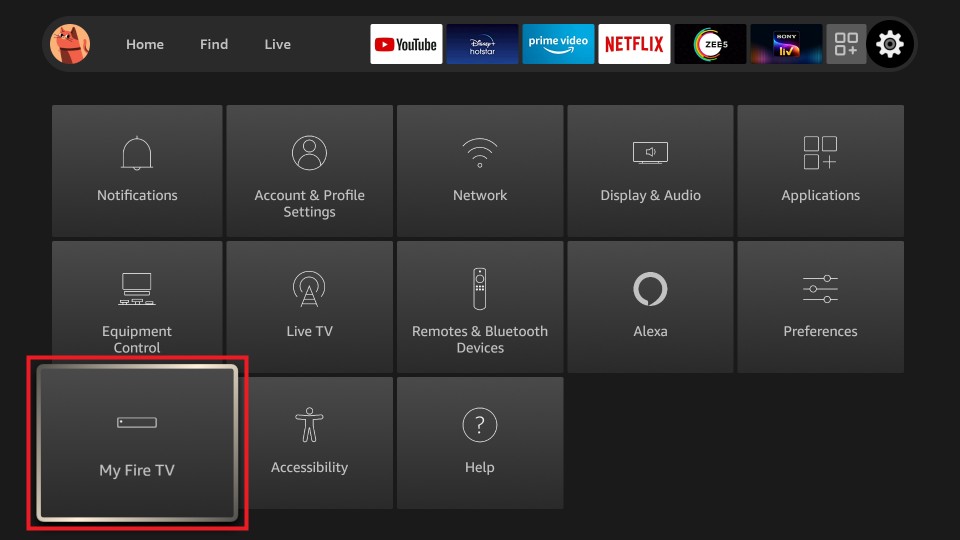
4. Select Developer options.
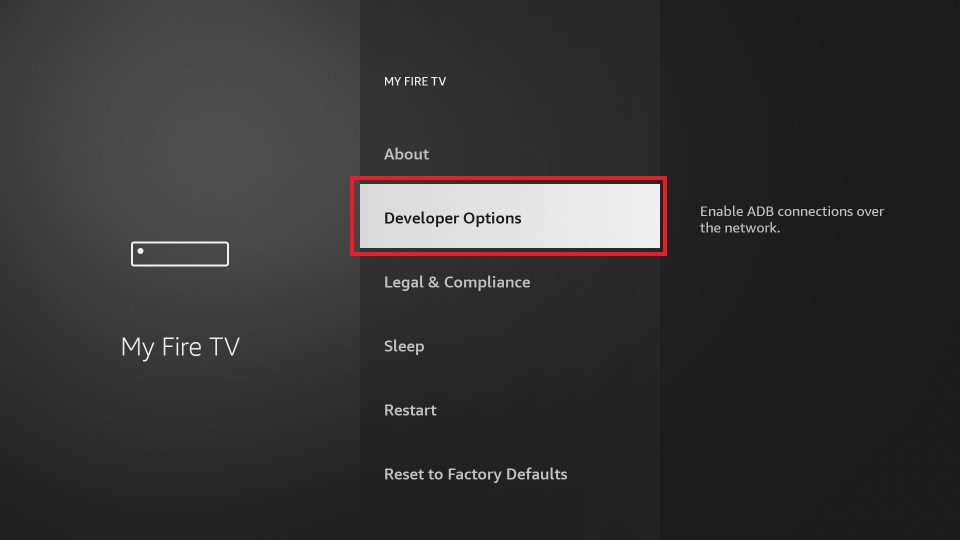
5. Click on Apps from Unknown Sources to enable it.
6. Click Turn on from the pop-up appearing with a warning message.
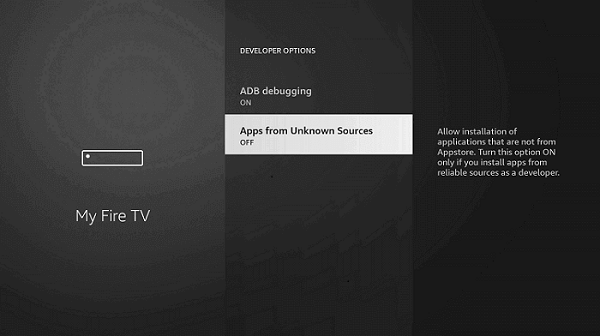
Read also: How to Install SPMC on Firestick?
How to Install FreeFlix HQ on Firestick via Downloader
With the Downloader on Firestick, you can sideload any apps you want on your Firestick, and it is irrespective of the availability of the app in the Amazon App Store.
1. Turn on your Firestick-connected TV and connect to an internet connection.
2. From your Fire TV home, select the Find tab.
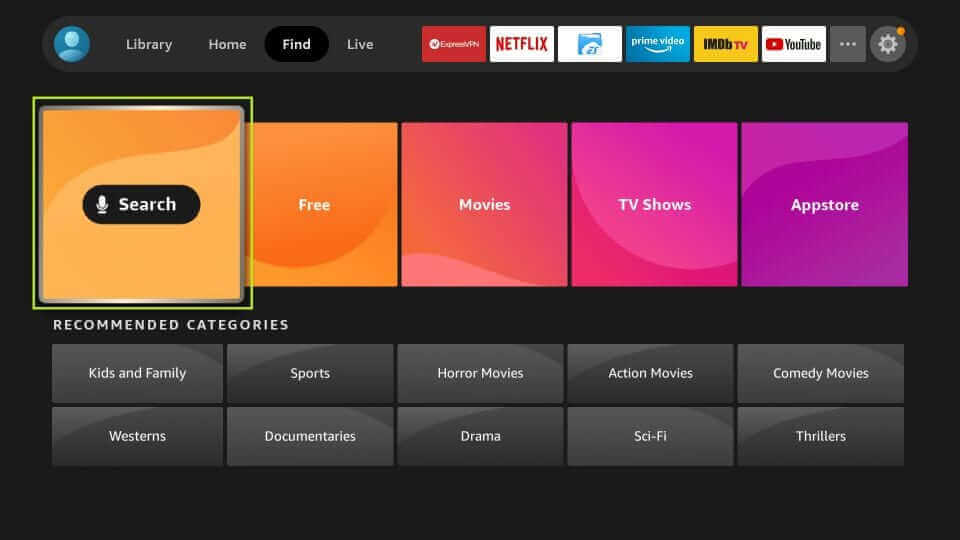
3. Then, choose the Search tile.
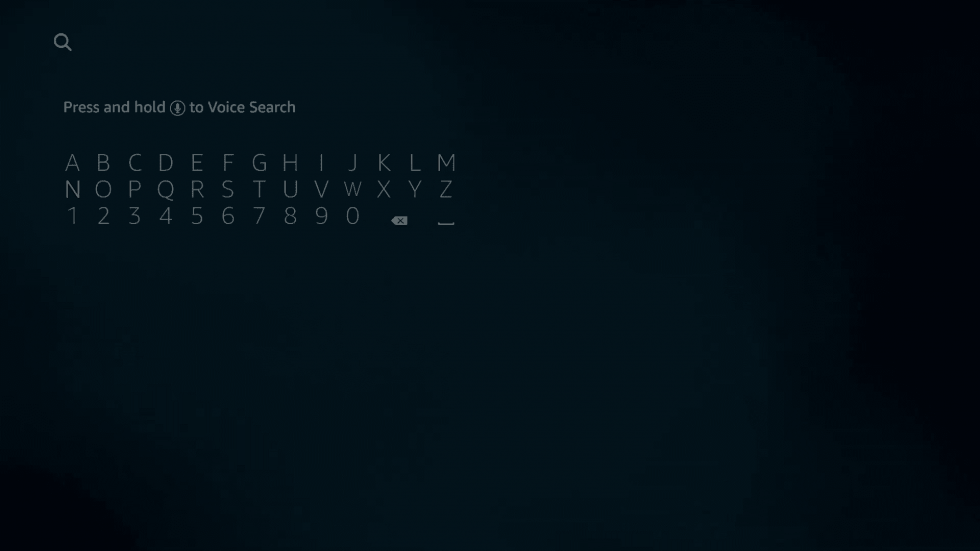
4. With the virtual keyboard, type Downloader using your Fire TV remote and search for the Downloader app.
3. Select the Downloader app from the search result.
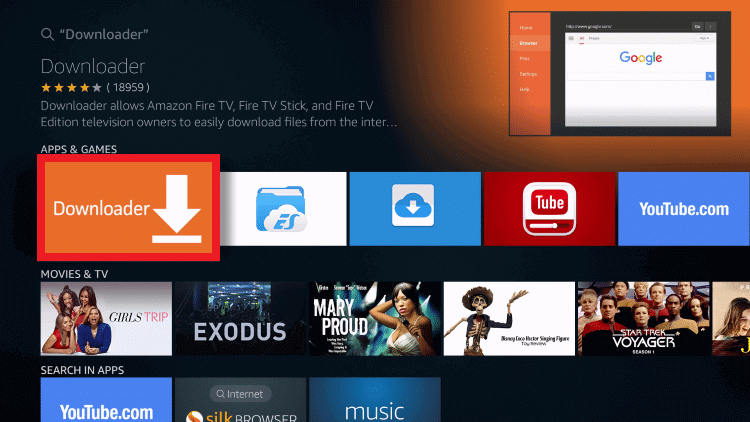
4. From the Apps & Games category, select the Downloader app.
5. Now, select the Get or Download button to download and install the Downloader app.
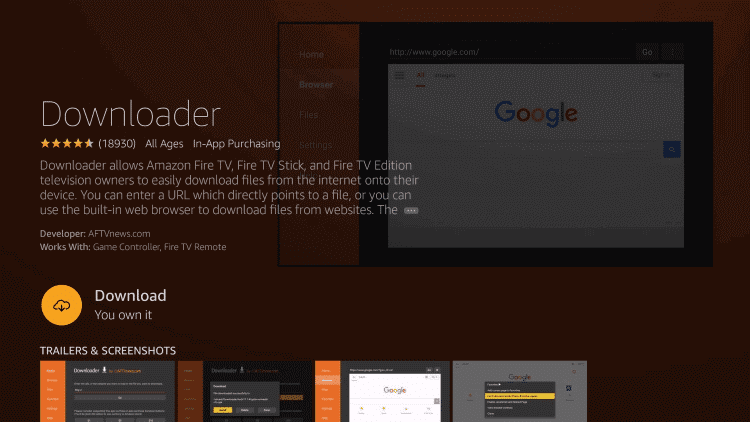
6. Once the installation is complete, click Open to launch the Downloader app.
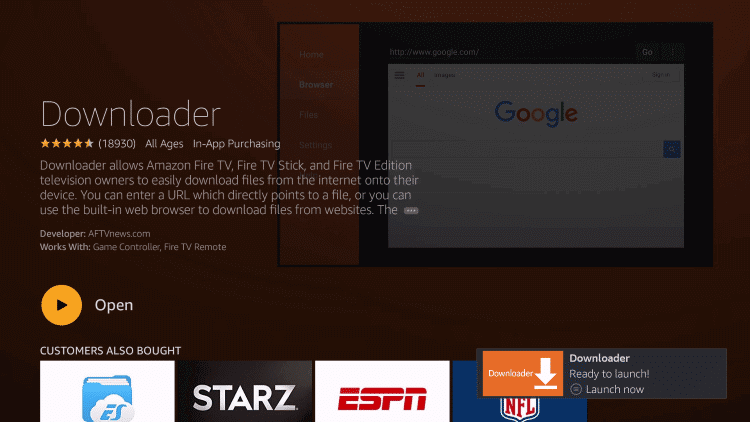
7. Now, for a better experience, go to Settings from the left pane.
8. Click on Enable Javascript option.
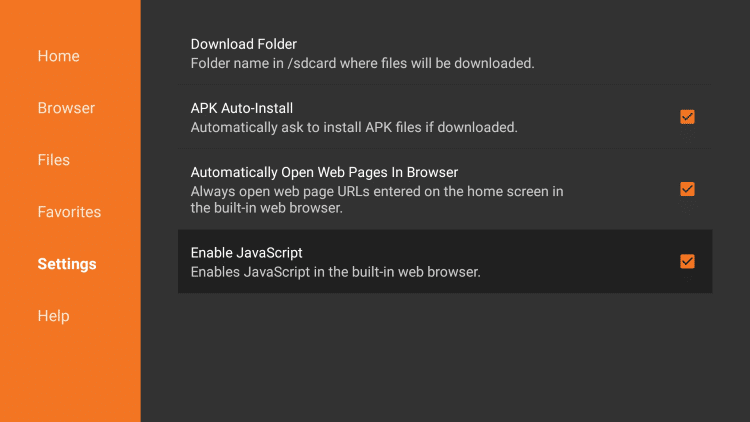
9. Click Yes from the warning prompt to enable this option.
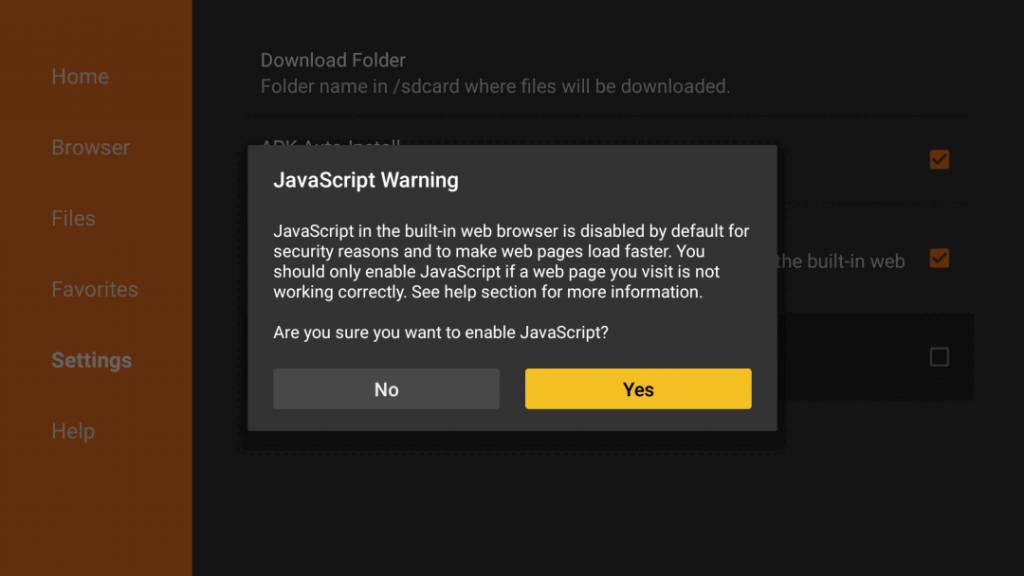
10. After that, click on the Home menu option, and it will take you to the Downloader home screen.
11. Enter the FreeFlix HQ APK for Firestick source URL (https://bit.ly/3Mrgv3O) in the Downloader address bar.
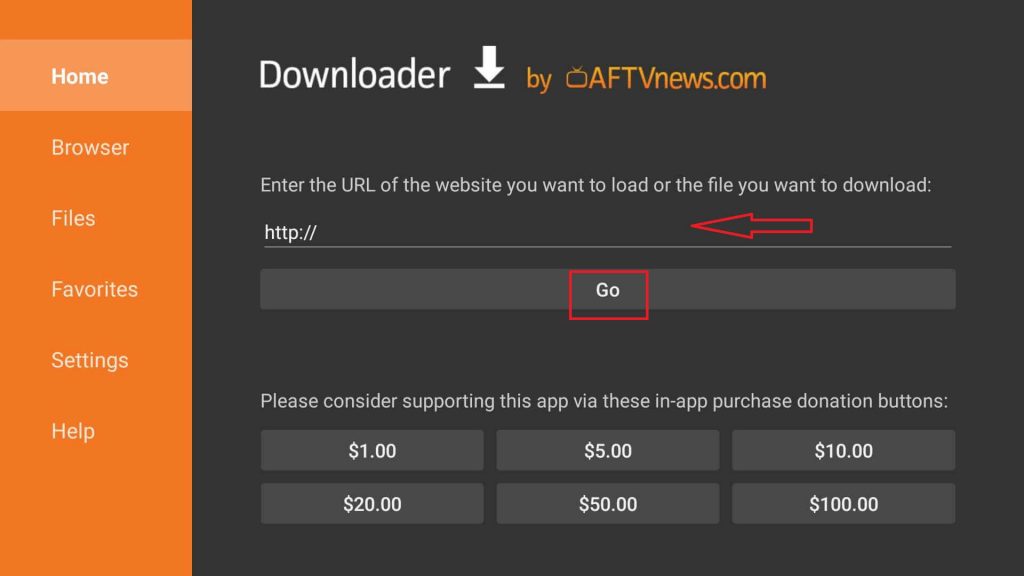
12. Click Go, and the app file will be downloaded to Firestick storage in a few seconds.
13. Once the APK File is downloaded, click the Install button.
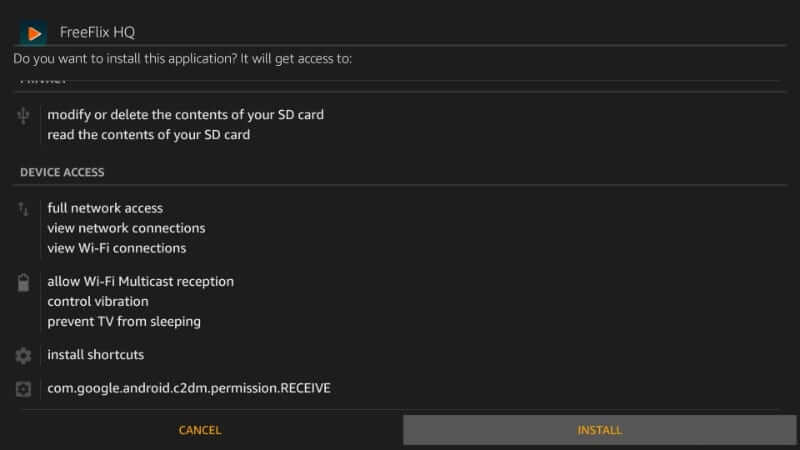
14. After completing the installation process, click Open to launch the FreeFlix HQ app.
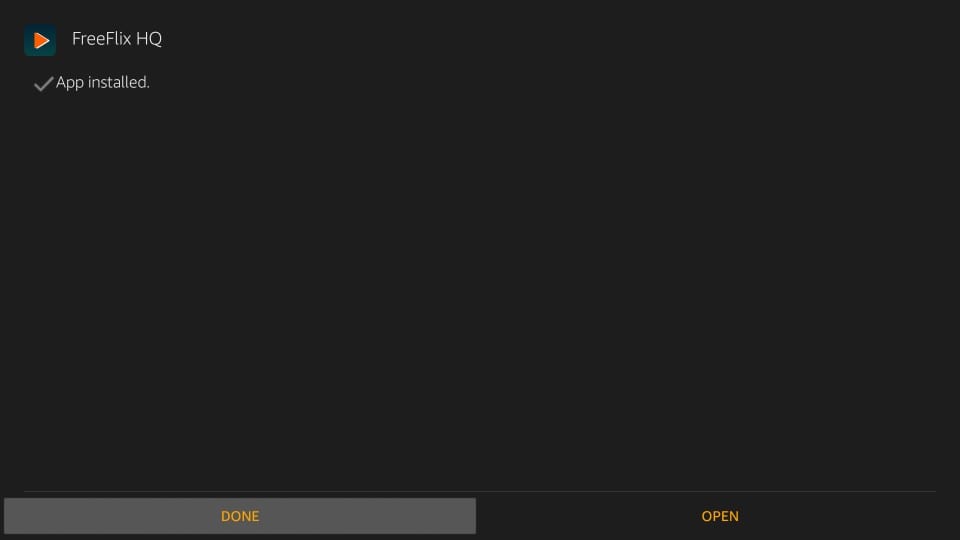
Now the FreeFlix HQ app is installed on Firestick. You can access it directly from the Your Apps & Channels section.
Install FreeFlix HQ App on Firestick / Fire TV via ES File Explorer
ES File Explorer on Firestick is another side-loading app found on the Amazon App Store. Basically, the ES File Explorer is used as a File Manager app. And one of the built-in features with this File Manager app is the Downloader that, in turn, is used to sideload apps on Firestick.
1. Once you have installed the ES File Explorer, launch it, or you can launch the ES File Explorer app from the Your Apps & Channels section.
2. Click on the Downloader from the ES File Explorer home.
3. Select the +New icon on the bottom left corner of the interface.
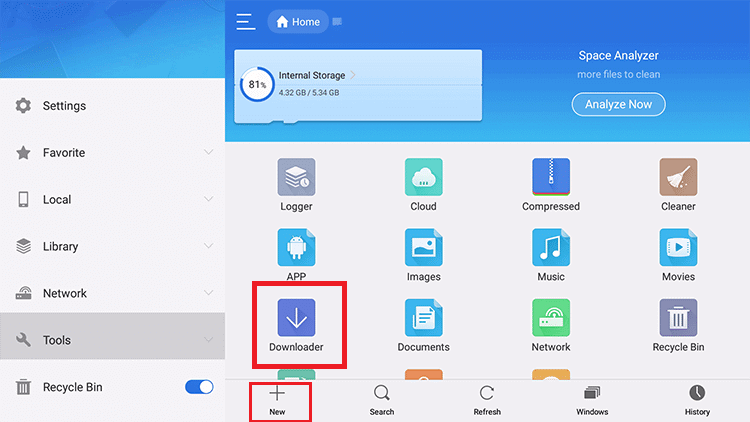
4. As a result, it will open the small window with Path Field and Name field text box. Here, enter FreeFlix HQ App URL (https://bit.ly/3Mrgv3O) in the path field and FreeFlix HQ in the name text box.
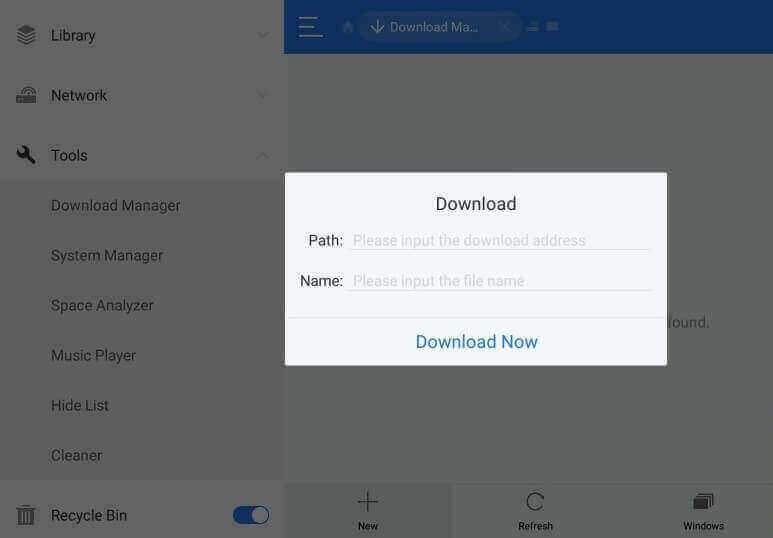
5. Click on Download Now, and the FreeFlix HQ app file will start downloading.
6. On the next step, click Open File.
7. Click Install from the small window, and the app will start installing.
8. After that, click Open. It will launch the FreeFlix HQ app on your Firestick.
Finally, you can enjoy watching your favorite movies and TV shows free on your Fire TV.
Read also: How to install RedBox on Firestick?
How to Stream Privately with FreeFlix HQ on Firestick
Once by installing a VPN on Firestick, you can stream anything privately and safely because connecting to a VPN will encrypt your internet connection. That means your internet connection will be channeled through a secured tunnel. So, you are invulnerable to potential online threats. Thereby you can stream FreeFlix HQ safe and private on your Firestick. And in the below section, you will find how to install NordVPN on Firestick.
1. Turn on your Fire TV and Press the Home button on your Fire TV remote.
2. Then, click on the Find tab from the home screen.
2. Below the Find tab, choose the Search tile.
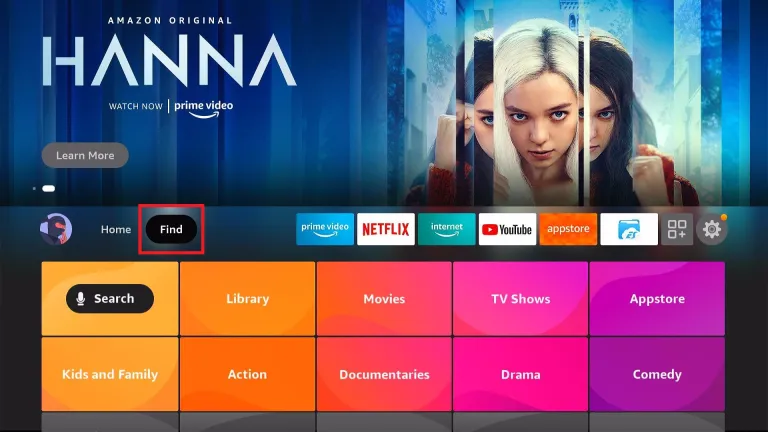
3. Using the virtual keyboard, type and search for the NordVPN.
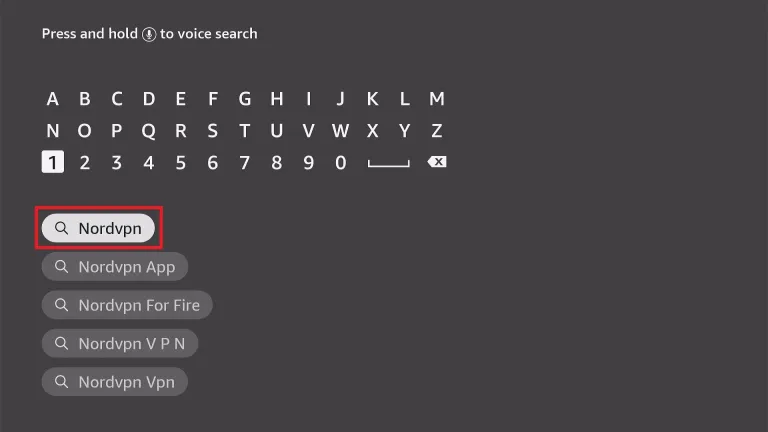
4. Then, choose the NordVPN app from the search result.
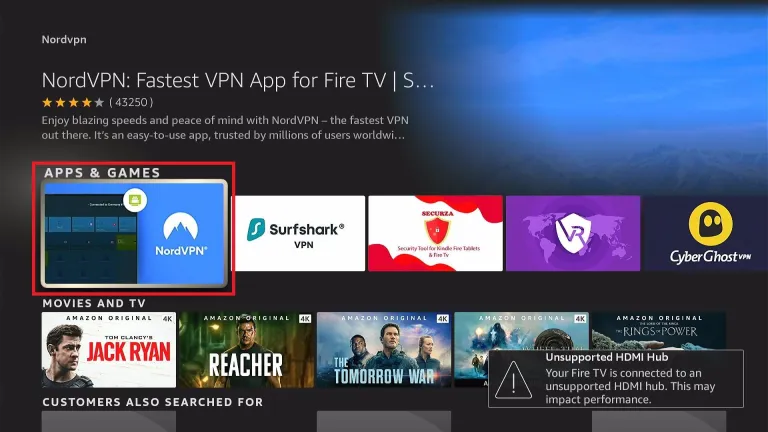
5. From the NordVPN information page, select the Get or Download button.
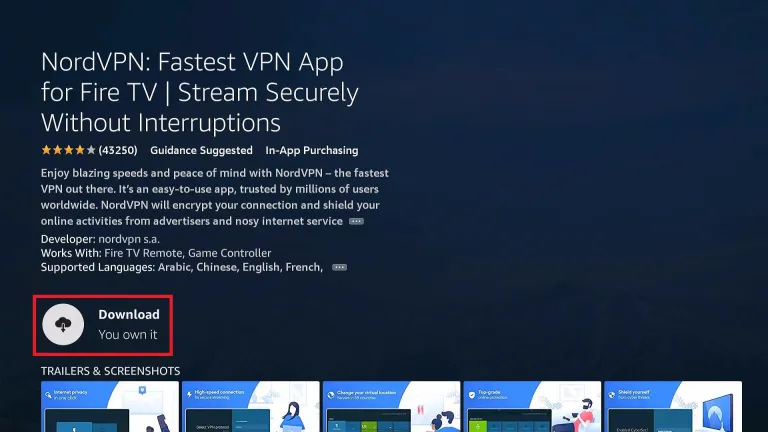
6. Now, the NordVPN will start to download.
7. Once the download is complete, the NordVPN app will be automatically installed on your Fire TV.
8. After the NordVPN is installed, click on the Open button.
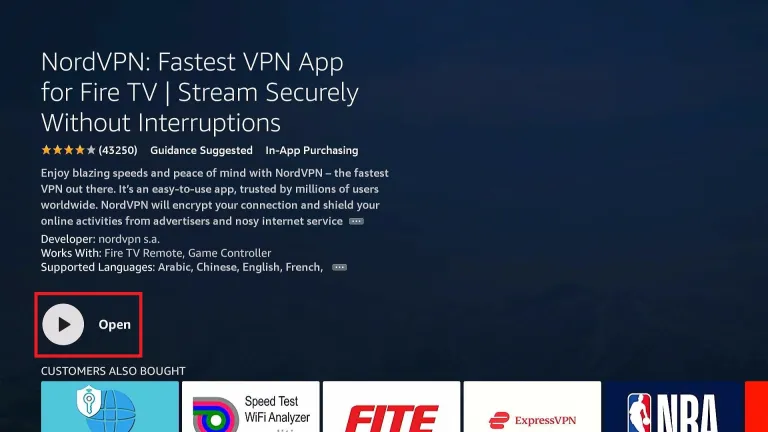
9. On the NordVPN home, select the Log In tab.
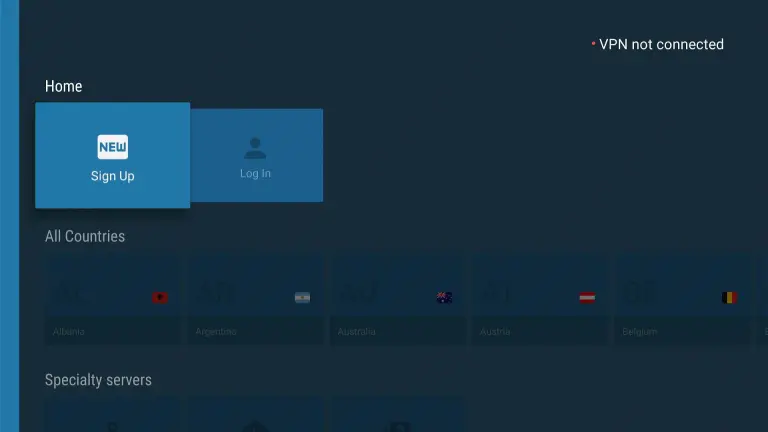
10. Now, you will have three options to log in to NordVPN. They are:
- Visit the web page: nordaccount.com/remote and enter the activation code.
- Scan the QR Code and verify your account.
- Login using your credentials manually.
11. Now, you can choose any available VPN server you want.
12. Finally, select the OK button to connect to the NordVPN.
That’s all, guys. Finally, you have connected your Fire TV to a VPN, and you can stream on the FreeFlix HQ safe and private.
How to Check the Server Status on FireeFlix HQ
After launching the FreeFlix HQ app, you will find a lot of categories and movies or TV shows for you to stream. If you find that the entertainment content is not streaming properly, there might be some issues with the server. But you don’t have to worry because you have the option to change the server. And to do that, select the Filter icon from the upper right corner. Select the Box below the Change Server section. Now, you can choose any servers from the list of available options.
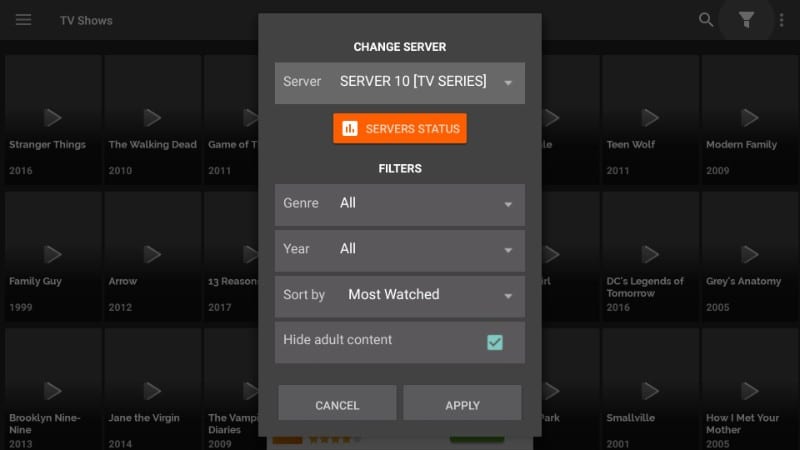
To check the status of the server, select the Server Status button below the Change Server Section. Now, the Bar Graph will show you the status of the available servers in the FreeFlix HQ app.
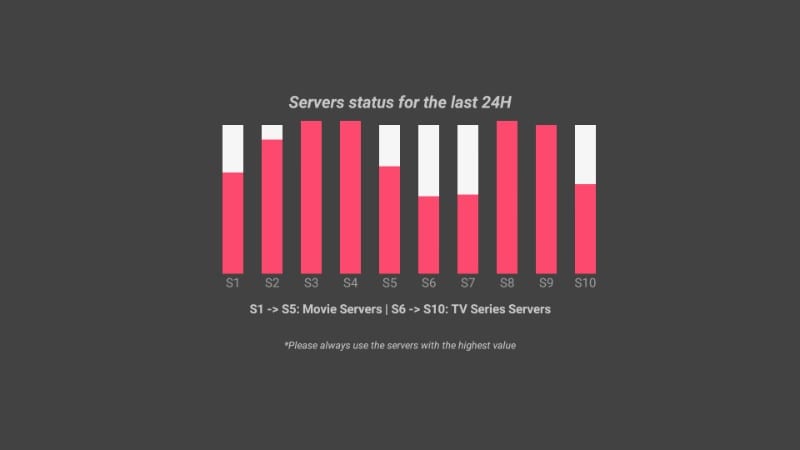
How to Change the Default Video Player on FreeFlix HQ
It’s very easy to change the video player on the FreeFlix HQ platform. You have this option because some video players won’t be the best to stream the content offered by the FreeFlix HQ. So, to stream on the FreeFlix HQ seamlessly without any troubles, you have the option to change the default video player. And the below steps will help you with changing the default video player on the FreeFlix HQ platform.
1. From the FreeFlix HQ home screen, select the Hamburger icon from the upper right corner.
2. Next, select the Settings option.
3. Now, scroll down and select Use External Video Player.

4,. Make sure that you have ticked the Check Box near the Use External Video Player option.
5. Next, choose any of the external video players you want.
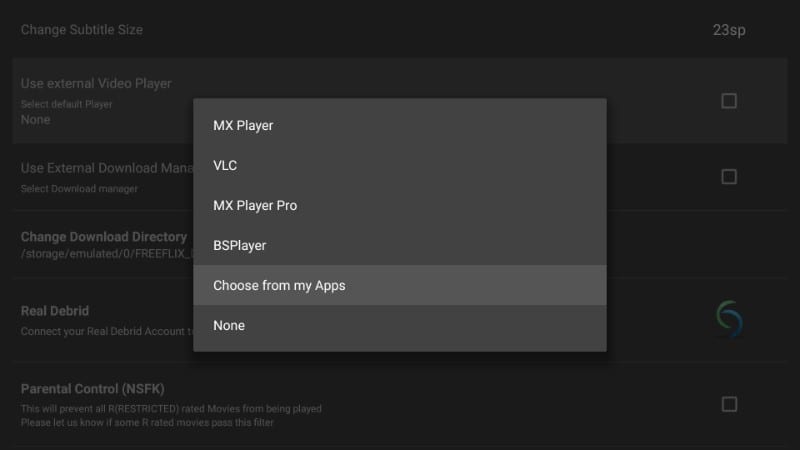
6. Finally, you can stream the content offered by the FreeFlix HQ seamlessly.
How to Stream on the FreeFlix HQ Ad-Free
Since the FreeFlix HQ is a free platform to stream the latest and most popular movies or TV shows for free, you only generate their revenue through ads. And I know how frustrating it is to stream your favorites with ad support. But you have the option to stream on the FreeFlix HQ ad-free. However, there is a cache that is you will have to pay a non-refundable payment of $10 to stream on the FreeFlix HQ platform ad-free for a lifetime.
Important Note: To stream FreeFlix HQ ad-free, select the Hamburger icon from the home screen and choose the Settings option. Now, scroll down and select the Remove ads option. Now, pay $10 with your PayPal account. Then, you can enjoy streaming the Entertainment content offered by FreeFlix HQ seamlessly with ads.
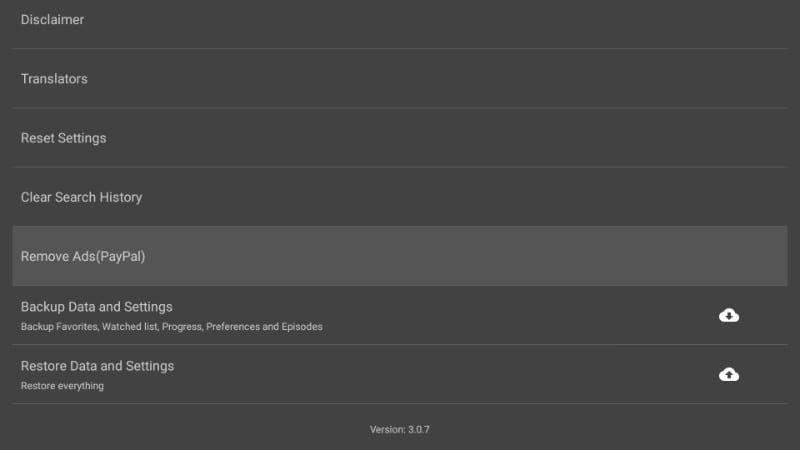
Frequently Asked Questions
No, the FreeFlix HQ is unavailable in the Amazon App Store.
Check the status of the servers from the Settings and change it to fix the issue.
Yes, the FreeFlix HQ is a legal platform to stream movies and TV shows with ad support.
