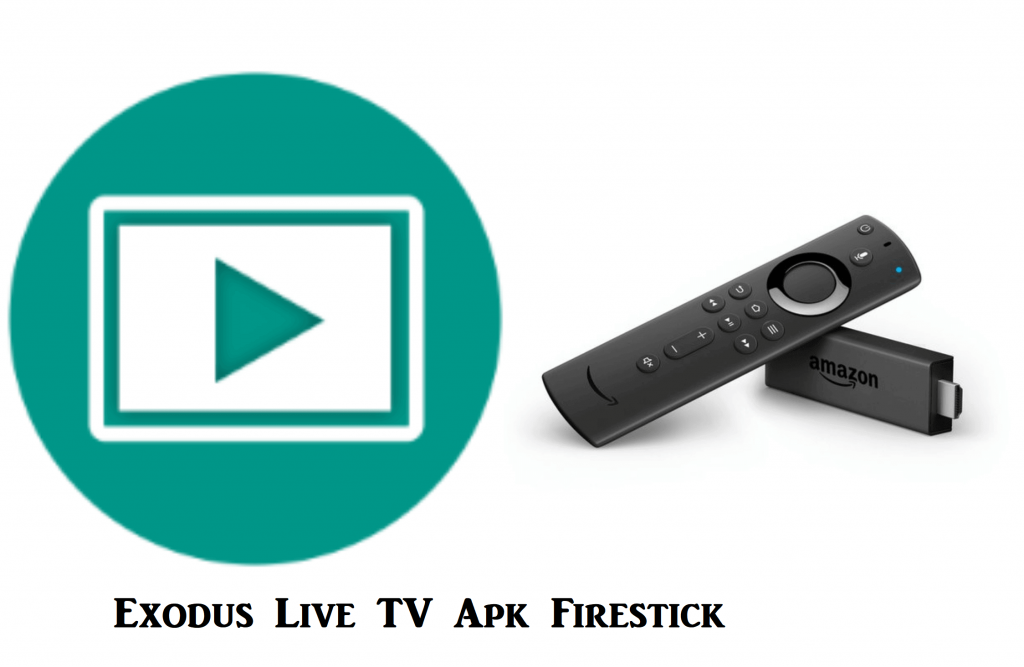Exodus Live TV is a subscription-based streaming app that allows you to stream thousands of live TV channels. It has more than 850 live TV channels from the US, UK, and other regions. Its features and functionality are more similar to Live Net TV or TVTap Pro. You will find live TV channels under many categories like news, sports, kids, movies, international, entertainment, religion, documentaries, and more. You will get buffer-free streaming of up to 720p and 1080p, and thus, it stands out from other live TV apps. If you prefer to use the best live TV app on Firestick, you can opt for Exodus Live TV apk on Firestick without any second thought.
Important Message
Your IP is Exposed: [display_ip]. Streaming your favorite content online exposes your IP to Governments and ISPs, which they use to track your identity and activity online. It is recommended to use a VPN to safeguard your privacy and enhance your privacy online.
Of all the VPNs in the market, NordVPN is the Best VPN Service for Firestick. Luckily, NordVPN has launched their Exclusive Christmas Deal at 69% off + 3 Months Extra. Get the best of NordVPN's online security package to mask your identity while streaming copyrighted and geo-restricted content.
With NordVPN, you can achieve high streaming and downloading speeds, neglect ISP throttling, block web trackers, etc. Besides keeping your identity anonymous, NordVPN supports generating and storing strong passwords, protecting files in an encrypted cloud, split tunneling, smart DNS, and more.

With the Exodus live TV, you can stream popular channels like Sky Sports, CBS, HSN, NBC, TNT, Sports Max, Disney, ESPN, and more. Since Firestick doesn’t support Exodus officially, you have to sideload the app. With no further delay, you shall learn to install the Exodus Live TV apk on Fire TV.
Features of Exodus Live TV
- You can stream local channels with your ZIP code
- It provides you lot of sports and international channels
- Exodus TV is easy to install and VPN-friendly
- The live TV app is compatible with Firestick/Fire TV and Android devices
- Premium subscribers can access PPV and VOD contents
- It is a free IPTV app
How To Install Exodus Live TV on Firestick
Since Exodus is a third-party app, we proceed with sideloading it. It can be done in 2 ways.
- Using Downloader
- Using ES File Explorer
Pre-Installation Steps
1. Begin with your Fire TV home screen by clicking on Settings.
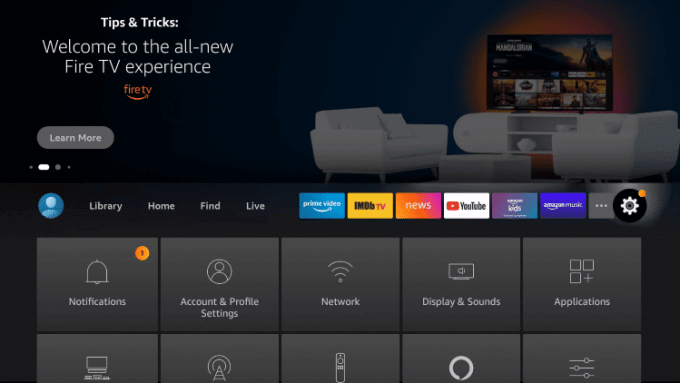
2. Scroll down and click on My Fire TV.
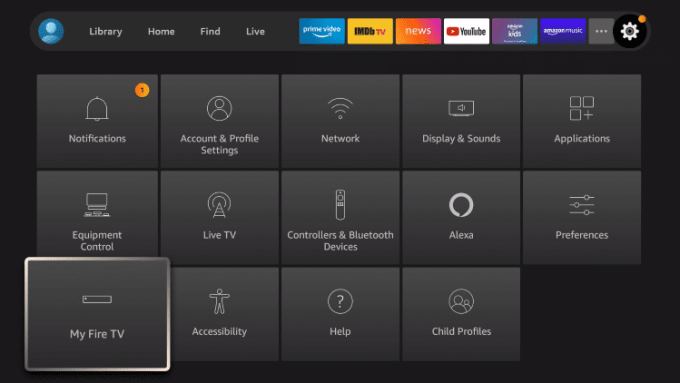
3. Under that, click on Developer options.
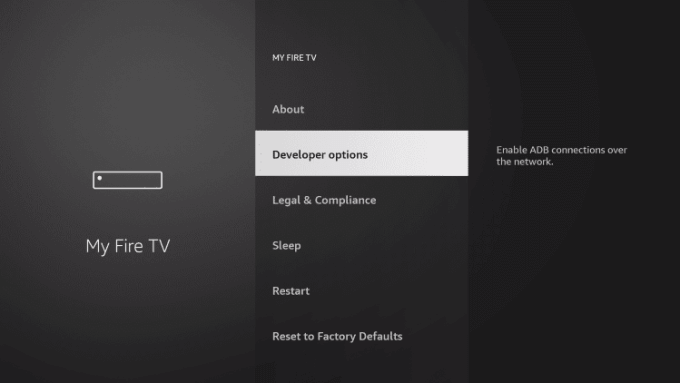
5. Now, click on Apps from Unknown Sources.
6. Then, select the Turn On button to enable the installation of apps from unknown sources.
Related: How to install SO Player on Firestick
Steps to Install Exodus Live TV on Firestick Using Downloader
Install the Downloader on Firestick and follow the steps below to get Exodus Live TV:
1. After installing the Downloader, launch it.
2. Now, type https://bit.ly/3Jcz4qh in the URL field and click on Go.
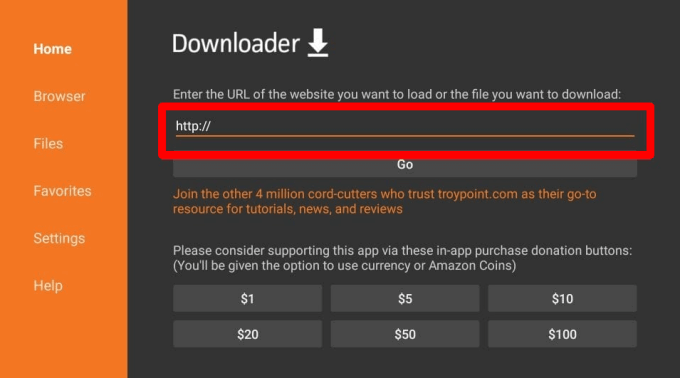
3. Wait for the Exodus apk file to get downloaded.
4. Once it is downloaded, click on INSTALL on the next screen.
5. After the installation, click Open to launch the app.
Steps to Install Exodus Live TV on Firestick using ES File Explorer
The below steps will help you to install Exodus Live TV on your Firestick with the help of ES File Explorer.
1. First, install the ES File Explorer on Firestick.
2. After installing the ES File Explorer, select the Open button to launch it.
3. When the ES Explorer home screen appears, click on the Downloader icon.
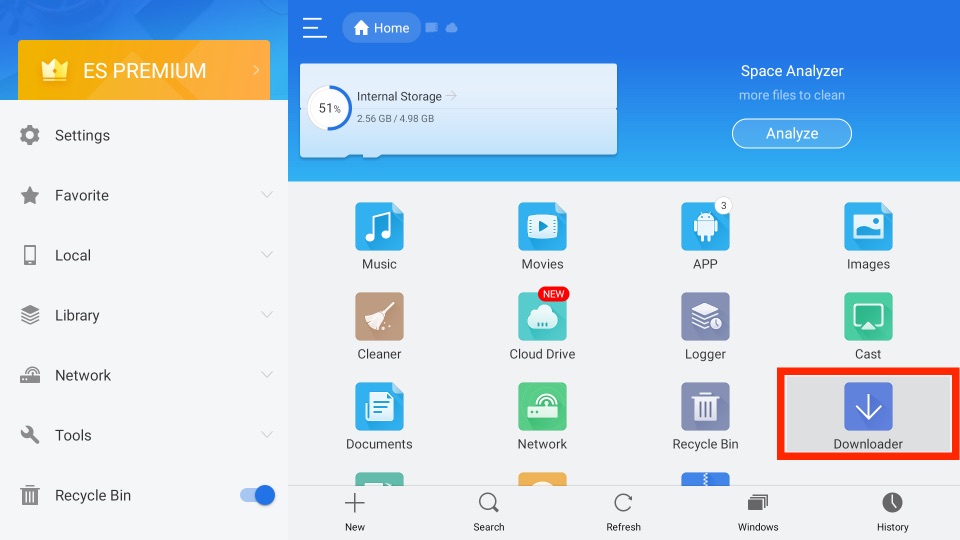
4. On the next screen, select the +New button from the bottom of the screen.
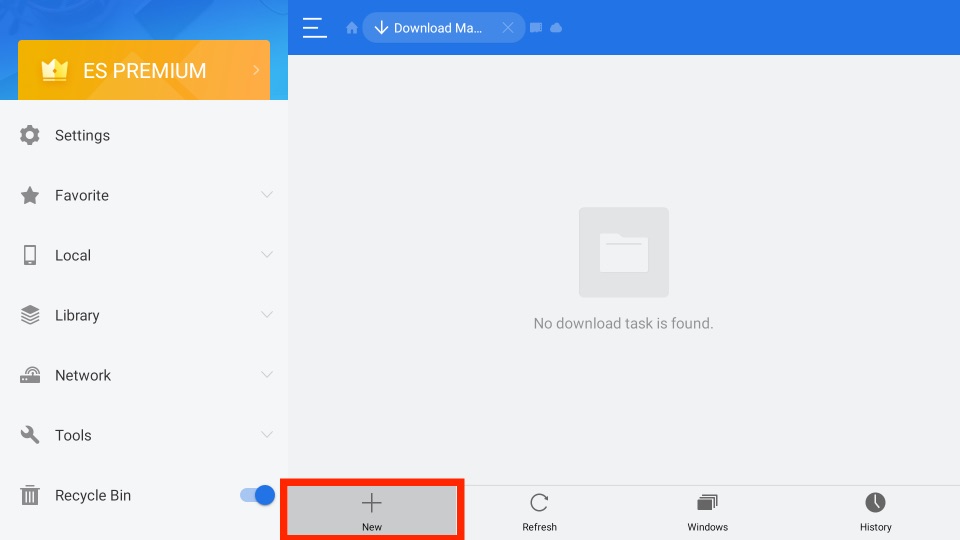
5. Now, on the Path field, type https://bit.ly/3Jcz4qh and in the Name field, type Exodus. Press the Download Now button.
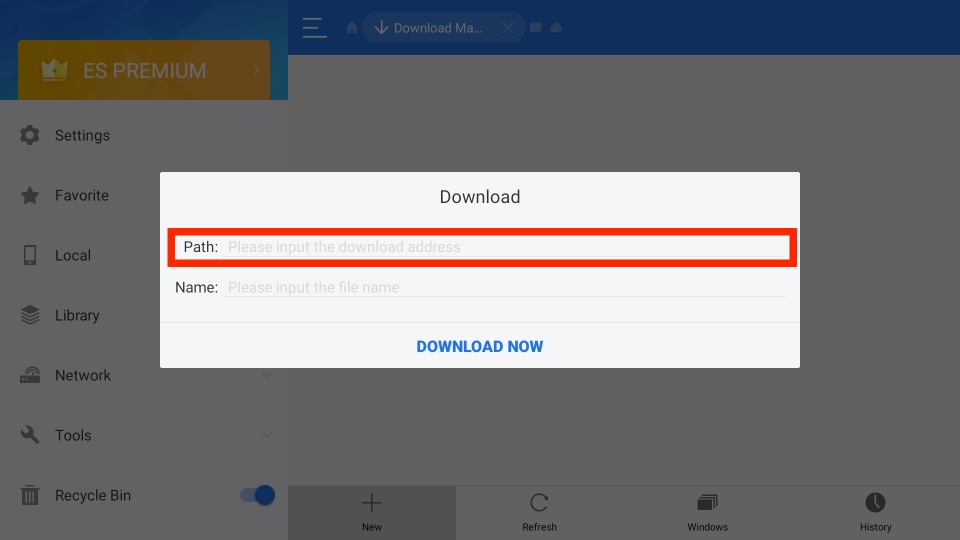
6. Once the file gets downloaded, click on Open File.
7. On the next window, click INSTALL to proceed.
8. Once installed, choose Open to launch the app.
Related – How to Watch Redbox on Firestick for free
How to Watch Local Channels on Exodus Live TV
With the below steps, you can can learn how to use Exodus TV on Firestick.
1. Launch the Exodus TV app on your Fire TV.
2. On the home screen of the Firestick, click on Settings and select TV Guide.
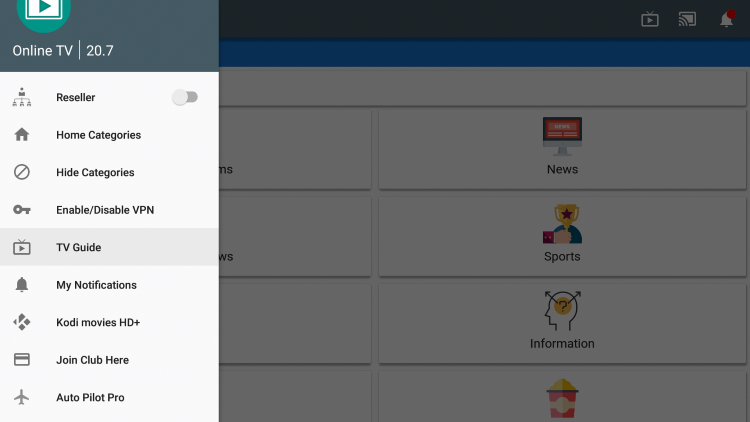
3. On the pop-up, click on INSTALL.
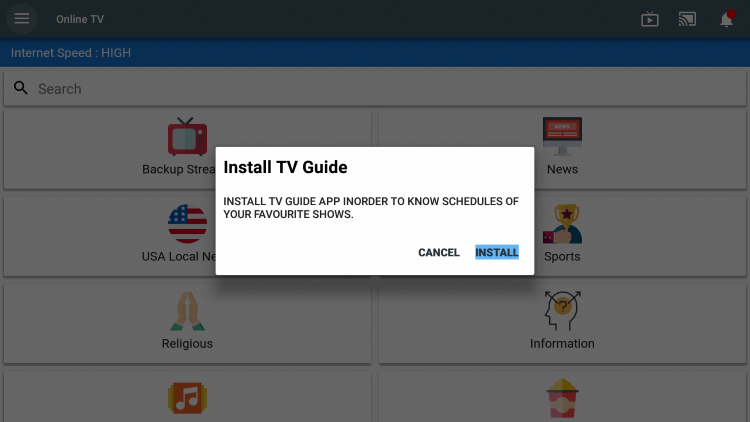
4. Again, click INSTALL.
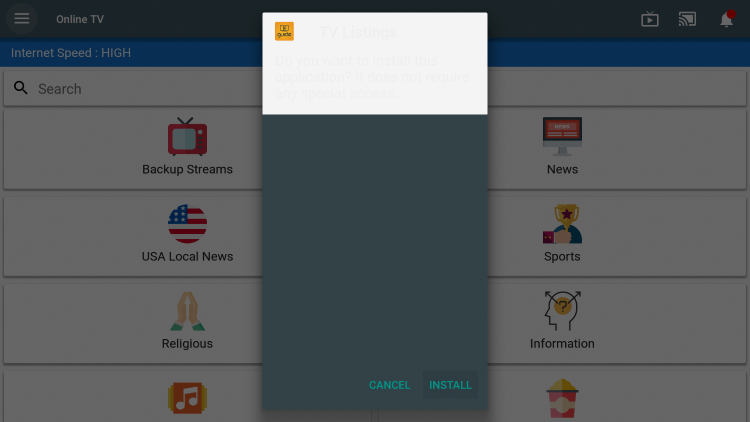
5. Click on DONE if the App installed message appears.
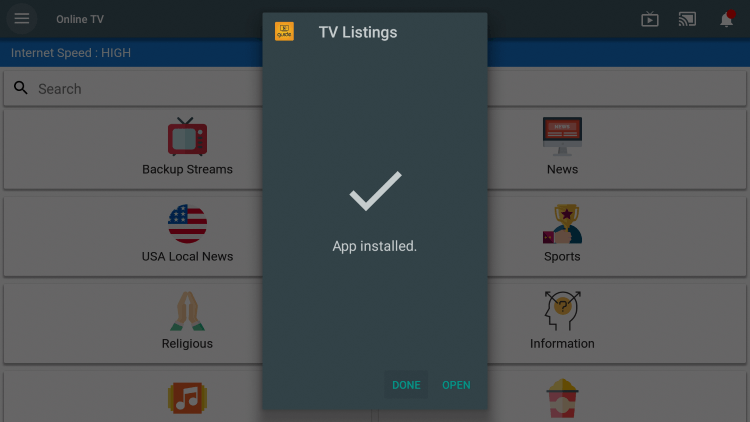
6. On the home screen of Fire TV, select Settings and click TV Guide.
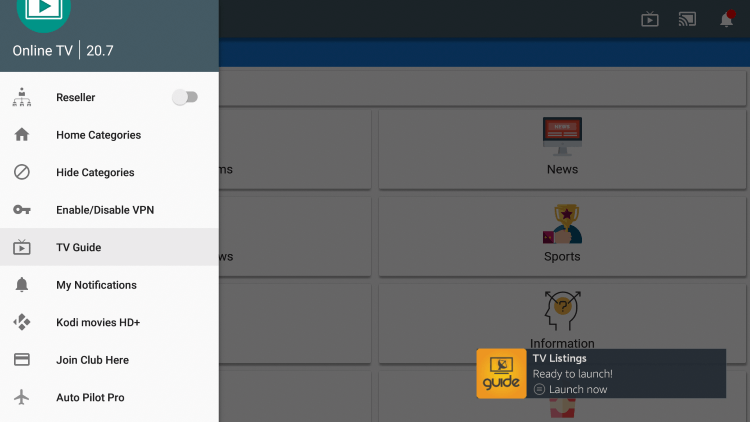
7. Now, you will be prompted to enter any 5 digit US zip code.
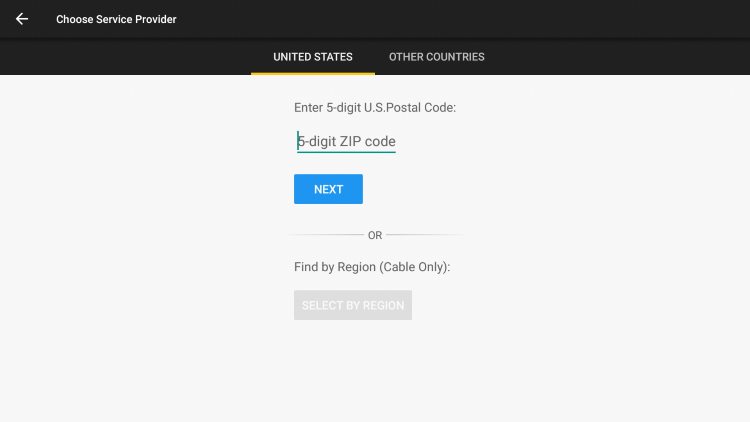
8. Enter your preferred zip code and click on Next.

9. That’s all. Now you will see the list of local channels on your screen.
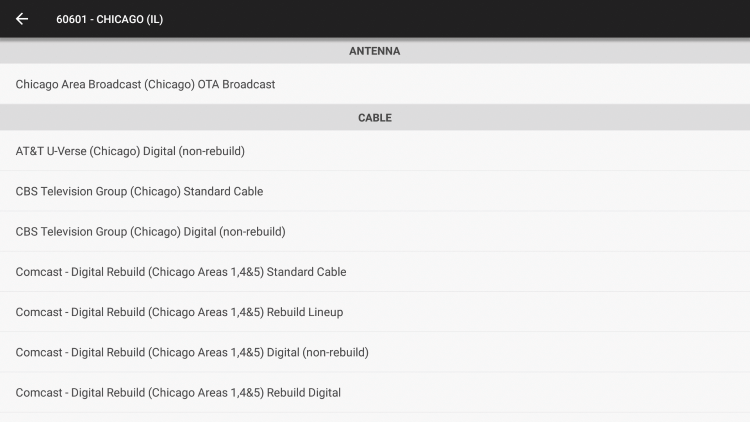
How to Stream on Exodus Live TV Safely
Only with the help of the VPN, you can stream on Exodus TV safely. And you don’t need a log in ID to stream on the Exodus TV since it is a free platform. Also, you need to trust the services of VPN in these times because no one can assure that your privacy is safe. This is because in recent times there are lot of reports of online threats. So, connecting to a VPN will encrypt your internet connection. And thus, there will be no possibility of online data theft. So, our recommendation is connecting to ExpressVPN on Firestick.
Frequently Asked Questions
Yes, Exodus TV is free to install and use on Firestick.
You need to use the Downloader or ES File Explorer to download and install the Exodus TV on Firestick.