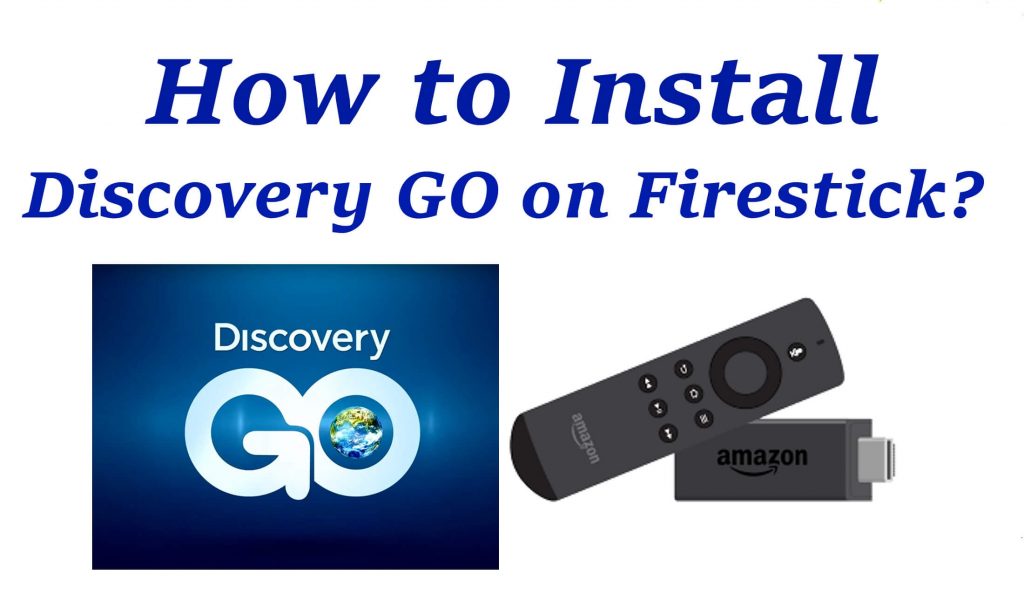Discovery Channel is an American television network owned by Discovery, Inc. If you are a nature lover, technology enthusiast, and a Firestick device holder, then you are in a treat. Discovery Go on Firestick brings all your favorite Discovery Channel shows, science, technology, nature, and more, and it is compatible with most devices, including smartphones and multiple streaming devices like Amazon Firestick, Roku, Apple TV, Android TV, Chromecast, and many more. Discovery Go on Firestick is a free streaming service that offers live TV and seasonal episodes from the Discovery network. Even though the app is free with your TV subscription, you must have to sign in with a TV provider to access these contents. Follow the below article to get the detailed information regarding the installation and activation of Discover Go on Firestick.
Important Message
Your IP is Exposed: [display_ip]. Streaming your favorite content online exposes your IP to Governments and ISPs, which they use to track your identity and activity online. It is recommended to use a VPN to safeguard your privacy and enhance your privacy online.
Of all the VPNs in the market, NordVPN is the Best VPN Service for Firestick. Luckily, NordVPN has launched their Exclusive Christmas Deal at 69% off + 3 Months Extra. Get the best of NordVPN's online security package to mask your identity while streaming copyrighted and geo-restricted content.
With NordVPN, you can achieve high streaming and downloading speeds, neglect ISP throttling, block web trackers, etc. Besides keeping your identity anonymous, NordVPN supports generating and storing strong passwords, protecting files in an encrypted cloud, split tunneling, smart DNS, and more.

Related: How to get Discovery Plus on Firestick
Features of Discovery Go
- Free streaming service with existing TV provider credentials.
- Easy to browse for favorite episodes and shows by genre.
- Catch up on the latest shows and episodes as soon as they air on TV.
- Download episodes and access them offline.
- Discovery Go comes with Closed captioning support.
Related Article: How to install Disney Plus on Firestick?
How to Get Discovery Go on Firestick for Free
Discovery Go is a Firestick native app, and you can install it directly from the Amazon Firestick Apps Store.
#1: Connect your Firestick device to your TV and connect to an internet connection.
#2: Take your Firestick paired remote and press the Home button; it will take you Firestick home screen.
#3: Select the Find tab from the home screen.
#4: Choose the Search tile below the Find tab.
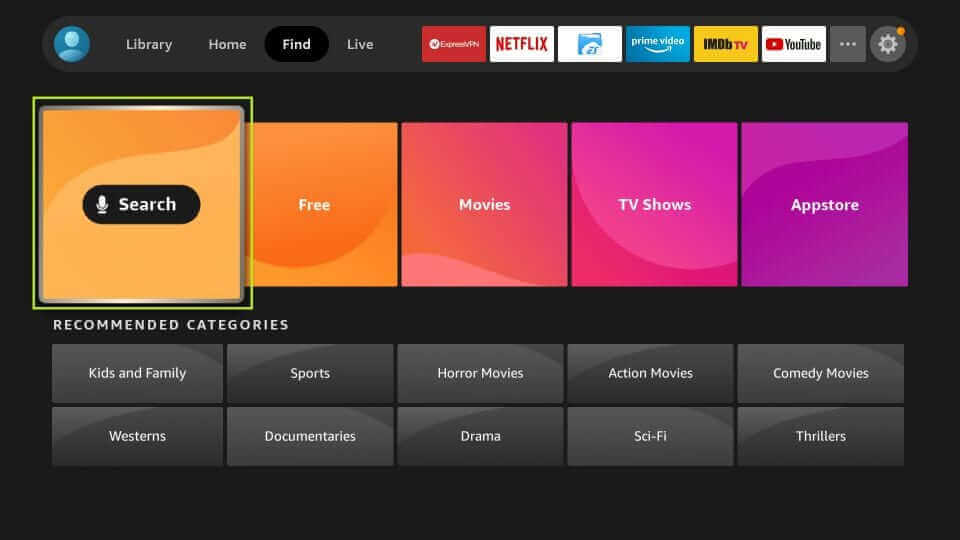
#5: Enter on the virtual keyboard as Discovery Go using your Fire TV remote and search for the app.
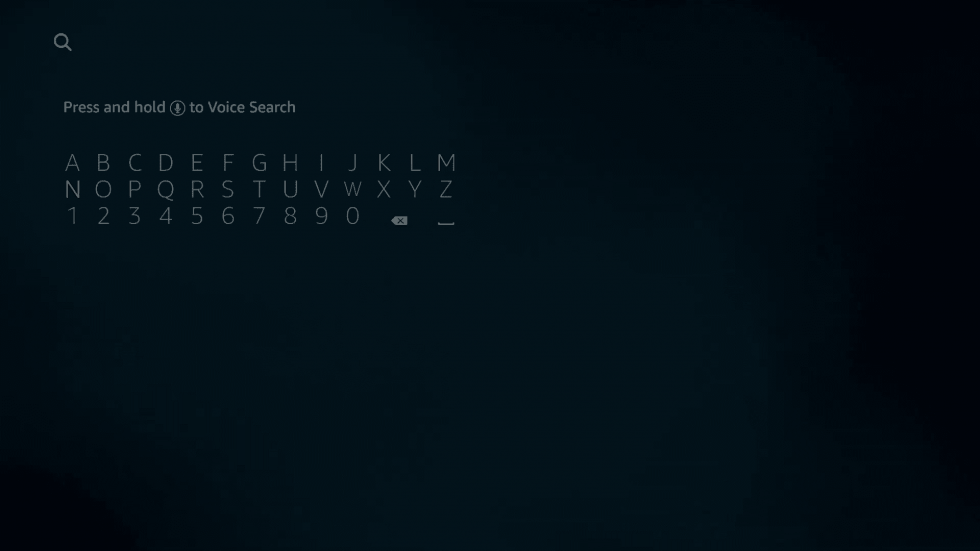
#6: Next, choose the Discovery Go app from the search result.
#7: Then click the Get button from the Discovery Go app information screen. Instantly the App will begin to download and start installing.
#8: Once you are done with the installation process, click Open to launch the app on your Firestick device.
Alternative Method – Install Discovery Go on Firestick
You can also install Discovery Go directly from Amazon’s official Website. In case Amazon App Store or Firestick Remote is not functioning properly, it is better to go with this method.
Tips: How to Use Firestick Without Remote
#1: Open any web browser on your PC or laptop.
#2: Navigate to the search bar and visit amazon.com.
#3: Click Sign in and enter your Amazon account credentials, the same used on your Firestick device.
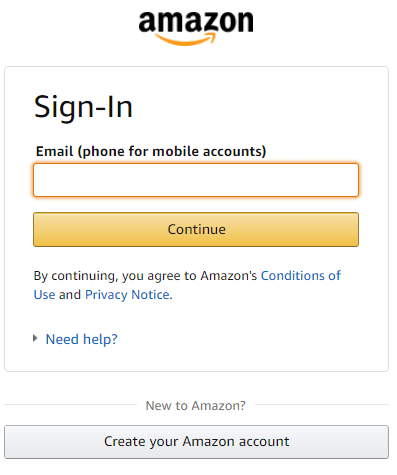
#4: After the successful sign, head over to the Amazon search field and search for the Discovery Go app.
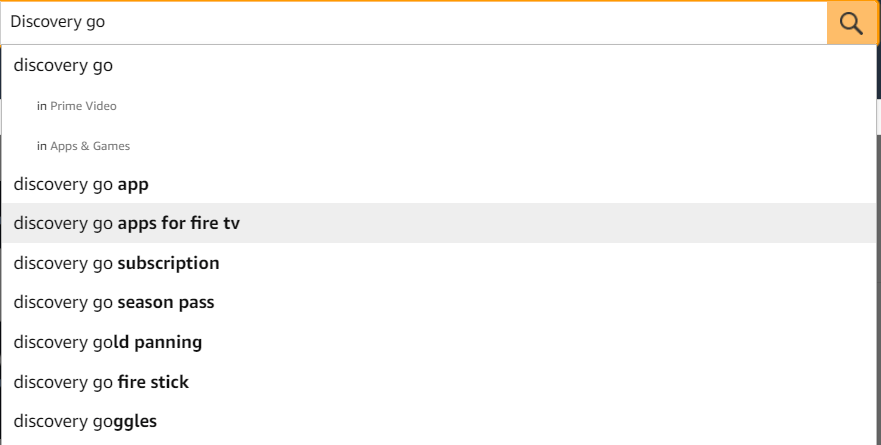
#5: Select the Discovery Go app and click the Get button from the app information screen.
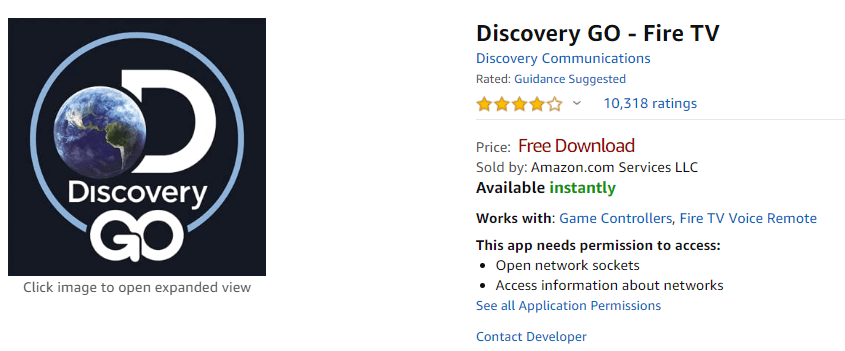
#6: Then select your Firestick device, and the app will begin to download onto your Firestick.
#7: Once the download is completed, Open the Firestick, the Discovery Go app will be found in Apps & Games category.
Related Article: How to install Gears TV on Firestick?
How to Sideload Discovery Go on Firestick
Sideloading method is one of the methods you can use to install apps on Firestick from other than the Amazon App Store. Also, you can use the Downloader on Firestick to sideload the Discovery Go app.
1. Once you install the Downloader app, go to the Settings.
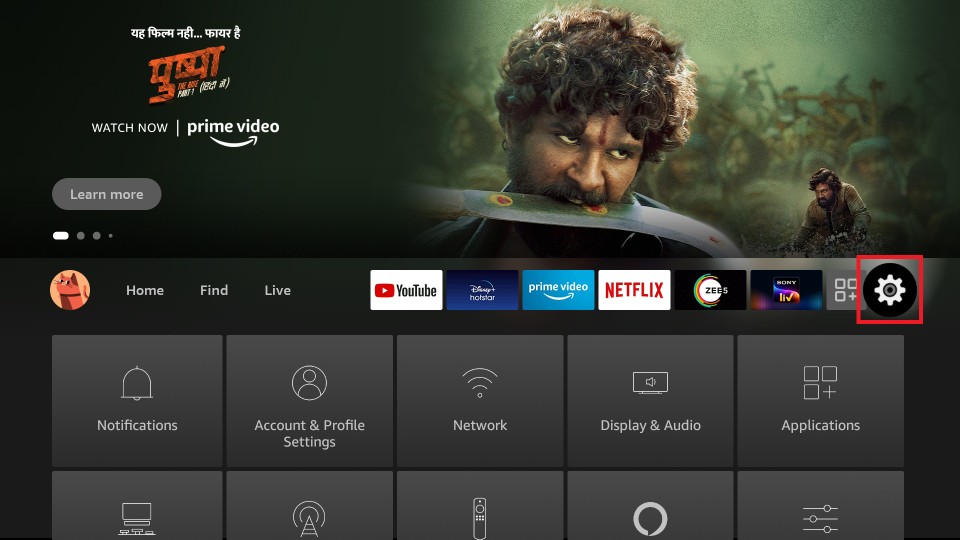
2. Then, choose the My Fire TV tab.
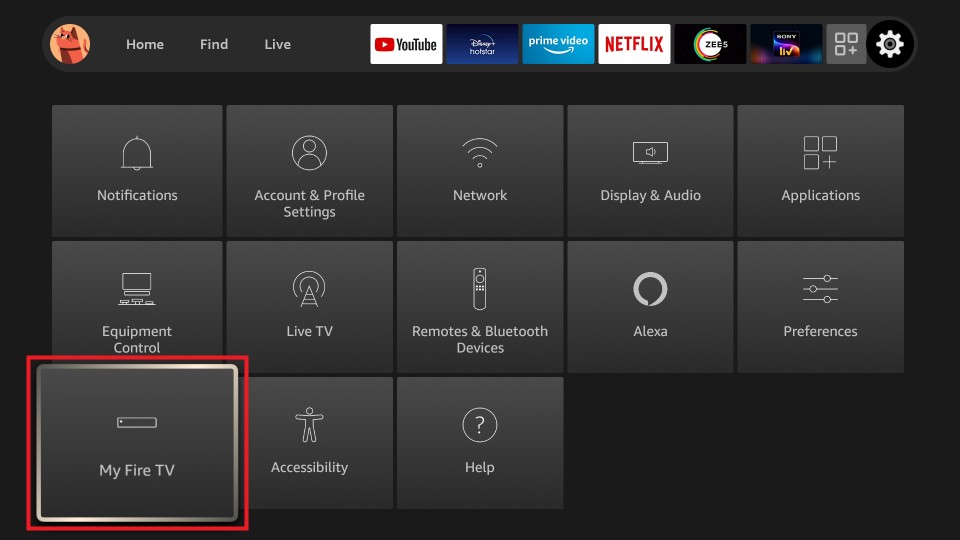
3. Next, select the Developer options.
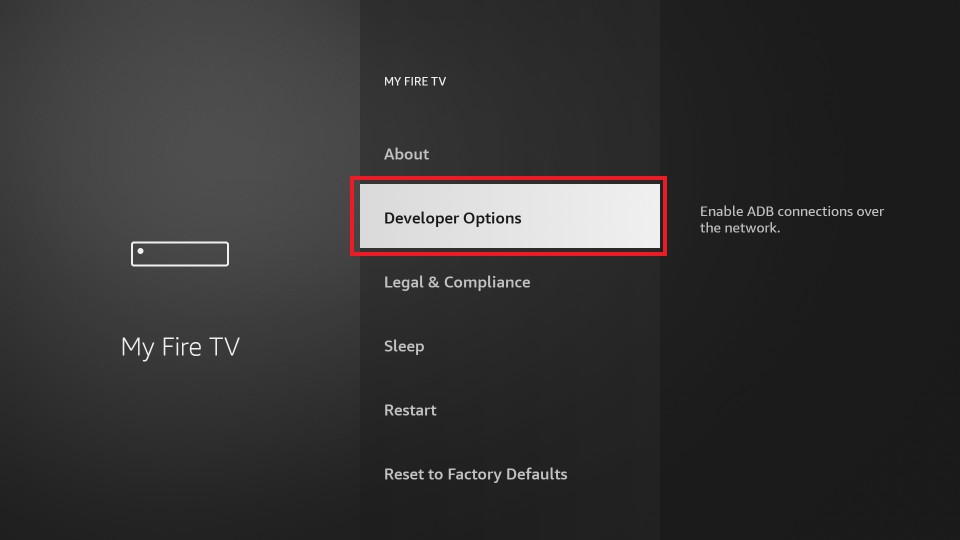
4. From the Developer options section, select Install Unknown Apps.
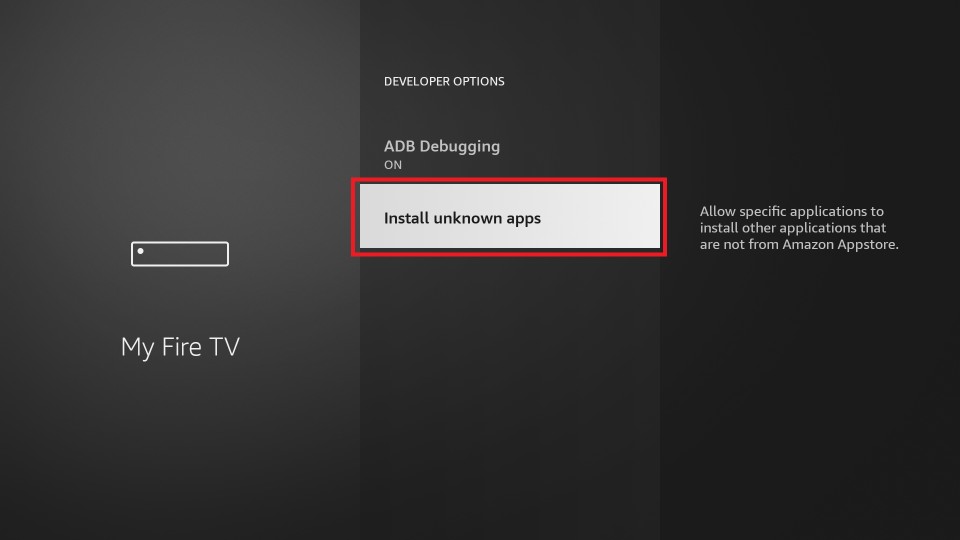
5. Scroll and find the Downloader app. Then, turn on the Downloader app if it is turned off.
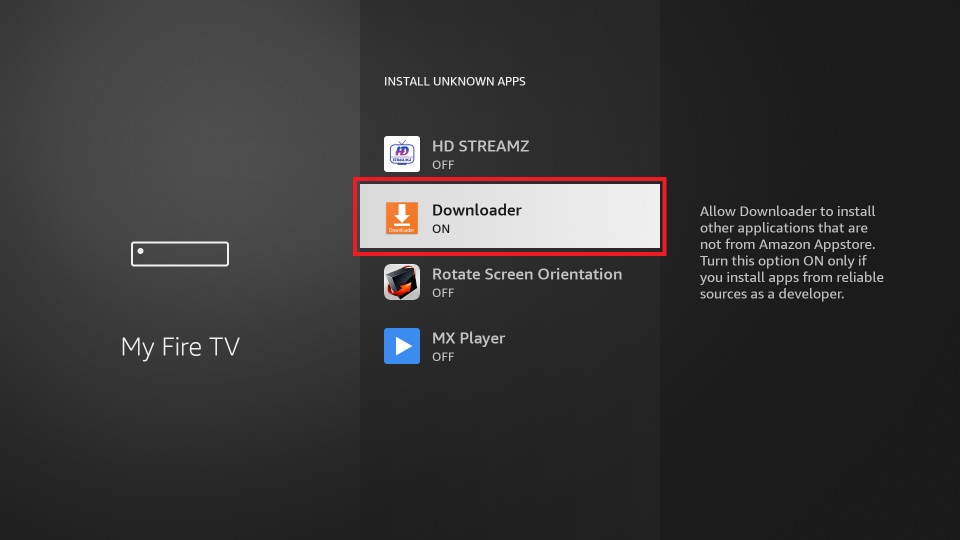
6. After enabling the Downloader app to install apps on your Fire TV from unknown sources, launch the Downloader app.
7. Click on the URL Box from the home screen.
8. Input the URL of the Discovery Go app (https://bit.ly/37Vw8lp) in the URL Box.
9. Then, click on the Go button.
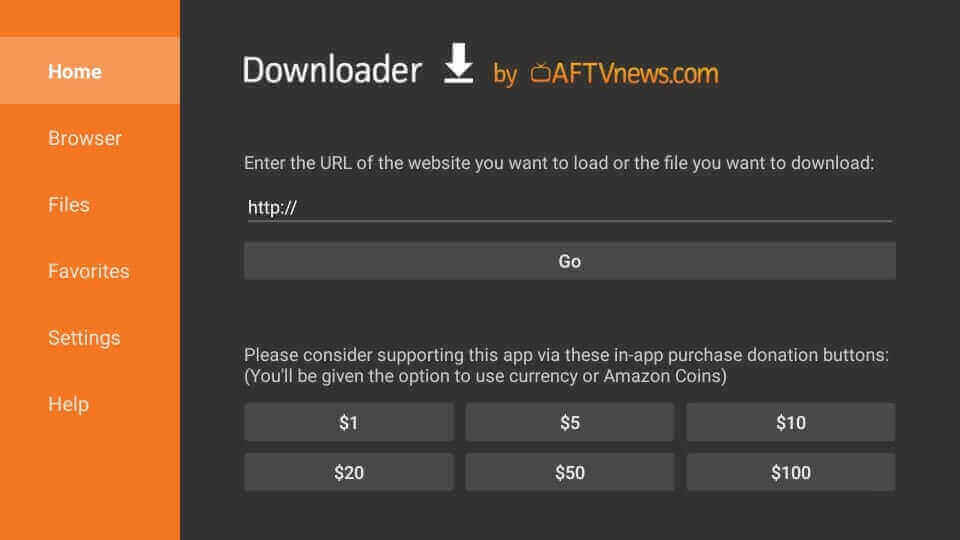
10. Now, you can see that the Discovery Go app has started to download.
11. After you download the Discovery Go app, select the Install button.
12. Finally, the Discovery Go app will be installed on your Firestick.
How to Activate Discovery Go on Firestick
#1: Open the Discovery Go app on your Firestick.
#2: An Activation code will appear on your Firestick-connected TV screen.
#3: Open the Web Browser on your computer and visit go.discovery.com/activate.
Note: Your computer and the Firestick device must be connected to the same WiFi.
#4: Here, enter the Activation code copied from the Discovery GO app and click Activate button
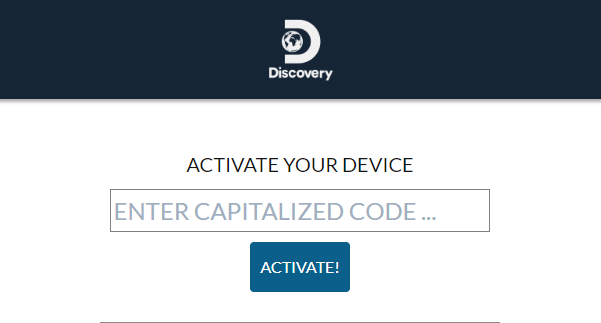
#5: Sign in with your TV provider account you have used to subscribe to the Discovery channel.
Why Connect to a VPN
The services of Discovery Go are not available in all countries. However, you can still stream on the Discovery Go around the globe by connecting to a VPN. In addition to unblocking the geo-restricted content, you can also connect to a VPN to encrypt your internet connection. You must also note that the VPN is the only tool in our hands that can protect our devices from potential hacking threats. So, to do that, connect to ExpressVPN on Firestick.
Frequently Asked Questions
Yes, the Discovery Go app is free to install on Firestick. But you need a TV provider account to log in to the Discovery Go app.
You can install the Discovery Go app on your Fire TV from the Amazon App Store.