Debloat Toolbox is an application used to disable system services and improve the performance of your Amazon Firestick. This special toolbox was developed by TechDoctorUK and Sween Wolf. Generally, a Firestick device comes with applications that you cannot uninstall, and your Firestick device is updated automatically with new features which might not be useful for you. In such cases, Debloat app helps you disable the apps that are pre-installed already and to maintain the updates. Since the app is based on your personal preferences, you can select and disable different applications. It will help you avoid device clutter and have a nice streaming experience with your Amazon Firestick.
Important Message
Your IP is Exposed: [display_ip]. Streaming your favorite content online exposes your IP to Governments and ISPs, which they use to track your identity and activity online. It is recommended to use a VPN to safeguard your privacy and enhance your privacy online.
Of all the VPNs in the market, NordVPN is the Best VPN Service for Firestick. Luckily, NordVPN has launched their Exclusive Christmas Deal at 69% off + 3 Months Extra. Get the best of NordVPN's online security package to mask your identity while streaming copyrighted and geo-restricted content.
With NordVPN, you can achieve high streaming and downloading speeds, neglect ISP throttling, block web trackers, etc. Besides keeping your identity anonymous, NordVPN supports generating and storing strong passwords, protecting files in an encrypted cloud, split tunneling, smart DNS, and more.

Check the Version of your Firestick Device
As the Debloat app currently runs with Firestick OS 6 and 7, you need to find out which version of the Firestick device you are currently using before you begin with the installation procedure.
1. Launch the Firestick home screen and click the Settings icon at the top right corner.
2. Select the My Fire TV tile on the Settings screen.
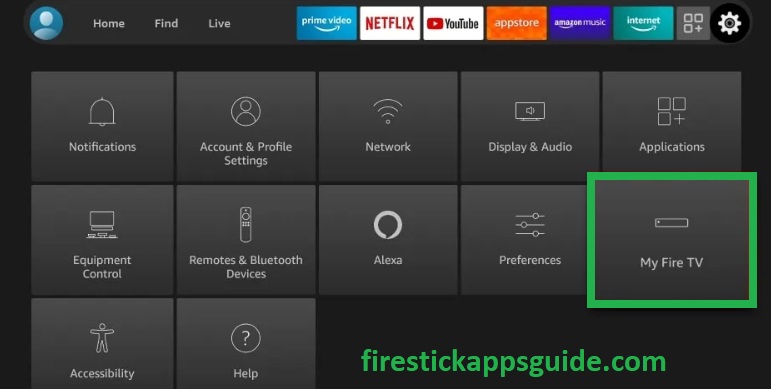
3. Choose About under My Fire TV.
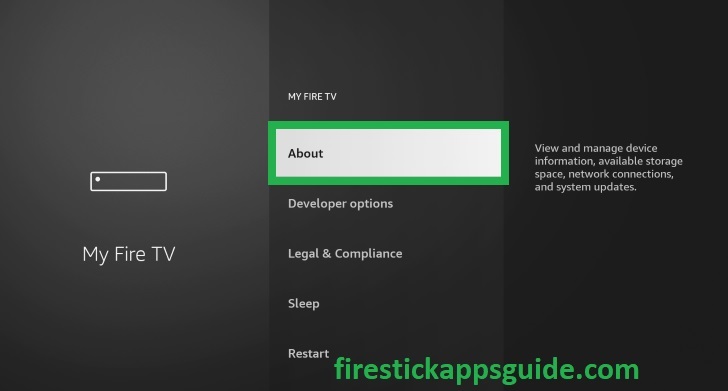
4. Now, you can find the software version of your Firestick.
5. Press the back button on your Firestick remote and choose Developer Options.
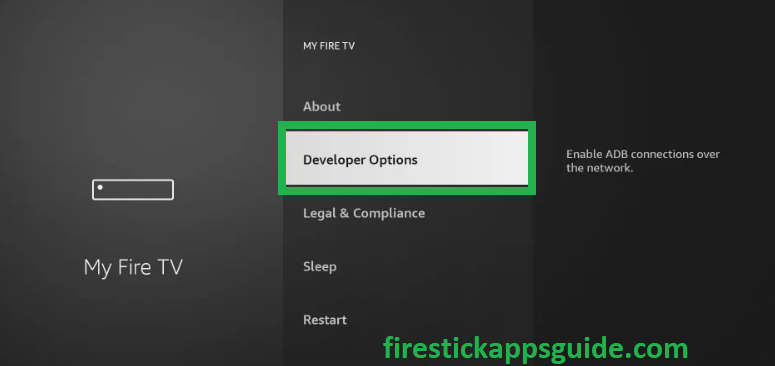
6. Turn on ADB Debugging on the next screen.
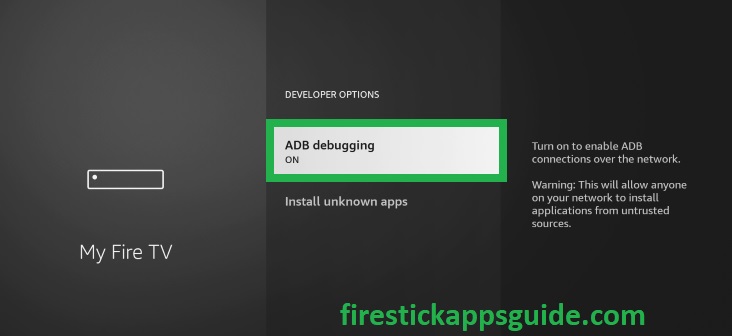
How to Install Debloat Toolbox on Amazon Firestick
Debloat app can’t be accessed from the Amazon App Store on Firestick. Thus the installation involves sideloading procedure. Here we are using the Downloader app on Firestick for the installation of Debloat Toolbox.
Install Downloader on Firestick
1. Initially, launch the home screen by pressing the home button on your Firestick remote.
2. Select the Find tab and click the Search tile.
3. Type Downloader in the search bar using the on-screen keyboard.
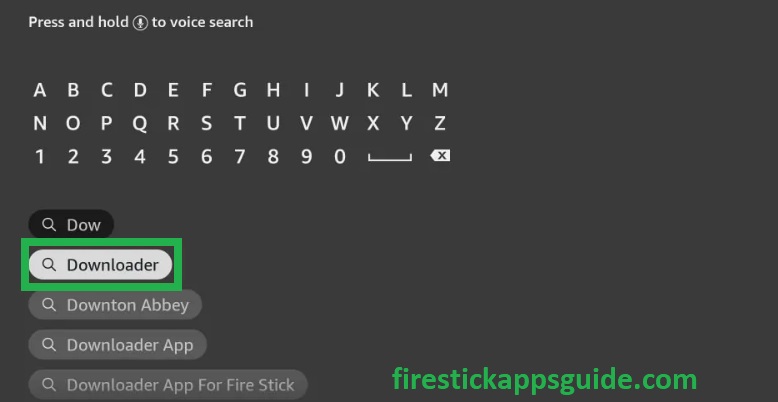
4. Choose the app from the search results.
5. Tap Download to install the app on your Firestick.
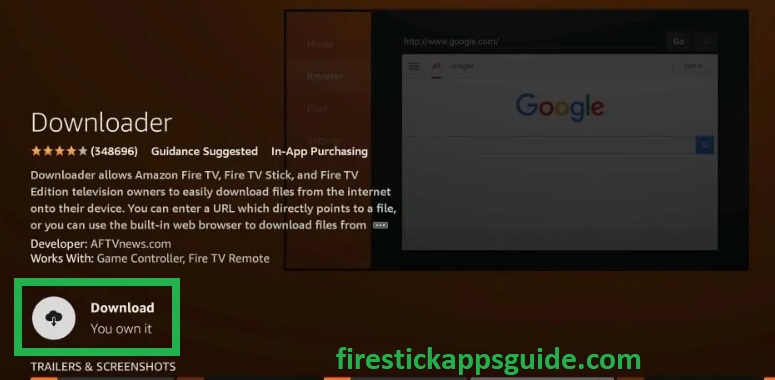
6. After installing the app, hit Open to launch the app on your Amazon Firestick.
Enable Unknown Sources
1. On the Firestick home screen, click the Settings icon.
2. Tap the My Fire TV tile.
3. Click the Developer Options.
4. Choose the Install Unknown Apps option.
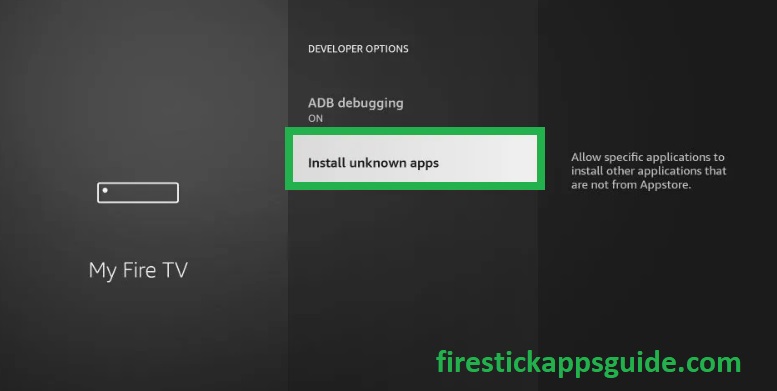
5. Turn on Downloader to install unknown sources on your Amazon Firestick.
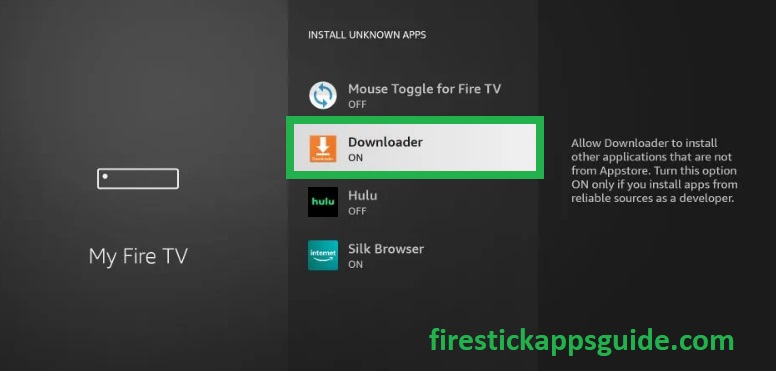
How to Get Debloat on Amazon Firestick
1. Navigate to the Apps section and open the Downloader app.
2. Click Allow if a prompt message appears on the screen when you open the app.
3. Tap the Home tab on the left pane.
4. Enter firestickappsguide.com/tpapp in the URL field using the on-screen keyboard.
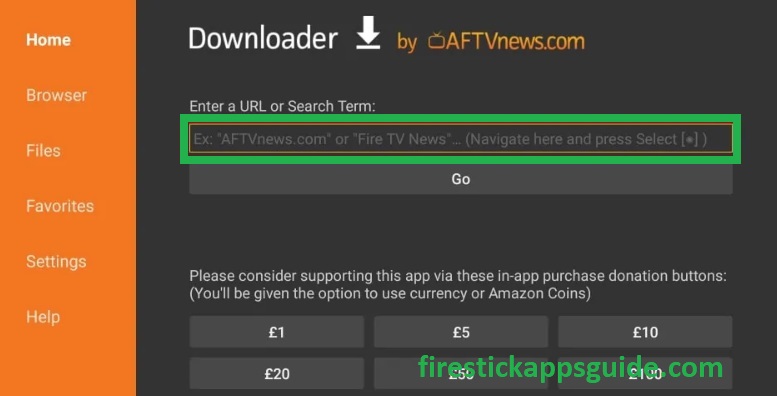
5. Once entered, click the Go button to get the TDUK Debloat Tool’s apk file.
6. Tap the Install button to install the app.
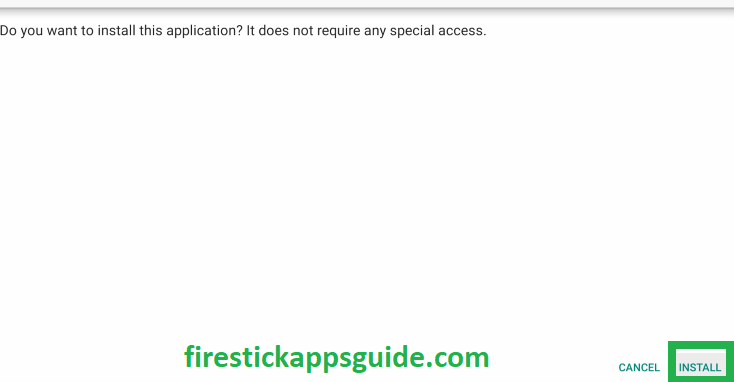
7. After installation, hit Done to complete the process.
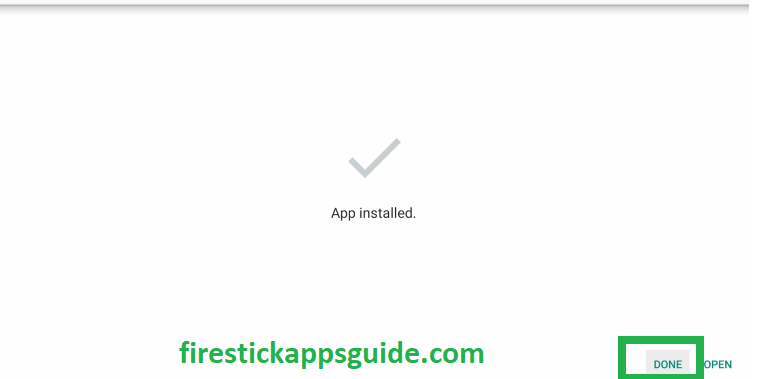
How to Download Debloat Toolbox on Firestick using ES File Explorer
Another way to get Debloat on your Firestick is through the ES File Explorer app on your Amazon Firestick. After installing, you need to enable the unknown Sources on your Amazon Firestick.
Navigate to Settings >> My Fire TV >> Developer Options >> Install Unknown Apps >> Turn on ES File Explorer.
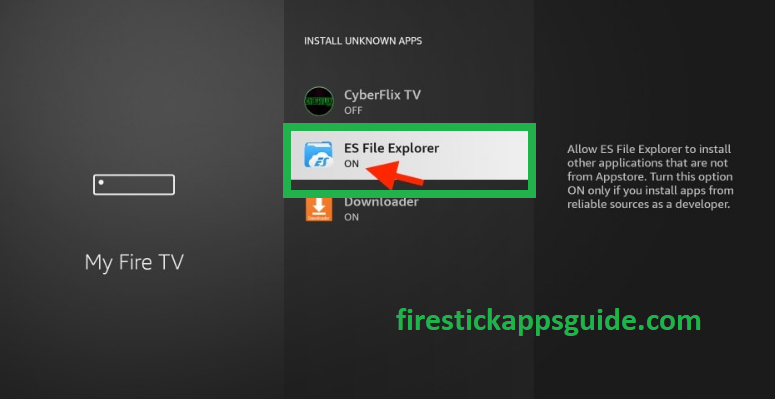
1. First, install the ES File Explorer app on your Amazon Firestick.
2. Launch the app and click the Downloader icon on the home screen.
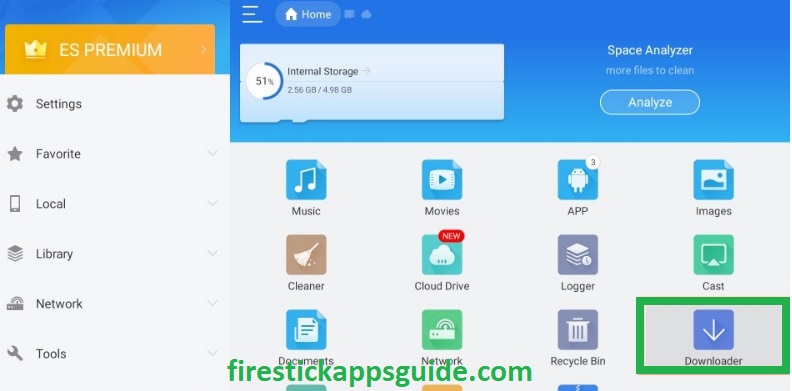
3. Tap the + new icon at the bottom of the screen.
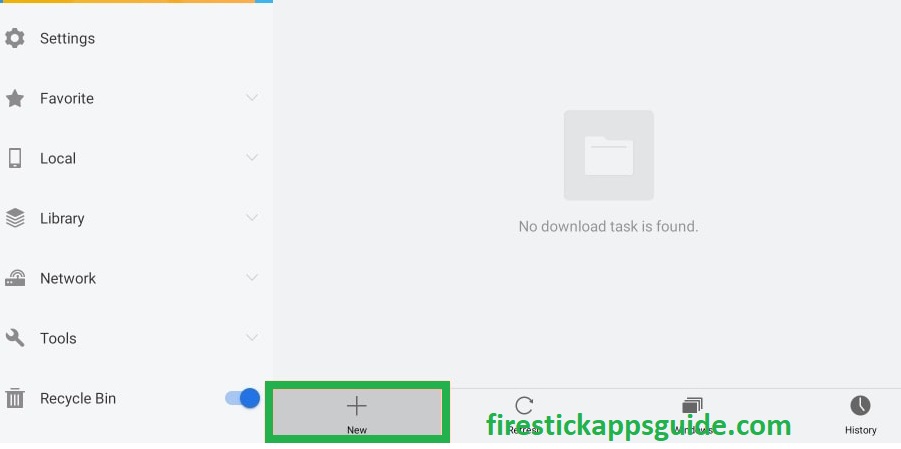
4. Enter the Debloat app’s URL of Debloat apk in the Path field and the app’s name in the Name field.
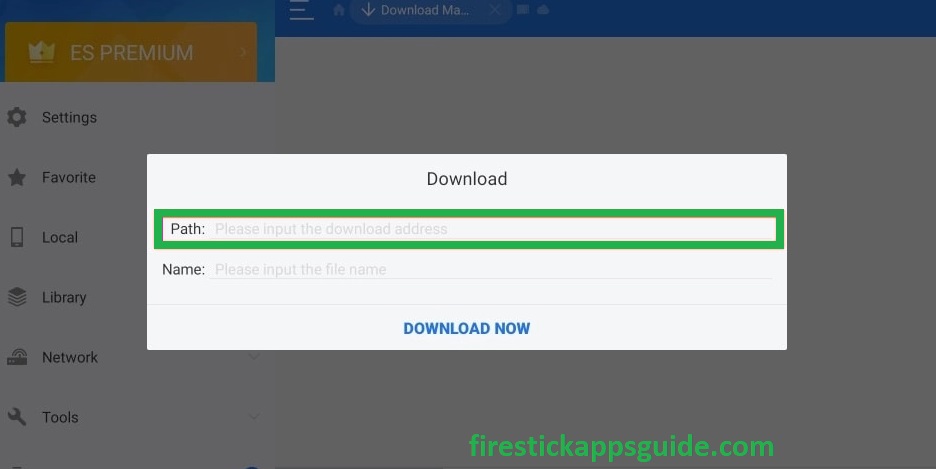
5. Click Download Now to get the apk file.
6. Next, tap the Open File option and click Install.
7. After installation, launch the app on your Amazon Firestick.
How to Use Debloat Toolbox on Firestick
1. Navigate to the Apps section on your Amazon Firestick.
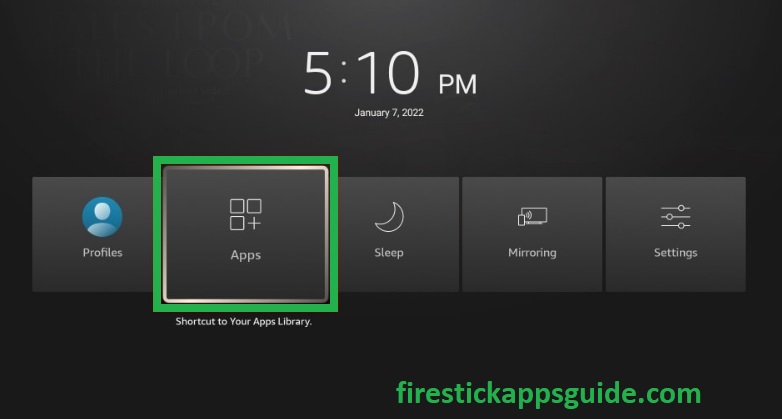
2. Select the Debloat Toolbox among the other apps.
3. Press the Menu button on your Firestick remote.
4. Choose Move to launch the app on your Firestick home screen.
5. Open the app and view the home screen of the Debloat Toolbox.
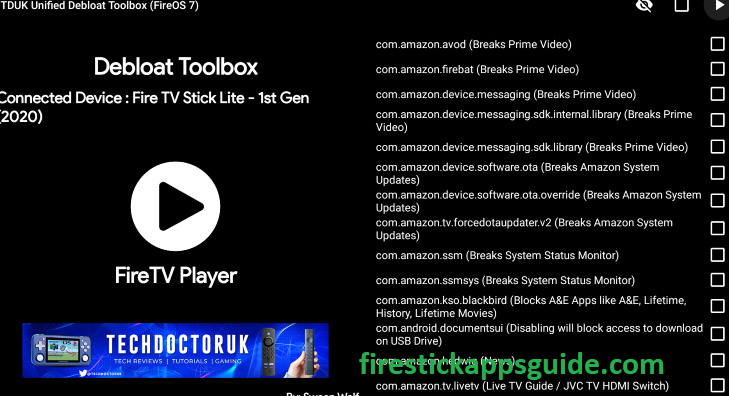
6. Now, click the checkbox followed by the apps that you don’t want to use on your Amazon Firestick.
You can follow any of the above methods mentioned above to install Debloat Toolbox app on your Amazon Firestick and disable the unused services of Firestick.
Frequently Asked Questions
The Debloat app is free to download and access.
Yes, the Debloat app is completely legal to use.
