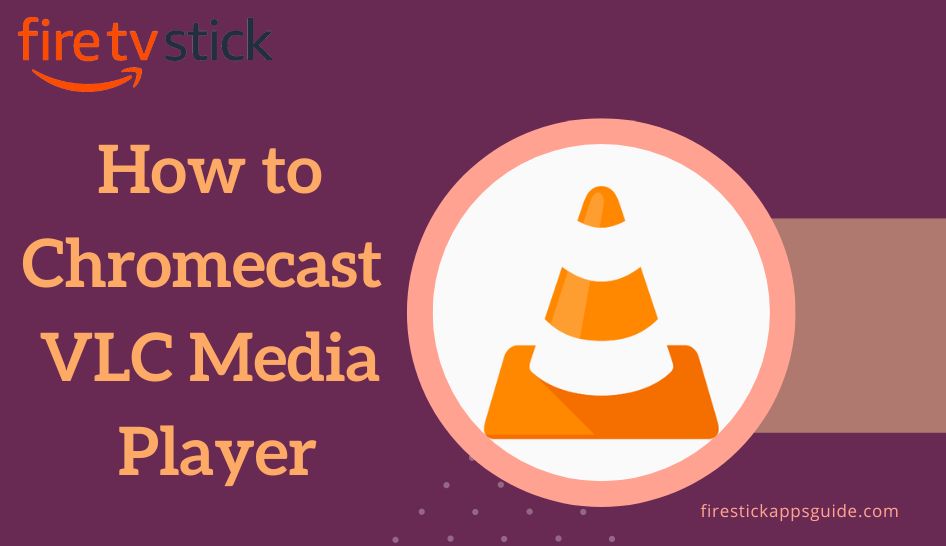Key Notes
- Cast VLC from Android and iOS: Open VLC → Play a Video → Click Cast → Select Chromecast Device → Start Casting.
- Cast VLC from Windows and Mac: Locate VLC → Tap Playback → Select Renderer → Choose Chromecast Device → Begin Casting.
- Cast VLC from Chrome Browser: Open Chrome → Click Menu → Select Cast → Choose Cast Desktop and Chromecast Device → Start Casting.
VLC Media is a cross-platform multimedia player to watch videos and listens to audio files in different formats. It has built-in Chromecast support. So you can easily Chromecast the VLC media player to the big screens. As VLC Media Player is compatible with all streaming devices, you can stream all video formats on the big screen. It includes MPEG-2, MPEG4, H.264, MKV, WebM, WMV, MP3, and more.
How to Chromecast VLC from Android & iOS Devices
Streaming your favorite video or audio content from VLC to a Chromecast-connected TV screen is not complicated with the below steps.
Important Message
Your IP is Exposed: [display_ip]. Streaming your favorite content online exposes your IP to Governments and ISPs, which they use to track your identity and activity online. It is recommended to use a VPN to safeguard your privacy and enhance your privacy online.
Of all the VPNs in the market, NordVPN is the Best VPN Service for Firestick. Luckily, NordVPN has launched their Exclusive Christmas Deal at 69% off + 3 Months Extra. Get the best of NordVPN's online security package to mask your identity while streaming copyrighted and geo-restricted content.
With NordVPN, you can achieve high streaming and downloading speeds, neglect ISP throttling, block web trackers, etc. Besides keeping your identity anonymous, NordVPN supports generating and storing strong passwords, protecting files in an encrypted cloud, split tunneling, smart DNS, and more.

1. Install the VLC app from the respective App Store on Android or iOS devices (Google Play Store or App Store).
2. Connect your Chromecast and Android or iOS device to the same WiFi.
3. Open the VLC Media Player and play the media content you wish on Chromecast.
4. VLC Player will appear with the Cast icon at the top of the screen.
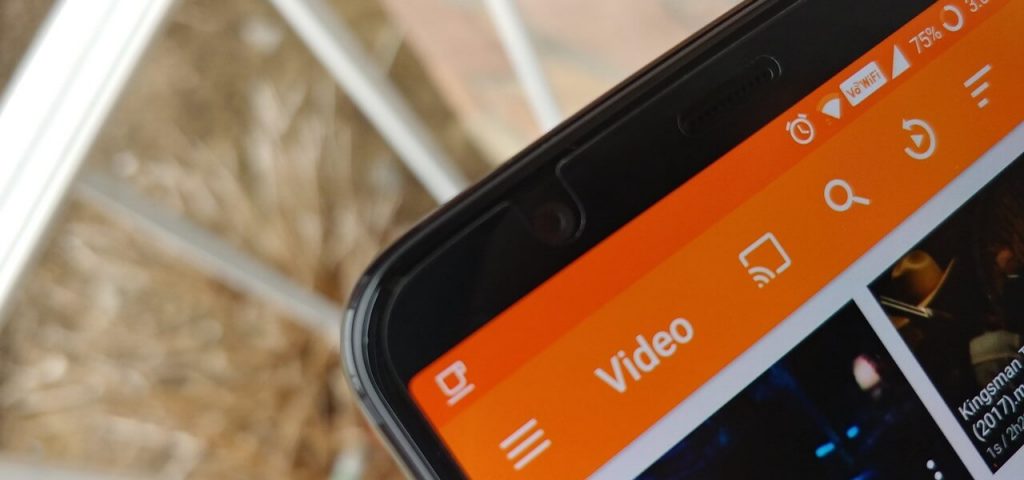
5. Tap the Cast icon and select your Chromecast device from the search results.
6. Persistently, the VLC screen will appear on the Chromecast-connected big screen.
7. To Stop Casting, again click on the b or close the VLC app.
Important Note: If you didn’t find the Cast icon on the VLC Media Player, you could install the Google Home app on your Smartphone to cast VLC Media Player to the big screen.
How to Chromecast VLC from Windows and Mac PC
VLC App for Windows is not similar to Android and iOS, and you cannot find the Chromecast option directly. Still, you will be able to cast the VLC videos, for that, you will need to get VLC app 3.0 or later, which requires Windows 10 or higher.
1. Connect your Windows PC or laptop with the same WiFi, your Chromecast is connected.
2. Launch the VLC Media Player on your Windows device.
3. Click on the Playback tab at the top.
4. Select Renderer from the drop-down, and then select Chromecast.
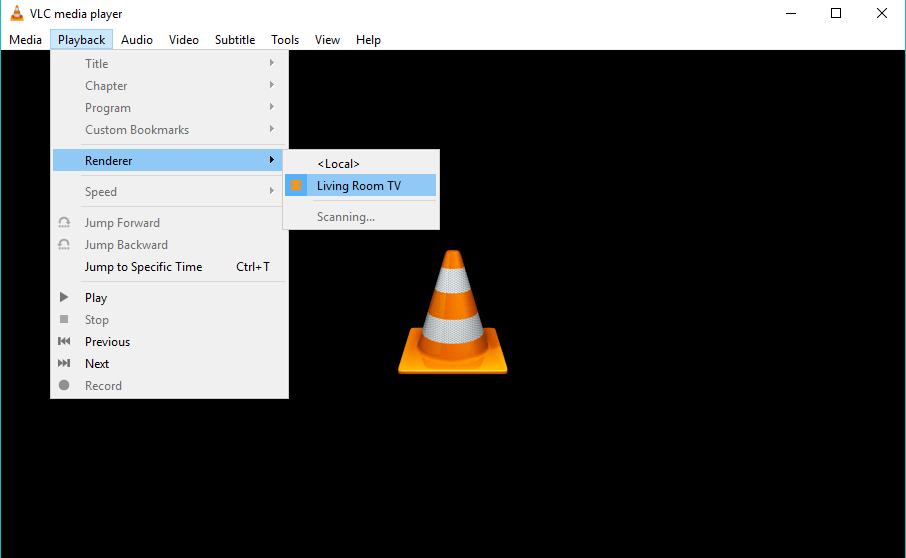
5. Now, the VLC Media Player on Windows will appear on your Chromecast connected to the TV.
6. Play the media file that you wish to Chromecast.
7. Now, an Insecure site prompt will appear on the screen.
8. Click the View certificate button.
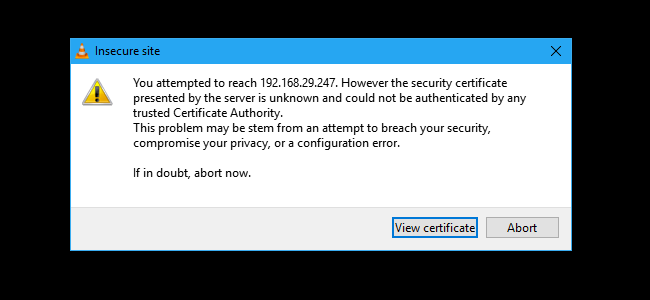
9. Next, tap the Accept Permanently option.
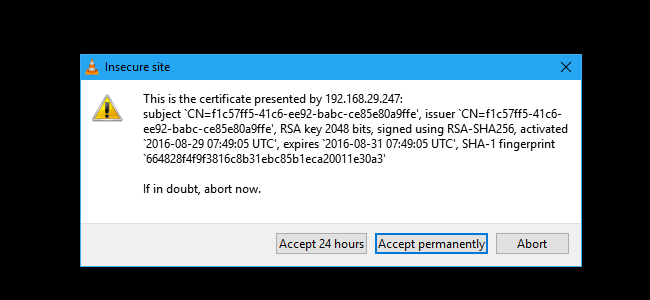
10. Now, you can play your favorite video clip on the big screen.
How to Chromecast VLC from Chrome Browser
In addition to direct way from VLC, you can Chromecast it from Chrome Browser.
Note: If you are using VLC on Mac or Linux devices, you can follow the same instructions as the Windows PC. All you need is to have VLC 3.0 version for casting its contents.
1. Connect your Chromecast and Windows PC with the same WiFi.
2. Open the Chrome Browser and click on the Menu icon at the top right of the screen.
3. Select the Cast option.
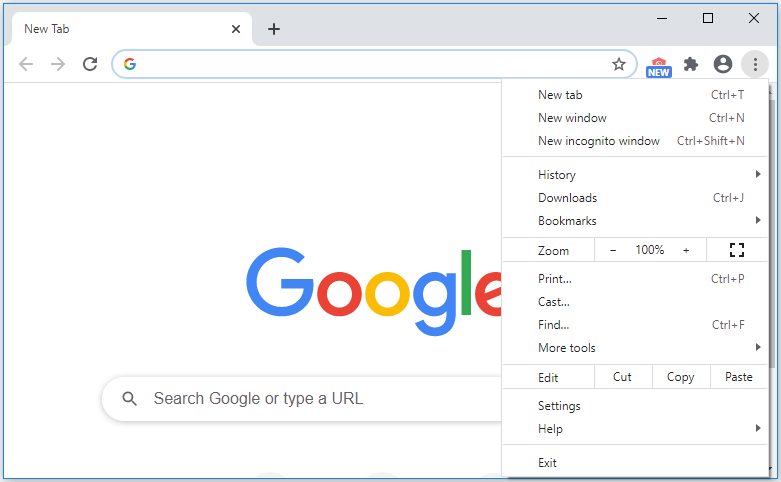
4. Click the Sources drop-down and select the Cast desktop option.
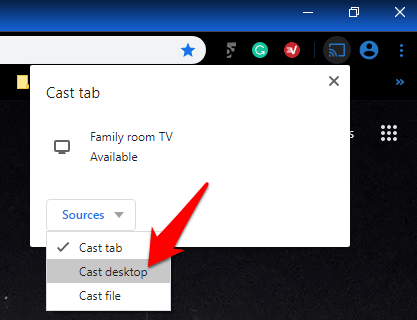
5. Next, select your Chromecast device from the available list.
6. Select Share to Chromecast your entire desktop to your TV screen.
7. Once the casting is done, open the VLC media player and play your videos on the big screen.
Frequently Asked Questions
Yes. You can Chromecast Amazon Prime Video from any streaming device to a big screen.