A Firestick device is the latest technology that can convert your normal TV to smart TV. Also, you can install apps on Firestick using the Amazon App Store. But to some Firestick users feel that the apps available on the Amazon App Store are not enough. So, if you are thinking of an alternative to the Amazon App Store, you can definitely choose Aptoide TV as it is an open-source platform that comes with a collection of apps available on the Google Play Store. Even, you can install premium apps available on the Google Play Store for free with the Aptoide TV on Firestick.
Important Message
Your IP is Exposed: [display_ip]. Streaming your favorite content online exposes your IP to Governments and ISPs, which they use to track your identity and activity online. It is recommended to use a VPN to safeguard your privacy and enhance your privacy online.
Of all the VPNs in the market, NordVPN is the Best VPN Service for Firestick. Luckily, NordVPN has launched their Exclusive Christmas Deal at 69% off + 3 Months Extra. Get the best of NordVPN's online security package to mask your identity while streaming copyrighted and geo-restricted content.
With NordVPN, you can achieve high streaming and downloading speeds, neglect ISP throttling, block web trackers, etc. Besides keeping your identity anonymous, NordVPN supports generating and storing strong passwords, protecting files in an encrypted cloud, split tunneling, smart DNS, and more.

How to Install Aptoide TV on Firestick
Aptoide TV is natively unavailable for Firestick. However, we have come up with the sideloading method that helps you with installing the APtoide TV on Firestick.
Install Aptoide TV On Firestick using Downloader
By installing the Downloader on Firestick, you can sideoad the Aptoide TV easily.
#1 On your Firestick, go to Settings.
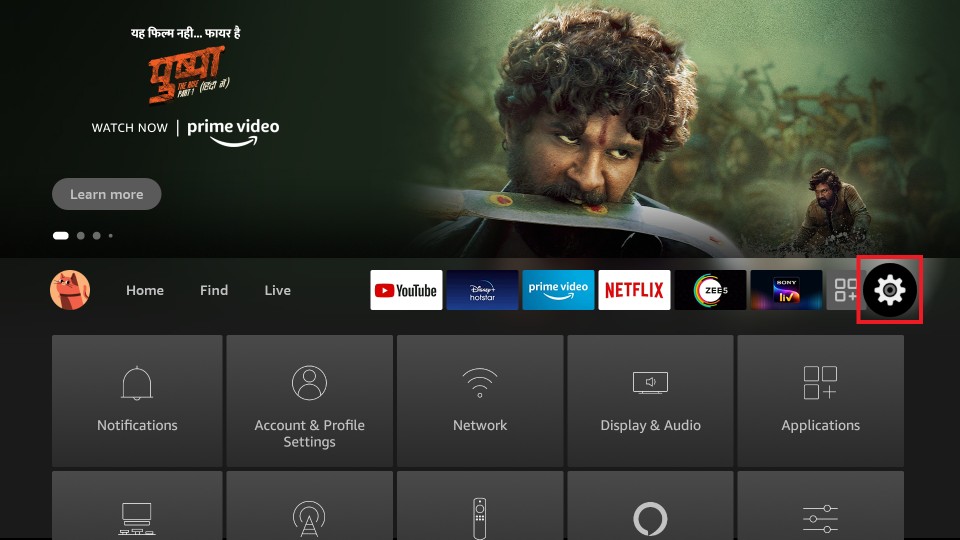
#2 Select the My Fire TV option.
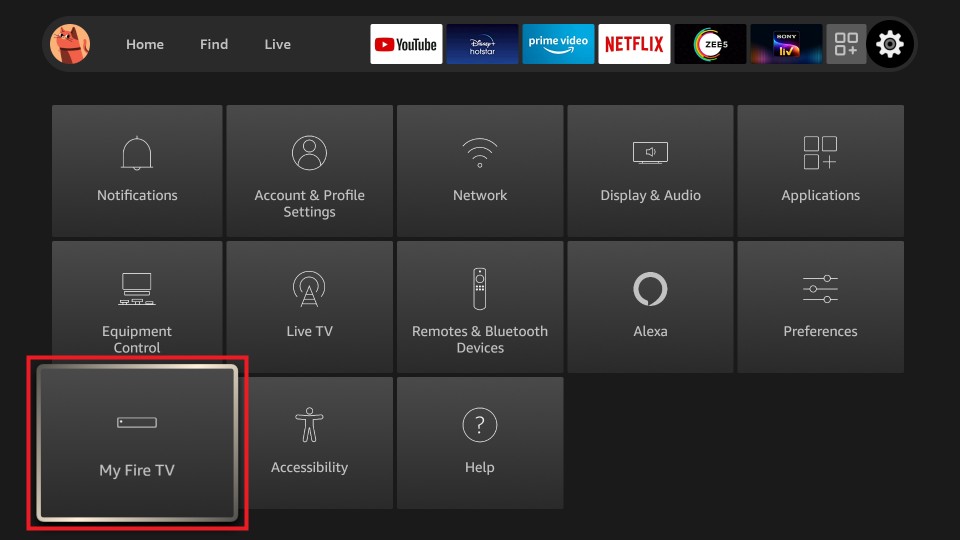
#3 Click on the Developer options.
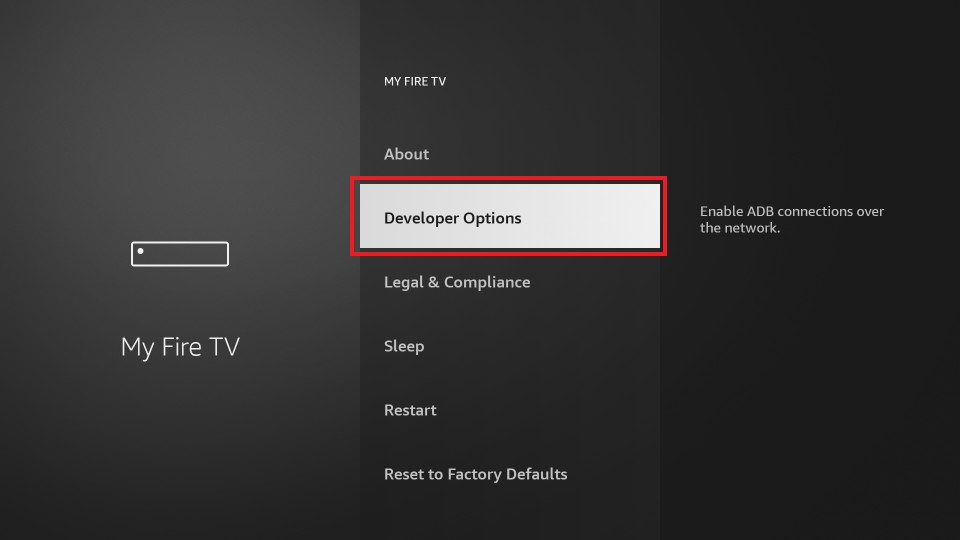
#4 Now, select the Install Unknown Apps option. After that, choose the Downloader app and turn it on.
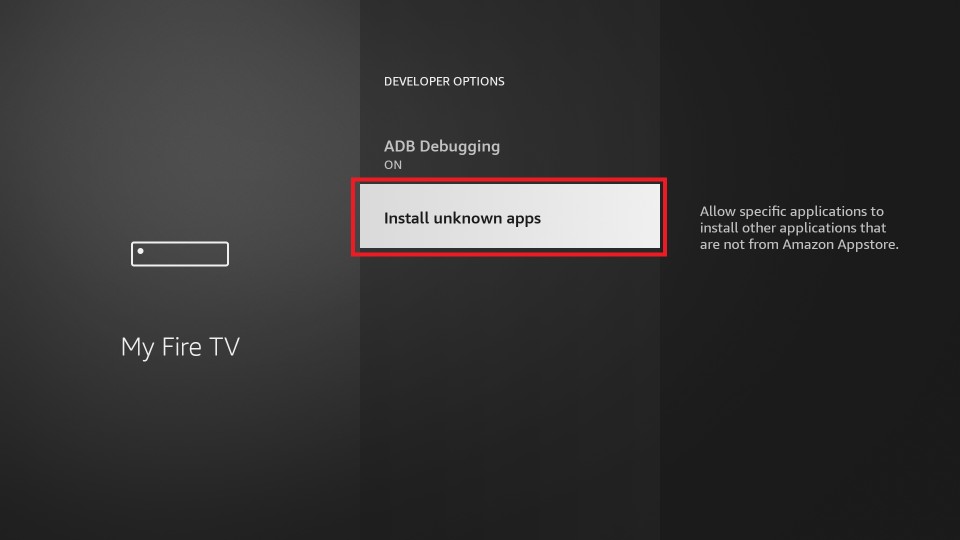
#5 Launch the Downloader app and from the home screen select the http:// field.

#6 Enter the APK File URL of Aptoide TV https://bit.ly/3zCnVxQ and click Go.
#7 The Aptoide TV app for firestick begins downloading.

#8 Click Next to start the installation.

#9 Click on the Install button.

#10 Wait for the installation to complete. This usually takes less than a minute.

#11 Click Open to launch the Aptoide TV app.

#12 Finally, you can access the Aptoide TV to install Android apps on your Fire Stick.

Install Aptoide TV on Firestick using ES File Explorer
ES File Explorer on Firestick can also be used to sideload apps. However, likewise the Downloader, you need to enable the ES File Explorer to install apps from unknown sources. To do that, go to Settings > My Fire TV > Developer options > Install Unknown Apps > ES File Explorer. Next, turn on the ES File Explorer.
#1 Open the ES File Explorer app on Firestick.
#2 Click on the Downloader icon from the home screen.
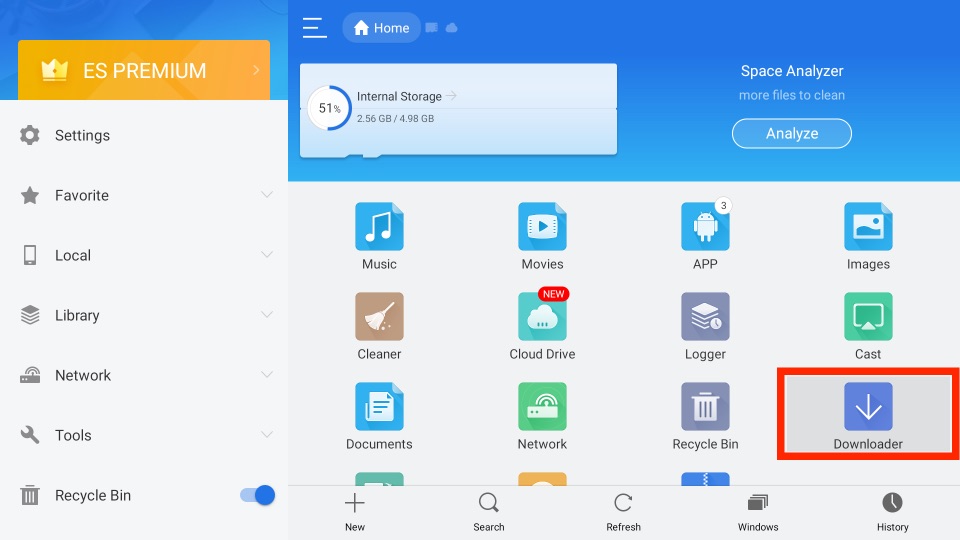
#3 Click the + New from the bottom.
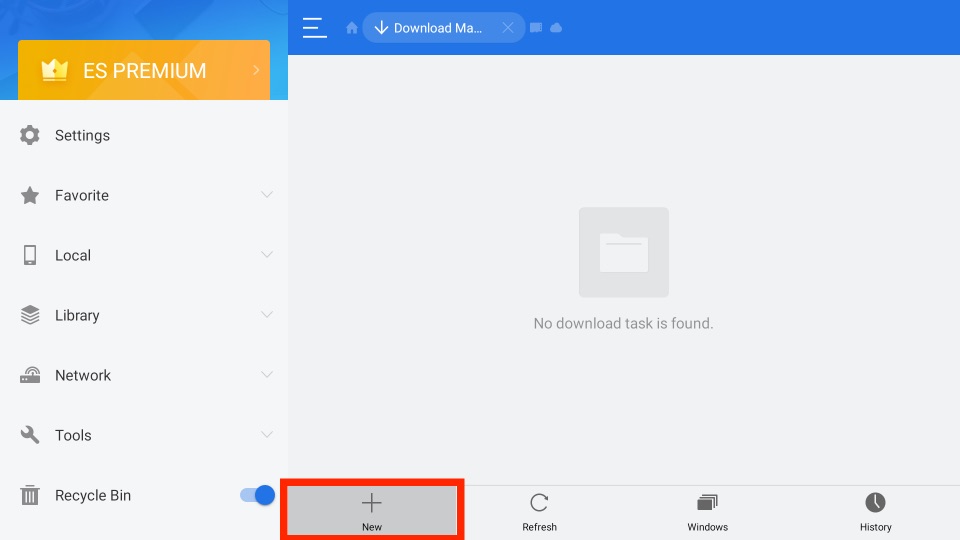
#4 Enter the URL of the Aptoide TV APK File https://bit.ly/3zCnVxQ on the Path field and the app’s name on the Name field. Click Download Now.
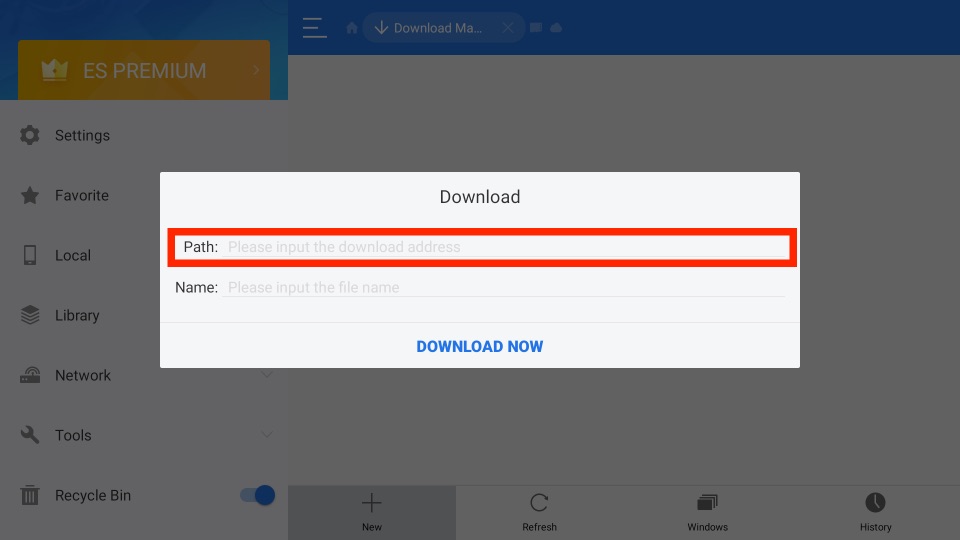
#5 The app begins to download.
#6 After you see downloaded successfully, click Open File.
#6 In the next window, click Install and follow the on-screen instructions.
Finally, the Aptoide TV will be installed on your Fire Stick.
Why Connect to a VPN on Firestick
It is always recommended to use a VPN while streaming third-party apps on firestick. The Government and ISPs are constantly tracking the users and in case you stream any copyrighted content like movies, sports, TV shows, etc it becomes easy for the government and ISP to track your identity which may lead you to face serious troubles. It is better to sign up with a free Firestick VPN service to experience hassle-free streaming.
How to Use Aptoide TV on Firestick
The following steps will guide you to use the Aptoide TV on Firestick.
1. Long press the Home button on your Fire TV remote and select the Apps tab from the new window displayed on the screen.
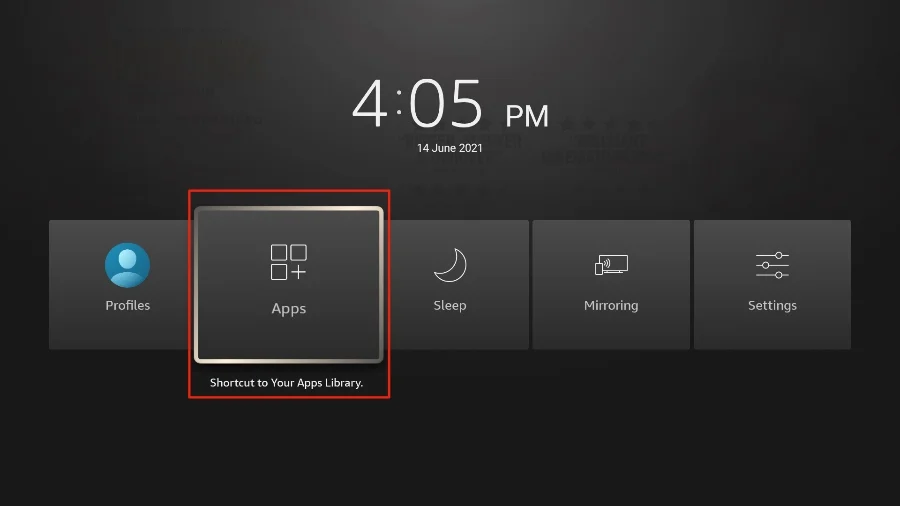
2. After that, from the Your Apps & Channels section, select the Aptoide TV app and launch it.
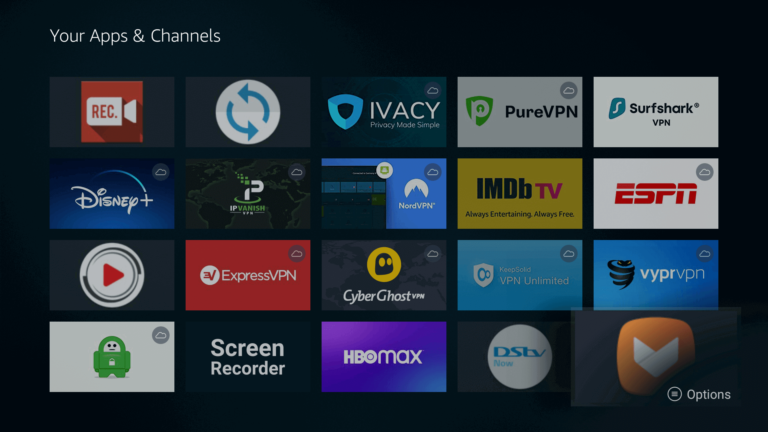
3. Next, you can opt to sign in with your Facebook or Email. Even, you can opt to skip the sign in process.
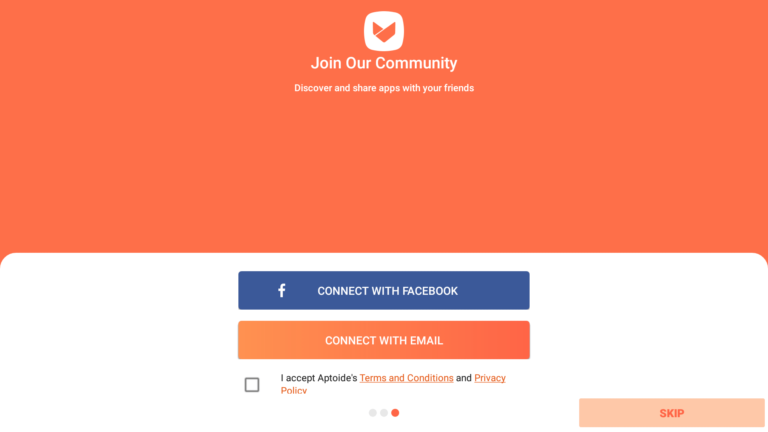
4. Now, you will get the Aptoide TV interface.
How to Install Apps using Aptoide TV
With the following steps, you can easily install Android apps on Fire Stick using the Aptoide TV.
Note: Before installing apps on Firestick using Aptoide TV, go to Settings > My Fire TV > Developer options > Install Unknown apps. Now, choose the Aptoide TV and turn it on.
1. Click on the Search tab located at the bottom of the screen.
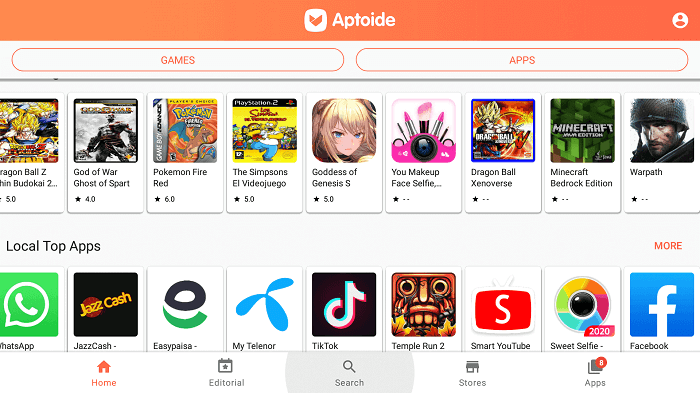
2. Next, enter the app name you want to install and select the Next button.
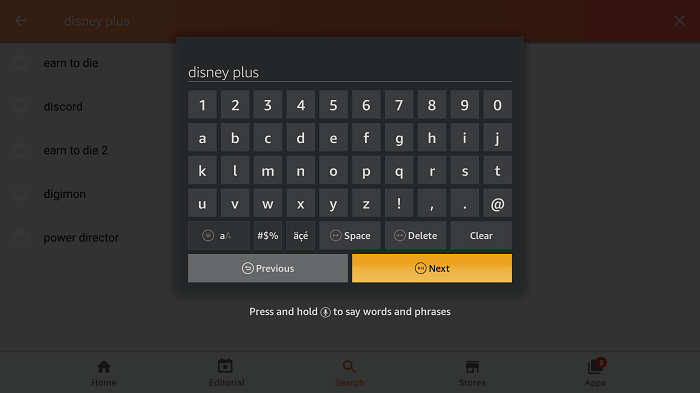
3. Choose the app you have searched for in the search result.
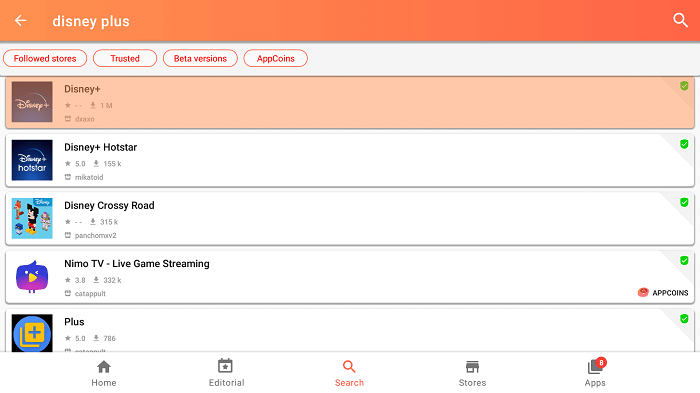
4. Select the Install button and the app will start to download.
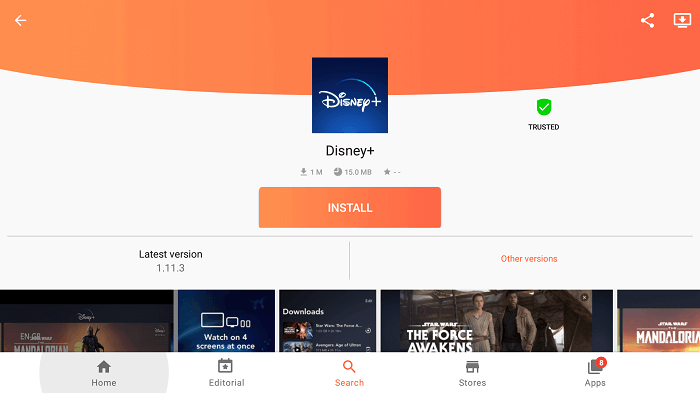
5. Once the app is downloaded, select the Install button from the prompt.
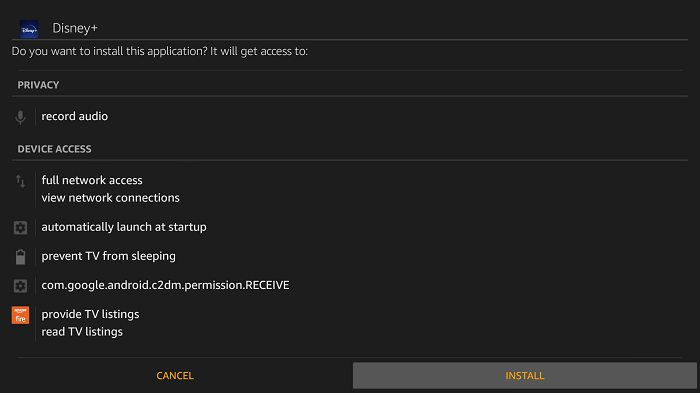
6. After the installation, choose the Open button.
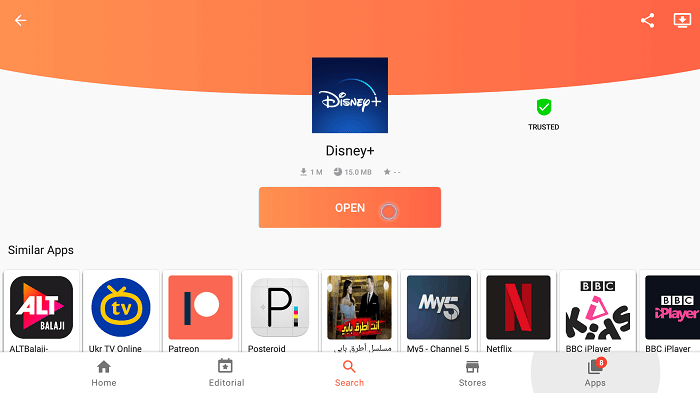
FAQs
You can use the Aptoide TV APK File Url to sideload it to your Firestick.
Yes, the Aptoide TV is free to install and use.
