Amazon Prime Video is one of the best streaming platforms for movies, series, sports, and live streams. Amazon Prime and Netflix are always in the neck and neck competition. In the initial stages, Amazon Prime Video was blocked outside the USA, UK, and Germany. Later on, it was made available all over the world. With Amazon Prime Video, you can stream movies, series, and live TV shows. Amazon Prime Video has millions of hours of entertainment, and they are constantly updating their libraries. You can’t miss anything in Amazon Prime Video. Let us see how to install Amazon Prime Video on Kodi.
Important Message
Your IP is Exposed: [display_ip]. Streaming your favorite content online exposes your IP to Governments and ISPs, which they use to track your identity and activity online. It is recommended to use a VPN to safeguard your privacy and enhance your privacy online.
Of all the VPNs in the market, NordVPN is the Best VPN Service for Firestick. Luckily, NordVPN has launched their Exclusive Christmas Deal at 69% off + 3 Months Extra. Get the best of NordVPN's online security package to mask your identity while streaming copyrighted and geo-restricted content.
With NordVPN, you can achieve high streaming and downloading speeds, neglect ISP throttling, block web trackers, etc. Besides keeping your identity anonymous, NordVPN supports generating and storing strong passwords, protecting files in an encrypted cloud, split tunneling, smart DNS, and more.

Why Get Amazon Prime Video on Kodi
You will get additional features with the Amazon Prime Video on Kodi. One of the specific features is that you can use this addon entirely free. And you don’t even have to log in to access the Amazon Prime Video. So, the best platform to watch the Prime Video on Kodi is by installing the addon.
Features of Amazon Prime Video
The features of Amazon Prime Video are up to the mark. Amazon Prime Video features are listed below.
- Amazon Prime Video offers movies in several languages across the globe.
- Exclusive Amazon Originals contents.
- With one Prime account, you can stream premium content on three different devices simultaneously.
- Amazon Prime Video comes with Parental controls too. So, your child can’t see any adult content.
- It offers video formats like HD, 4K, etc.
- In Amazon Prime, you can download videos so that you can play those videos in offline mode.
How to Get Amazon Prime Video on Kodi
Kodi is not on the Amazon App Store. So, if you are downloading an app from sources other than Amazon App Store, you need to give permission to install apps from other sources. Below are the steps to access permission.
Getting Your Firestick Ready | Apps from Unknown Sources
1. Go to Settings on the Home Screen of your Amazon Firestick.
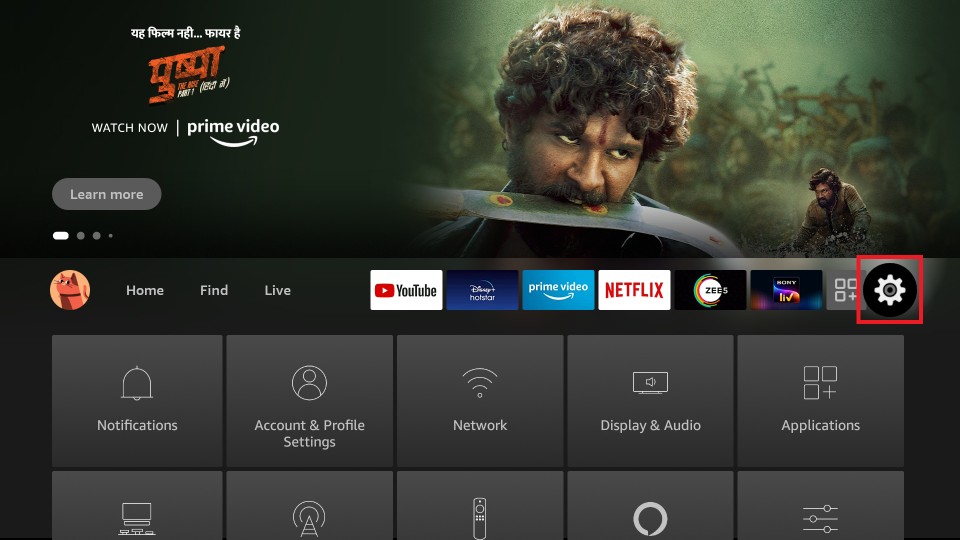
2. Choose My Fire TV or Devices.
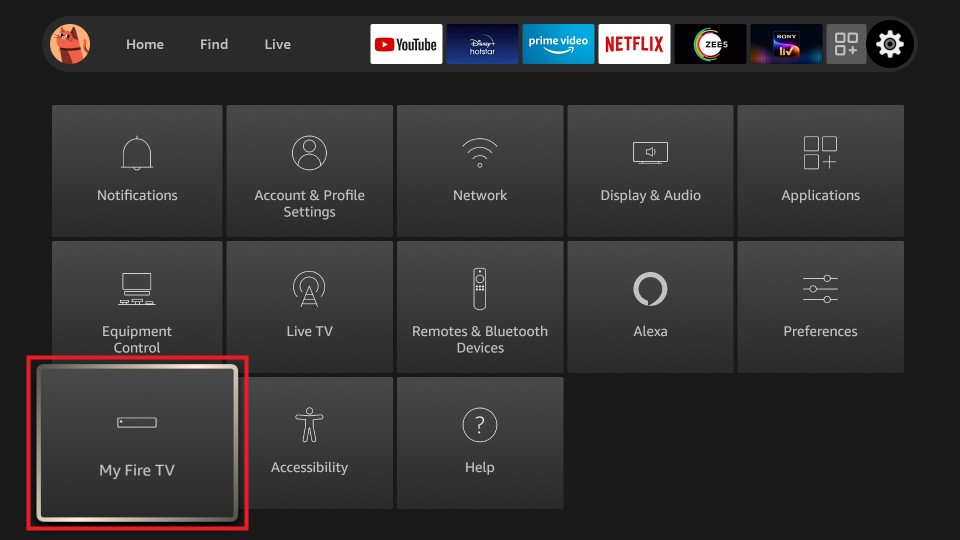
3. Tap Developer Options.
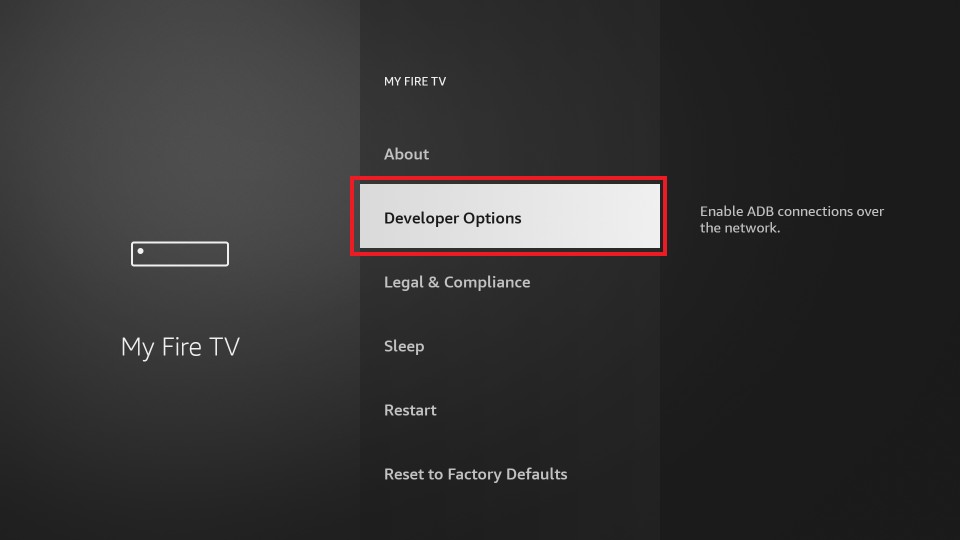
4. Click Apps from Unknown Sources to turn on if it is turned off.
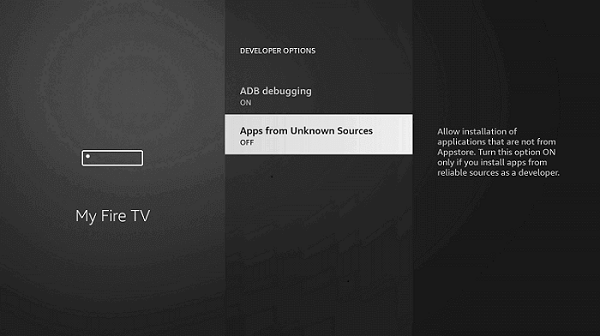
5. Select Turn On to confirm your selection.
How to Download Amazon Prime Video on Kodi
The Next step is the installation of Kodi on Firestick. After installing the Kodi app on your streaming device, you can follow the steps below.
Before heading to installation, go to Settings > System > Add-ons > Unknown Sources > Turn on, to enable the unknown sources option.
1. Go to any web browser on Firestick and type the URL http://bit.ly/2kkZReG. Install the XLordKX Repository.
2. Now, open Kodi Media Player and click Add-ons on the Home page.

3. Click the Installer icon on the top of the screen.

4. Click Install from zip file.

5. Navigate to the location where you download the XLordKX Repository.

6. Wait for a while until you see the pop-up stating that the add-on is installed.
7. Then, click Install from repository.

8. Now search for XLordKX Repository and select it.

9. Click the Video add-ons.

10. Choose Amazon Prime Instant Video.

11. Click the Install icon to start the installation process.

12. Wait for a while until you see a pop-up stating that the add-on is installed.
13. Return to the Home page.
14. Go to Add-ons –> Video Add-ons–> Amazon Prime Instant Video to launch the app.
How to Use Amazon Prime Video on Kodi
1. Launch the addon and enter your login credentials.
2. Once logged in, you will see a list of categories from the home screen.
3. List of categories include Movies, TV shows, Recently Added, Kids, Amazon Originals, etc.
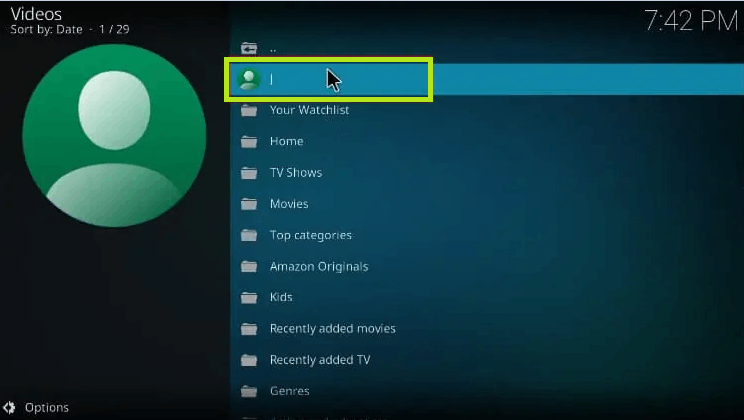
4. Select any.
5. Under that, from the list of genres, choose any.
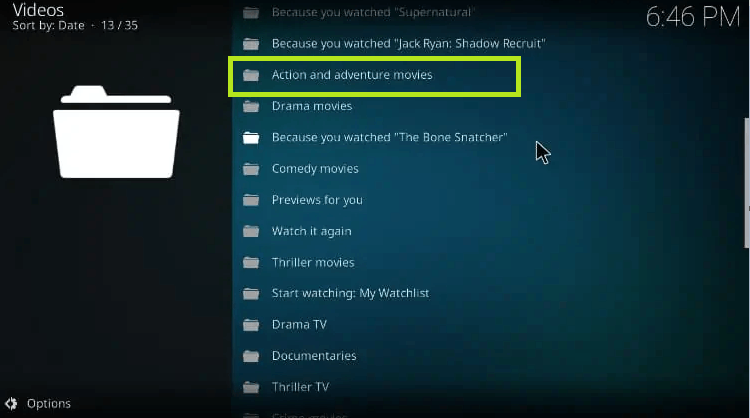
6. Then, select the title that you wish to watch.
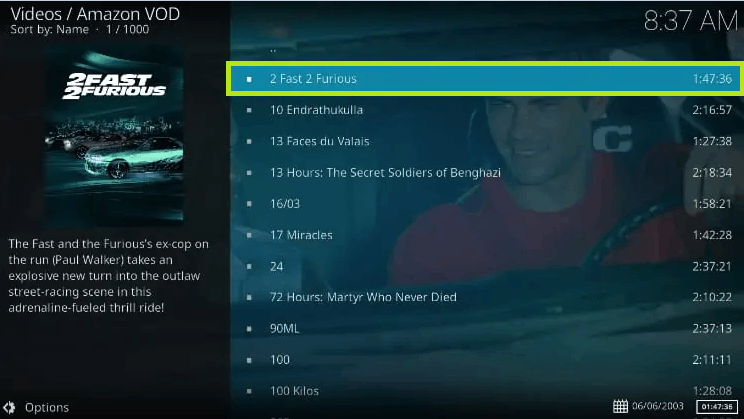
How to Troubleshoot Amazon Prime Kodi Addon
You can follow the steps below to troubleshoot the Amazon Prime Video addon on your Kodi platform.
1. If you face any troubleshooting issues, you can go to Settings > Player. Then, select Language from the left pane. Next, click on the Language to download subtitles for and select the Language you want subtitles for.
2. Suppose you face buffering issues with the Amazon Prime Kodi addon; you restart your Kodi or Clear Cache on Kodi to fix the issue.
3. Also, the Amazon Prime Video addon doesn’t support the use of a VPN, So you need to disconnect the VPN if connected to any to access the media content.
Note: If the Amazon Prime Video addon is not working, uu can try using some of the other best Kodi addons like Netflix Kodi Addon as an alternative.
How to Stream Amazon Prime Video Addon on Kodi
Though Amazon Prime Video is available on the repository, using a secure VPN for Kodi is a must for endless streaming. You can use any best VPN for Kodi, or you can install the VPN on your streaming device like Firestick. We recommend you download and use a VPN on your streaming device, as it can be used not only on Kodi but also for other applications too. Lets us look at the instructions to use ExpressVPN on Firestick.
1. Install ExpressVPN on Firestick from its official App Store.
2. Launch the app and provide your account details to log in.
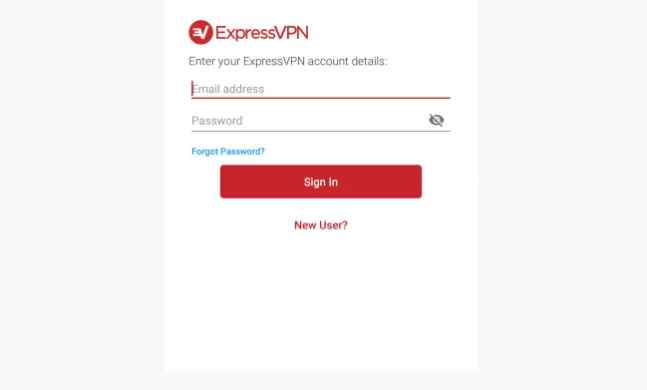
3. Click Ok to allow permission to set up your VPN.
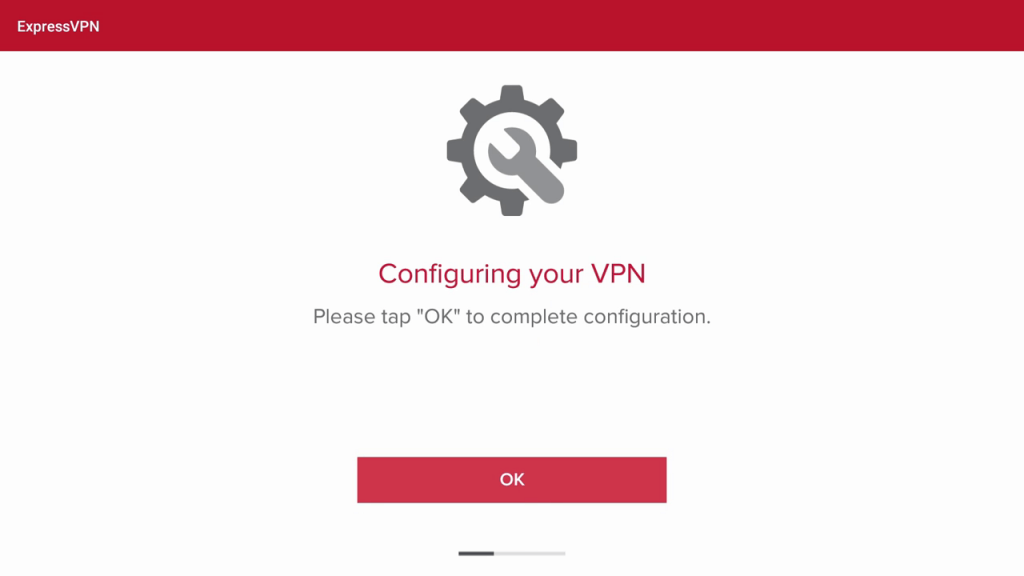
4. Now, select All Locations under the Location tab.
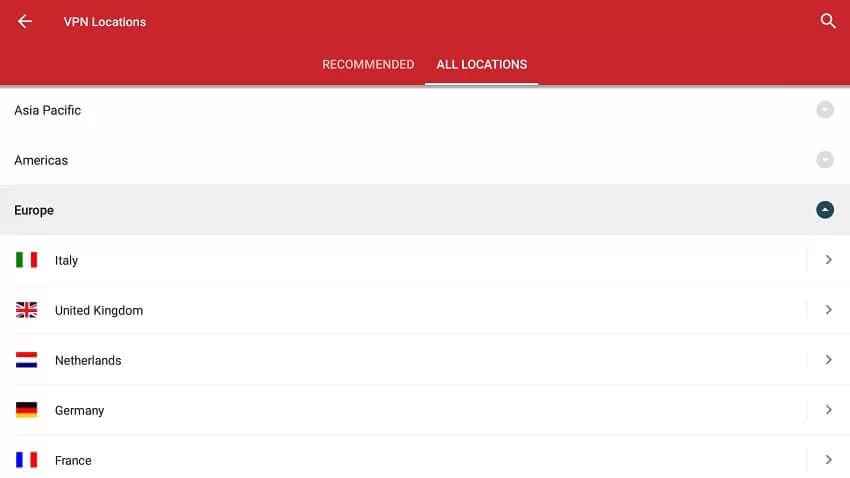
5. Select any server location of your choice.
6. Then, click on the Power icon to connect and start using Amazon Prime on Kodi with a VPN.
Frequently Asked Questions
You can look up Liberatus Kodi Addon as an alternative for Amazon Prime Video on Kodi.
You need to enable the subtitles on the Kodi Settings to get the Subtitles on Amazon Prime Video.
Yes, you can stream the Amazon Prime Video add-on on Kodi.
A monthly subscription to Amazon Prime is available at $14, and the annual plan cost $139.
Prime Video offers a 30-day free trial period with that you can stream Prime Video for free.
![How to Install Amazon Prime Video on Kodi [2022]](https://firestickappsguide.com/wp-content/uploads/2019/09/Amazon-Prime-Video-on-Kodi.jpg)