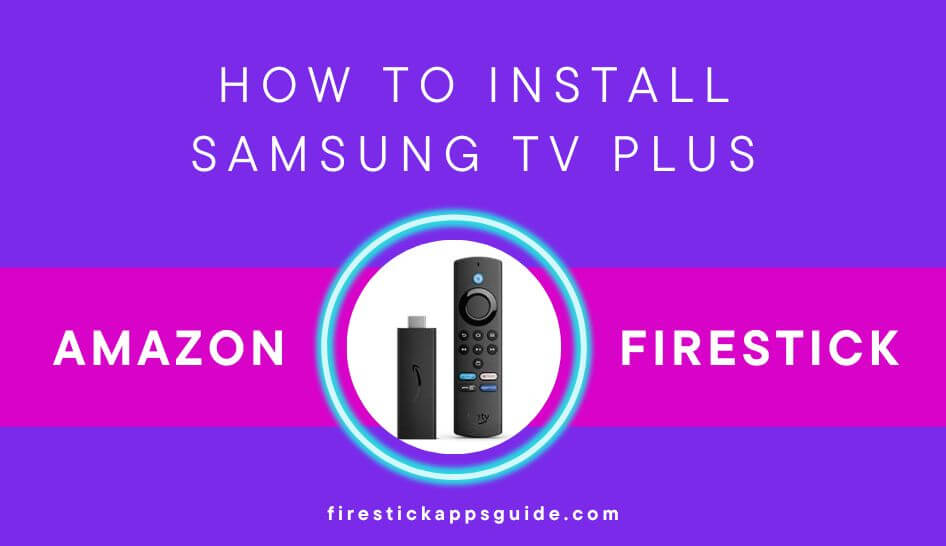Samsung TV Plus is a free application with 60+ live TV channels. This app is pre-installed on all Samsung TVs. If you want to download this app on Firestick, you need to sideload the Samsung TV Plus APK using Downloader. Alternatively, you can access the Samsung TV Plus channels on the Fire TV Stick using the IPTV Smarters Player. If you have installed Kodi on Firestick, you can install the Samsung TV Plus addon from the SlyGuy repository.
Important Message
Your IP is Exposed: [display_ip]. Streaming your favorite content online exposes your IP to Governments and ISPs, which they use to track your identity and activity online. It is recommended to use a VPN to safeguard your privacy and enhance your privacy online.
Of all the VPNs in the market, NordVPN is the Best VPN Service for Firestick. Luckily, NordVPN has launched their Exclusive Christmas Deal at 69% off + 3 Months Extra. Get the best of NordVPN's online security package to mask your identity while streaming copyrighted and geo-restricted content.
With NordVPN, you can achieve high streaming and downloading speeds, neglect ISP throttling, block web trackers, etc. Besides keeping your identity anonymous, NordVPN supports generating and storing strong passwords, protecting files in an encrypted cloud, split tunneling, smart DNS, and more.

Samsung TV Plus has a wide range of content in different genres like Sports, Movies, News, TV Shows, and many more. With the Samsung TV+ application, you can stream live TV channels on Firestick from Austria, Canada, France, Germany, Great Britain, India, Italy, and the USA. This article covers all the possible ways to stream Samsung TV Plus on Firestick.
How to Install Samsung TV Plus APK on Firestick using Downloader
To sideload the app, first install the Downloader app on Firestick using the steps below.
1. Click the Find icon on the Firestick home screen and choose the Search bar.
2. Type Downloader using the virtual keyboard and download the application on Firestick.
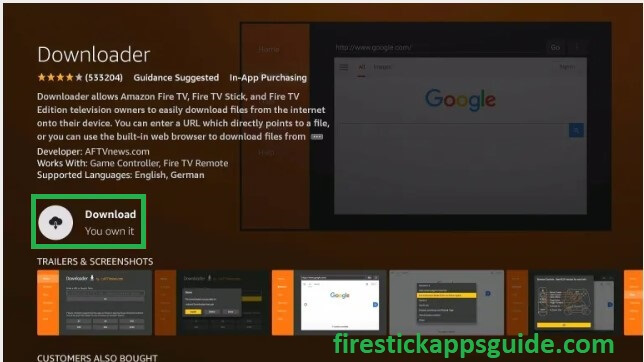
3. Go to the Firestick home screen and choose My Fire TV.
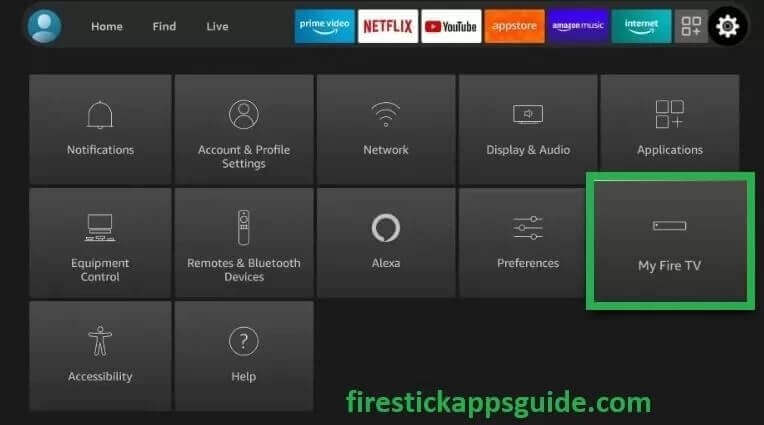
4. Choose the Developer options and Turn On the ADB debugging.
5. Select the Install unknown apps and navigate to the Downloader app. Then, turn it On.
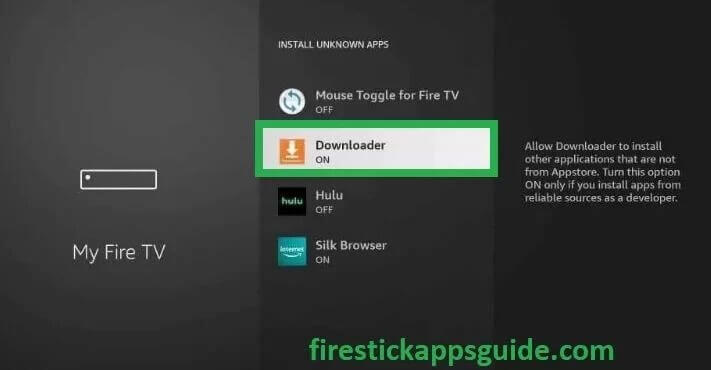
6. Once it is turned on, Open the Downloader application under the Apps and Channels.
7. If you download the application for the first time, it will ask permission to access your files stored on Firestick. Hit Allow and click the OK option.
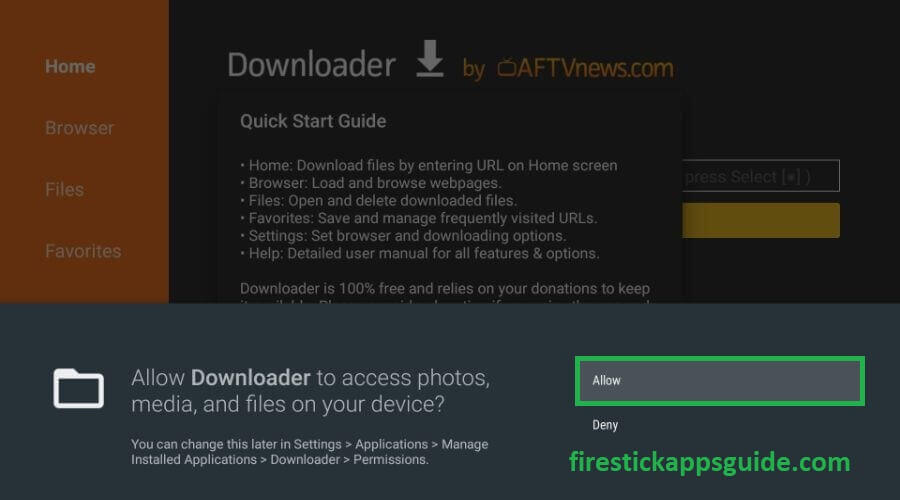
8. Once you get the Downloader home page on the search term, type the Samsung TV Plus APK link in the URL box and click the Go option.
9. Once downloaded, choose the Install option and click Open.
10. Login using the required credentials and stream your desired live TV channels on the app.
How to Stream Samsung TV Plus on Firestick using IPTV Smarters
If you have installed the IPTV Smarters Pro application on Firestick, you can use that app to stream the channels available on Samsung TV Plus.
1. Launch the IPTV Smarters app on your Fire TV Stick. On the Device options screen, choose the TV Option.
2. Hit the option Load Your Playlist or File/URL.
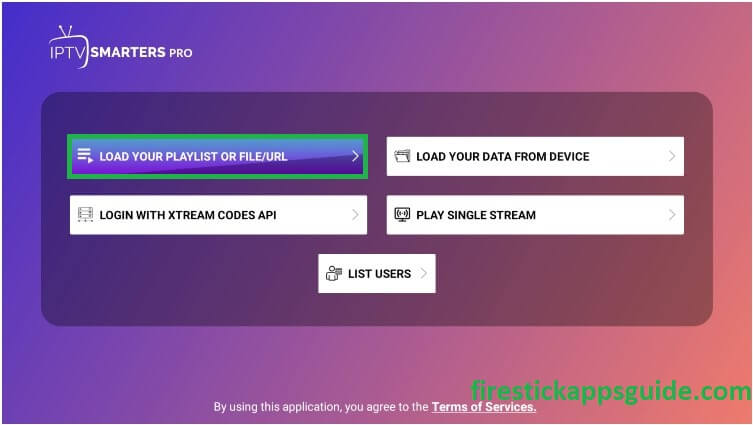
3. A pop-up will appear. Hit the Allow option to allow IPTV Smarters Pro to access your photos, media, and files on your Firestick device.
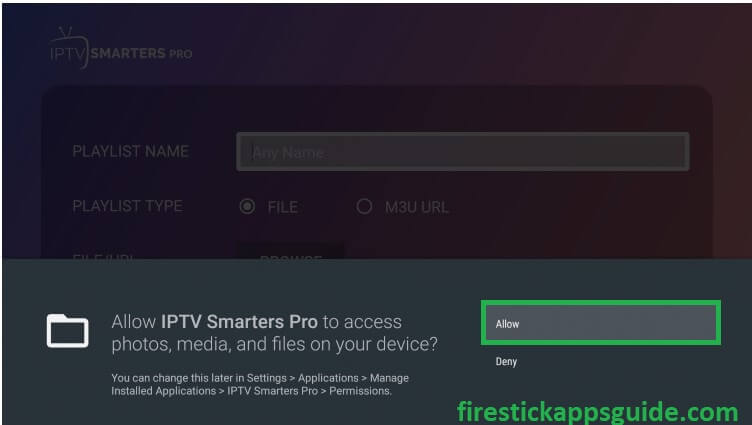
4. Type STVPlus on the playlist name.
5. Under the playlist type, choose M3U URL.
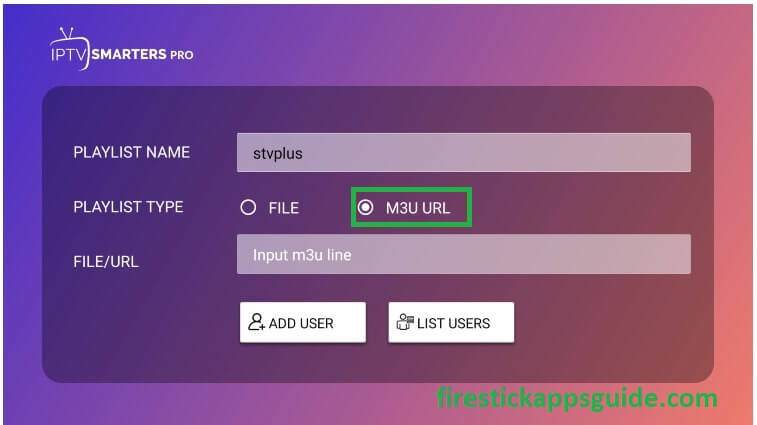
6. Under the File/URL, type https://i.mjh.nz/SamsungTVPlus/all.m3u8.
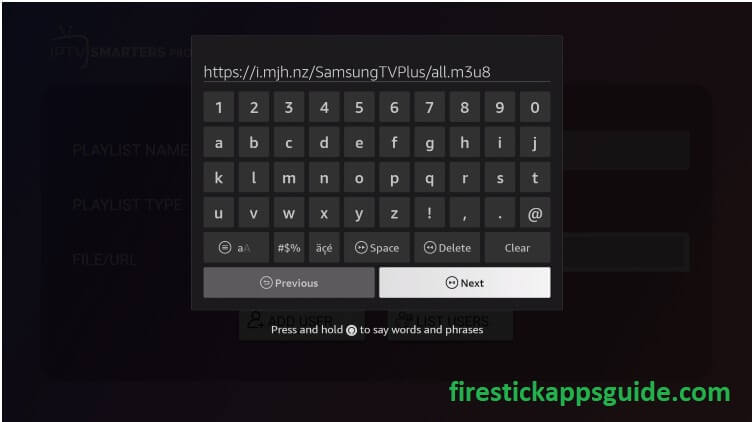
7. Finally, hit the Add User option, and you will get a pop-up at the bottom of the screen stating the user Added Successfully.
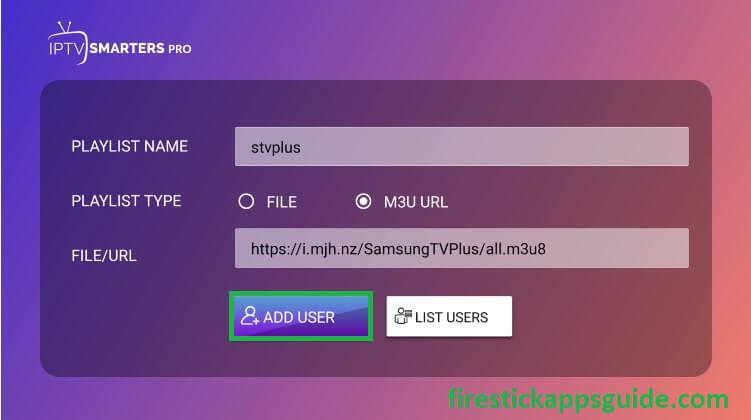
8. Now, pick the option Live TV, and start streaming the Samsung TV Plus channels on your Firestick or Fire TV.
How to Watch Samsung TV Plus on Firestick Via Web Browser
Here, we are going to use Amazon Silk Browser on Firestick to stream Samsung TV Plus content on Fire TV devices.
1. Connect the Firestick to the WiFi.
2. Navigate to the Amazon Silk Browser and open it.
3. On the home interface, you can find the Search Box at the top of the screen.
4. Type the URL https://www.samsungtvplus.com/ and choose the Next button.
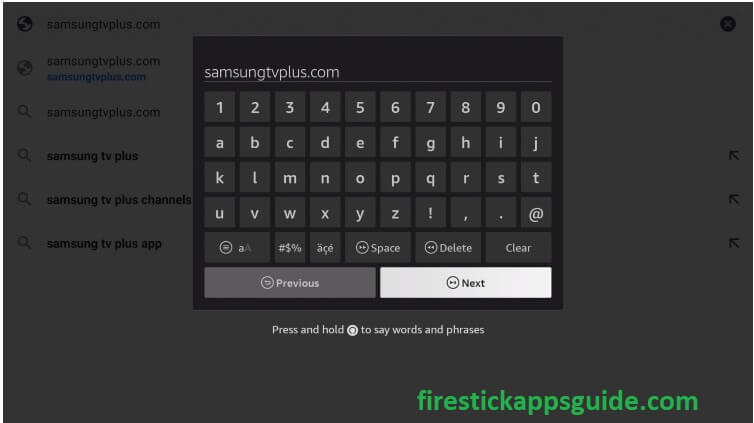
5. A welcome note will appear on the screen along with the terms of service and privacy notice. Click the Agree button.
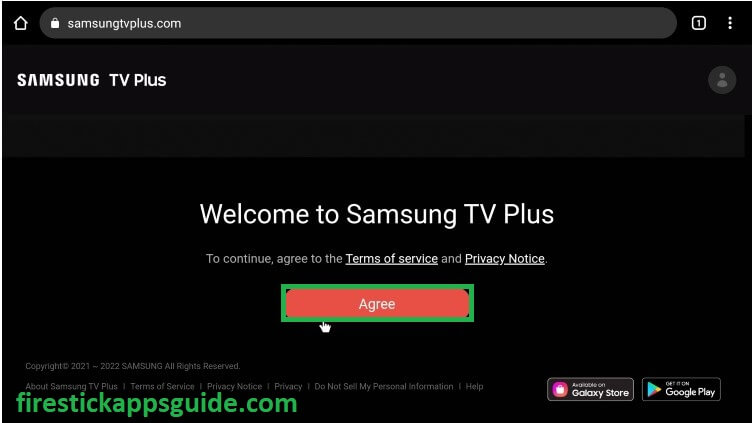
6. Pick any live TV and start streaming its content on your Firestick or Fire TV.
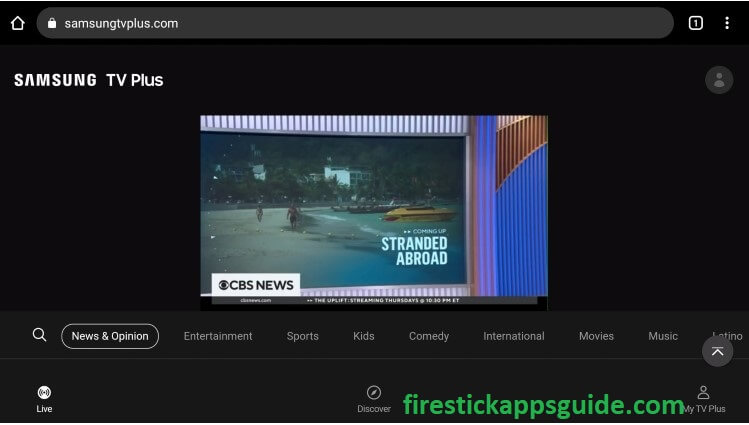
How to Download Samsung TV Plus Kodi Addon on Firestick
You can install the Samsung TV Plus Kodi addon on your Firestick by following the steps below.
- Enable Unknown Sources
- Install the Samsung TV Plus
- Addon Samsung TV Plus
- How to watch Samsung TV Plus on Kodi
Enable Unknown Sources
1. Launch Kodi on Firestick and open it.
2. On the Kodi home page, click the Settings icon present at the top of the page.
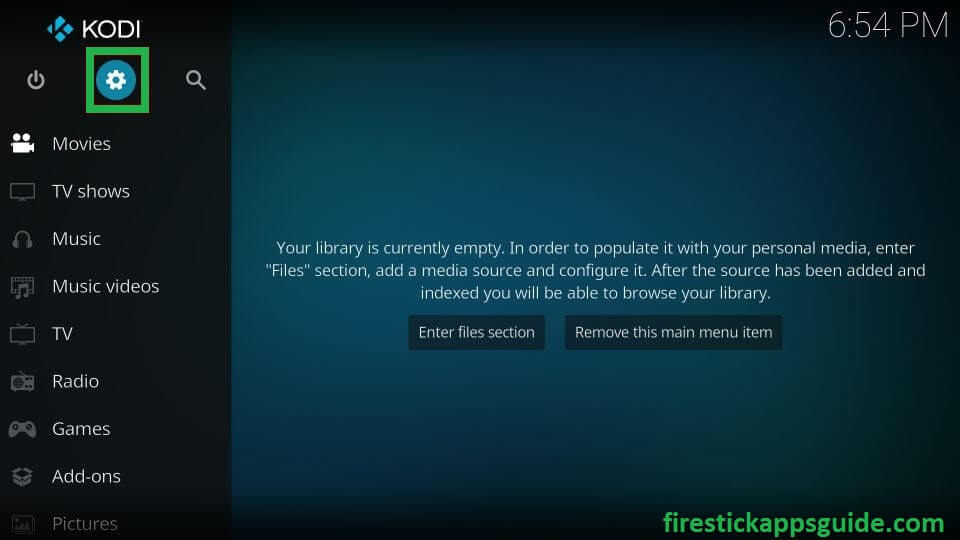
3. Under the settings option, choose the System option available at the bottom of the screen.
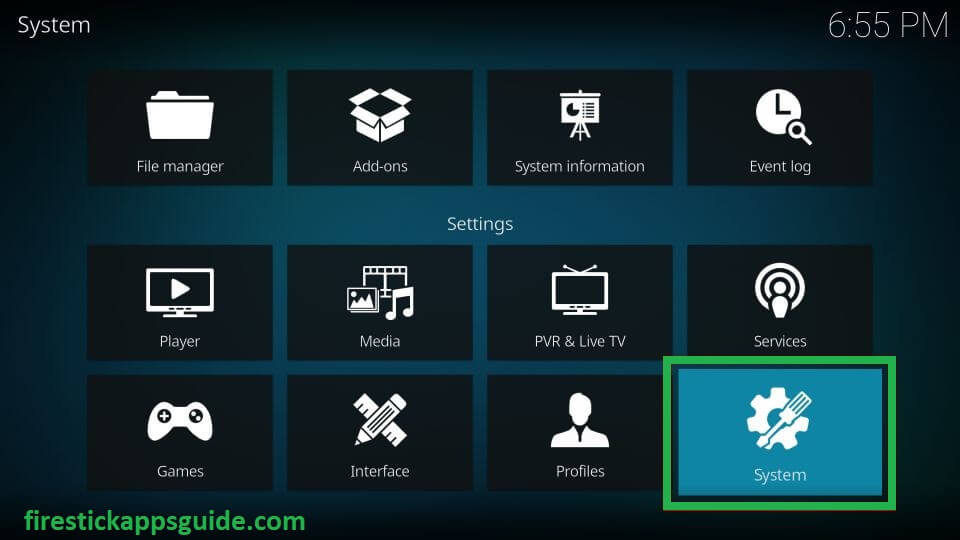
4. Choose the Addons available on the left panel of the screen.
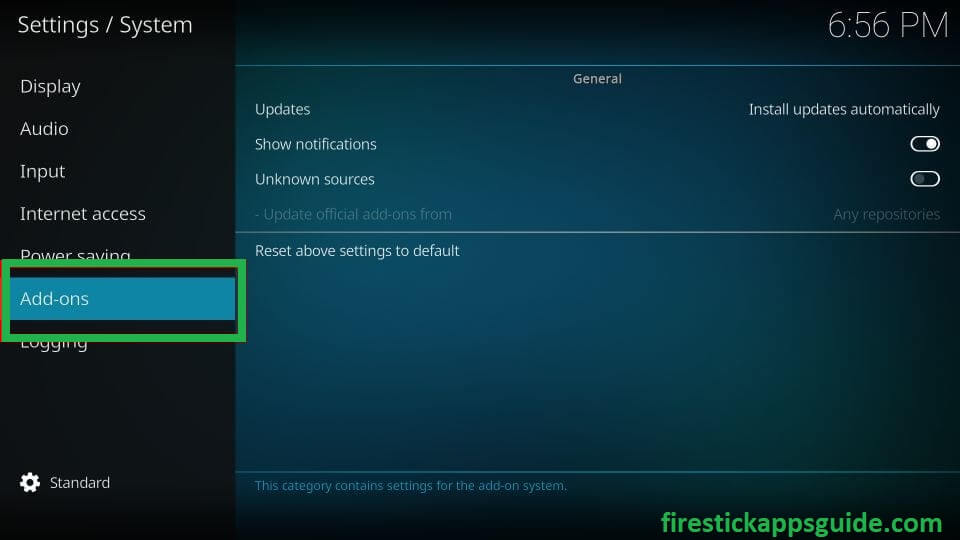
5. Select Unknown Sources from the right side panel and toggle on the option.
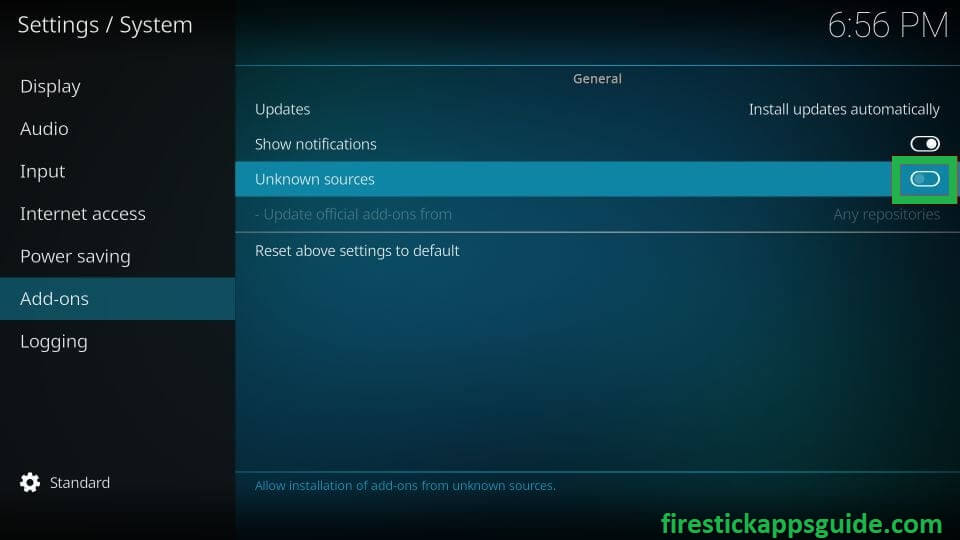
6. A pop-up will appear on your screen to notify you that the addon will get access to your data stored on your device to the third-party application. Choose the Yes option.
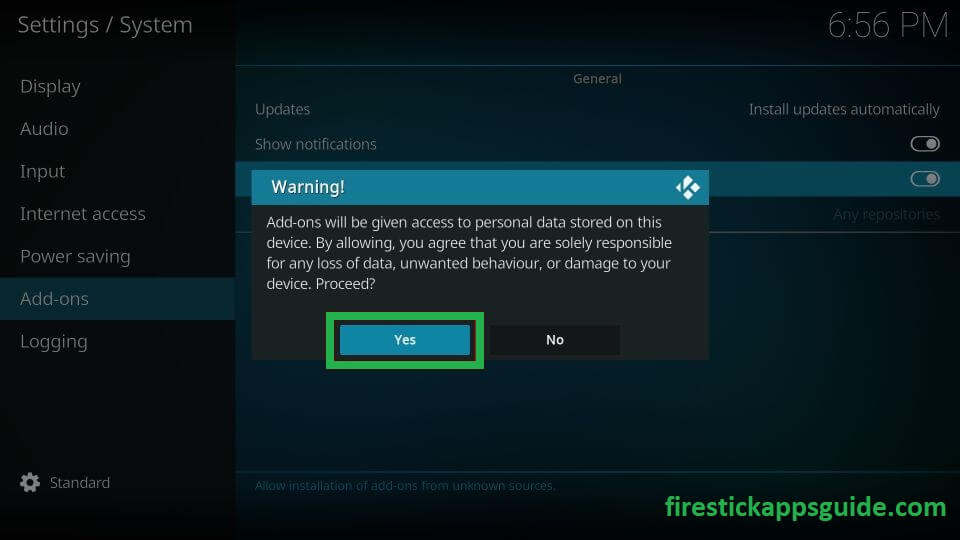
Add Samsung TV Plus Repository
Once the unknown sources are enabled, you need to add the Samsung TV Plus repository by following the steps below.
1. Once the Unknown sources are enabled, return to the Kodi homepage.
2. Hit the Settings icon present under Kodi’s logo.
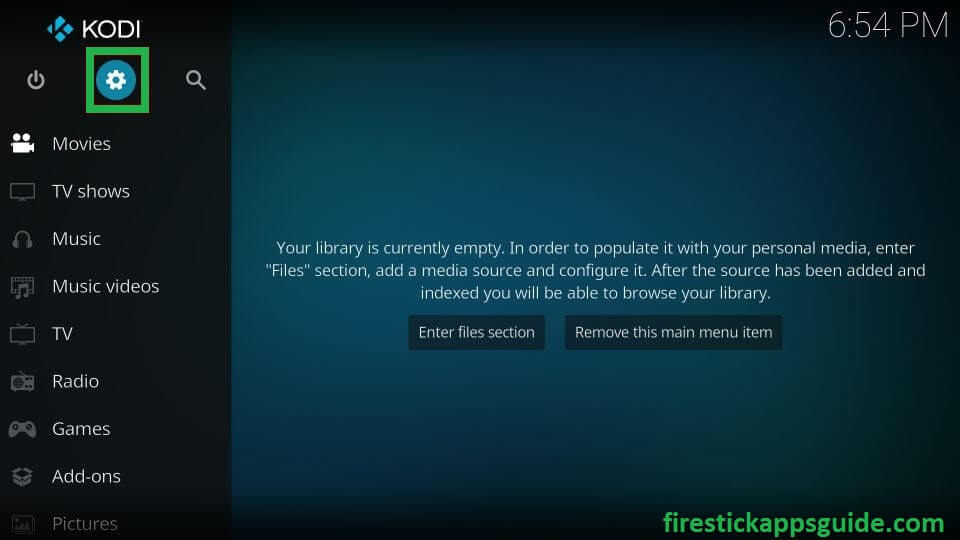
3. Choose File Manager under the settings option.

4. Choose the Add Source option present on the left pane.
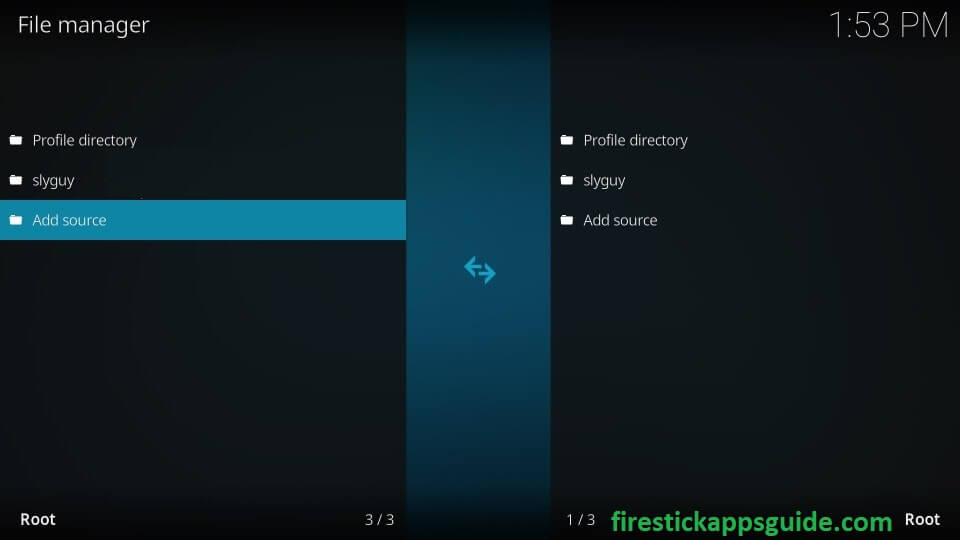
5. Hit the None option on the pop-up.
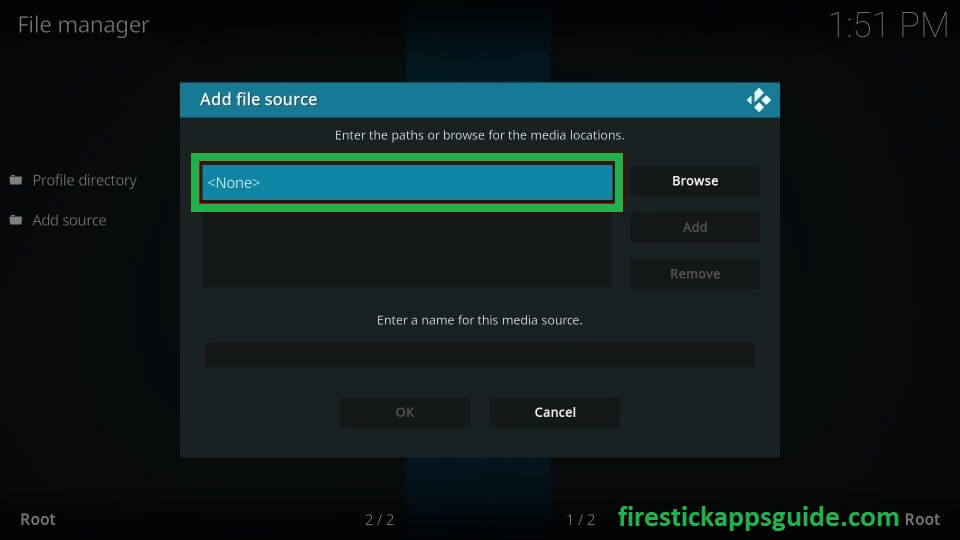
6. Enter the URL https://k.slyguy.xyz and then hit the Ok button.
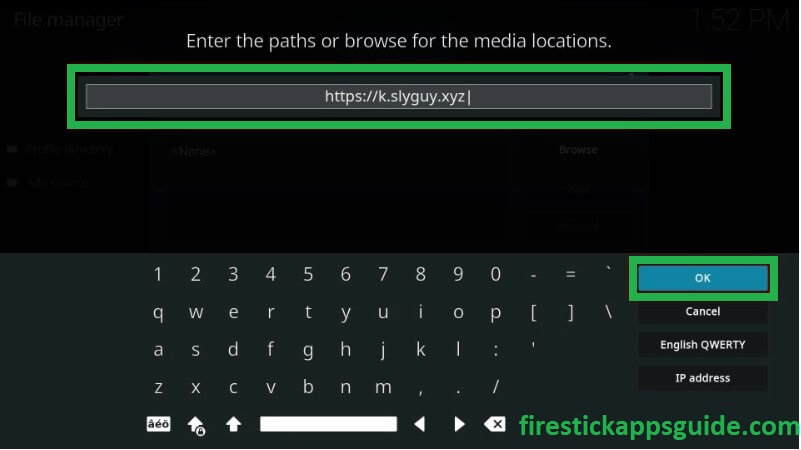
7. Click the box available under the Enter a name for this media Source and type any name. For example, you can type slyguy.
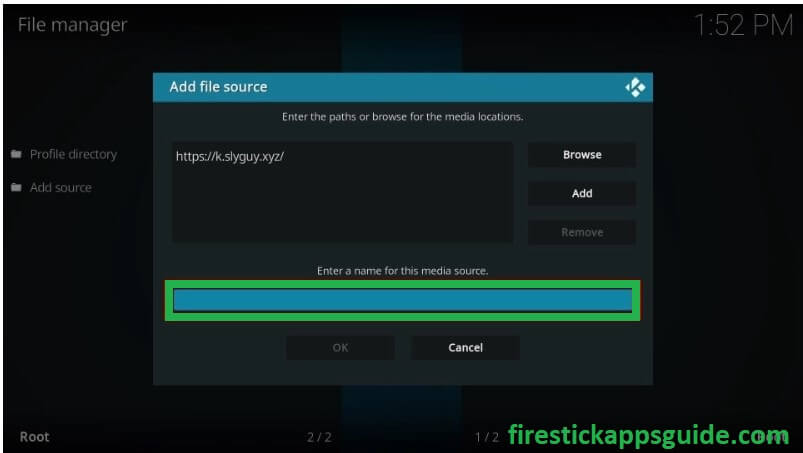
8. Once you have entered the name, click OK at the bottom of the screen.
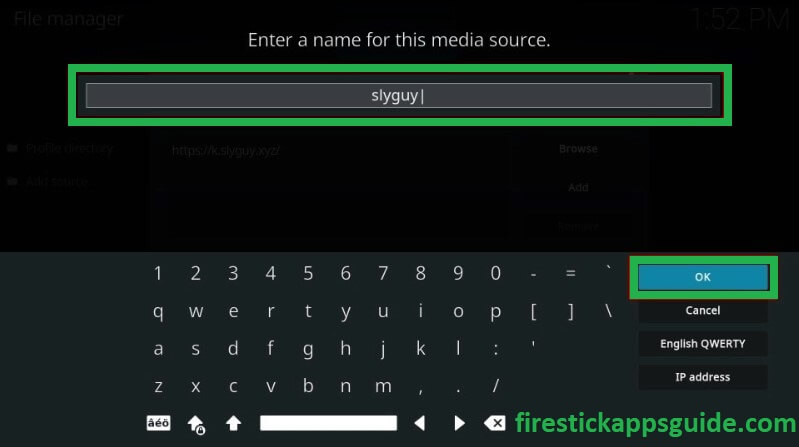
9. Hit the OK button again to save the changes.
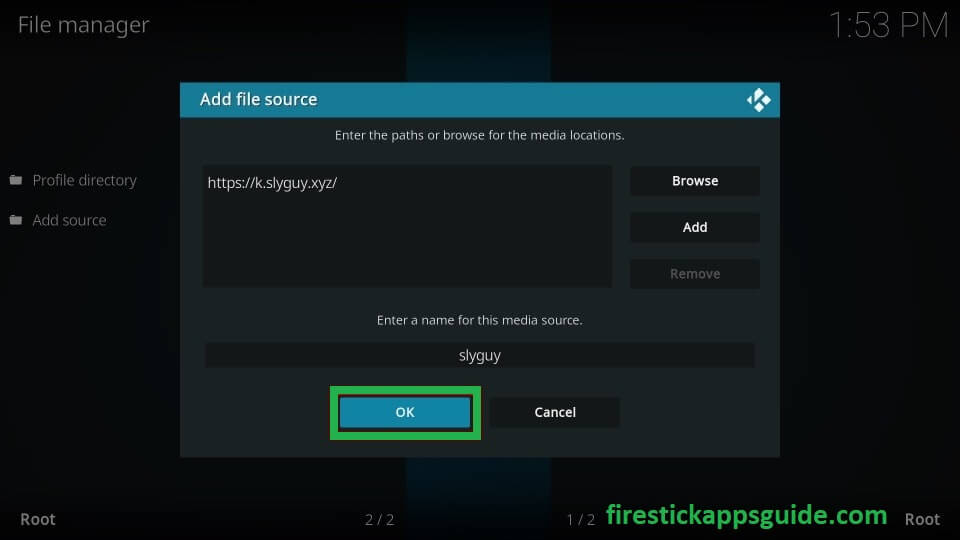
10. Now, you can see the slyguy under the File Manager.
11. Go back to your Settings page and choose the Add-ons.
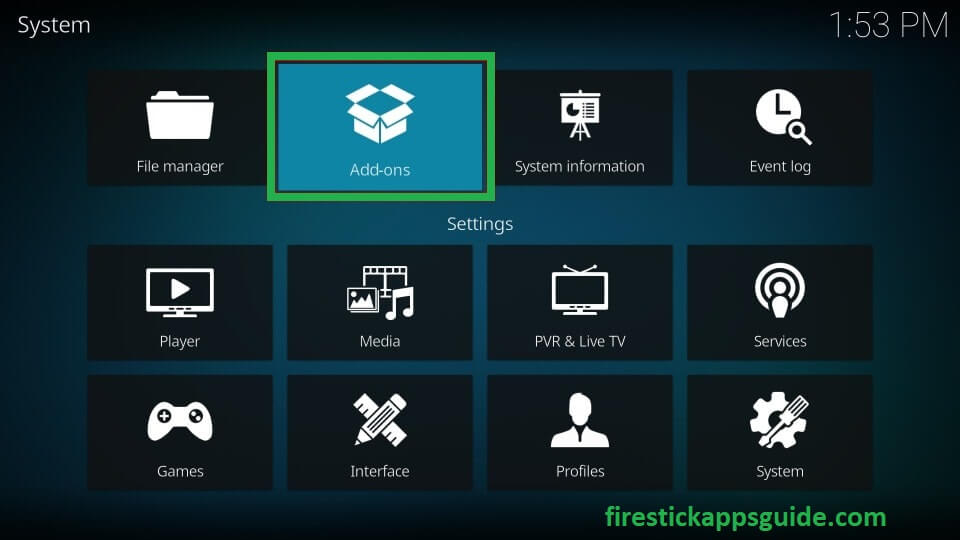
12. Under the addons page, scroll down and choose Install from Zip File.
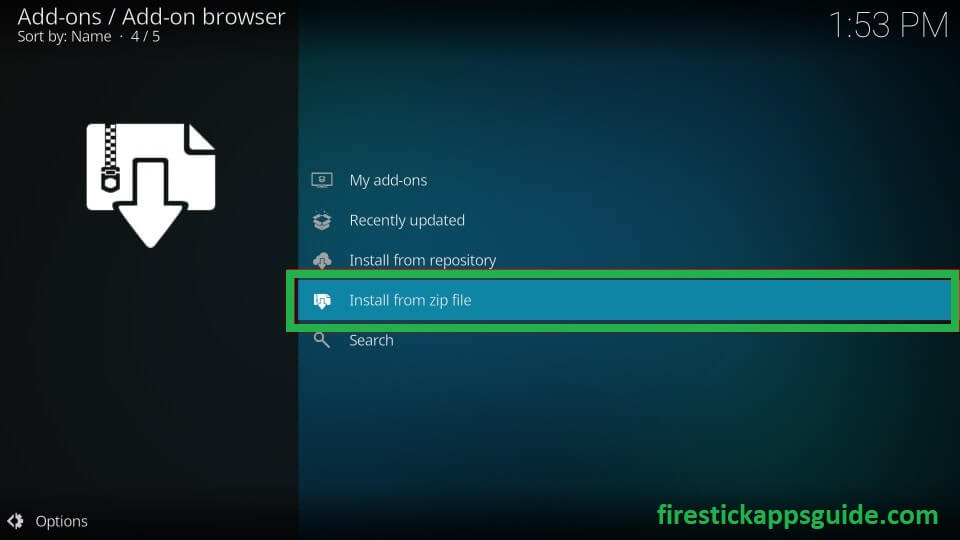
13. A warning message will pop up, and select the Yes option.
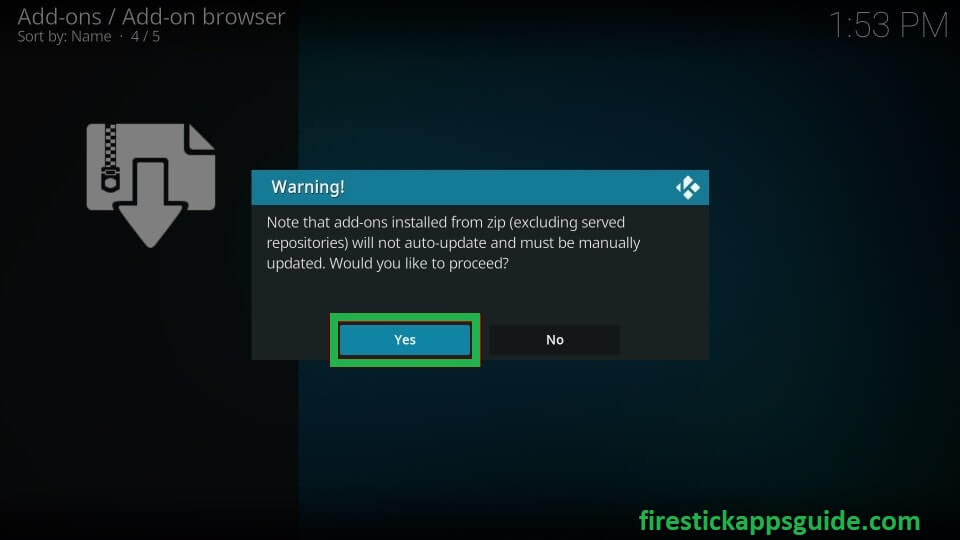
14. A list will be shown under the Install from Zip file. Choose the Slyguy option.
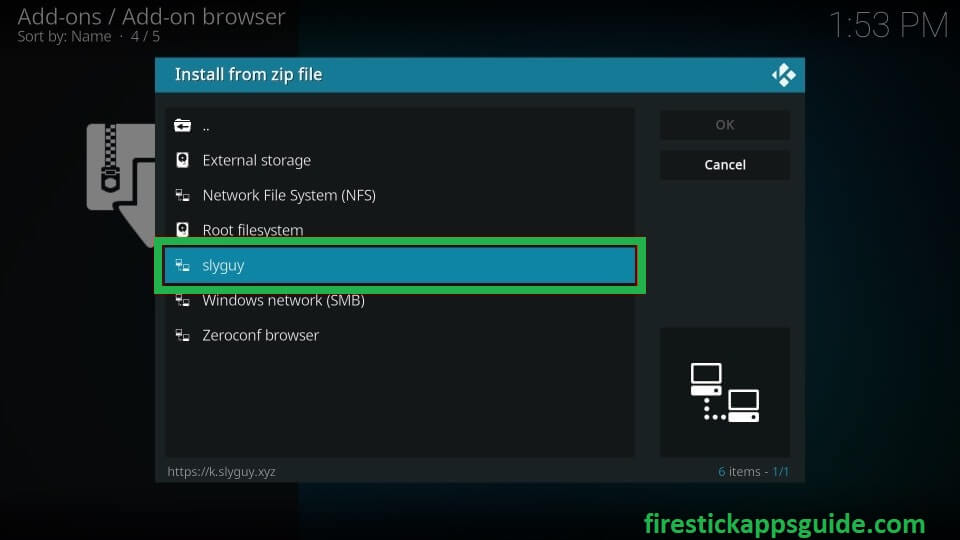
15. Wait until you get the message in the top right corner of your screen saying the Slyguy Repo add-on is installed.
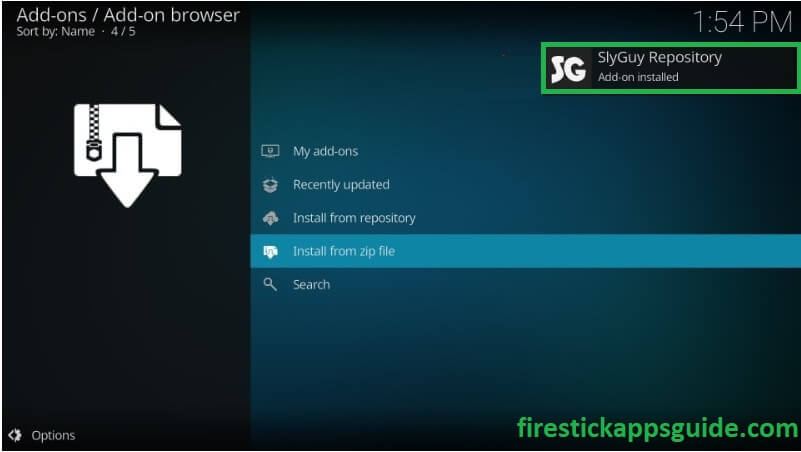
Install the Samsung TV Plus Addon
Once you have enabled the Unknown sources and added the SlyGuy name repository, you can install the Samsung TV Plus Addon to stream its content on your Firestick device.
1. On the Add-ons/ Add-on browser page, Select the option Install From Repository.
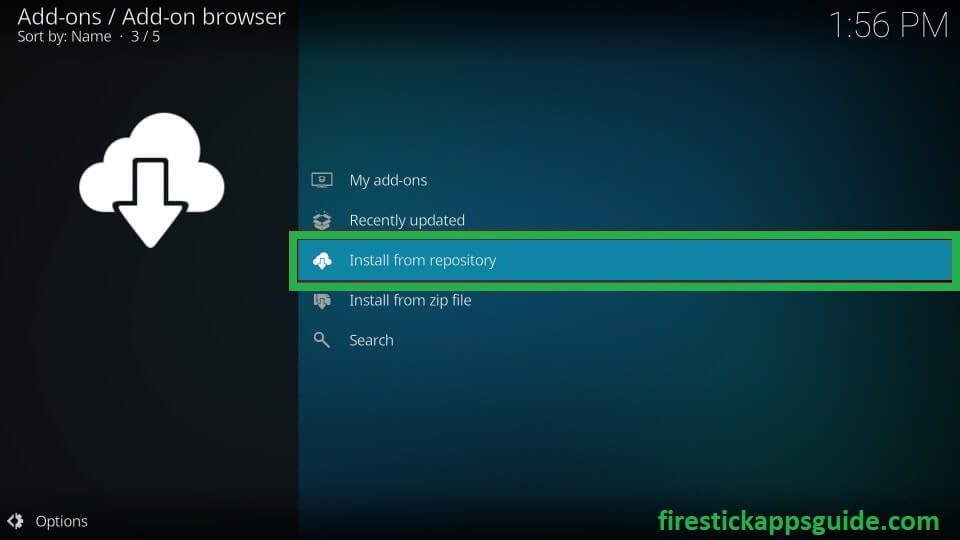
2. Choose the SlyGuy Repository option.
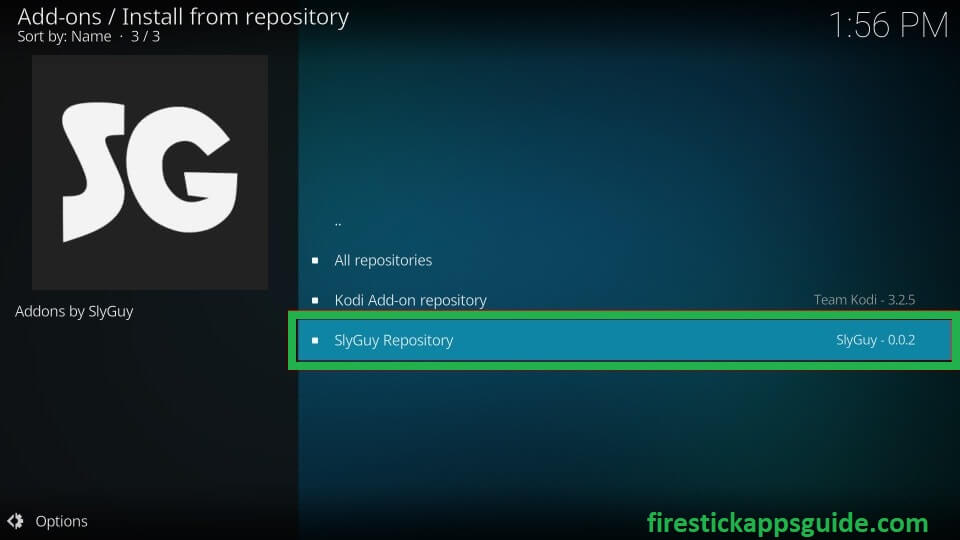
3. Select the Video add-ons from the SlyGuy Repository.
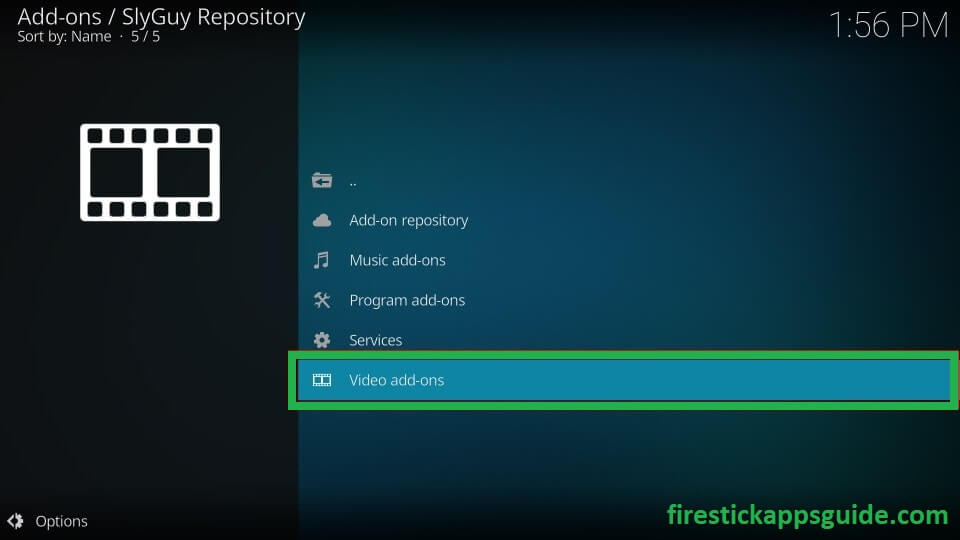
4. Scroll down and select the Samsung TV Plus under the video add-ons.
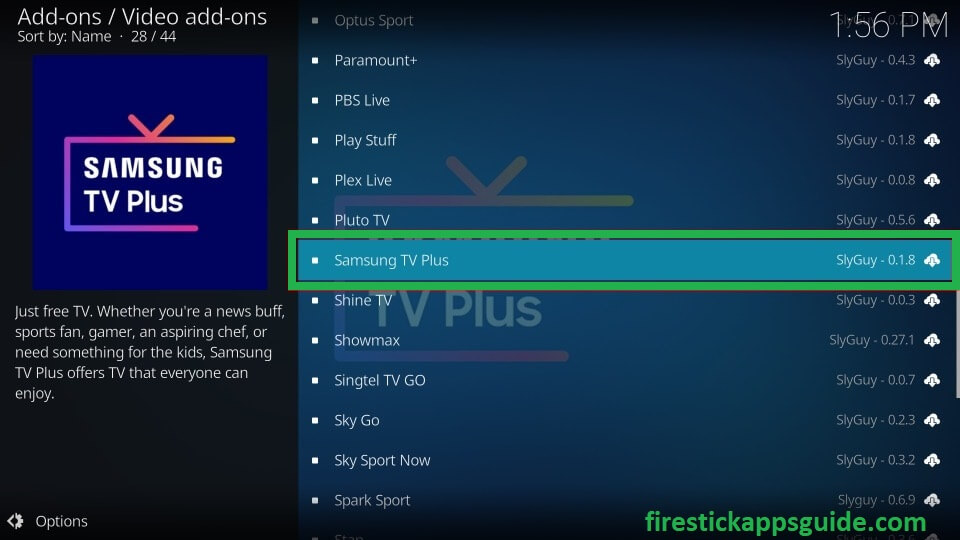
5. On the Samsung TV Plus description page, hit the Install option available at the bottom of the screen.
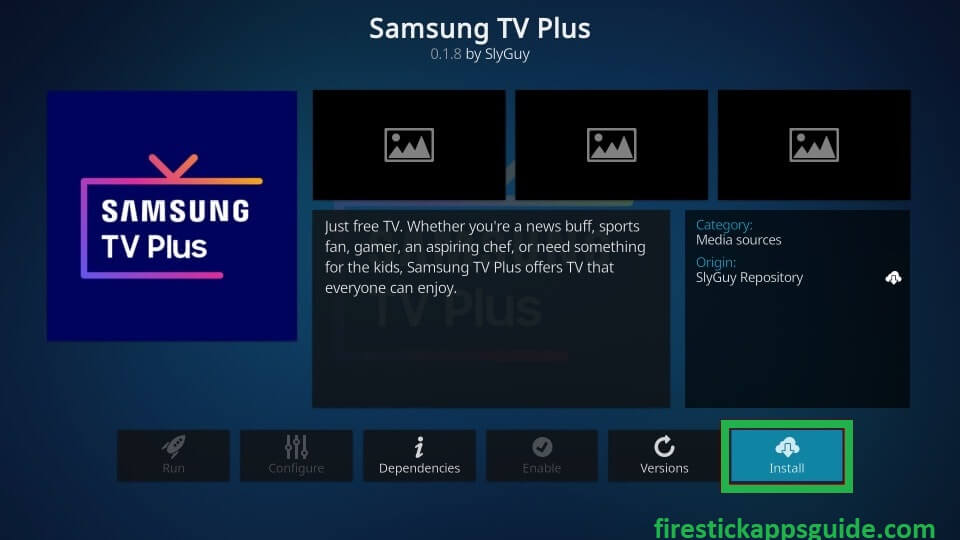
6. You will be prompted with a screen to install the dependencies along with the Samsung TV Plus add-on; hit on the OK option.
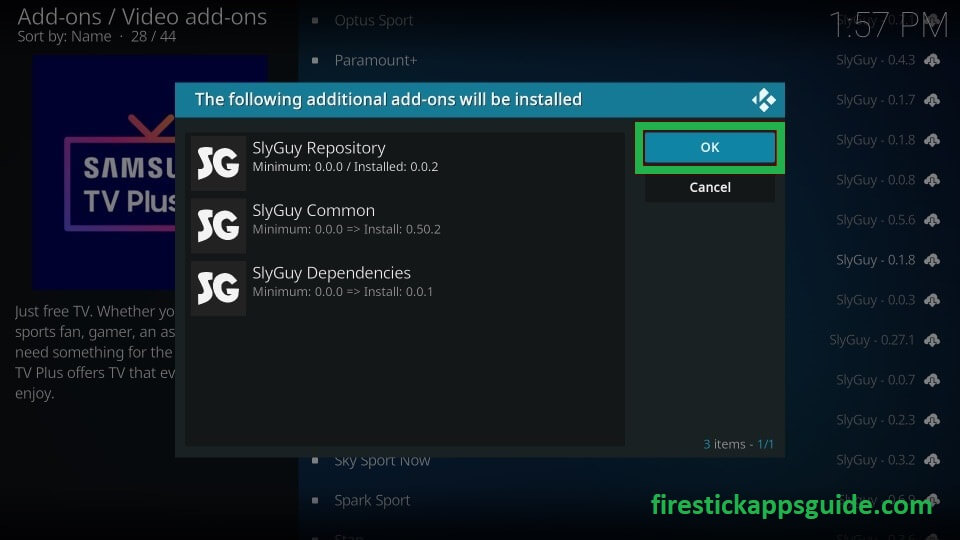
7. Once installed, you will see a message Samsung TV Plus Add-on installed in the top right corner of your screen.
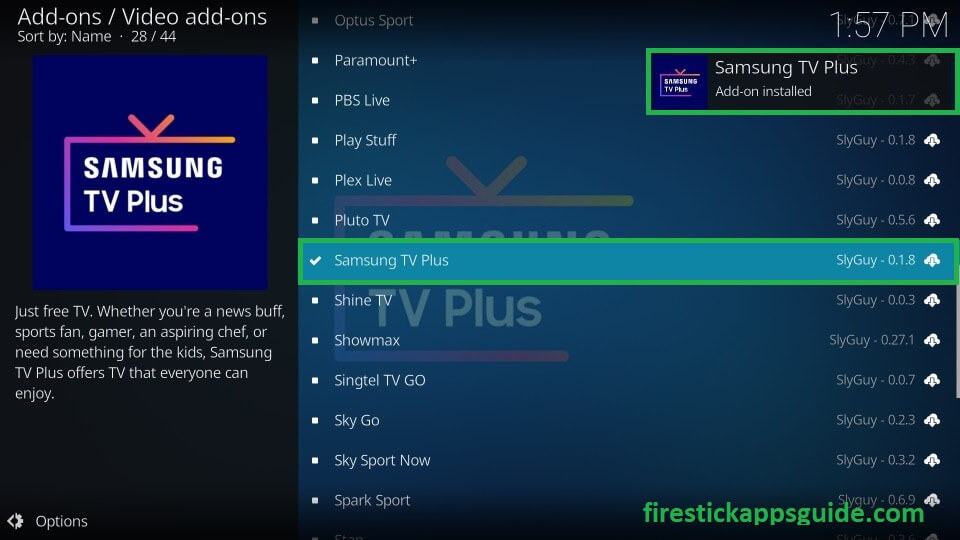
Watch Samsung TV Plus Addon on Kodi
1. Go to Kodi’s main page and select the Add-ons option on the left pane.
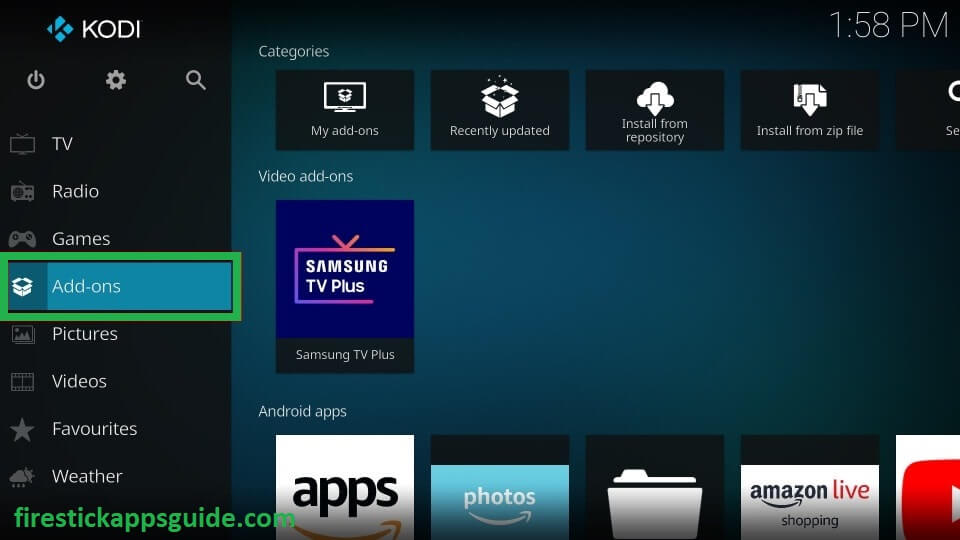
2. Under the add-ons, hit the Video add-ons and choose the Samsung TV Plus icon.
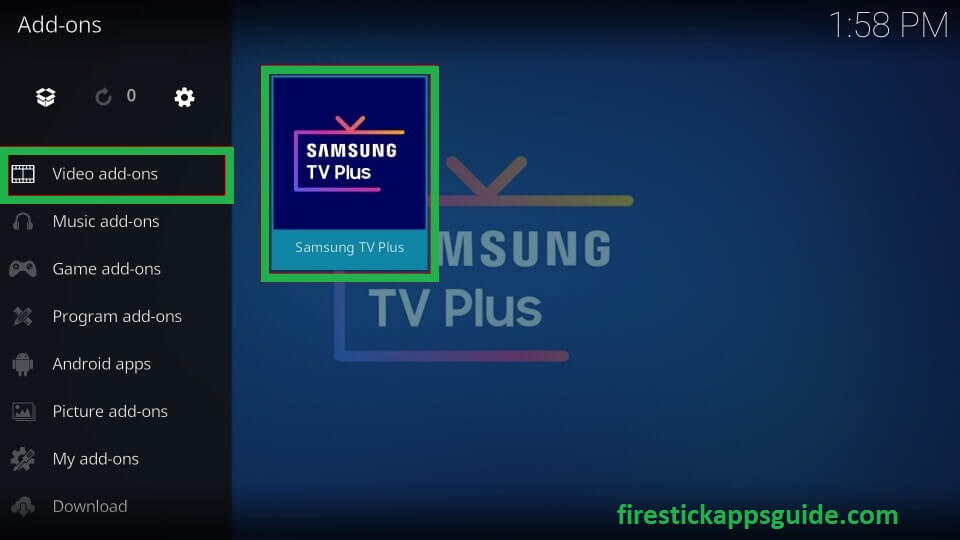
3. You will get four options under the Samsung TV Plus Live TV, MY Channels, Search, and Settings.
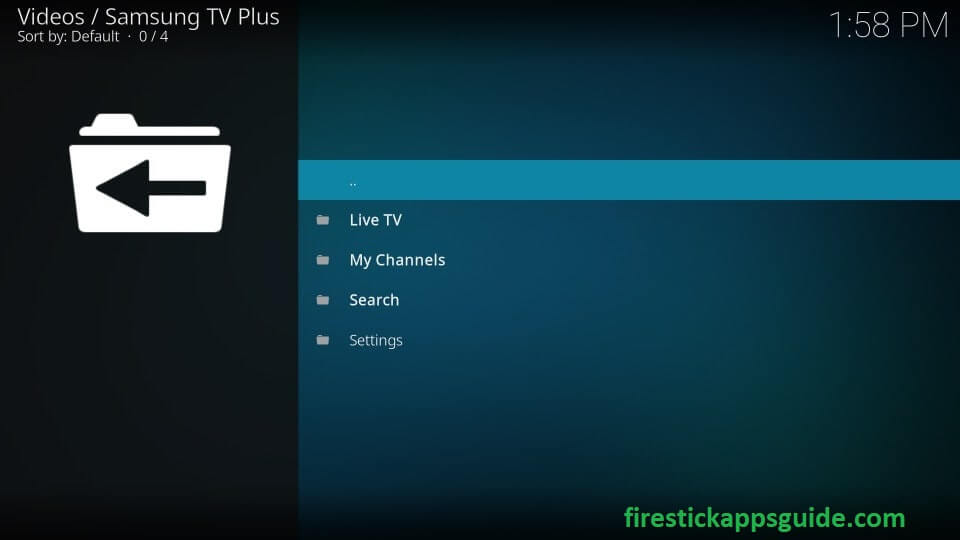
4. You can choose any section according to your preference. Under the Live TV section, you can get 12 different folders with several channels available in the particular Folder.
5. Select any particular channel, and if any add-on is required to stream its content, it will show a pop-up. Click on the Yes option to install the additional add-on.

6. Once it is completed, it will ask you to choose the Playback quality and select any according to your speed of the internet.

7. Now, you can stream the Samsung TV Plus Kodi addon on your Firestick.
Is Samsung TV Plus Safe?
If you wonder whether using Samsung TV Plus is safe, we have scanned the Google official website to check the site status and found that the results indicated no issues with the Samsung TV Plus. Hence, you can install Samsung TV Plus on Firestick and use it without hesitation.
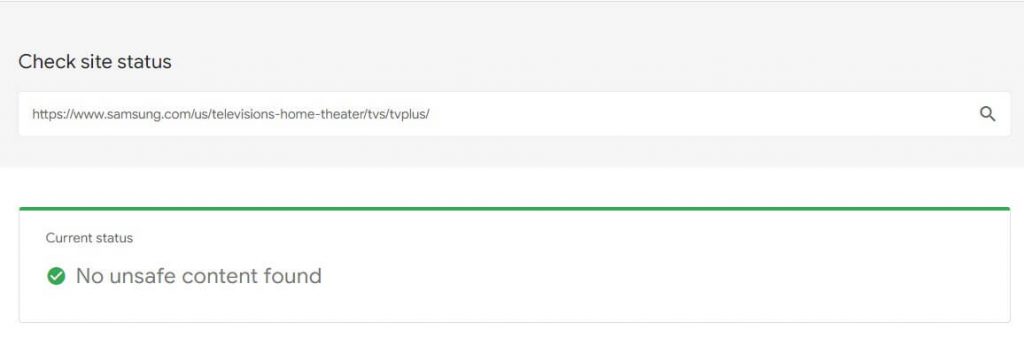
Frequently Asked Questions
No, Samsung TV Plus is not available on the Amazon App Store.
Yes, you can delete the channels on the application.
* Open the app and tap the Channels List. Then, choose the Edit channels option under the channel list.
* Select the channels that you need to delete, and choose the Delete option to remove the channel under your channel list.
Yes. The app is free to stream on Firestick.