CyberFlix TV is an online video streaming app that can be used to stream movies and TV shows for free. It is the updated version of Terrarium TV. CuberFlix TV can be easily installed on Amazon Firestick. The app is completely free to use. With CyberFlix TV on Firestick, you can get to stream all the latest movies and TV shows for free. CyberFlix TV is a legal app as it doesn’t host any movies or TV shows on its server. Having CyberFlix TV on your Amazon Firestick, you can stream your favorite movies and TV shows for free.
Important Message
Your IP is Exposed: [display_ip]. Streaming your favorite content online exposes your IP to Governments and ISPs, which they use to track your identity and activity online. It is recommended to use a VPN to safeguard your privacy and enhance your privacy online.
Of all the VPNs in the market, NordVPN is the Best VPN Service for Firestick. Luckily, NordVPN has launched their Exclusive Christmas Deal at 69% off + 3 Months Extra. Get the best of NordVPN's online security package to mask your identity while streaming copyrighted and geo-restricted content.
With NordVPN, you can achieve high streaming and downloading speeds, neglect ISP throttling, block web trackers, etc. Besides keeping your identity anonymous, NordVPN supports generating and storing strong passwords, protecting files in an encrypted cloud, split tunneling, smart DNS, and more.

Though the CyberFlix TV is not available in the Google Play Store and Apple App Store, it can be installed on smartphones. You don’t need to pay to download and stream the video content. CyberFlix TV has an in-built video player, so there is no need to depend upon third-party players. By installing CyberFlix TV on Firestick, you can play any of your favorite movies and TV shows without the conventional cable TV subscription. Follow the below instructions to install the CyberFlix TV on Firestick.
Related Article: How to install Swift Streamz on Firestick
Features of CyberFlix TV
The features of the CyberFlix TV are as follows.
- With the CyberFlix TV, you get all the latest movies and TV shows on your TV.
- When a new movie or TV show gets added to the CyberFlix TV, you will be a notification pop up.
- Apart from streaming, you can also download the videos so that you can play in offline mode too.
- You can watch CyberFlix TV in 15+ languages.
- It has an in-built video player to stream all the movies and TV shows.
How to Download & Install CyberFlix TV on Firestick
CyberFlix TV is not available in the Amazon App Store, so you need to install the app using third-party apps. This can be done in two ways.
- Using the Downloader app.
- Using ES File Explorer app.
Getting Firestick Ready | Apps from Unknown Sources
Since you are downloading apps from sources other than Amazon App Store, you need to give permission to apps to install from third-party sources. Follow the below instruction to give permission.
#1 Click the Settings icon on the Firestick Home screen.
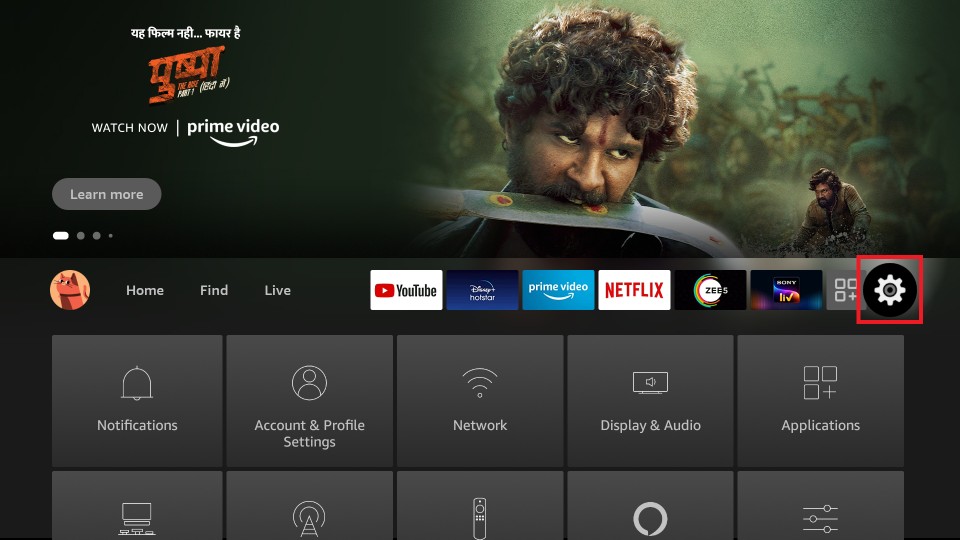
#2 Choose My Fire TV or Devices in the Settings menu.
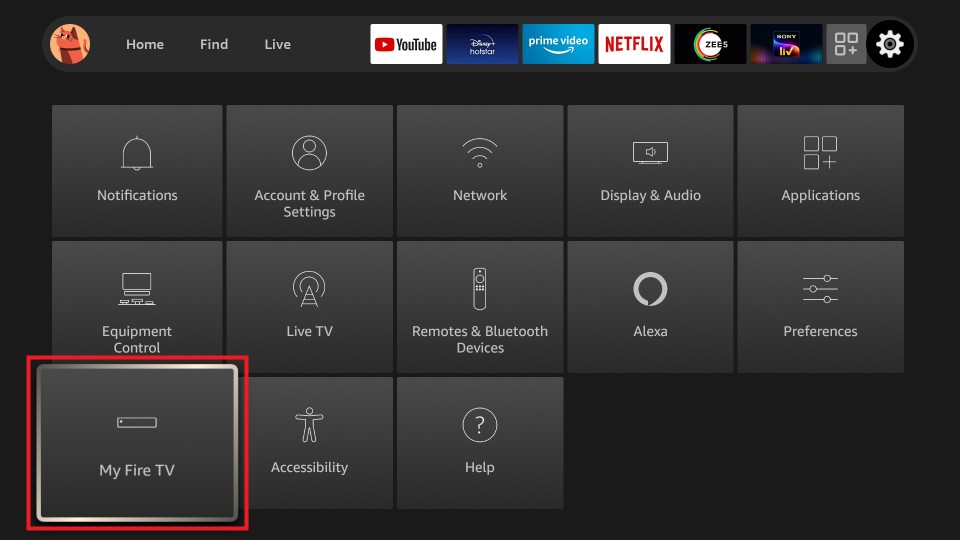
#3 Tap the Developer options on the list.
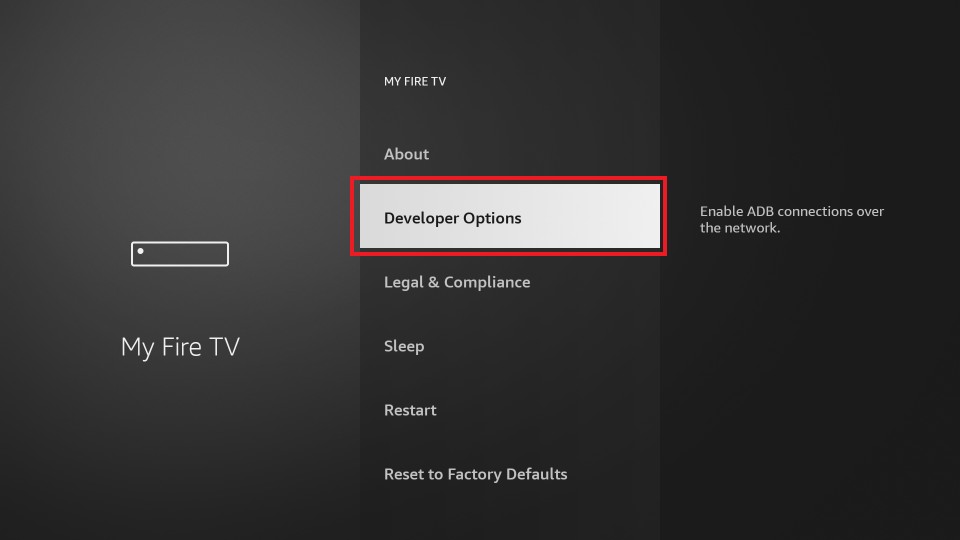
#4 Click the Apps from Unknown Sources to turn on if it is turned off.
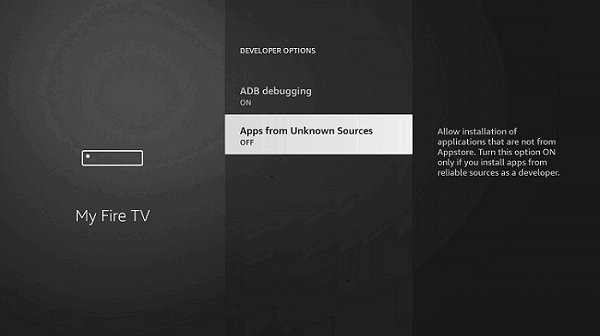
#5 Choose Turn On to confirm your selection.
#6 In the same way, turn on ABD debugging too.
CyberFlix TV on Firestick using Downloader
Downloader is one of the best apps to download apps that are not available in the Amazon App Store. If you don’t have the app, install the Downloader for Firestick with all the guidelines.
#1 Open the Downloader app. Tap Allow if any pop-up prompts.
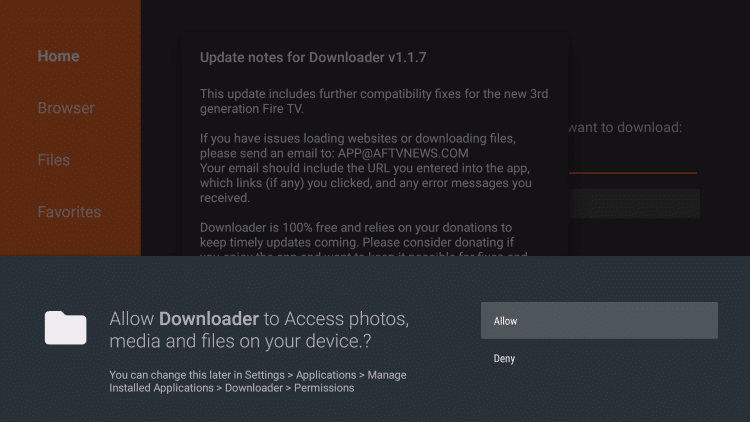
#2 Click the Home button. In the Search bar, type the CyberFlix TV APK URL (https://bit.ly/3L7SP3x) and click GO.

#3 Wait for the download to complete. Then, click the Next button on the screen.

#4 Now click the Install button to start the installation process.

#5 When the installation is complete, click Open to launch the app.

Related Article: How to install TeaTV on Firestick
CyberFlix TV on Firestick using ES File Explorer app
ES File Explorer is an alternative app to Downloader. If you feel uncomfortable while using the Downloader app, you can go for ES File Explorer. If you don’t have the app, install the ES File Explorer for Firestick with all the necessary guidelines.
#1 Open the ES File Explorer app.
#2 Click the Downloader button on the app screen.
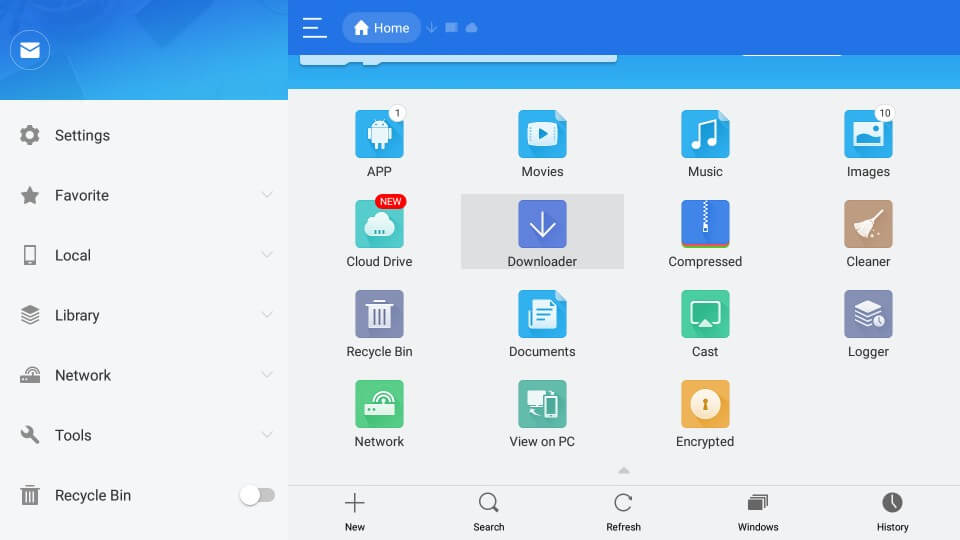
#3 Now tap the +New button at the bottom of the app screen.
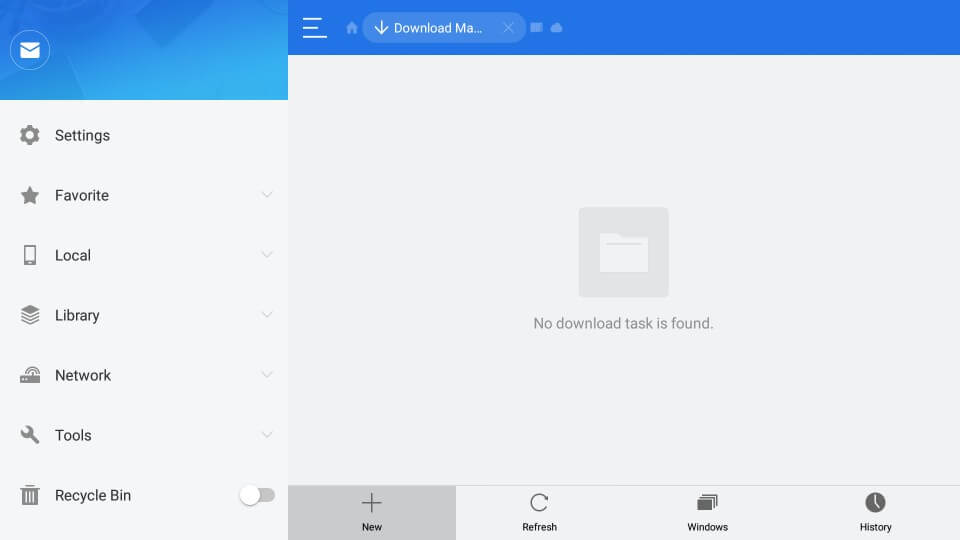
#4 In the Path area, type the CyberFlix TV’s APK URL (https://bit.ly/3L7SP3x). Then, in the Name area, type CyberFlix TV and click Download Now.
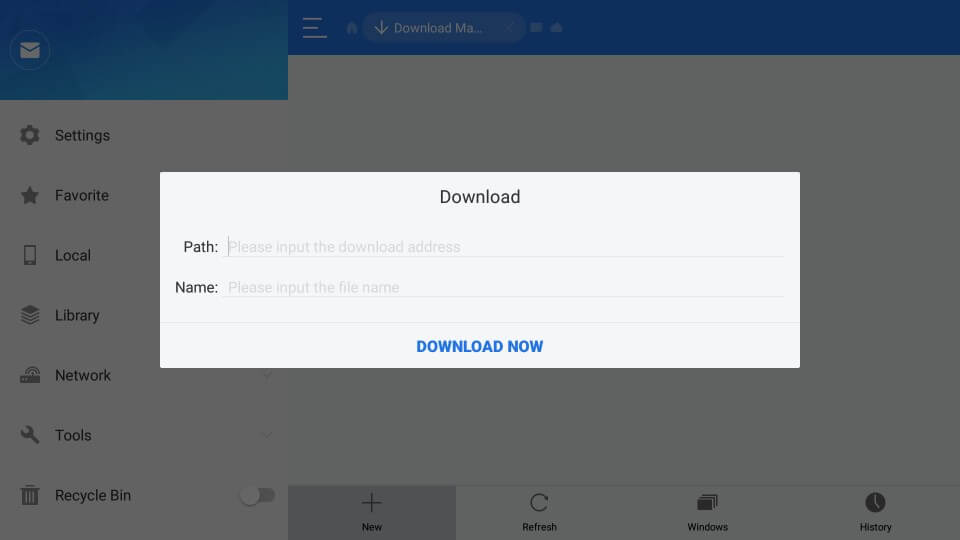
#5 Tap the Open File and Install button on the subsequent screens to install the CyberFlix TV.
#6 Now click the Next button and click the Install button again.
#7 At last, click Open to launch the app.
Important Update! – Install MX Player on Firestick
The reason behind the installation of the MX Player is that the CyberFlix TV does not have built-in video player support. However, you should not miss out on the free platform that allows you to watch your favorites for free. So, follow the steps below to install MX Player on Fire TV.
Short Guide to Install MX Player using Downloader
- Launch the Downloader app
- Paste the URL of the MX Player app (https://bit.ly/39Ox8Z7) in the URL box.
- Then, click on the Go button to download the MX Player app.
- Once the MX Player app is downloaded, select the Install button.
- Finally, the MX Player app will be installed on your Firestick.
Short Guide to Install MX Player using ES File Explorer
- Open the ES File Explorer app.
- Click on the Downloader icon from the home screen.
- Next, select the + New tab from the bottom of the interface.
- Then, on the Path field, enter the URL of the MX Player app (https://bit.ly/39Ox8Z7), and in the name field, enter as MX Player.
- Afterward, click on the Download Now button.
- Now, the MX Player will start to download.
- Once the MX Player app is downloaded, select the Open File button.
- Then, select the Install button from the pop-up menu.
- Now, the MX Player app will be installed on your Fire TV within minutes.
How to Access Cyberflix TV on Firestick
The following steps will help you in accessing the CyberFlix TV on your Fire TV.
1. Press and hold the Home button on your Fire TV, and a menu appears on-screen.
2. Select the Apps tab from the menu.
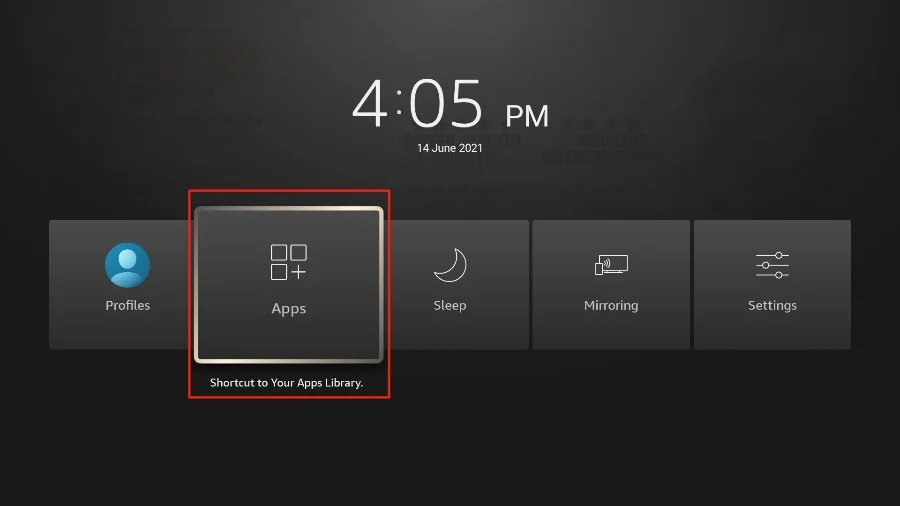
3. Scroll down and select the CyberFlix TV app.
4. Press the Menu button on your Fire TV remote.
5. Select the Move option.
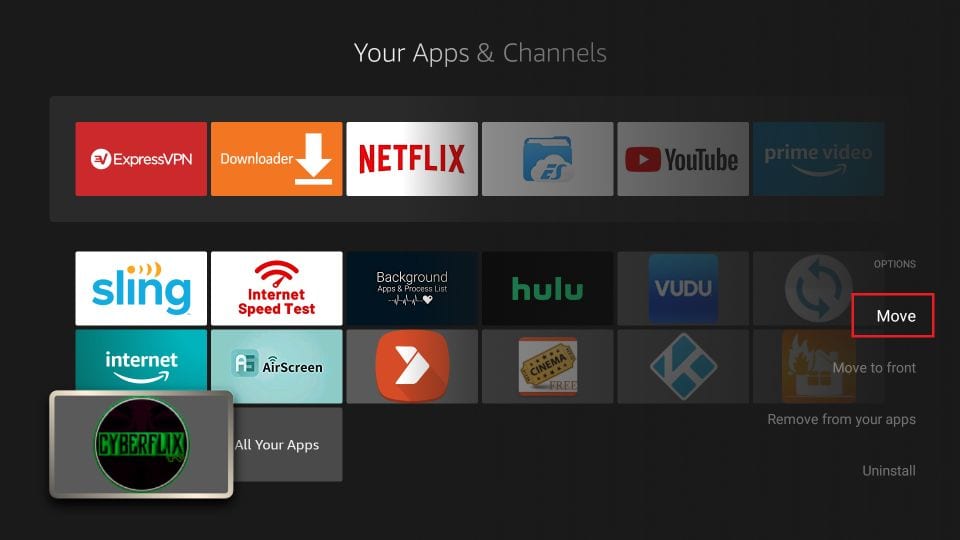
6. Then, use the directional keys to move the CyberFlix TV up the order.
7. Now, the CyberFlix TV app will be added to your home screen.
8. Go back to the home screen and select the CyberFlix TV app to launch it.
9. Search for any of your favorite movies and TV series and play them.
10. Choose the MX Player as your video player.
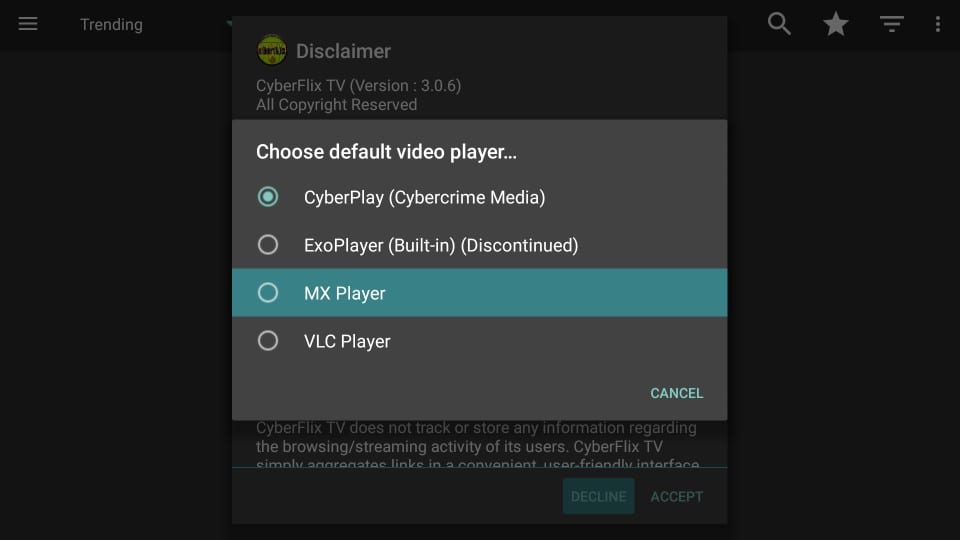
11. Finally, you can stream your favorite movies or TV shows from CyberFlix TV.
How to Stream the CyberFlix TV Anonymously
You can stream on the CyberFlix TV anonymously by connecting to the VPN on your Fire TV. However, it will be difficult for you to choose the VPN app with a lot of them available in the Amazon App Store. But we have the best pic for you, which is the ExpressVPN on Firestick.
1. Go to the home screen on your Fire TV and select the Find tab.
2. Then, choose the Search tile.
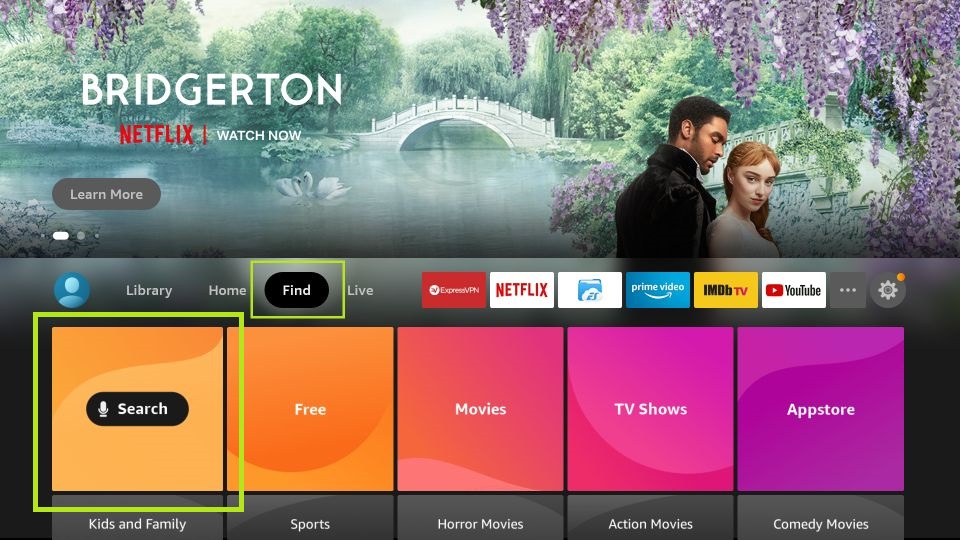
3. With the on-screen keys, enter ExpressVPN and search for it.
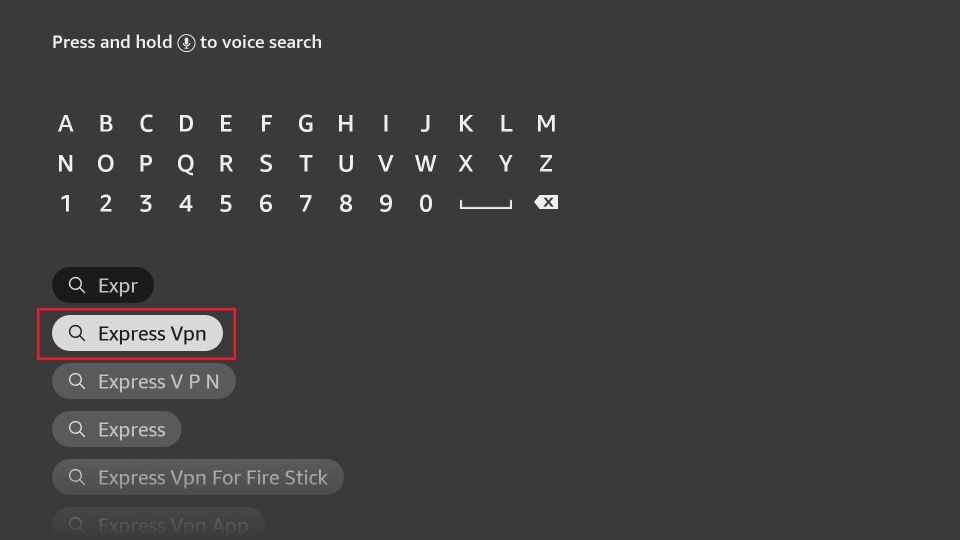
4. Choose the ExpressVPN app from the search result.
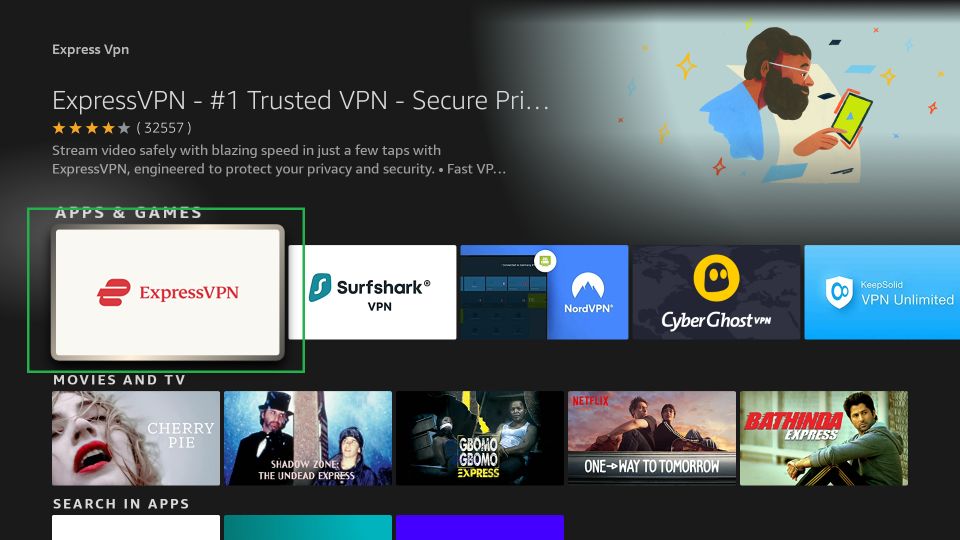
5. Next, click on the Get or Download button.
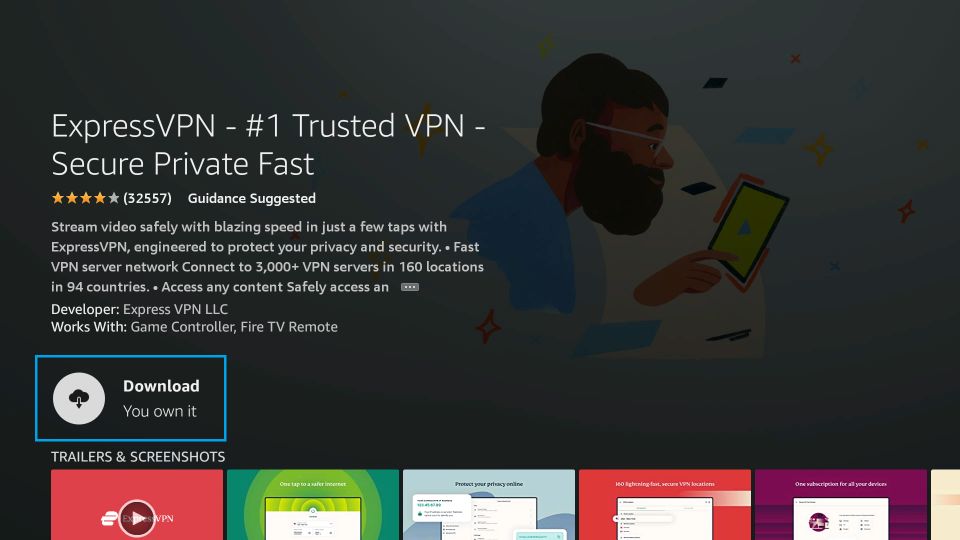
6. Now, the ExpressVPN app will download and install automatically on your Fire TV.
7. Afterward, click on the Open button to launch the ExpressVPN app.
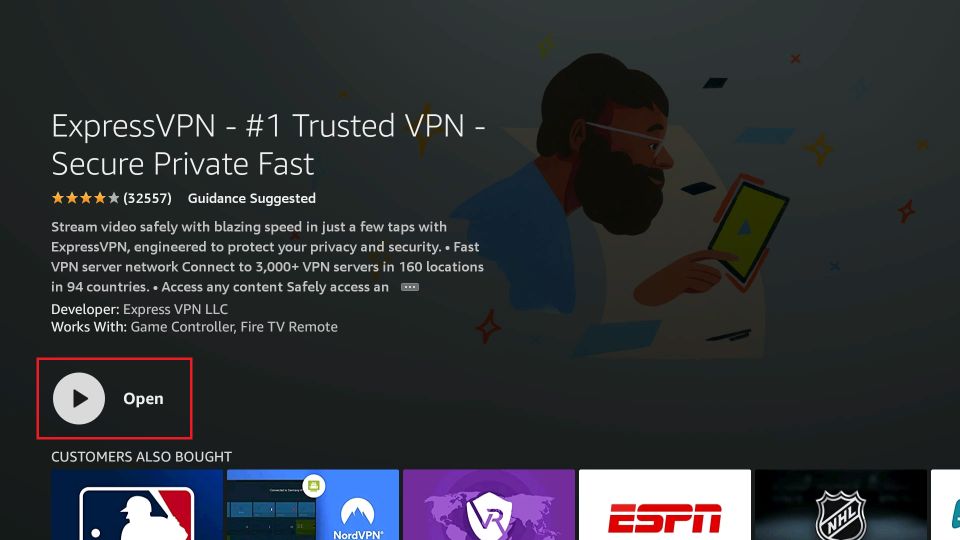
8. Enter your subscription credentials to log in to your account.
9. Choose any of the VPN Server locations and click on the Connect button to get the services of VPN on your Fire TV.
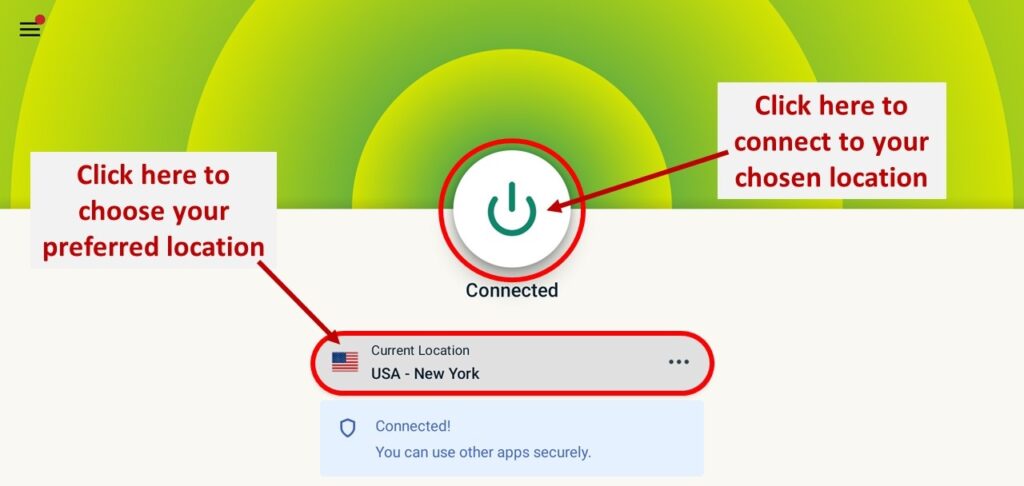
10. Finally, you can anonymously watch the CyberFlix TV on your Fire TV.
Frequently Asked Questions
You can use the sideloading method to get the CyberFlix TV on Fire TV.
CyberFlix doesn’t have a default video player, so you need an external media player like the MX Player to stream the content offered by the CyberFlix TV.
![How to Install CyberFlix TV on Firestick / FireTV [2022]](https://firestickappsguide.com/wp-content/uploads/2019/10/CyberFlix-on-Firestick.jpg)