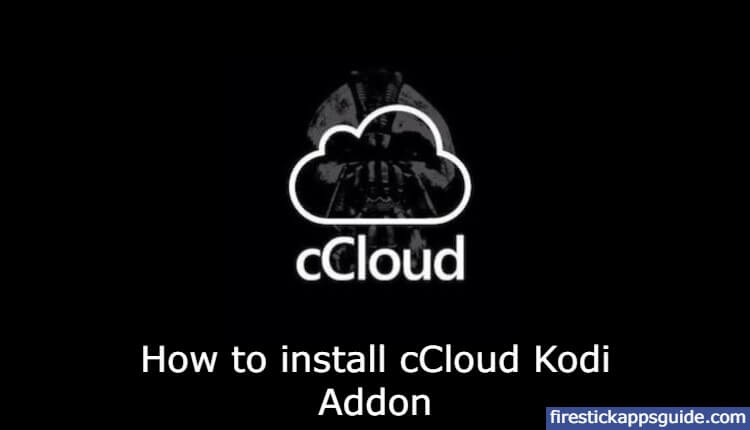cCloud Addon is a third-party addon that is listed among the best Kodi addons. It is one of the must-have add-ons available in the Kodil repo. So you don’t need to depend on cable TV subscriptions and premium online streaming services. cCloud addon is a free addon that can be used to stream video content. It offers an easy-to-use interface with different categories and sections. With cCloud TV Addon, you can stream movies, TV shows, news, sports, series, videos on demand, etc., in HD quality. With the recent update, cCloud TV has upgraded the channel list and added episodes of popular TV series, etc.
Important Message
Your IP is Exposed: [display_ip]. Streaming your favorite content online exposes your IP to Governments and ISPs, which they use to track your identity and activity online. It is recommended to use a VPN to safeguard your privacy and enhance your privacy online.
Of all the VPNs in the market, NordVPN is the Best VPN Service for Firestick. Luckily, NordVPN has launched their Exclusive Christmas Deal at 69% off + 3 Months Extra. Get the best of NordVPN's online security package to mask your identity while streaming copyrighted and geo-restricted content.
With NordVPN, you can achieve high streaming and downloading speeds, neglect ISP throttling, block web trackers, etc. Besides keeping your identity anonymous, NordVPN supports generating and storing strong passwords, protecting files in an encrypted cloud, split tunneling, smart DNS, and more.

How to Download cCloud TV Addon on Kodi
cCloud TV is a third-party Kodi addon. Follow the below instructions to install the cCloud Kodi Addon.
Enable Unknown Sources on Kodi
The cCloud Addon is a third-party addon, so you need to give permission to install files and add-ons from unknown third-party sources. Follow the below steps to give the necessary permission.
1. Open Kodi on Firestick and tap the Settings icon on the Kodi Home screen.

2. Select the System settings option in the Settings menu.

3. Choose the Add-ons options on the left side of the screen.

4. Click the Unknown sources toggle button to enable the option.

5. Choose Yes to confirm your selection.

How to Get cCloud TV Addon on Kodi
cCloud Addon is available in the Kodil Repository. So let us see how to install the cCloud Addon using this Kodil Repository.
1. After choosing Yes to the Unknown sources, go back to the Settings menu.
2. Tap the File Manager option in the Settings menu.

3. Double-click the Add source option on the left side of the screen.

4. Select <None> in the Add source pop-up.

5. Type the Repo’s URL in http://www.lvtvv.com/repo/ in the search bar.

6. In the Name bar, type cCloud and click OK.

7. Now go back to the Settings menu and choose Add-ons.

8. Choose Install from zip file.

9. Click the cCloud in the Install from zip file pop-up window.

10. Choose the repository.kodil-1.3.zip file.

11. Wait for the repo to install. You will be notified in the top right corner of the screen once done.

12. Now, choose Install from repository in the Add-ons menu.

13. Click Kodil Repository.
14. Select the Video add-ons and choose cCloud in the list.
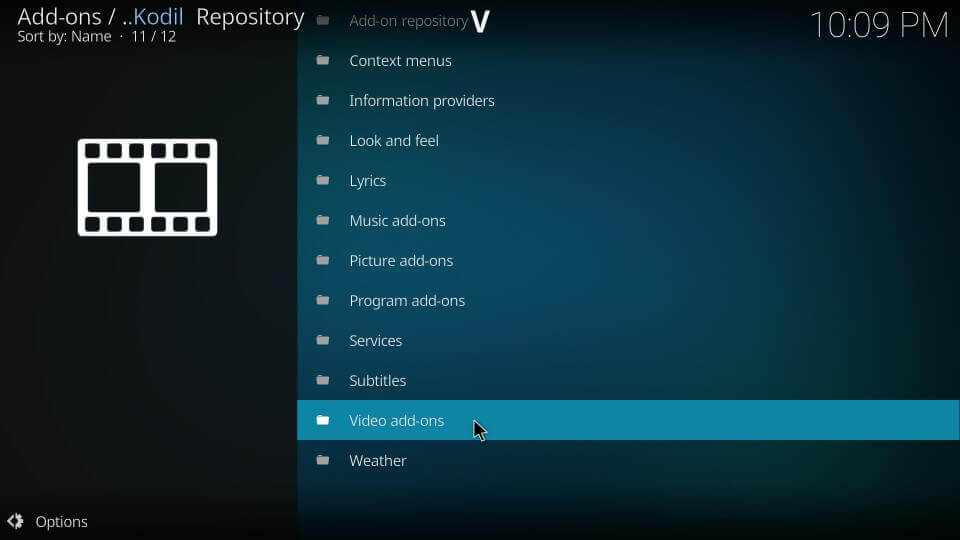
15. Click the Install button to install the cCloud Addon.
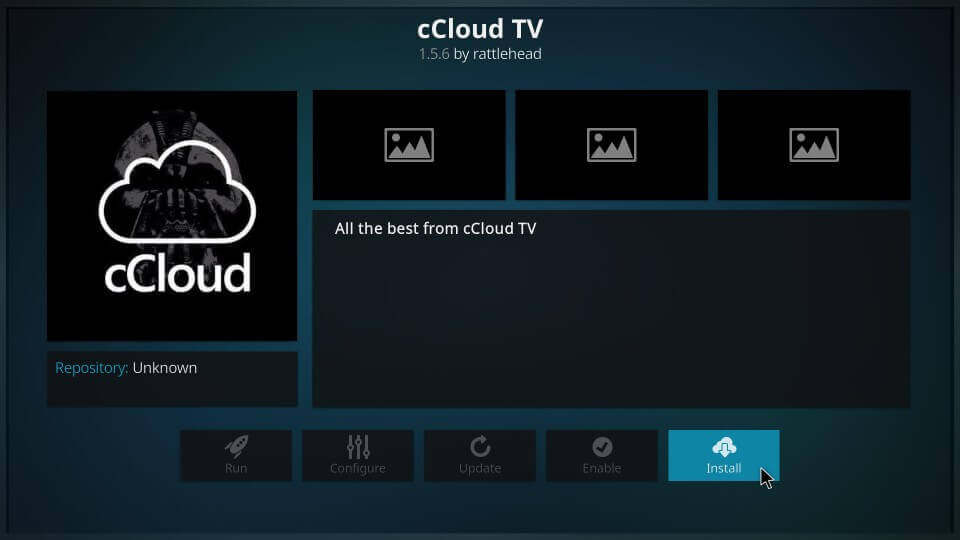
16. Wait for the cCloud add-on to install. You will get a pop-up in the top right corner of the screen stating that the addon is installed.
Now the addon is available in your Kodi Addons list.
How to Use cCloud TV on Kodi
1. Once the addon gets installed, head back to the main screen.
2. Click Addons and select the Video add-ons option.
3. From the options, select cCloud TV.
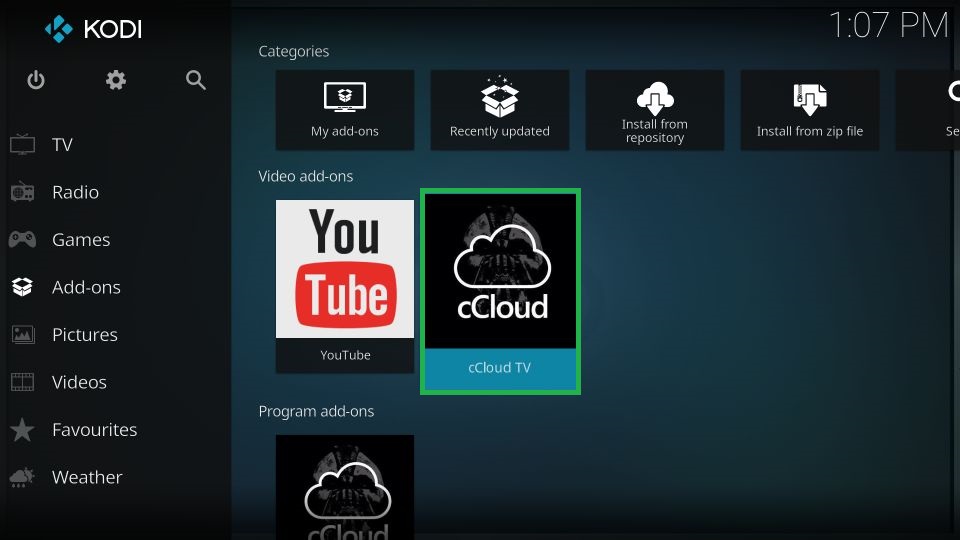
4. You will see the home screen of cCloud TV.
5. Select any category and start steaming your favorite content on a Kodi-supported device.
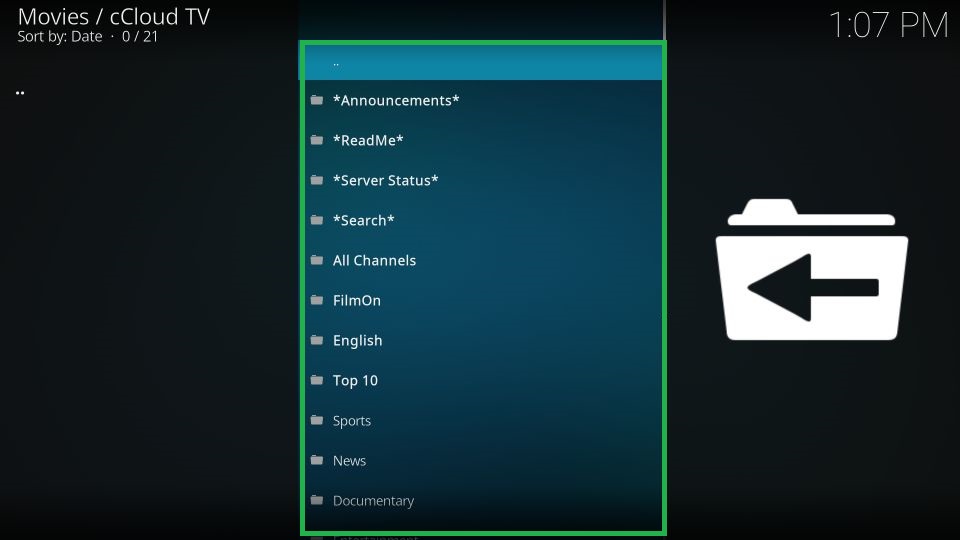
cCloud TV Addon: Category List
cCloud TV addon offers a massive list of categories that include
- All Channels
- FilmON
- English
- Top 10
- Sports
- News
- Documentary
- Entertainment
- Family
- Movies
- Music
- Lifestyle.
Protect Your Privacy While Streaming cCloud TV Kodi Addon
You may not know when your ISP will block the entertainment content you’re willing to watch on the cCloud Kodi addon. And you will definitely miss all of the available entertainment content on the cCloud if you are interrupted by geo-restrictions. So, if that happens, you can connect to the best Kodi VPNs, like ExpressVPN on Firestick. Also, ExpressVPN will help you establish a secured internet connection by using the 256-type AES encryption system. That means you can browse and stream anything on the internet securely. So, you better make use of ExpressVPN.
How to Update cCloud TV Addon on Kodi
1. Go to the home screen on Kodi and select the Add-ons option.
2. Tap the My add-ons option displayed on the left pane.
3. Click All and select the cCloud TV addon from the list of add-ons.
4. Hit the Versions option on the addon info page.
5. Select and download the latest version to update the cCloud TV addon.
Alternatives for cCloud TV Addon
The following are some of the best alternatives to the cCloud Kodi addon.
Xumo
Like cCloud TV, Xumo is also a free platform to watch movies and TV shows. And with the Xumo platform, you can watch 100+ TV channels. But the only thing you won’t like is the ads. Xumo Kodi addon is an ad-supported free streaming platform. And with this addon, you can watch Hollywood movies, TV shows, Family movies, comedy movies, news, and sports channel.
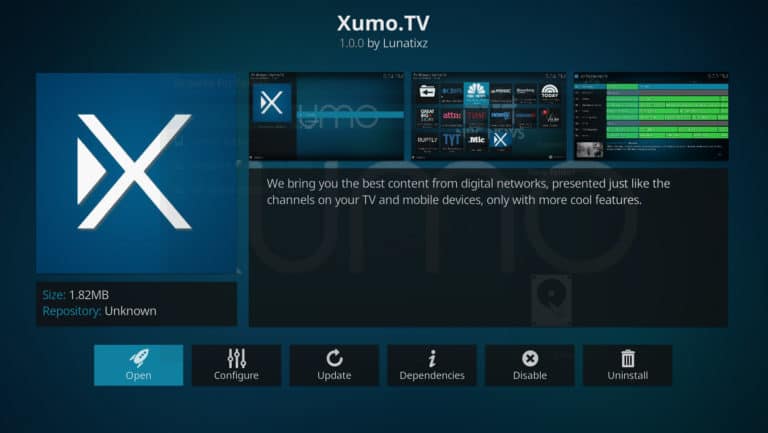
Crackle
The crackle Kodi addon is also one of the best add-ons to watch movies and TV shows for free. Also, it can be accessed easily from Canada and the US. At the same time, you can access the Crackle platform around the globe by connecting to a VPN. And you should know that this platform also supports streaming with ads.
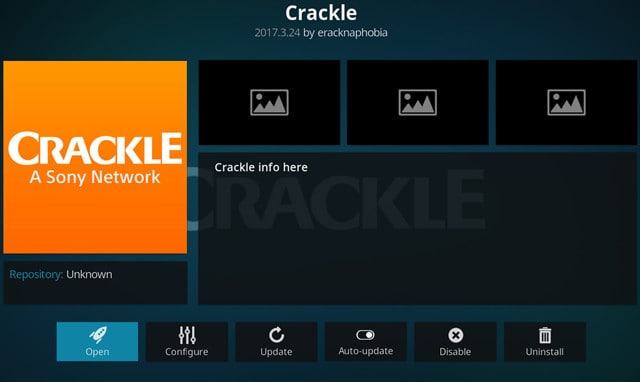
Pluto TV
Kodi Pluto TV addon will make you happy because it is available in the Kodi add-on repository. So, you can easily install this addon without going through any hassle-free process. And this addon contains 100+ TV channels, movies, and TV shows in its library. So, if you need to watch your favorites without a VPN, you can choose the Pluto TV add-on.
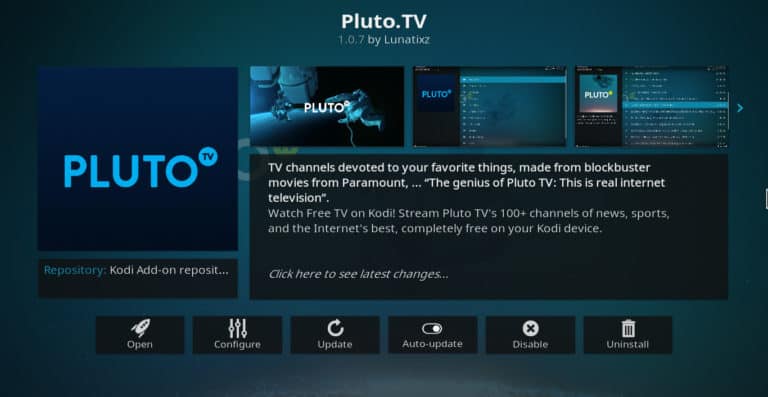
Frequently Asked Questions
Yes, the cCloud Kodi addon is free to install and use.
cCloud TV addon is not safe and legal to use. So, use the best Kodi VPN for secure streaming.