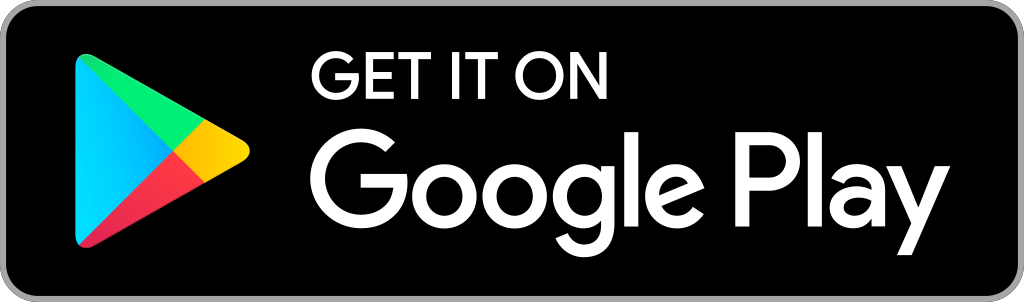Key Notes
- Use the Silk Browser to access the Sky website to watch Sky Channels on Firestick.
- You can also use your smartphone to screen mirror Sky Channels.
If you are a Firestick user, Sky TV is not a great choice for you. None of the Sky channels are available on the Amazon App Store. But I have a fruitful solution for you. Using your smartphone or Firestick’s built-in browser, you can access all the Sky TV channels on your Firestick.
Follow the steps mentioned here to stream the Sky TV channels on Firestick. I have tested all the methods mentioned here and all are reliable options.
Important Message
Your IP is Exposed: [display_ip]. Streaming your favorite content online exposes your IP to Governments and ISPs, which they use to track your identity and activity online. It is recommended to use a VPN to safeguard your privacy and enhance your privacy online.
Of all the VPNs in the market, NordVPN is the Best VPN Service for Firestick. Luckily, NordVPN has launched their Exclusive Christmas Deal at 69% off + 3 Months Extra. Get the best of NordVPN's online security package to mask your identity while streaming copyrighted and geo-restricted content.
With NordVPN, you can achieve high streaming and downloading speeds, neglect ISP throttling, block web trackers, etc. Besides keeping your identity anonymous, NordVPN supports generating and storing strong passwords, protecting files in an encrypted cloud, split tunneling, smart DNS, and more.

Ways to Stream Sky Channels on Firestick
You can stream all your favorite Sky Channels on Firestick in three different ways.
- Using Silk Browser
- Through the Sky Go app
- Using Live Net TV
How to Stream Sky Channels on Amazon Firestick
The first method to stream Sky Channels on Firestick is through the Silk Browser on Firestick.
1. Press the Home button on your Firestick remote to launch the Firestick home screen.
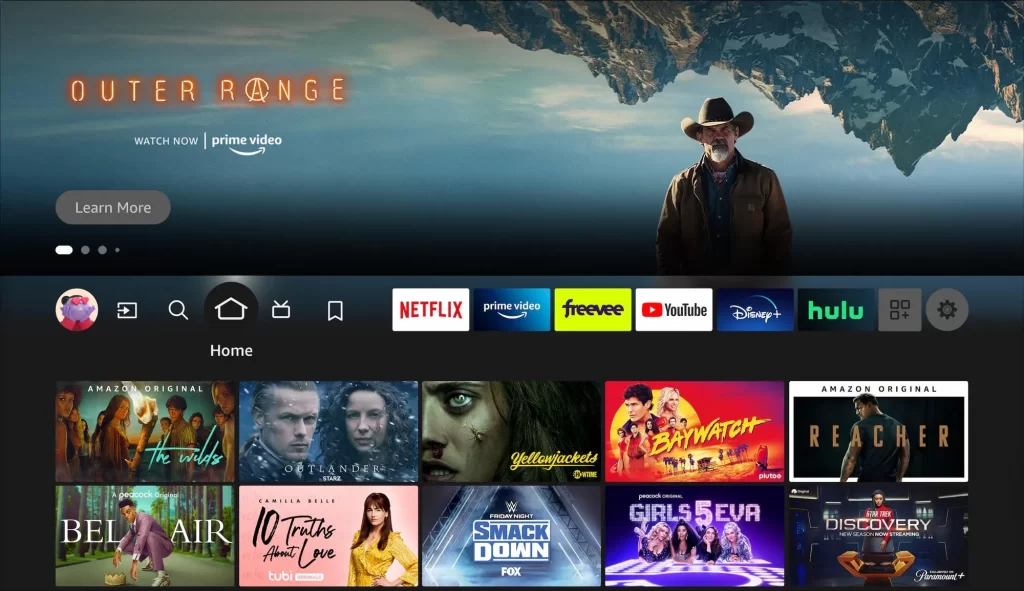
2. Tap the Find and click the Search tile.
3. Enter the internet browser in the search bar using the on-screen keyboard.
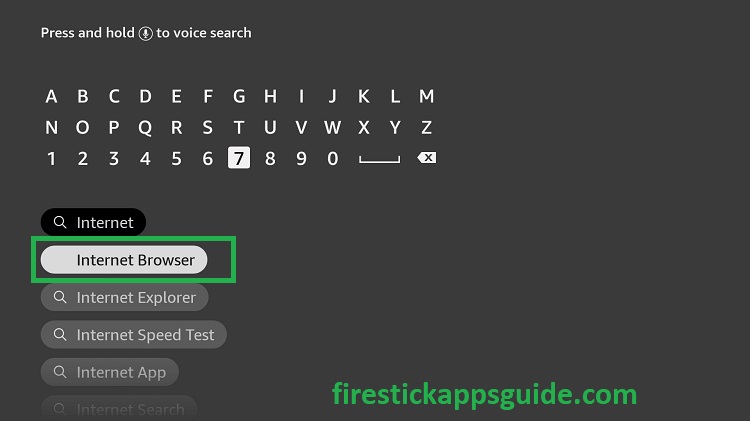
4. Pick the app from the search results.
5. Click the Download button to install the app.
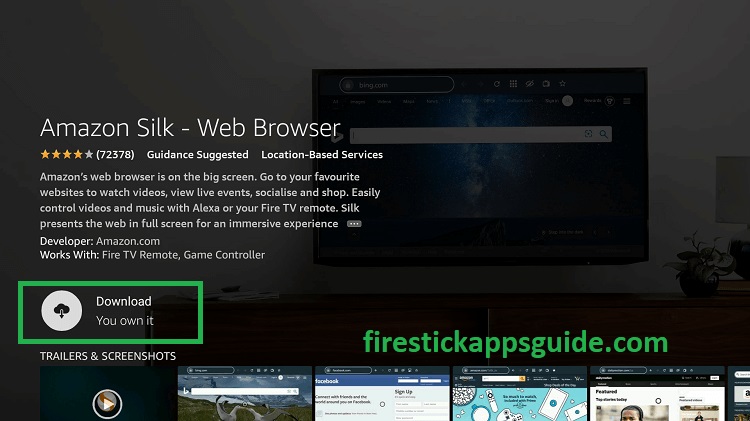
6. After installation, hit Open to launch the app on Firestick.
7. Once you launch the app, tap the Accept Terms button.
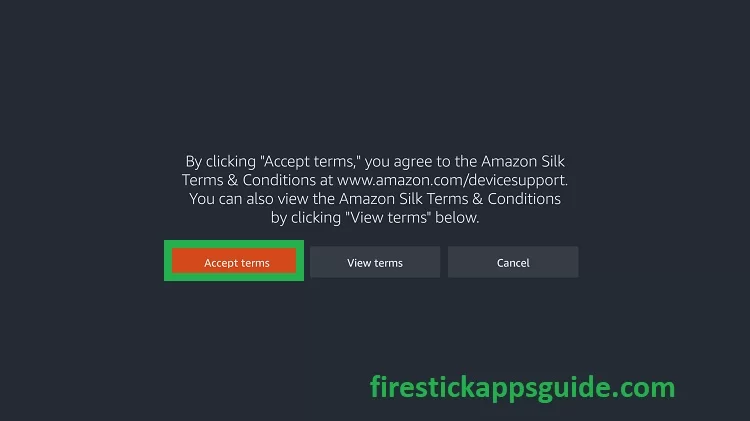
8. Now, the Bing.com screen will appear by default.
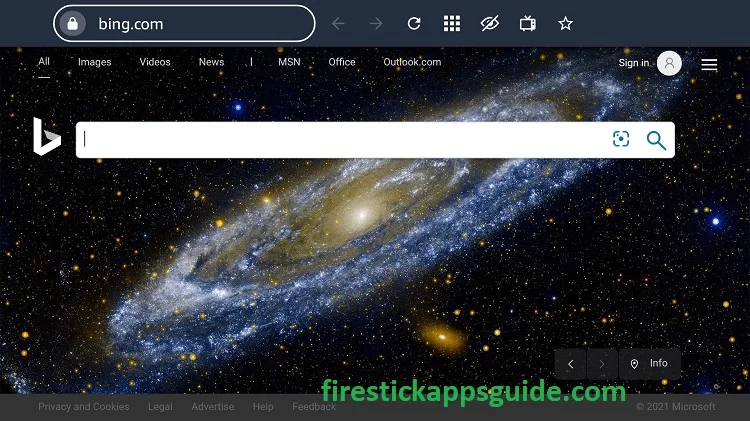
9. Type the Sky website in the search bar using the on-screen keyboard (https://www.skygo.co.nz/).
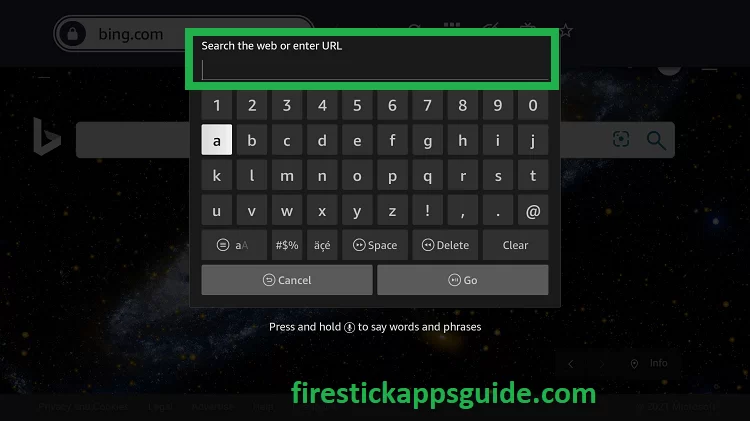
10. You will be taken to the website’s home page.
11. Login with your Sky TV account and choose your favorite Sky Channels to stream on your Firestick.
How to Stream Sky Channel on Firestick using Smartphone
1. Press the Home button on your Fire TV remote and select Mirroring to enable Screen Mirroring on Firestick.
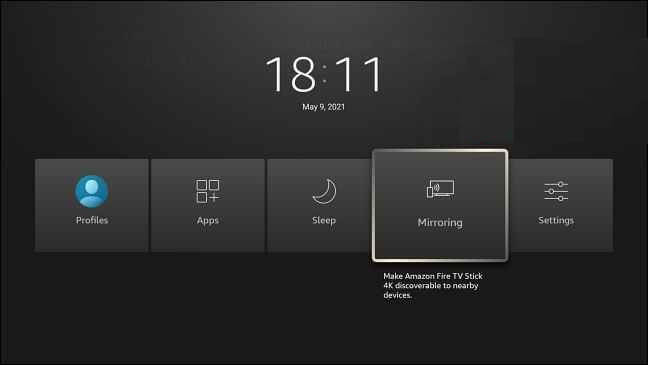
2. Launch the Sky Go app on your Android device.
3. Sign in with your account and choose to play any content.
4. Now, head to the Notification Center on your phone and click the Cast option.
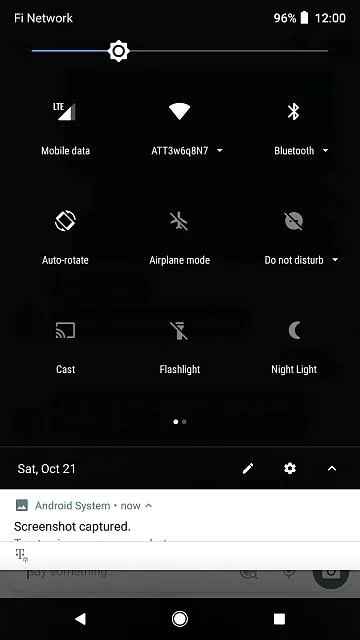
5. Select your Firestick device from the list to connect.
6. Once connected, the chosen content will start to play on your Firestick device.
How to Watch Sky Channels on Firestick using Live Net TV
The next method to stream Sky Channels is by using Live Net TV on Firestick. The Live Net TV app offers over 23 Sky channels, including Sky Sports Italia, Atlantic, Box Office, Mix, Main Event, and more for free. Since the Live Net TV is unavailable on the Amazon App Store, you need to sideload it using the ES File Explorer app on Firestick.
1. Navigate to the Firestick home screen.
2. Click the Find and tap the Search tile.
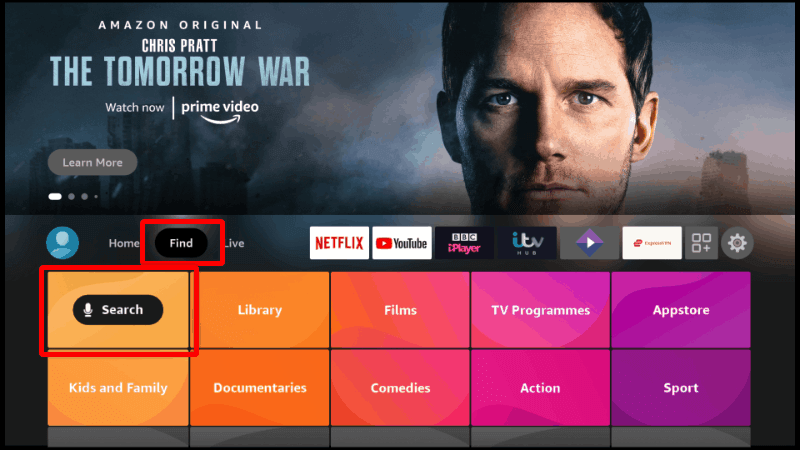
3. Enter ES File Explorer in the search bar using the on-screen keyboard.
4. Choose the app and click the Download button.
5. Next, tap Open to launch the app.
5. Get back to the Firestick home screen and tap the Settings icon.
7. Tap the My Fire TV tile.
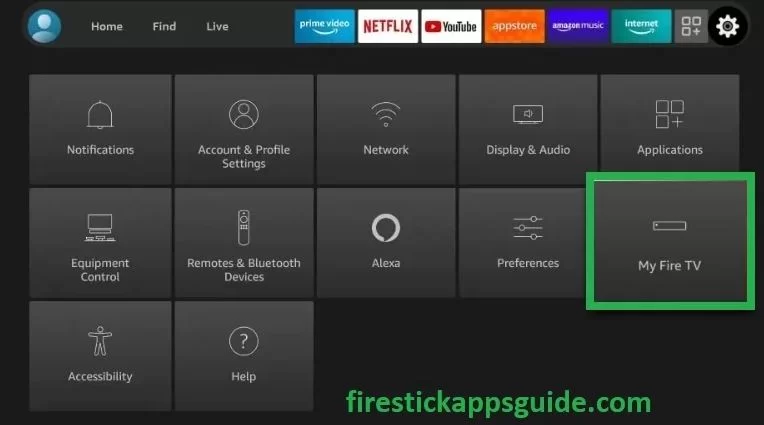
8. Click the Developer Options.
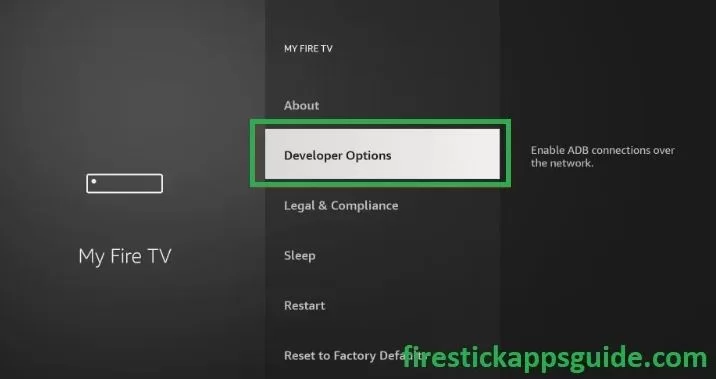
9. Choose the Install Unknown Apps.
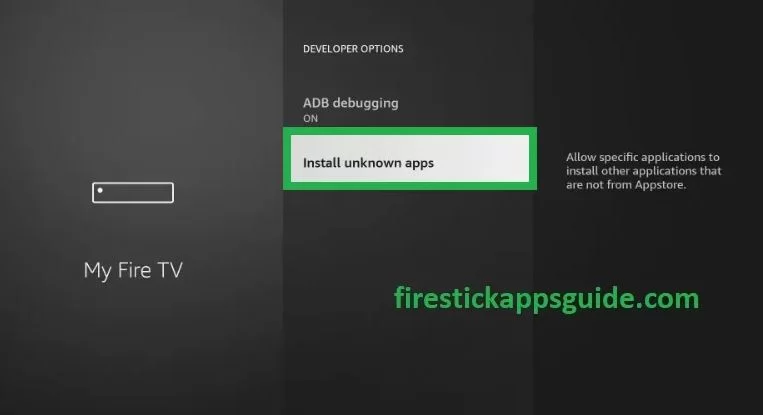
10. Turn on ES File Explorer to install third-party apps on your Firestick.
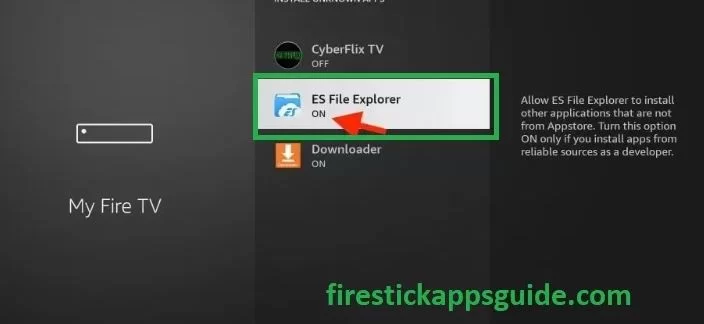
11. Open the ES File Explorer app and tap the Downloader icon.
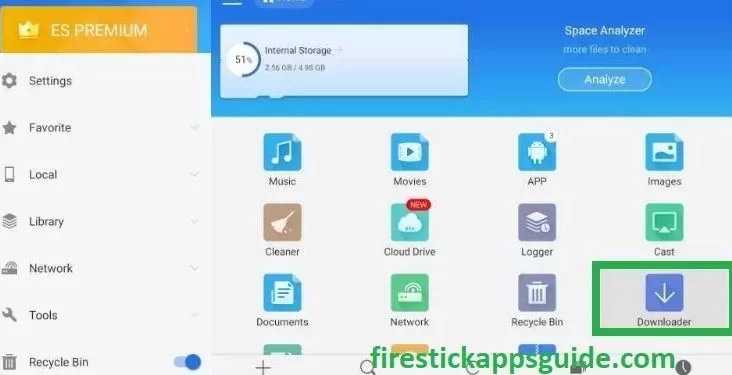
12. Tap the +New icon at the bottom of the screen.
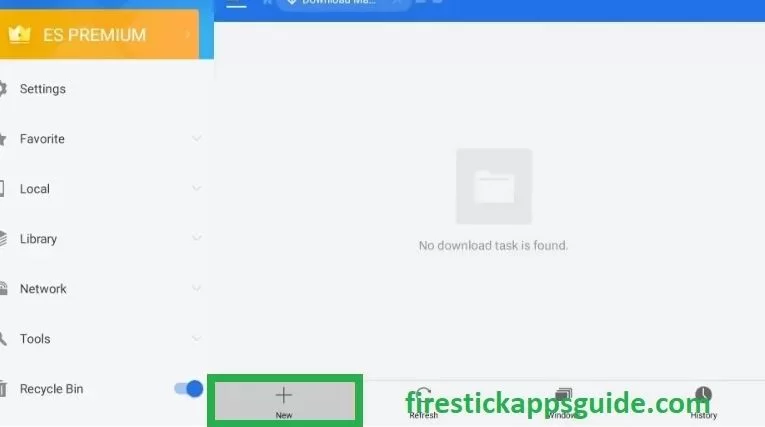
13. Enter the download link of the Live Net TV in the Path field.
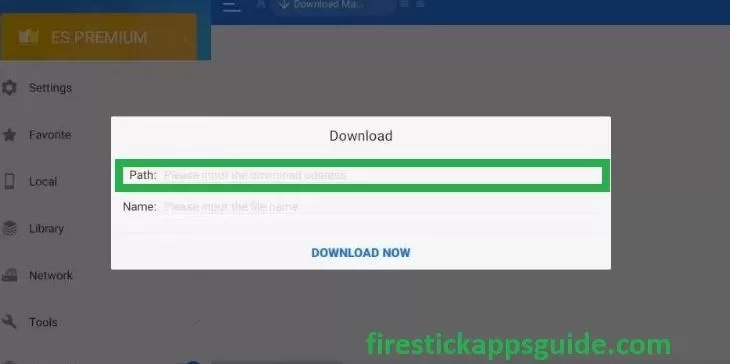
14. Enter the name of the app in the Name field.
15. Hit Download Now to get the apk file.
16. Tap the Open File button and click Install.
17. Once the app is installed, hit Open to launch the app.
How to Use Live Net TV on Firestick
1. Navigate to the Apps section on Firestick.
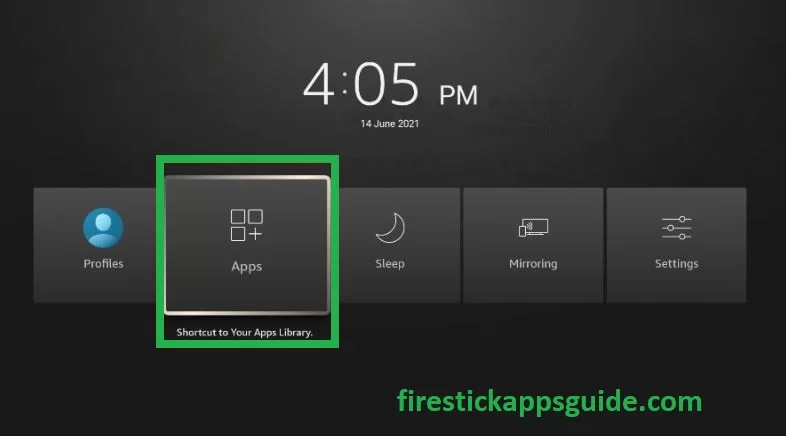
2. Choose the Live Net TV among the available apps.
3. Press the Menu button on your Firestick remote.
4. Choose Move to launch the app on your Firestick home screen.
5. Open the Live Net TV app and view the home screen.
6. Tap the Search icon at the top left corner and type Sky.
7. All the Sky Channels will appear on the screen.
8. Choose the Sky Channel that you want to stream on Firestick.
9. When a prompt message appears on the screen, choose the video player.
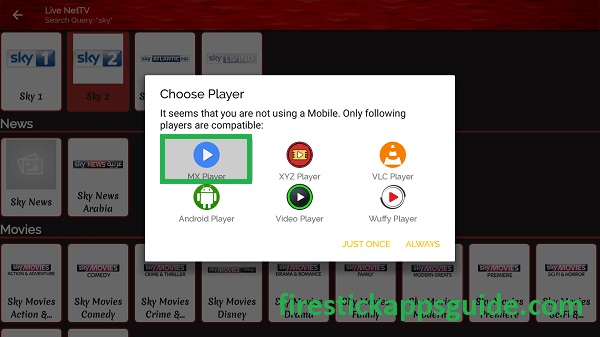
10. Once selected, stream your favorite channel on your Firestick.
Use VPN on Firestick
Live Net TV is a third-party app that offers free service. Generally, using free services may lead to legal issues as they may contain content that will lead to legal issues. So, you need to use a VPN with your Firestick.
1. First, install ExpressVPN on Firestick.
2. Open the ExpressVPN app and sign in with your account details.
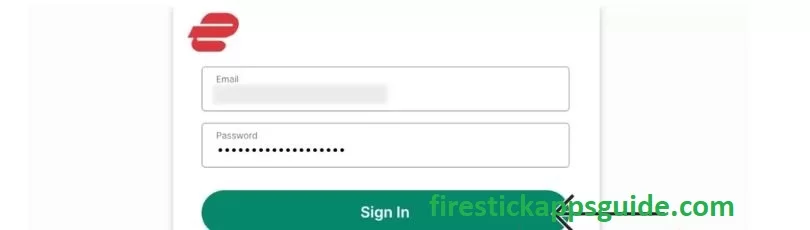
3. Select a country from the list.
4. Once selected, click the Connect button.
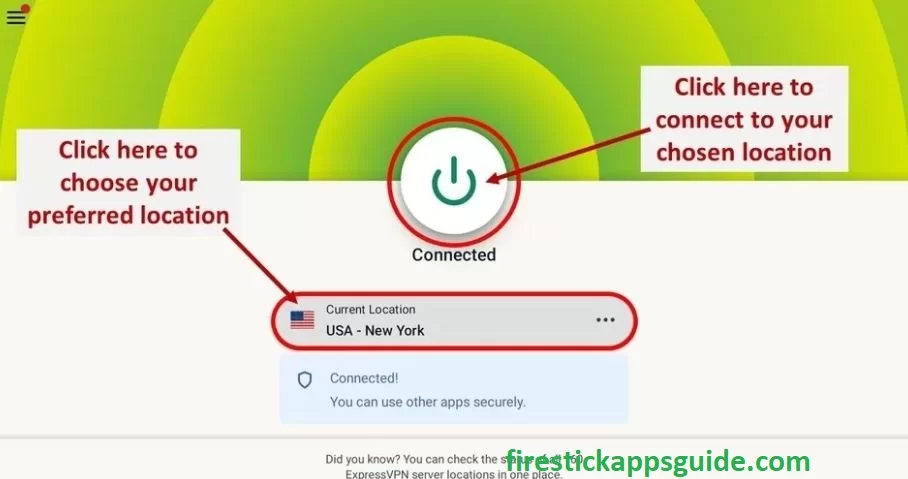
5. Open the streaming app and stream your favorite content on Firestick.
6. Finally, tap the Disconnect button to stop using the VPN.
You can prefer the method of your choice to stream Sky Channels on Firestick. But don’t forget to use a VPN with your Firestick while you are using free streaming websites and applications like Live Net TV.
Frequently Asked Questions
There are more than 300 channels on the Sky TV network.
![How to Watch Sky Channels on Firestick [3 Ways] Sky Channels Firestick](https://firestickappsguide.com/wp-content/uploads/2022/09/Sky-Channels-Firestick.jpg)