Disney Plus is a streaming service that streams movies, TV shows, and Disney originals. It lets you stream all the video content in various formats, including 4K. As you stream your favorite content on Disney Plus, the error code 142 may suddenly appear on the screen, which is a standard error code. The Disney Plus error code occurs due to weak or poor internet connection and server issues. All the Disney plus users might have faced the error code at least once. Disney Plus is compatible with Android, iOS, Amazon Firestick, and more. So in this article, we will explain all the possible methods to fix Disney Plus Error Code 142 on Firestick.
Important Message
Your IP is Exposed: [display_ip]. Streaming your favorite content online exposes your IP to Governments and ISPs, which they use to track your identity and activity online. It is recommended to use a VPN to safeguard your privacy and enhance your privacy online.
Of all the VPNs in the market, NordVPN is the Best VPN Service for Firestick. Luckily, NordVPN has launched their Exclusive Christmas Deal at 69% off + 3 Months Extra. Get the best of NordVPN's online security package to mask your identity while streaming copyrighted and geo-restricted content.
With NordVPN, you can achieve high streaming and downloading speeds, neglect ISP throttling, block web trackers, etc. Besides keeping your identity anonymous, NordVPN supports generating and storing strong passwords, protecting files in an encrypted cloud, split tunneling, smart DNS, and more.

Why Do I See an Error Code on Disney Plus?
Suppose you see an error code 142 while you open Disney Plus for streaming that denotes the issues in the app. Here are why you view the error code 142 on the Disney Plus app.
- Improper or unstable internet connection.
- Disney Plus Server issues
- Outdated Disney Plys app
- Using a VPN server
- Disney Plus login issues
How to Fix Disney Plus Error Code 142 Firestick
1. Check the Internet Connection
If Disney Plus is not working, the first thing you need to do is to check the internet connection. Because most of the time, the error code is due to a weak internet connection. So if you find any issue with your internet connection, restart your modem or router. Once you fix the problems with your internet connection, open the Disney Plus app to check if the problem is fixed.

2. Check the Disney Server Status
You need to check the Disney Plus Server Status if you didn’t find any issues with your internet connection. You can use the Downdetector tool to find out the server status. If the server is down, there is no way you need to wait till it becomes active. You can’t use it on other devices until the Disney server becomes active.
3. Close the Disney Plus app and Reopen it
Sometimes closing the app and reopening it will fix the issue. So you can also try that with your Disney Plus app. Close the Disney Plus app and open it again after a few seconds. If that doesn’t help you fix the Disney Plus error code 142, move on with the next fix.
4. Use Disney Plus on Another Device
Open the Disney Plus on some other device. If you can use the app on another device, the problem is with the device used. Find out the problem and fix the issue with your device. After selecting the problem, open the app to check if the problem is fixed.

5. Log out from Disney Plus
The following fix you can try is to sign out from the Disney Plus account on all the devices and wait for a while. Then Sign in with your Disney account and check whether the Disney Plus Error code 142 disappears.
6. Update the Disney Plus app on Firestick
If you have not updated the Disney Plus app recently, update the app on your Firestick. Because using the outdated app may be the reason for the error code. Go to Apps and select the Disney Plus app and check for updates. Follow the on-screen instructions and update the Disney Plus app if any update is available.
7. Disconnect the VPN
If you are using a VPN for a long time, it will weaken your internet connection. So turn off the VPN or proxy for sometimes. The proxy server will also disconnect the streaming content and conflict with the application files. If turning off the proxy doesn’t help, you can move on with the next fix.
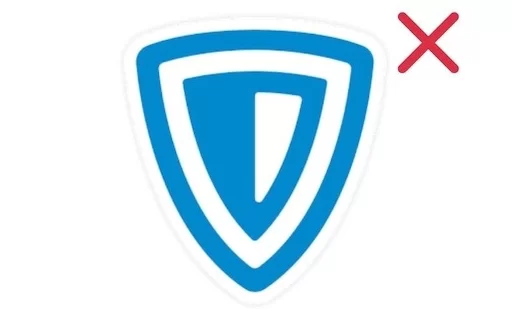
8. Uninstall and Reinstall the app
Another best option to fix the Disney Plus error code app is to uninstall and reinstall the app. To uninstall the app, navigate Settings >> Applications >> Manage Install Applications.
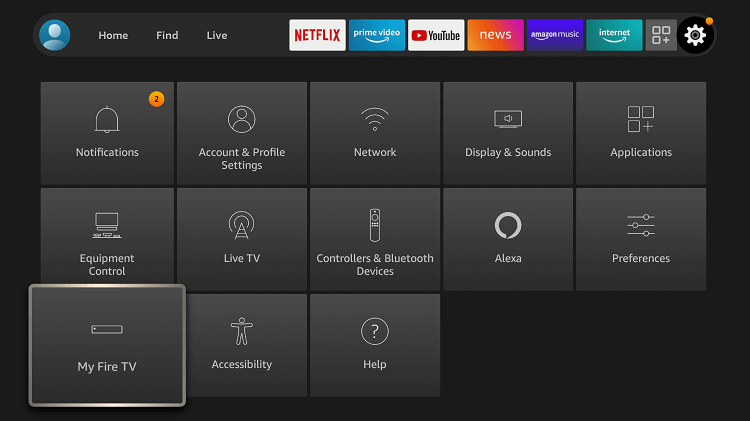
Select the Disney Plus app from the list and tap the uninstall option. Once the app is uninstalled, wait for some time and check if the error code persists.
9. Fix your Device
Sometimes the error code may also occur If you have any problem with your Firestick device. To sort this out, clear the cache files and restart your Firestick. If the problem persists, update your Firestick and reset your device.
10. Contact Customer Service
As the final step, you can try contacting Disney Plus customer service for more help. You can contact Disney Plus at https://www.hotstar.com/in help center and ask for solutions.
Try the fixes one by one to fix the Disney Plus error code 142 on Firestick. With the above fixes, you can stream Disney Plus on Fire TV.
Frequently Asked Questions
Yes, the Disney Plus works with Amazon Firestick.
There could be many reasons Disney Plus keeps crashing on Firestick, such as weak internet connection issues, outdated Disney Plus app and Firestick, Disney Plus server down, insufficient storage, and more.
To clear caches on Disney Plus, go to Apps >> Disney Plus >> Storage >> Clear cache and Clear data.
