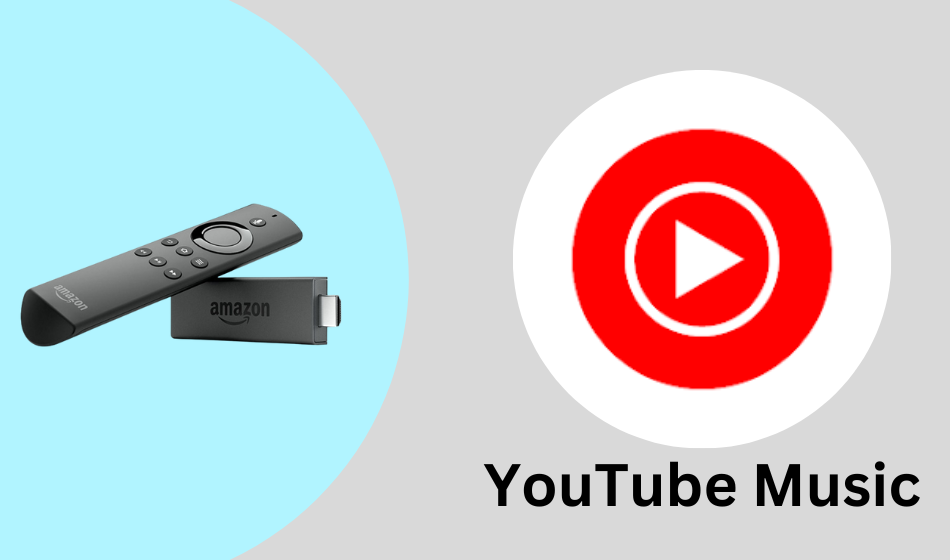| Compatible With Firestick | Yes [Amazon App Store] |
| What You Can Watch on YouTube Music | Music, Videos, & Podcasts |
| Category | Entertainment |
| Price | $10.99/month (Base subscription) |
| Website | https://music.youtube.com |
YouTube Music is the freemium music streaming service that is officially unavailable on the App Store Amazon Fire TV Stick. Since it belongs to Google, you can access YouTube Music by downloading the YouTube app on Firestick. With YouTube Music, you can stream over 100 million songs and tons of podcast episodes. From this article, you will learn the various ways to get and stream YouTube Music on Fire TV/Stick.
Important Message
Your IP is Exposed: [display_ip]. Streaming your favorite content online exposes your IP to Governments and ISPs, which they use to track your identity and activity online. It is recommended to use a VPN to safeguard your privacy and enhance your privacy online.
Of all the VPNs in the market, NordVPN is the Best VPN Service for Firestick. Luckily, NordVPN has launched their Exclusive Christmas Deal at 69% off + 3 Months Extra. Get the best of NordVPN's online security package to mask your identity while streaming copyrighted and geo-restricted content.
With NordVPN, you can achieve high streaming and downloading speeds, neglect ISP throttling, block web trackers, etc. Besides keeping your identity anonymous, NordVPN supports generating and storing strong passwords, protecting files in an encrypted cloud, split tunneling, smart DNS, and more.

How to Install YouTube on Firestick
Most of the modern Firestick offers YouTube as the pre-installed app. If your device doesn’t offer YouTube pre-installed, you can download it from the Amazon App Store without any hassle.
1. Turn on your Firestick and wait for the home screen to appear.
FYI: Make sure to connect your Firestick to a stable WIFI to watch your favorites without buffering.
2. Click the Find option on the home screen and select the Search bar.
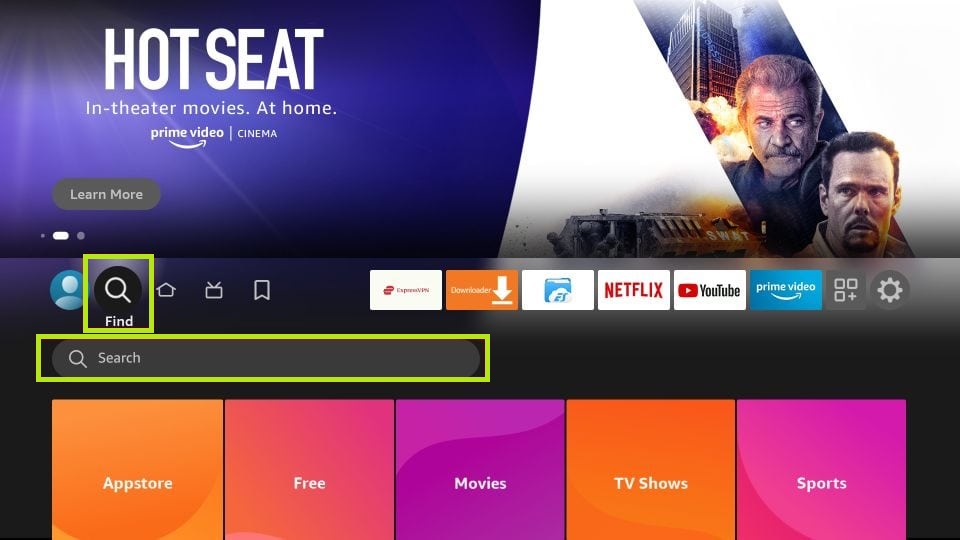
3. Enter YouTube using the virtual keyboard and search for the app.
4. Select the official YouTube app and click the Download button to include the app on Fire TV/Stick.
5. Now, hit the Open button to launch the app on Fire TV/Stick.
How to Activate YouTube on Firestick to
After installing the YouTube app, you must activate the service to stream its content on your Fire TV/Stick. Follow the steps to activate YouTube Music on Firestick.
1. Run the YouTube app on your Fire TV/Stick and click the Sign in or Login option.
2. Choose Scan or type a code to get the activation code.
3. Visit the YouTube Music activation website [www.google.com/device] using the browser on your smartphone or PC.
4. Type the activation code and click the Continue button.
5. Sign in with your account to finish the activation process.
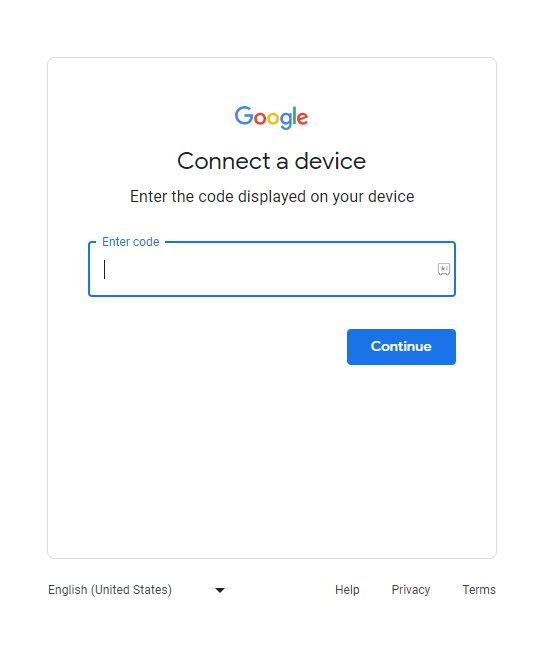
5. Return to your Firestick and relaunch the YouTube app to load the content on your account.
How to Stream YouTube Music with the YouTube app on Firestick
Since YouTube Music is a freemium streaming platform, you can access its content for free with ads and ads free with a premium subscription. YouTube Premium starts from $10.99/month, and you can purchase it by visiting its official website.
1. After activating, launch the YouTube app on Firestick.
2. Select Music from the left tab and follow the on-screen prompts to set up your favorite artist and language.
3. Now, locate and select your favorite music to stream on your Firestick.
How to Sideload YouTube Music APK on Firestick
If you’re not interested in streaming the content from the YouTube app, you can sideload the YouTube Music app to stream its content without any hassle.
1. Install the Downloader app on Firestick and enable the unknown sources settings to sideload from the third-party sources (Settings → My Fire TV → Developer Options → Install unknown apps → Downloader → Turn on the feature).
2. Once enabled, return to the main screen and launch the Downloader app. Select the Home tab and enter the APK link of the YouTube Music app.
3. After entering the URL, tap the Go button to download the APK file.
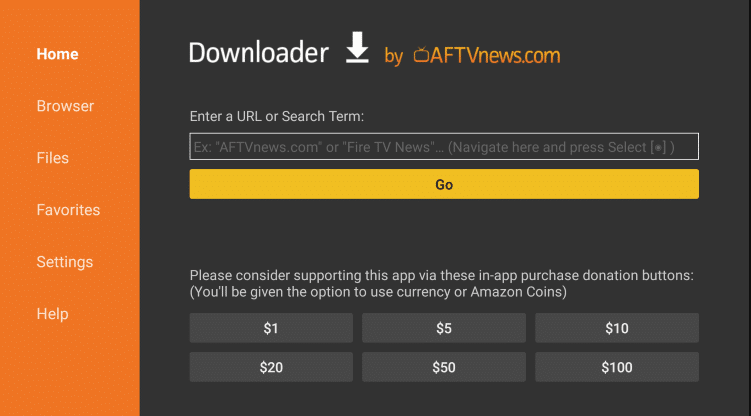
4. Now, open the APK file and hit the Install button.
5. Once the YouTube Music APK has been installed, open the app and log in with your Google account.
6. Finally, start streaming the desired YouTube Music content on the big screen.
Frequently Asked Questions
YouTube Music application requires a strong internet connection to stream the content. If the internet connection is too weak, unstable, or slow, you will find buffering issues while streaming.
Yes. By enabling the necessary setting, you can cast the YouTube Music content on Firestick from your Android smartphone.