Viva TV is a brand new streaming app available on a streaming platform. This platform includes an extensive collection of movies and TV shows which are available in all HD formats like 1080p and 4K HD quality. All its contents are categorized into movies and series. It is regularly updated with new movies and television series. You can stream the videos along with integrated subtitles, and it also supports external media players to stream your videos. Furthermore, it permits you to transfer your content or mirror your device with another device for streaming. In this guide, let us see how to install the Viva TV app on Firestick, Fire TV, and Android TV boxes.
Important Message
Your IP is Exposed: [display_ip]. Streaming your favorite content online exposes your IP to Governments and ISPs, which they use to track your identity and activity online. It is recommended to use a VPN to safeguard your privacy and enhance your privacy online.
Of all the VPNs in the market, NordVPN is the Best VPN Service for Firestick. Luckily, NordVPN has launched their Exclusive Christmas Deal at 69% off + 3 Months Extra. Get the best of NordVPN's online security package to mask your identity while streaming copyrighted and geo-restricted content.
With NordVPN, you can achieve high streaming and downloading speeds, neglect ISP throttling, block web trackers, etc. Besides keeping your identity anonymous, NordVPN supports generating and storing strong passwords, protecting files in an encrypted cloud, split tunneling, smart DNS, and more.

How to Install Viva TV Apk on Firestick
Viva TV is not available on the Amazon App Store. You have to side-load the app onto the Firestick. There are two ways to sideload Viva TV on Firestick. They are:
- Downloader
- ES File Explorer
Steps to Install Viva TV App using Downloader App
Downloader is one of the best Firestick apps that you can use to sideload apps to your Firestick. So, you need to install the Downloader app on Firestick to sideload the Viva TV app.
1. Click on Settings from the home screen
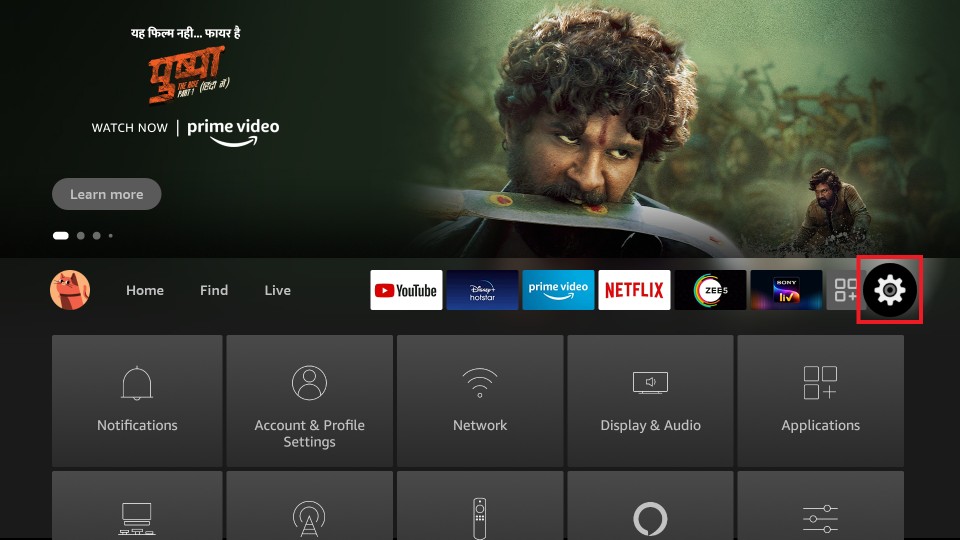
2. Select the My Fire TV option
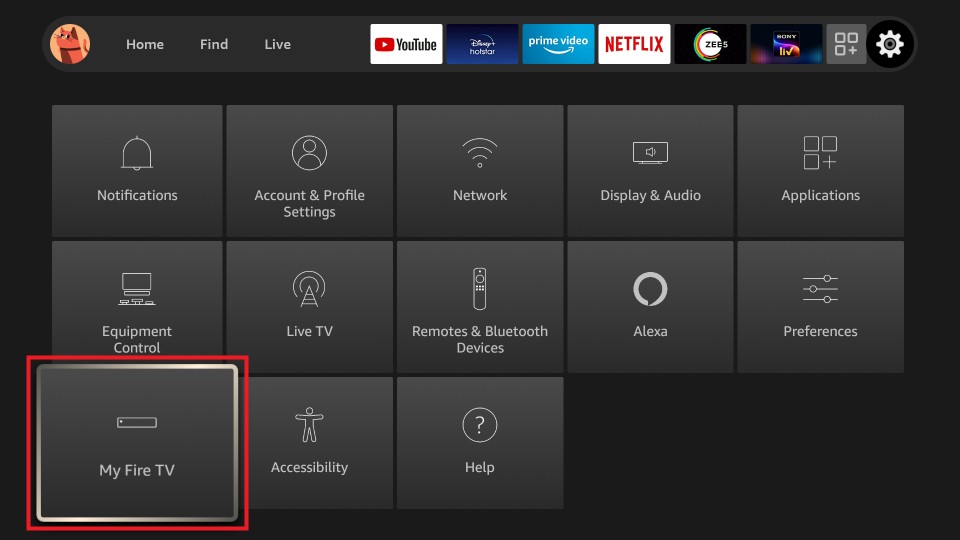
3. On the next screen, select the Developer options.
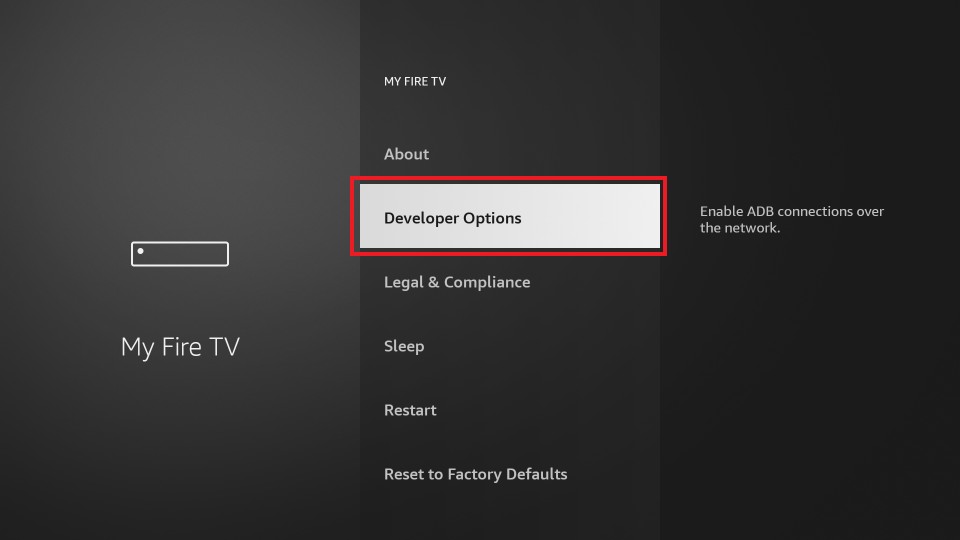
4. Click on the Install unknown apps option.
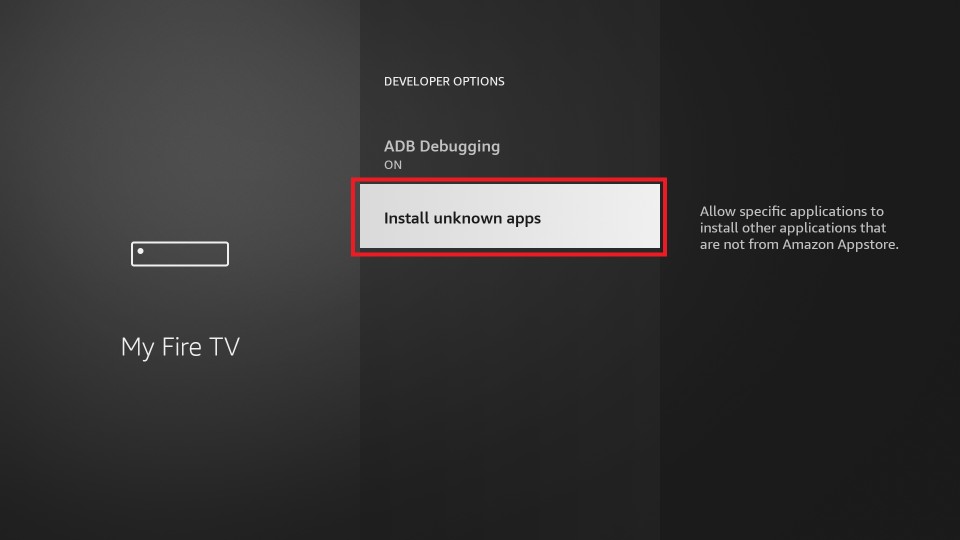
5. After that, select the Downloader app and turn it on.
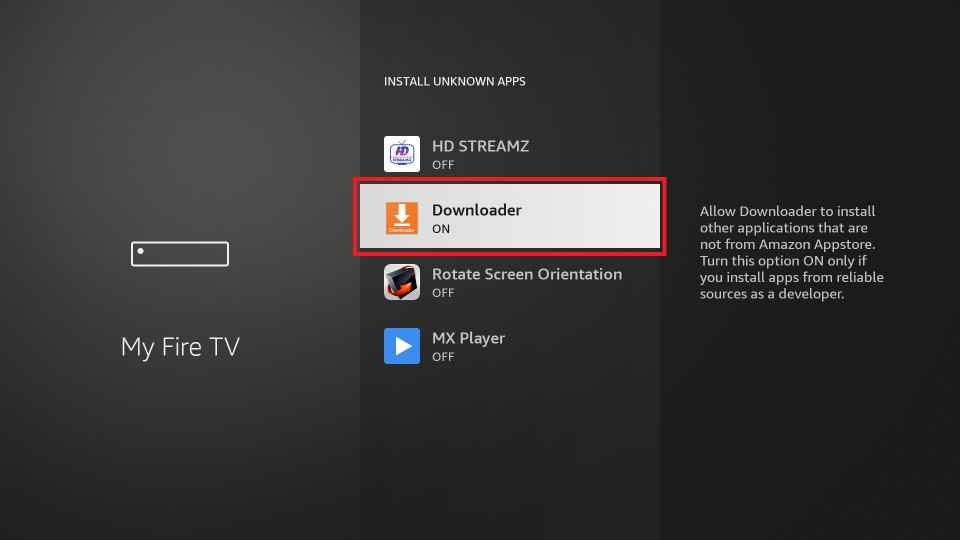
6. Go back to the home screen and select the Apps tab.
7. Now, choose the Downloader app from the Your Apps & Channels section to launch the app.
8. Select Setting from the left pane of the downloader home screen
9. Click on Enable JavaScript and make sure that the checkbox is selected.

10. Click Yes from the prompt to enable it and select Home from the left pane.

11. Enter Viva TV app URL https://bit.ly/35s67Uh in the downloader address bar
12. Next, Click on the Go button. The app file will start downloading
13. When the Viva TV apk file is downloaded, select Next and then click the Install button.
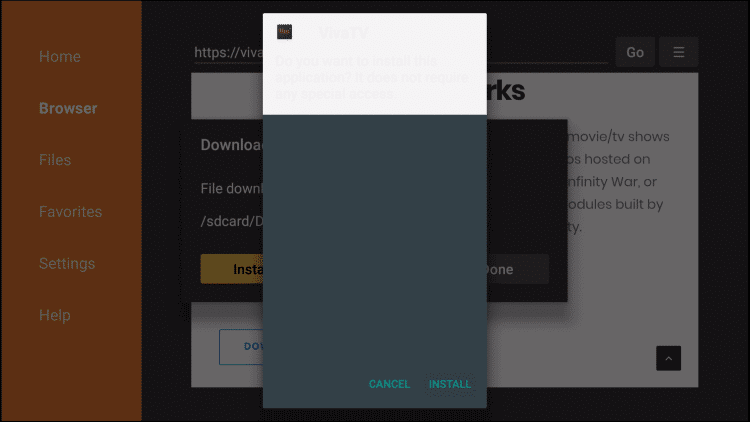
14. Once the app is installed, click open to launch the Viva TV apk on your Firestick
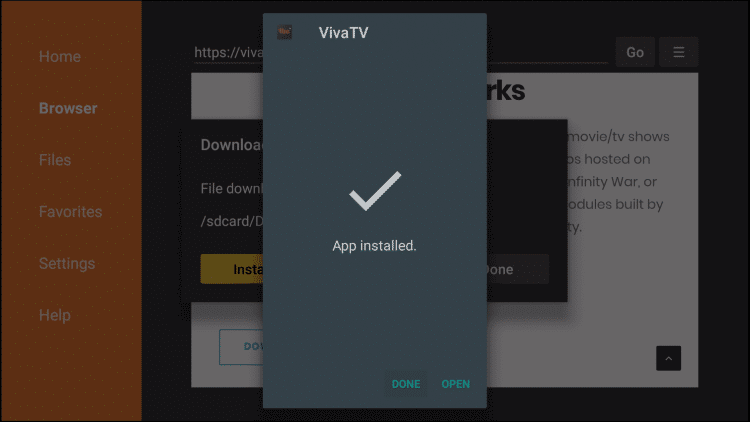
Now your Viva TV app is installed on Firestick. You can stream all its media content on the big screen.
Steps to Install Viva TV App using ES File Explorer App
ES File Explorer on Firestick is a well-known File Manager app. It also functions as a side-loading app to install a third-party app onto the Firestick.
Important Note: You need to enable the ES File Explorer from the Install Unknown Apps section. So that you can sideload apps using the ES File Explorer app. To do that, go to Settings > My Fire TV > Developer options > Install unknown apps > ES File Explorer. Finally, turn on the ES File Explorer if it is turned off.
1. Click on the Downloader icon from the home screen.
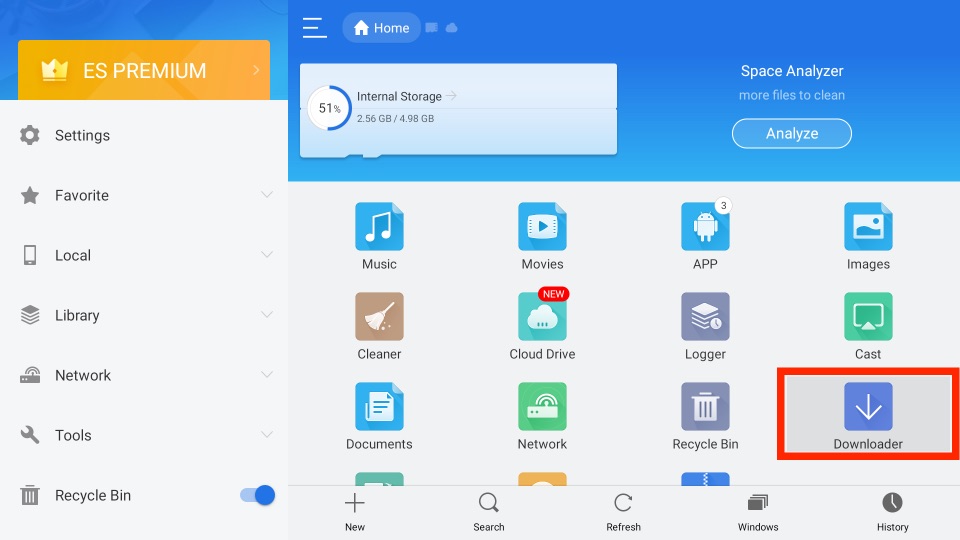
2. Click on the + New icon that appears at the bottom of the screen
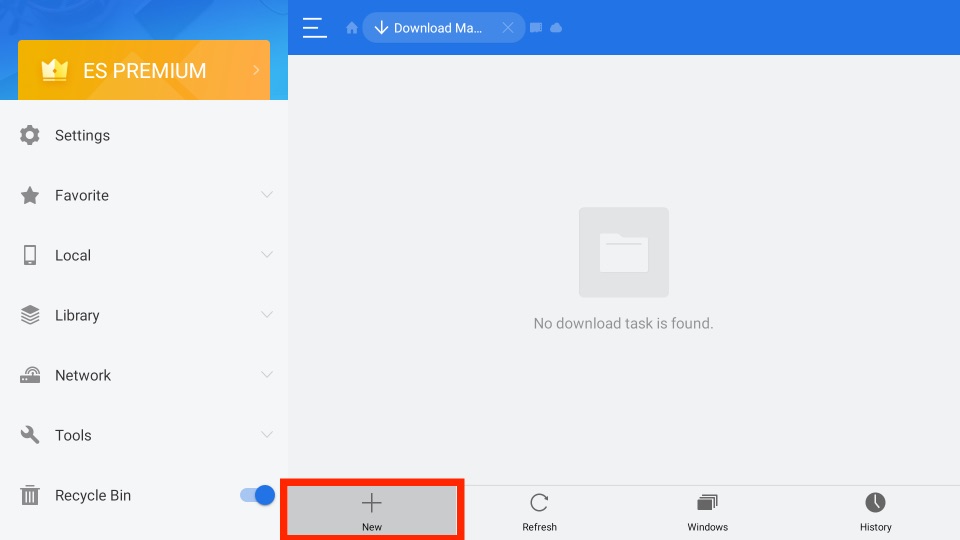
3. This will open a small window with Path Field and Name field text box. You have to enter Viva TV App URL https://bit.ly/35s67Uh in the path field and Viva TV in the name text box
4. Click Download Now, and the Viva TV app file will start downloading.
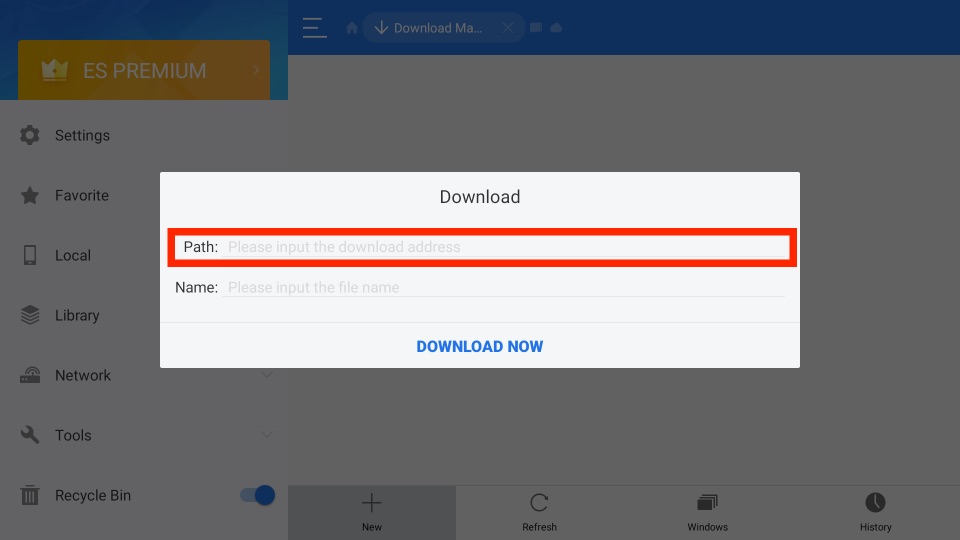
5. When the Viva TV apk file is downloaded, click Open File
6. Further, click Install from the small window, and the app will start installing
7. Once the installation is complete, click Open to enter into the Viva TV app
That’s it, the Viva TV on Firestick is ready now. Now, you can access all its contents on your TV screen for free.
How to Stream Anonymously on Firestick with Viva TV
VPN uses advanced encryption technology that helps its users to encrypt their internet connection. In this way, no one can track your online activity. Even you will be granted permission to access the geo-restricted content. Also, you can connect to the best VPN like ExpressVPN on Firestick to do the same.
1. From the home screen of your Fire TV, select the Find tab.
2. Now, choose the Search tile.
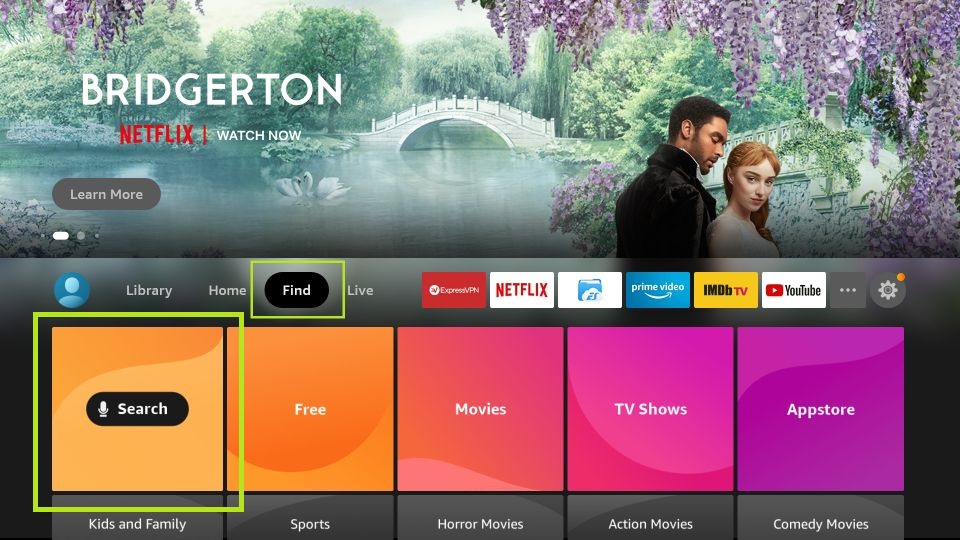
3. Using the virtual keyboard, enter and search for ExpressVPN.
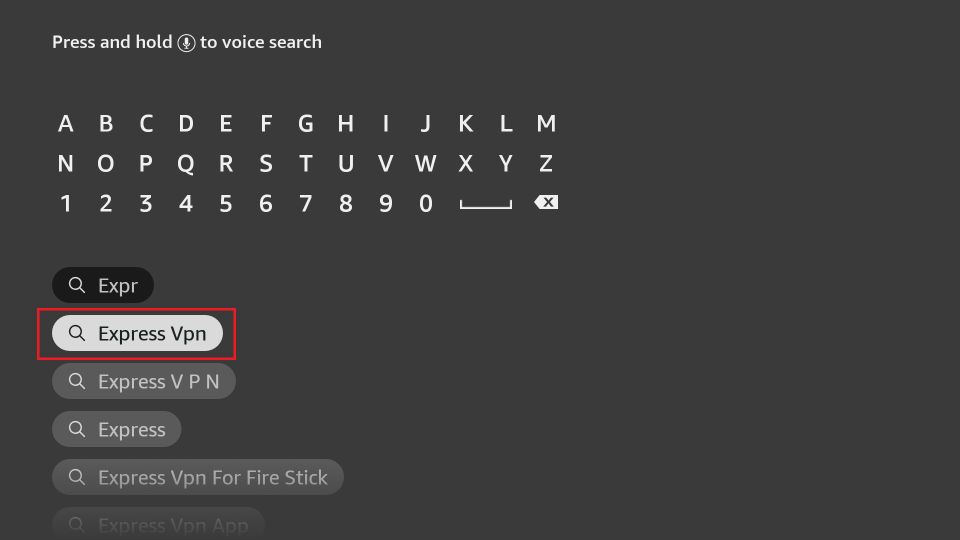
4. Now, choose ExpressVPN from the Apps and Games category.
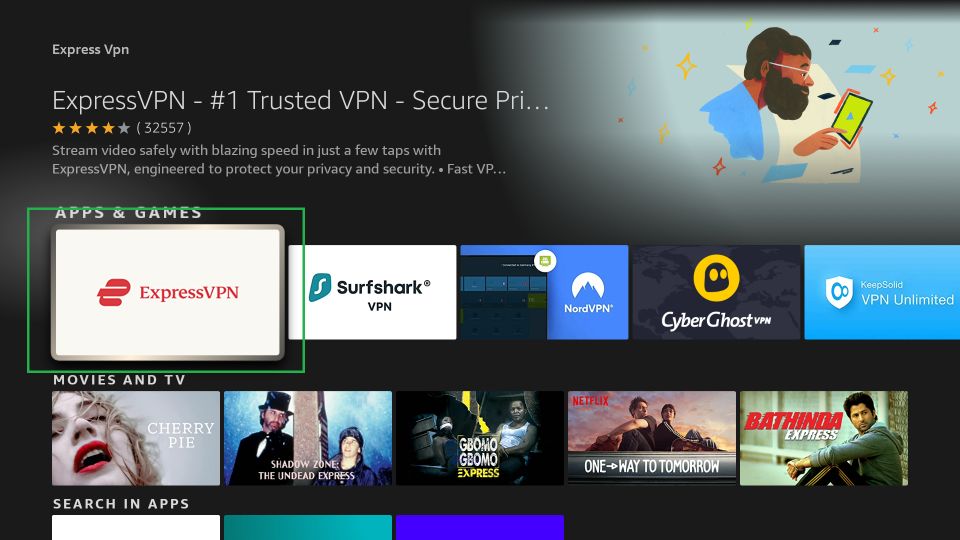
5. Now, select the Get or Download button to install the ExpressVPN app.
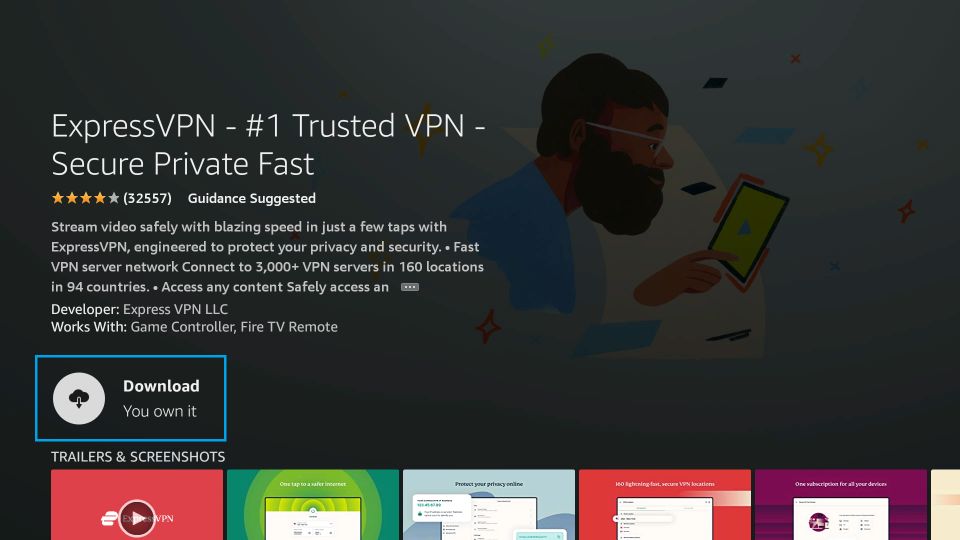
6. Once the ExpressVPN app is installed, select the Open button to launch the app.
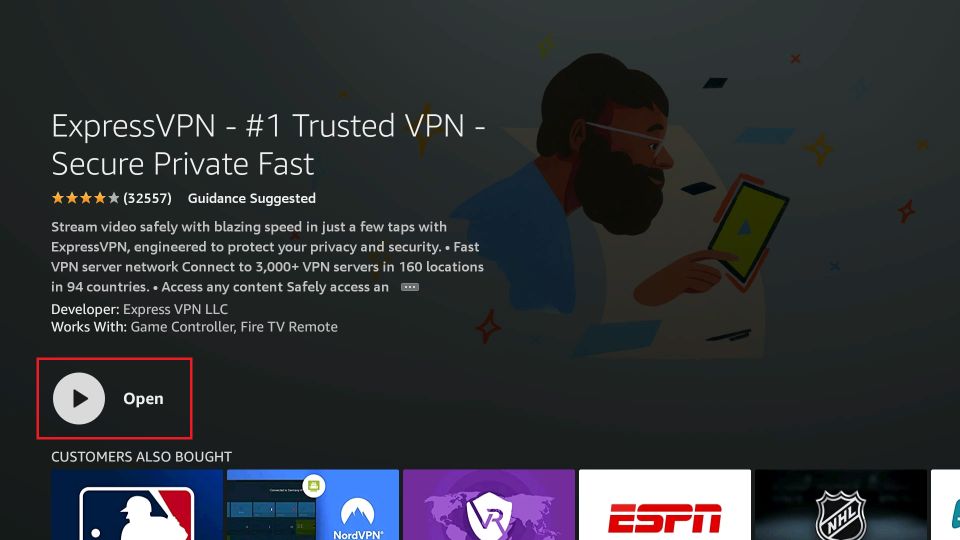
7. Input your subscription credentials to login into your account.
8. Choose any VPN server of your choice and select the Connect button.
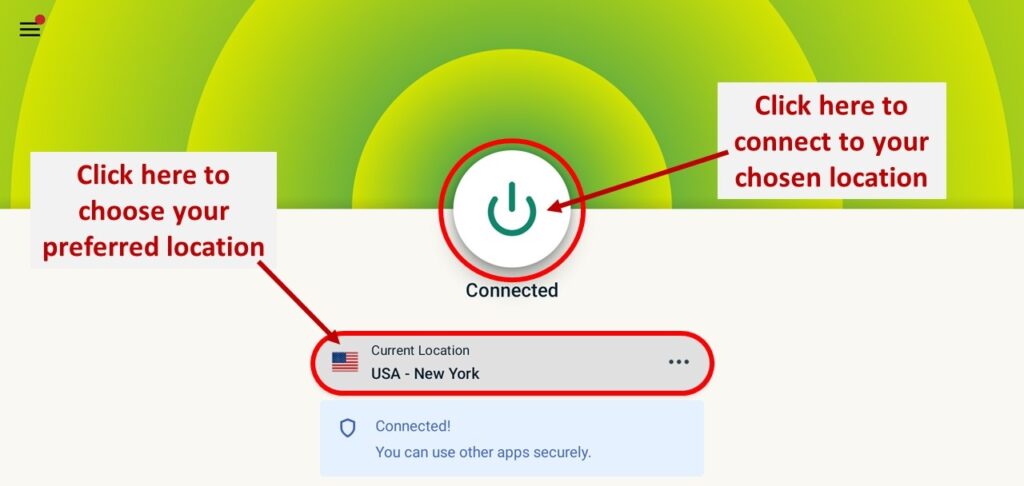
9. Now, you will be connected to the ExpressVPN on Firestick.
How to Connect Real Debrid with Viva TV
Real Debrid is a platform that you can use to stream your favorite contents that are not offered by Viva TV. So, with it, you can watch additional entertainment content for free.
1. From the home screen of your Fire TV, select the Apps tab.
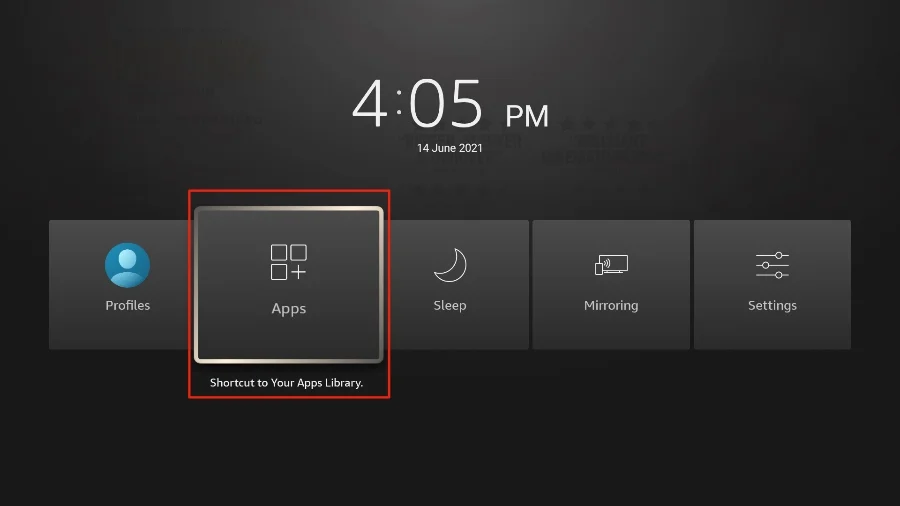
2. Next, select the Viva TV app and launch it.
3. After that, select the Settings tab from the upper right corner.
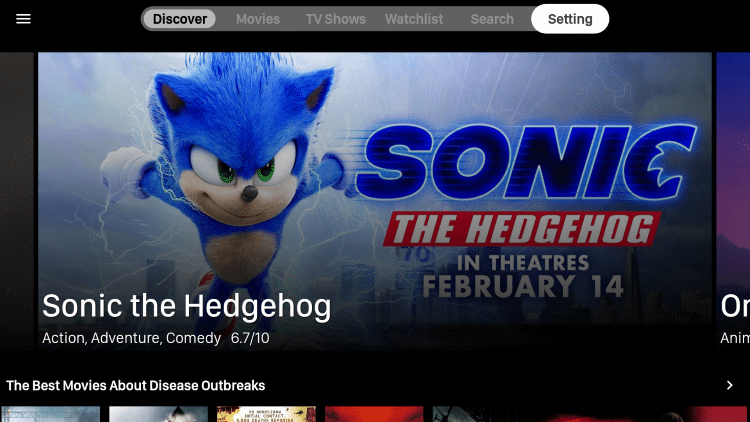
4. Scroll down and select the Login to Real-Debrid option.
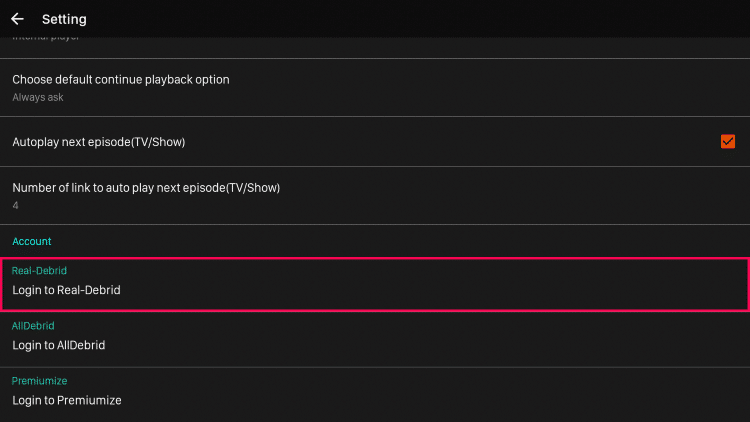
5. You can now see an activation code displayed on the screen. Note it down.
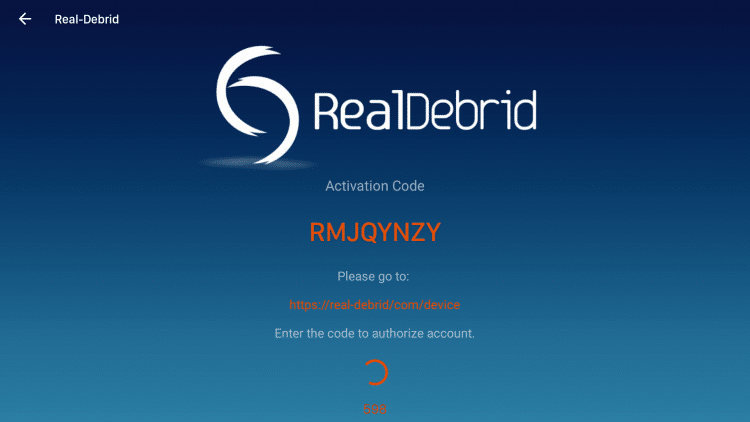
6. On a web browser, visit the activation website of Real Debrid.
7. Enter the activation code and select the Continue button.
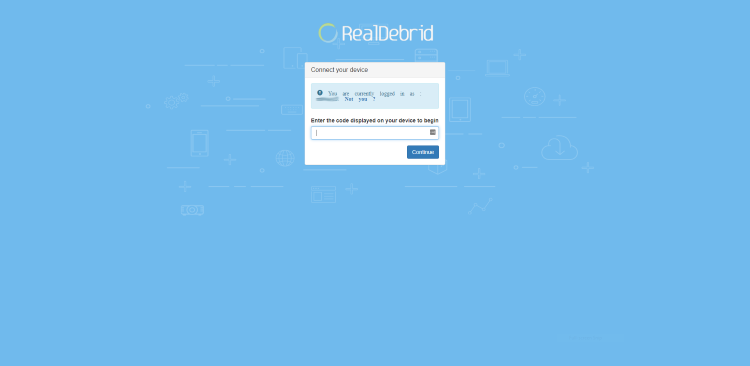
8. Now, Real Debrid will be activated on your Firestick. After that, you can access the content offered by the Real Debrid with Viva TV.
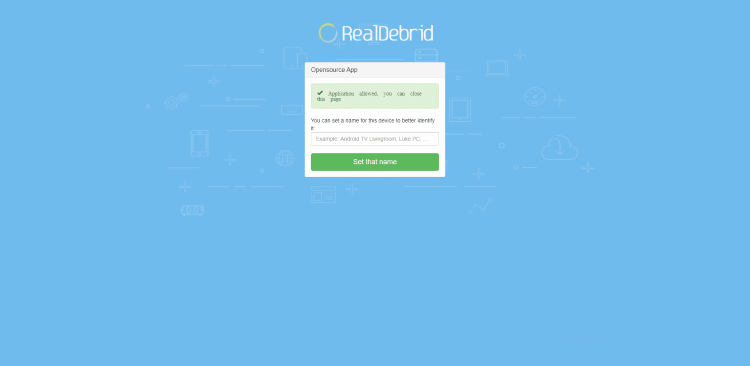
How to Stream on External Media Player with Viva TV
First, install the MX Player on Firestick. After that, follow the steps below.
1. Go to the home screen of Viva TV.
2. Then, search or choose any movies or TV shows.
3. Select the Watch Now button.
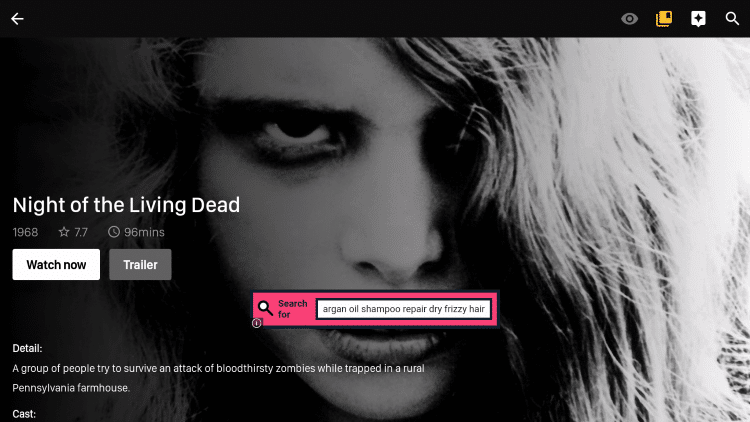
4. From the list of options, select the Play with external video player option.
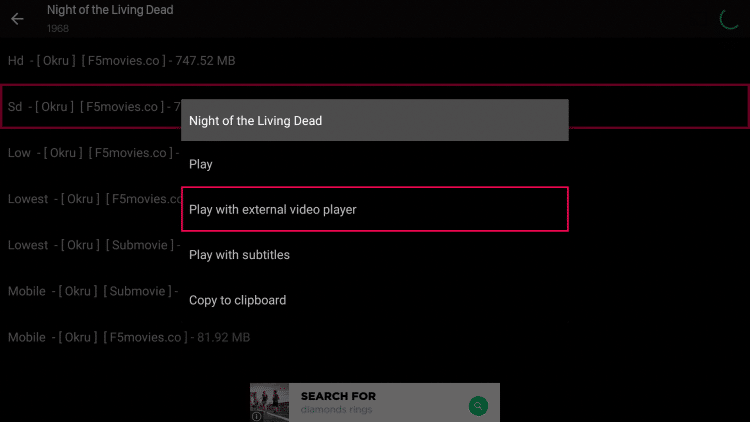
5. Choose MX Player, and the selected movie or TV show will play on the MX Player.
How to Add to Favorites on Viva TV
One of the interesting features of the Viva TV is that you can add your favorites. So that you can access the contents easily. Also, the steps below will help you through the same.
1. Launch the Viva TV app.
2. Choose any movies or TV series to watch.
3. Click on the Watchlist icon from the upper right corner.
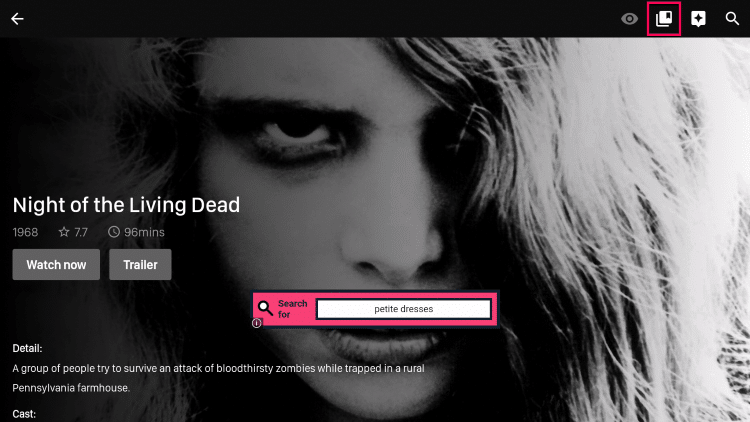
4. Now, the Watchlist icon will be highlighted. That means you have added the movie or TV show to your favorites list.
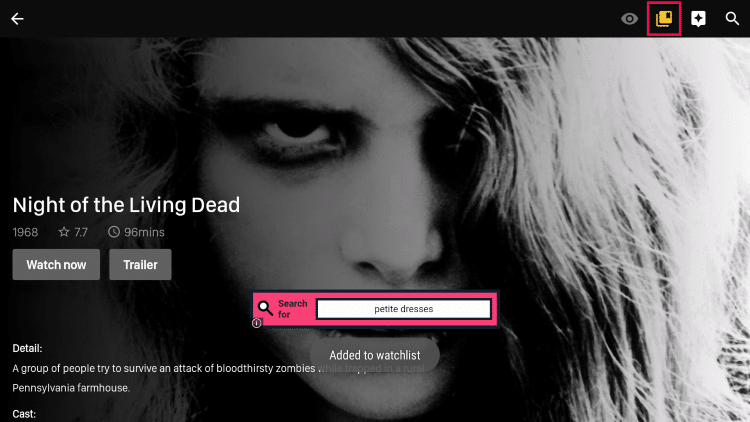
5. To access the movies or TV shows that are added to your favorites, go back to the home screen and select the Watchlist tab from the top of the interface.
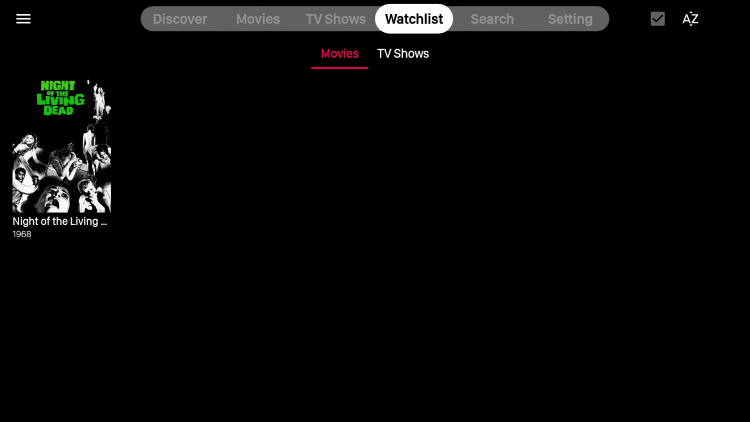
How to Add Subtitles to Media Content on Viva TV
1. From the home screen of the Viva TV, select the Search tab.
2. Search for the movie or TV series of your choice.
3. Click on the Watch Now button and choose the Play with subtitles option.
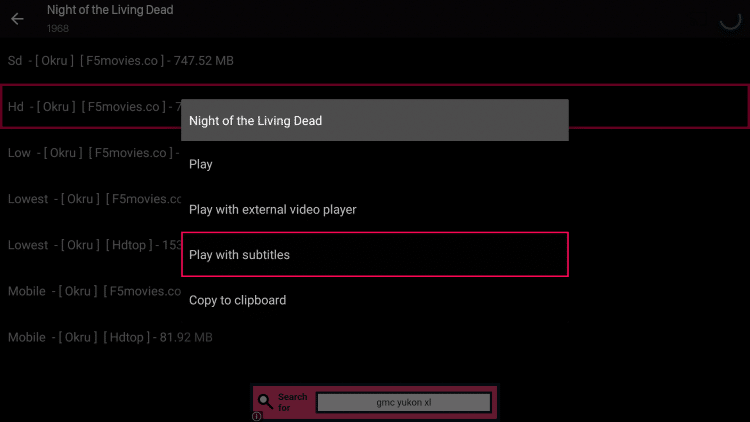
4. Choose the subtitle file you want to add.
5. Finally, the subtitles will be added to your streaming.
FAQ
No, the Viva TV app is unavailable in the Amazon App Store.
Yes, you can use the sideloading method to get the Viva TV on Firestick.
