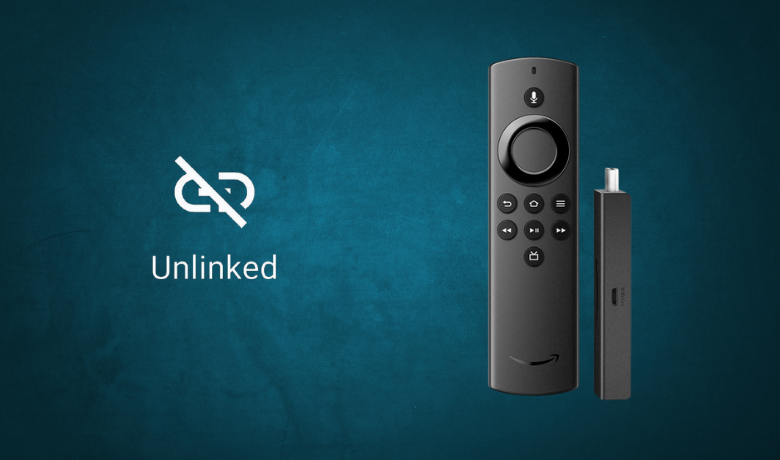The UnLinked app is used to sideload apps on Firestick using codes. Using the UnLinked app on Firestick, you can create your library of apps and access them on various devices. In the UnLInked app, you can protect your library with a password or a PIN. However, the UnLinked app is not available on the Amazon App Store. You need to use any third-party installers on Firestick to get the UnLinked app.
Important Message
Your IP is Exposed: [display_ip]. Streaming your favorite content online exposes your IP to Governments and ISPs, which they use to track your identity and activity online. It is recommended to use a VPN to safeguard your privacy and enhance your privacy online.
Of all the VPNs in the market, NordVPN is the Best VPN Service for Firestick. Luckily, NordVPN has launched their Exclusive Christmas Deal at 69% off + 3 Months Extra. Get the best of NordVPN's online security package to mask your identity while streaming copyrighted and geo-restricted content.
With NordVPN, you can achieve high streaming and downloading speeds, neglect ISP throttling, block web trackers, etc. Besides keeping your identity anonymous, NordVPN supports generating and storing strong passwords, protecting files in an encrypted cloud, split tunneling, smart DNS, and more.

How to Install UnLinked on Amazon Firestick
Downloader is the best option to sideload third-party apps on your Amazon Firestick. Follow the below steps to sideload the UnLinked app on Fire TV Stick.
1. Launch your Firestick home screen by clicking the Home button on the remote.
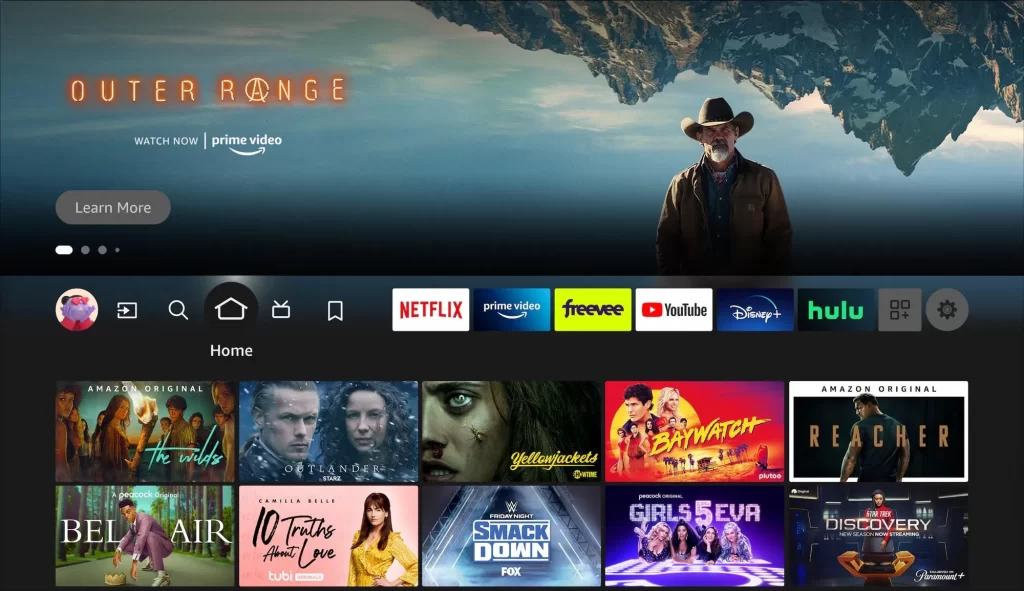
2. Tap the Find and click the Search tile.
3. Enter Downloader in the search bar using the on-screen keyboard.
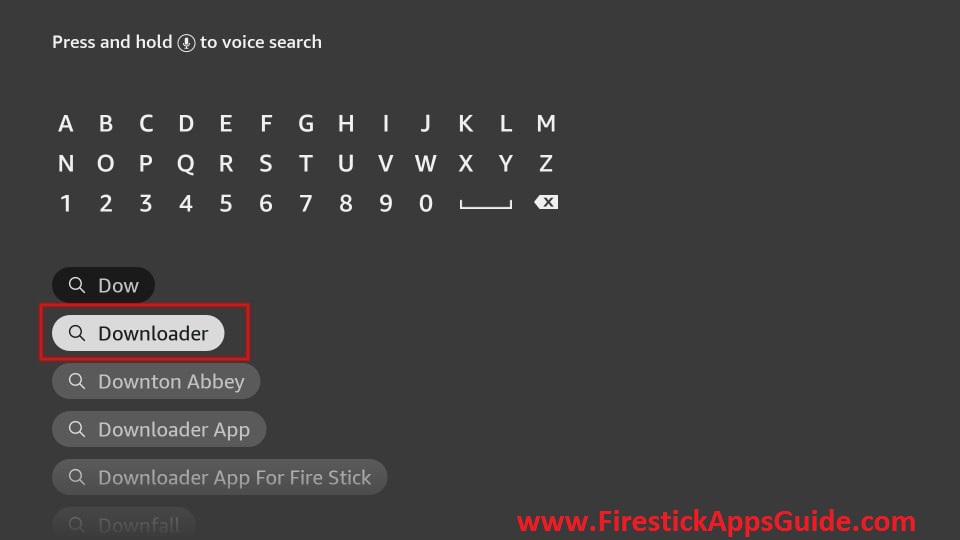
4. Pick the official Downloader app from the search results.
5. Click Download to install the app on your Amazon Firestick.
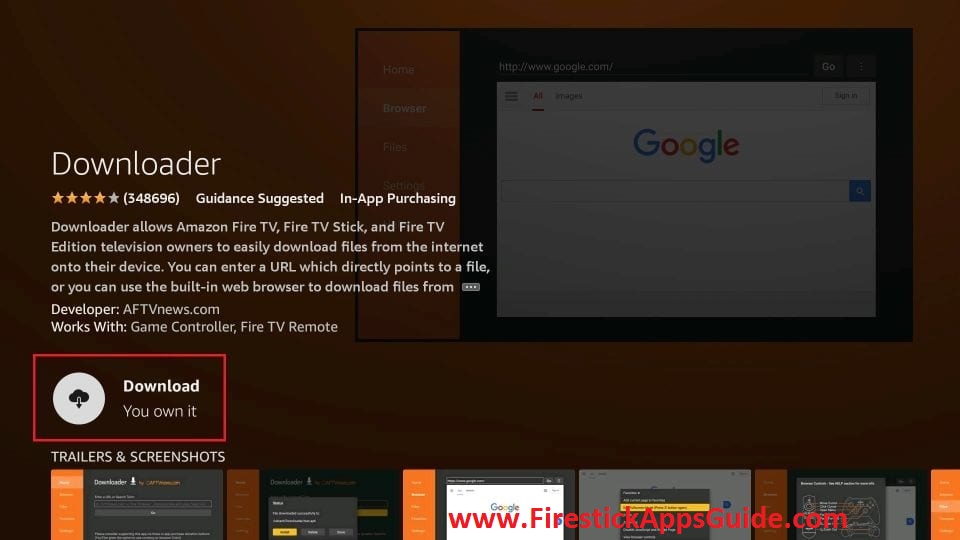
6. To install third-party apps on Firestick using Downloader, you need to change your Fire TV settings.
7. Get back to the Firestick home screen and click the Settings icon at the top right corner.
8. Select the My Fire TV tile.
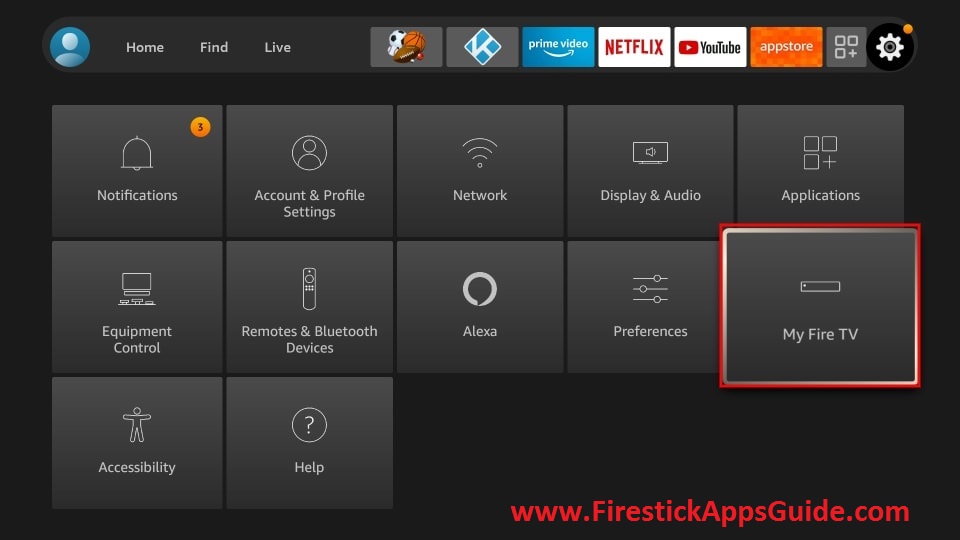
9. Tap the Developer Options.
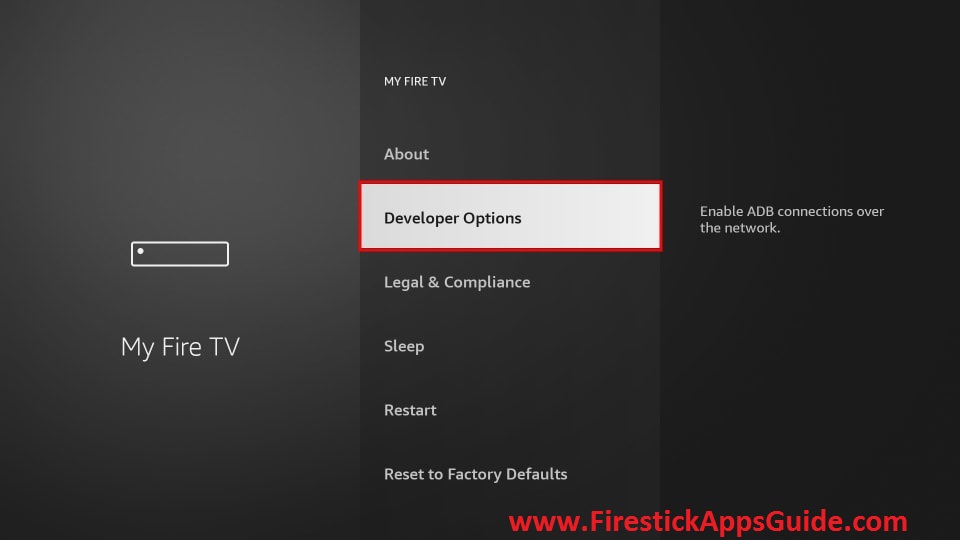
10. Click the Install Unknown Apps option.
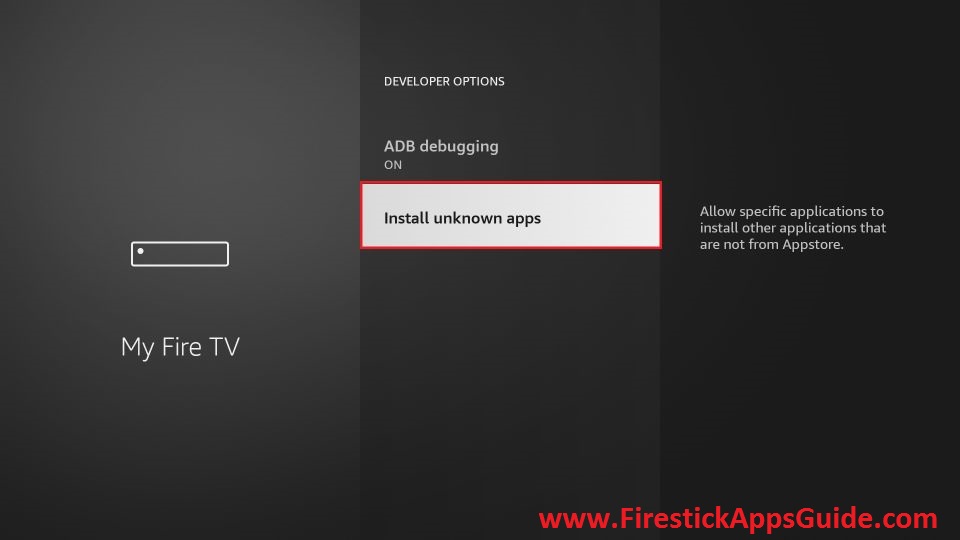
11. Turn on the Downloader toggle to install unknown sources on your Amazon Firestick.
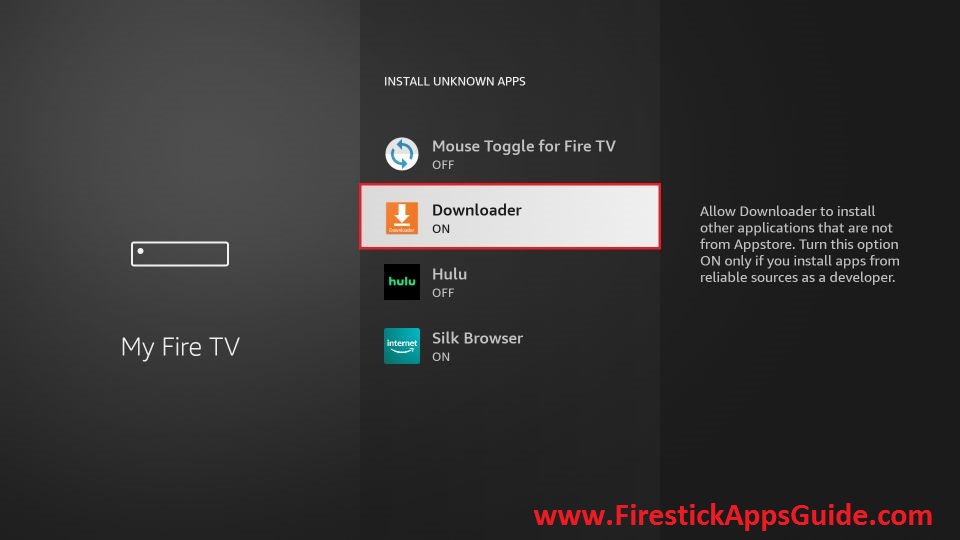
12. Open the Downloader app on Firestick from the Apps section.
13. Tap the Home tab on the left pane.
14. Enter the URL of the UnLinked APK (https://rb.gy/7er4ee).
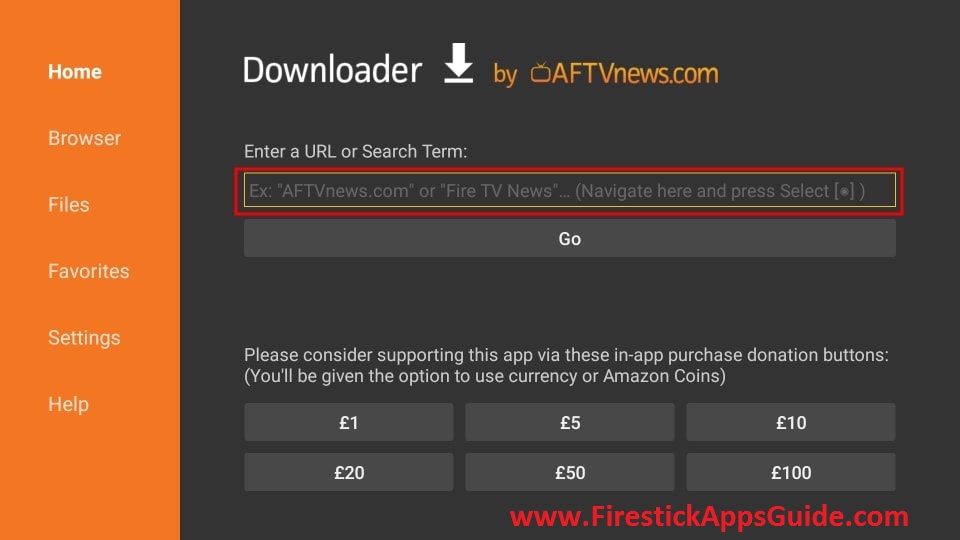
15. Next, click the Go button to download the apk file.
16. Tap Install to install the app on your device.
17. Finally, hit Open to launch the app on your Amazon Firestick.
Alternate Way to Download Unlinked on Firestick
Another way to get UnLinked on your Firestick is through the ES File Explorer. Buy the premium version of ES File Explorer to install APK files.
1. Install the ES File Explorer app on your Firestick.
2. After installation, click the Settings icon on the Firestick home screen.
3. Choose My Fire TV >> Developer Options >> Install Unknown Apps >> Turn on ES File Explorer to install unknown sources on Firestick.
4. Locate ES File Explorer and tap the Downloader icon on the home screen.
5. Click the +New icon at the bottom of the screen.
6. Type the download link of the UnLinked APK (https://rb.gy/7er4ee) for Firestick in the Path field and the name of the app in the Name field.
7. Tap Download Now to get the apk file.
8. Next, tap the Open File button and click Install.
9. Wait till the app is installed on your Firestick.
10. After installation, hit Open to launch the UnLinked app on your Amazon Firestick.
How to Use UnLinked on Amazon Firestick
To install apps on Firestick using the UnLinked app, you need to enable the Install Unknown Apps for the app. Go to Settings → My Fire TV → Developer Options → Install Unknown Apps → UnLinked Apps → Turn On.
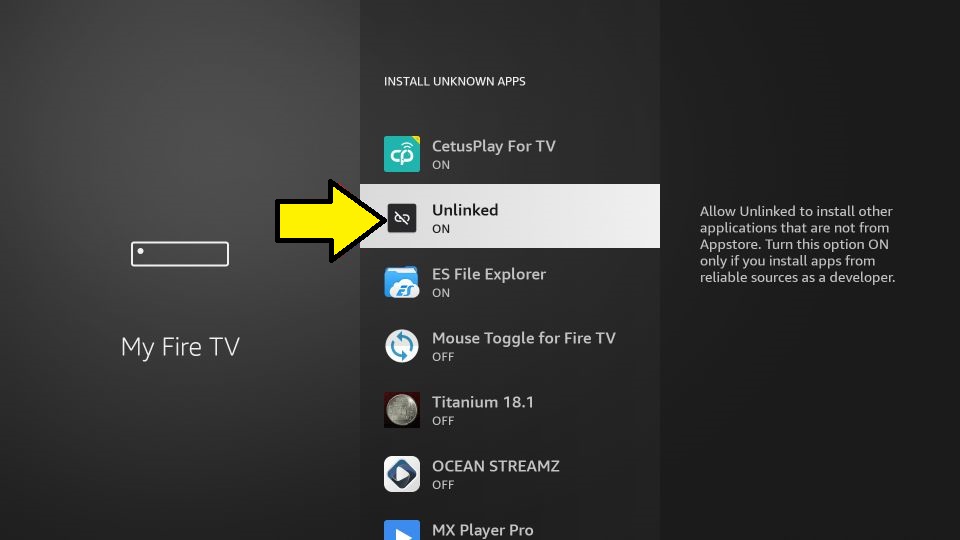
1. Navigate to the Apps section on your Firestick.
2. Select the UnLinked app among the other apps.
3. Press the Menu button on your Firestick remote.
4. Choose Move to launch the app on your Amazon Firestick.
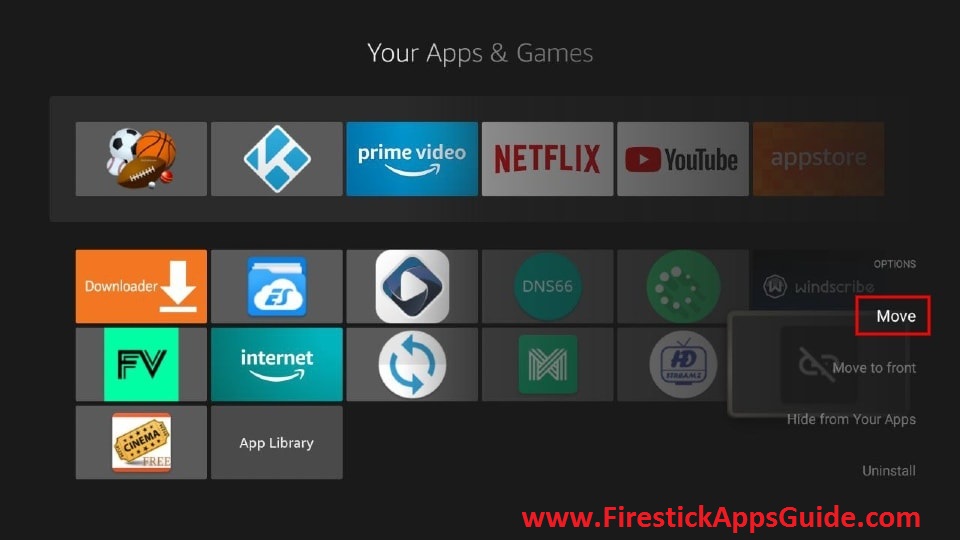
5. Now, open the app and view the home screen.
6. Click the Add button at the bottom of the screen.
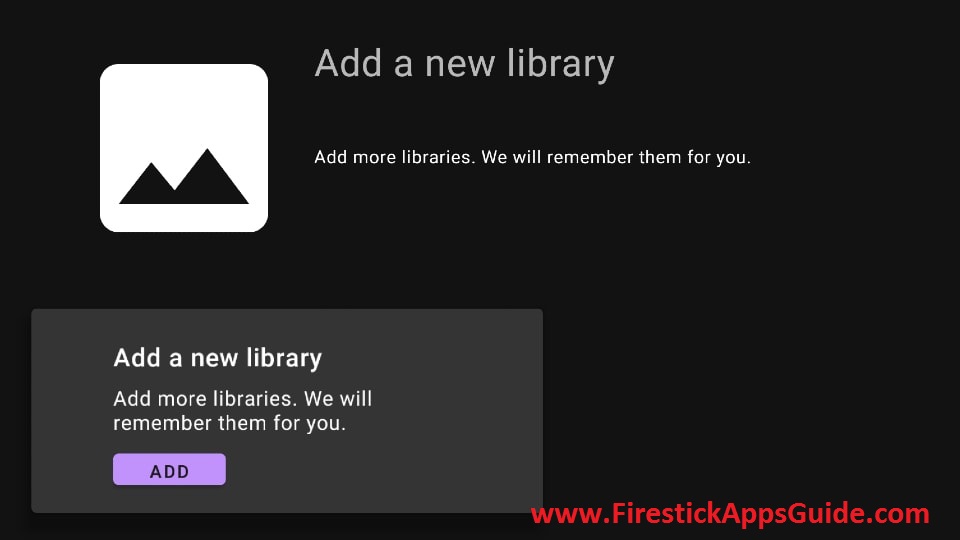
7. Enter the Library code and Pin in the given field.
8. Select the app you would like to install and tap Launch.
9. Hit Install to install the app on your device
10. Once the app is installed, launch it on your device.
How to Create a Library on UnLinked
1. Open a web browser and go to the UnLinked official website.
2. Tap the Register Link at the top right corner.
3. Enter the username and password.
4. After you enter, click the checkboxes at the bottom and tap the Register button.
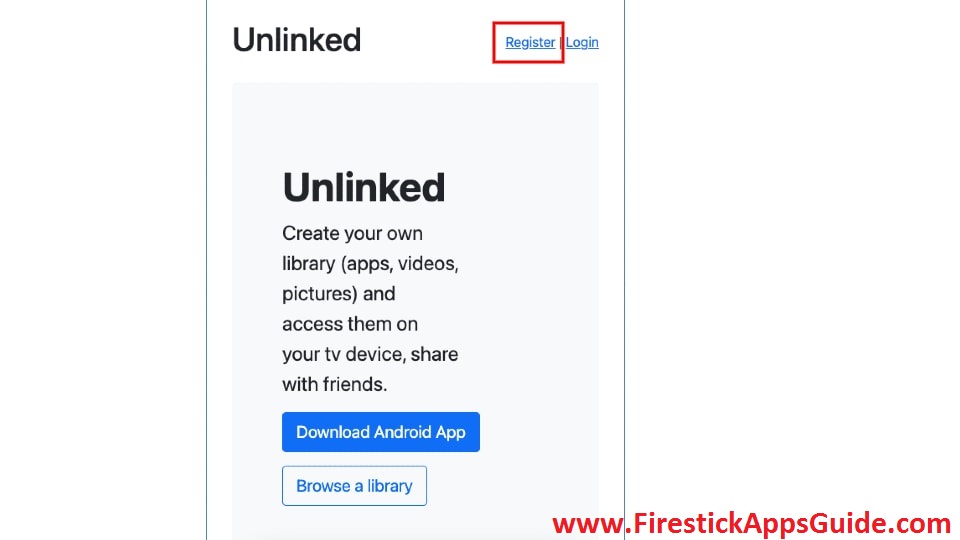
5. Next, log in with your account details.
6. On the next screen, tap the Create button.
7. Then, you need to enter Library’s name, description, and welcome message.
8. If you wish to protect your library with a password, click the checkbox next to Enable pin lock?
9. Once you enter, tap the Create button.
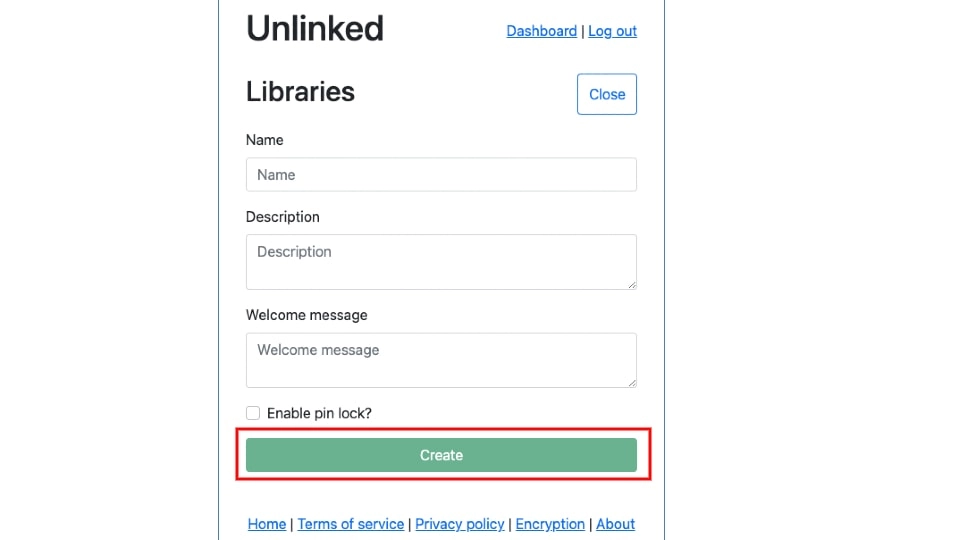
10. You have successfully created your library.
11. If you sign in with the same account on Firestick, you can access the App Library.
Best UnLinked Codes
- 90D311FE – To get movies and TV shows streaming apps.
- D9BCD4D8 – Live TV and sports streaming apps.
- 44444444 – Utility and media player apps.
- 9135f6a0 – Third-party launchers and app stores like Aptoide TV on Firestick.
- Superapps – Anime streaming apps.
Frequently Asked Questions
Yes, UnLinked is completely free to download and use.
Yes, you can use the FileLinked codes on the UnLinked app to sideload apps.