TvMob is an Android streaming application that streams Movies, TV Shows, News, and more. It lets you stream in all genres, including sports, news, kids, and documentaries. TvMob is a rebranded version of the TVTap streaming service. With that, you can also stream 700 live TV channels if you are from the US, UK, Canada, Spain, Netherlands, Portugal, India, and more. Further, you can watch on-demand videos in SD quality. The TvMob app can be accessed on Android devices, including Android TV, smartphones, tablets, and Amazon Firestick. But the TvMob app is not available in the major app stores. Since Firestick has a good streaming quality, it is the option for you to stream your favorite movies on the big screen. So you need to sideload the TvMob apk using the sideloading apps for Firestick.
Important Message
Your IP is Exposed: [display_ip]. Streaming your favorite content online exposes your IP to Governments and ISPs, which they use to track your identity and activity online. It is recommended to use a VPN to safeguard your privacy and enhance your privacy online.
Of all the VPNs in the market, NordVPN is the Best VPN Service for Firestick. Luckily, NordVPN has launched their Exclusive Christmas Deal at 69% off + 3 Months Extra. Get the best of NordVPN's online security package to mask your identity while streaming copyrighted and geo-restricted content.
With NordVPN, you can achieve high streaming and downloading speeds, neglect ISP throttling, block web trackers, etc. Besides keeping your identity anonymous, NordVPN supports generating and storing strong passwords, protecting files in an encrypted cloud, split tunneling, smart DNS, and more.

Features of TvMob APK
TVMob APK has some significant features that make streaming more interesting.
- You can stream various TV channels in HD/SD streaming quality.
- It is completely free to install and use.
- TvMob APK has a simple layout for easy navigation.
- It provides support to external video players.
- You can stream international channels, new channels, PPV content, etc.
- It allows you to add content to favorites for easy access.
How to Sideload TvMob APK on Amazon Firestick
There are many applications to sideload apk files on Firestick. In this article, we are going to use the Downloader and ES File Explorer app for Firestick.
How to Get TvMob on Firestick using Downloader
1. First, connect your Firestick device to the HDMI port on your TV.
2. Make sure your device is connected to the home or Wi-Fi network.
3. Press the home button on your Firestick remote to locate the Firestick home screen.

4. Select the Find and click the Search tile.
5. Enter Downloader in the search bar using the virtual keyboard.
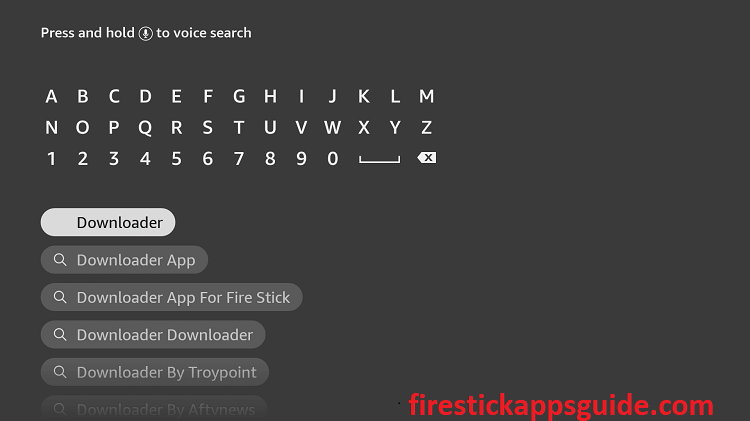
6. Pick the official app from the search results and tap the Download option.
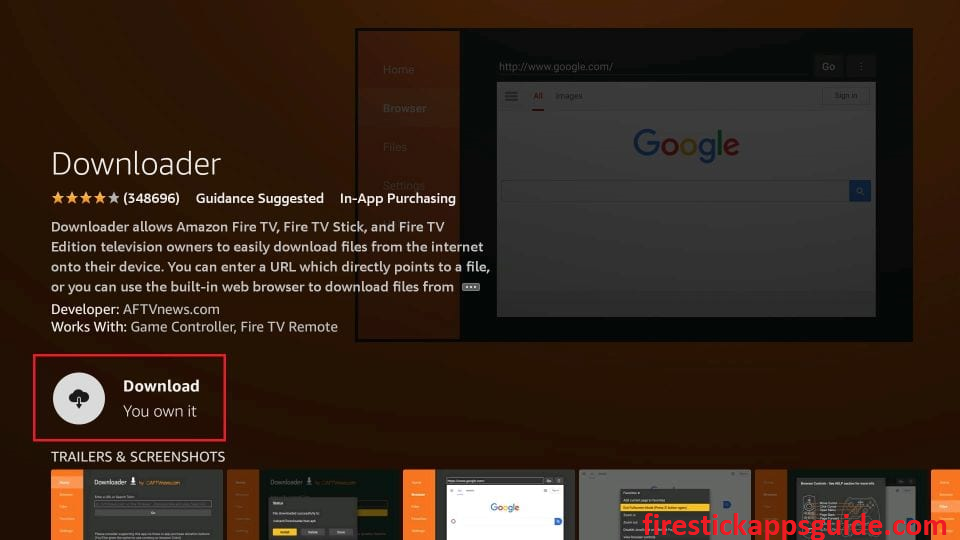
7. Wait till the app is installed on your Firestick.
8. Finally, click Open to launch the app.
9. Navigate to the Firestick home screen and click the Settings icon on the top right corner.
10. Tap the My Fire TV tile on the settings screen.
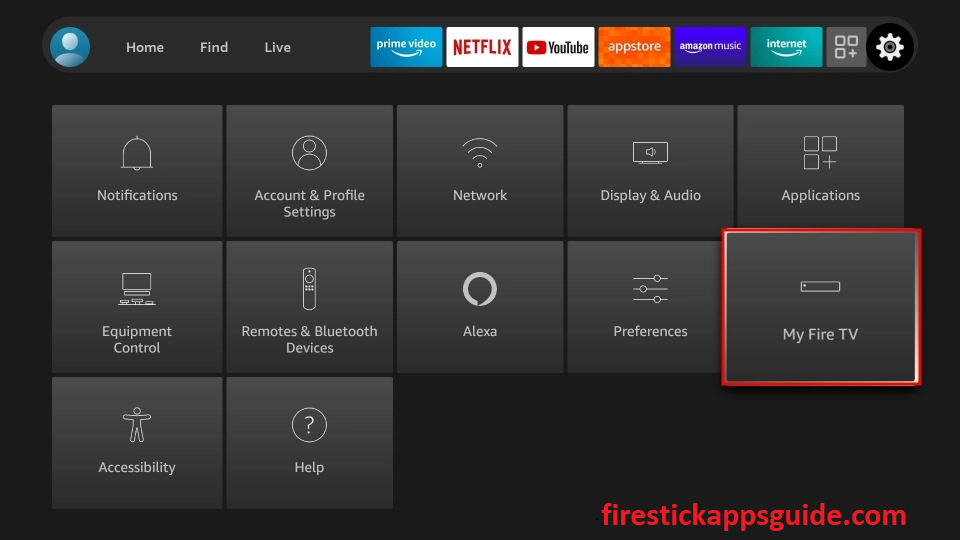
11. Click the Developer Options.
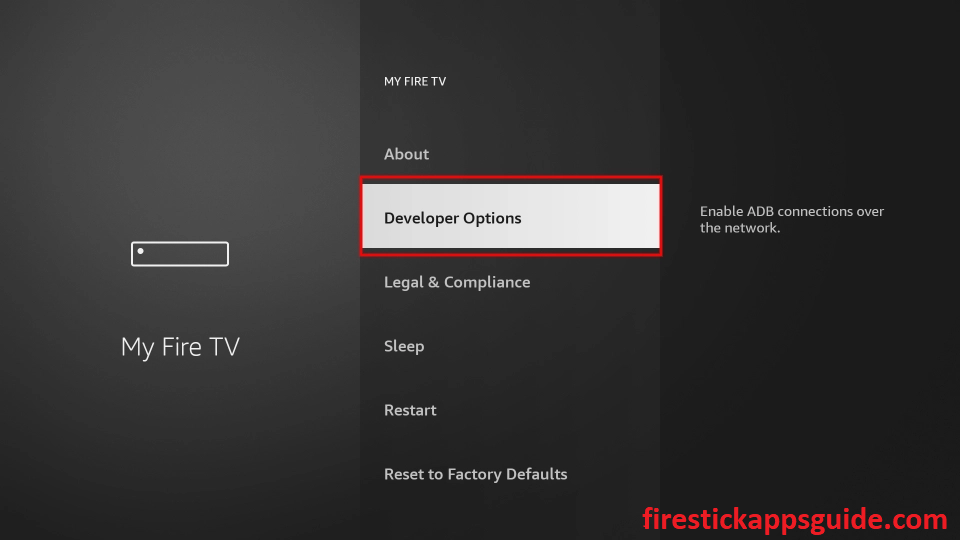
12. Hit the Install Unknown Apps option.
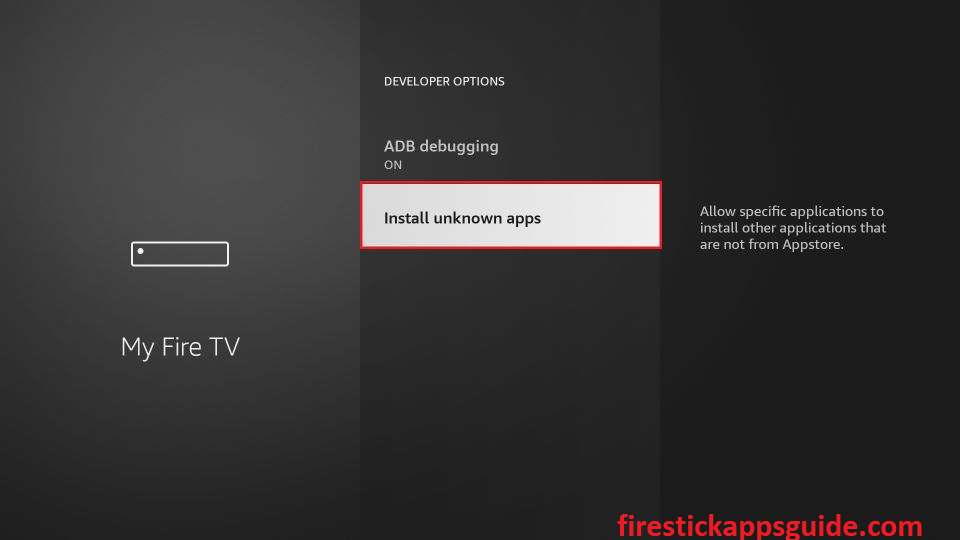
13. Turn on the Downloader to install unknown sources on Firestick.
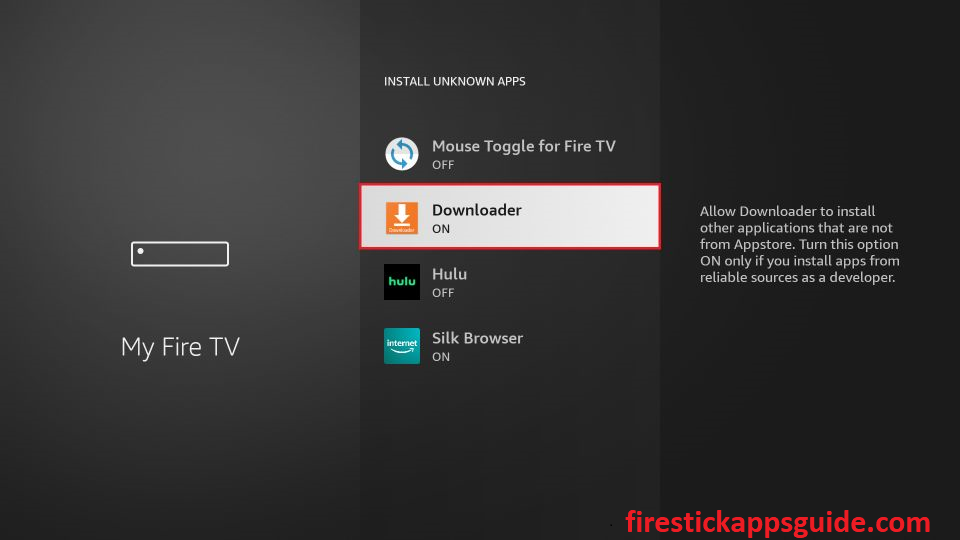
14. Open the Downloader app from the Apps section.
15. Click the Allow button to let the downloader app access the files stored on your Firestick.
16. Tap the Home tab on the left pane.
17. Type the download link of the TvMob Apk Firestick in the URL field.
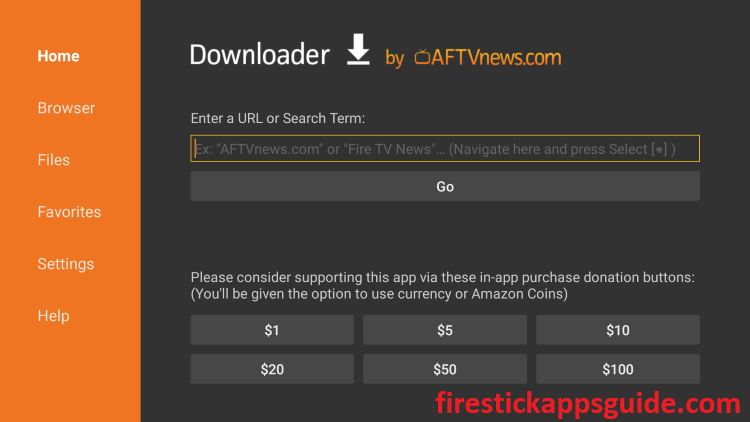
18. Hit Go to get the apk file.
19. Once the apk file is downloaded, open it and click Install to get the app.
20. Finally, hit the Open button to launch the app on your Firestick.
How to Download TvMob on Firestick using ES File Explorer
1. First, install the ES File Explorer app on your Firestick.
2. Once the app is downloaded, you need to enable the unknown sources for Firestick.
3. Go to the Firestick home screen and tap the Settings icon.
4. Choose My Fire TV >> Developer Options >> Install Unknown Sources >> Turn on ES File Explorer.
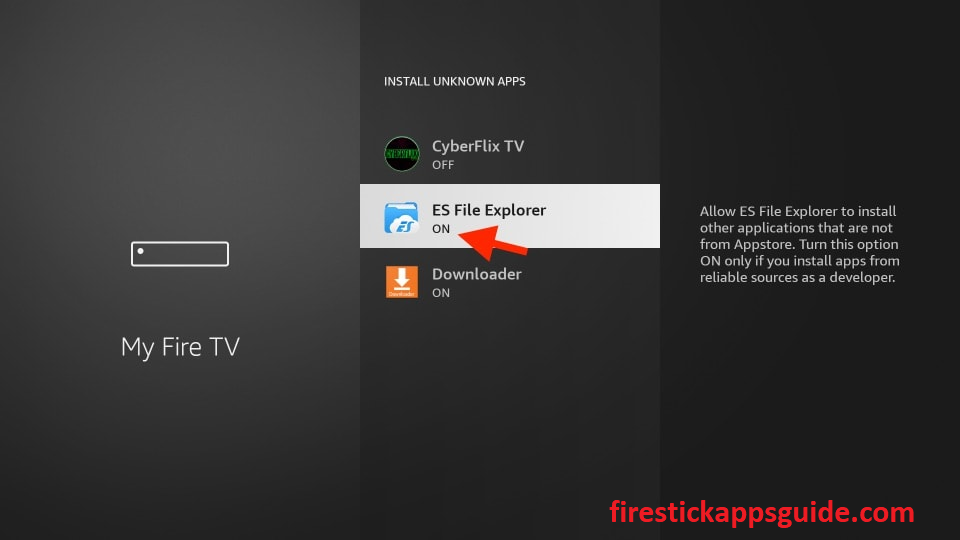
5. Locate the ES File Explorer app and click the Downloader icon.
6. Tap the +New icon at the bottom of the screen.
7. Type the URL link of the TvMob apk in the Path field.
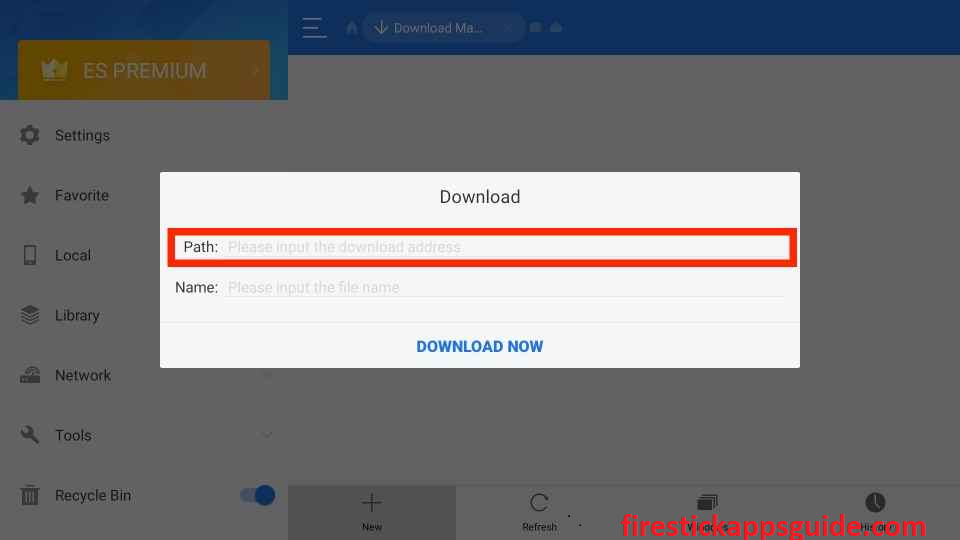
8. Next, enter the name of the app in the Name field.
9. Once entered, click the Download Now option.
10. Next, tap the Open File button and hit Install.
11. Once the app is installed, click the Install button to install the app.
12. Finally, hit Open to launch the app on your Firestick.
How to Use TvMob Apk on Firestick
1. Navigate to the Apps section on Firestick.
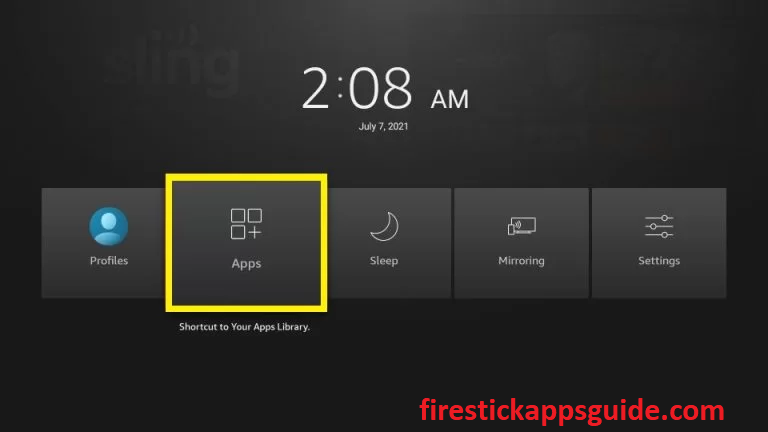
2. Highlight the TvMob app from the available apps.

3. Now, press the Menu button on your Firestick remote.
4. Choose Move to launch the app on your Firestick home screen.
5. Open the TvMob app from the home screen.
6. Then, click the Menu icon at the top left corner.
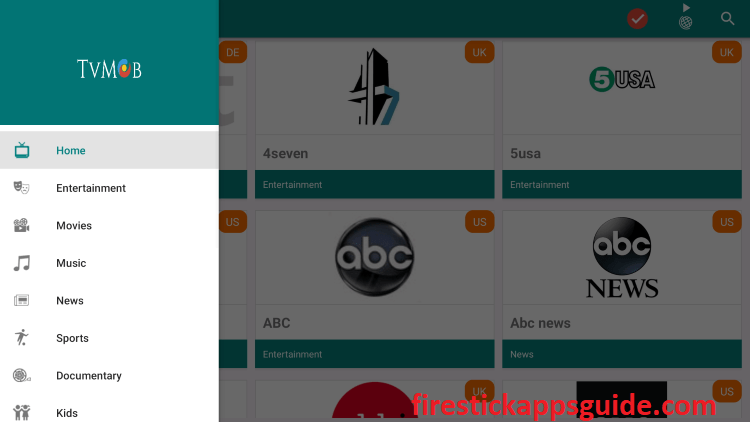
7. You can find different categories such as Entertainment, Movies, Music, News, Sports, documentaries, and Kids on the home screen.
8. Select the channel and start streaming it on your Amazon Firestick.
How to Watch TvMob on Firestick using a VPN
You need to be careful when streaming content from unregistered streaming services like TvMob. These services may contain content that will lead to copyright infringement issues. So you need to use a trusted VPN available in the market while streaming content from TvMob on Firestick.
1. Install the Express VPN on Firestick.
2. Open the app and log in with your account details.
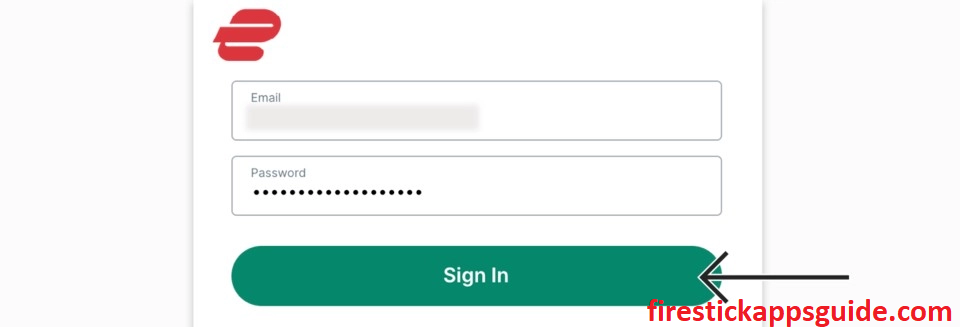
3. Select a country and tap the Connect button.
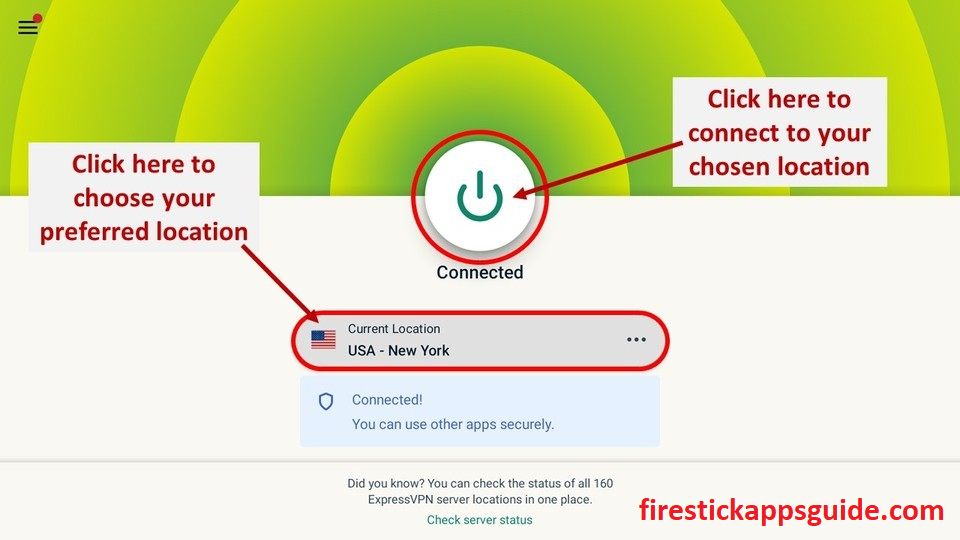
4. Open the app and start streaming your favorite content on Firestick.
5. If you want to stop using the VPN, open it and click the Disconnect button.
How to Fix TVMob APK Not Working on Firestick
Most of the not working issues in Firestick are due to poor internet connection or lack of update. So make sure that you have connected with the proper WiFi and also update the TVMob app to the latest version. If it doesn’t fix the issues, follow the basic Firestick troubleshooting tricks like restarting Firestick, updating the firmware, and clearing cache files.
Since TvMob is a free service you don’t need to register or get a subscription. You can directly download the app using any of the above steps. Anyways if you are not satisfied with their service, you can also try out BeeTV and Tubi TV as a TvMob alternative on Firestick.
Frequently Asked Questions
No, TVMob is not available on the Amazon App Store.
You need to sideload the TvMob apk using Downloader and ES File Explorer to get TvMob on Firestick. For more details, you can go through the above guide.
The TvMob app is safe to use as long as you stream the public content.
You can download and access the TvMob app for free.
