| Compatible With Firestick | No |
| How to Watch Telegram | Sideloading |
| Category | Social Media |
| Price | Free |
| Website | https://web.telegram.org/ |
| Download Link | https://urlsrt.io/Telegram-App |
Telegram is a popular messaging app that allows you to share and download media files like images, videos, audio, documents, etc., on your device for streaming. Unfortunately, the app is unavailable on the Amazon App Store for Firestick. However, you can sideload the Telegram app using Downloader on Firestick. Alternatively, you can also access the web version of this app via the Amazon Silk browser on your Fire TV Stick.
Important Message
Your IP is Exposed: [display_ip]. Streaming your favorite content online exposes your IP to Governments and ISPs, which they use to track your identity and activity online. It is recommended to use a VPN to safeguard your privacy and enhance your privacy online.
Of all the VPNs in the market, NordVPN is the Best VPN Service for Firestick. Luckily, NordVPN has launched their Exclusive Christmas Deal at 69% off + 3 Months Extra. Get the best of NordVPN's online security package to mask your identity while streaming copyrighted and geo-restricted content.
With NordVPN, you can achieve high streaming and downloading speeds, neglect ISP throttling, block web trackers, etc. Besides keeping your identity anonymous, NordVPN supports generating and storing strong passwords, protecting files in an encrypted cloud, split tunneling, smart DNS, and more.

This guide will teach you how to install and access Telegram on Firestick.
How to Sideload Telegram on Firestick
1. Turn On your Fire TV/Stick and connect it to the proper WIFI connection.
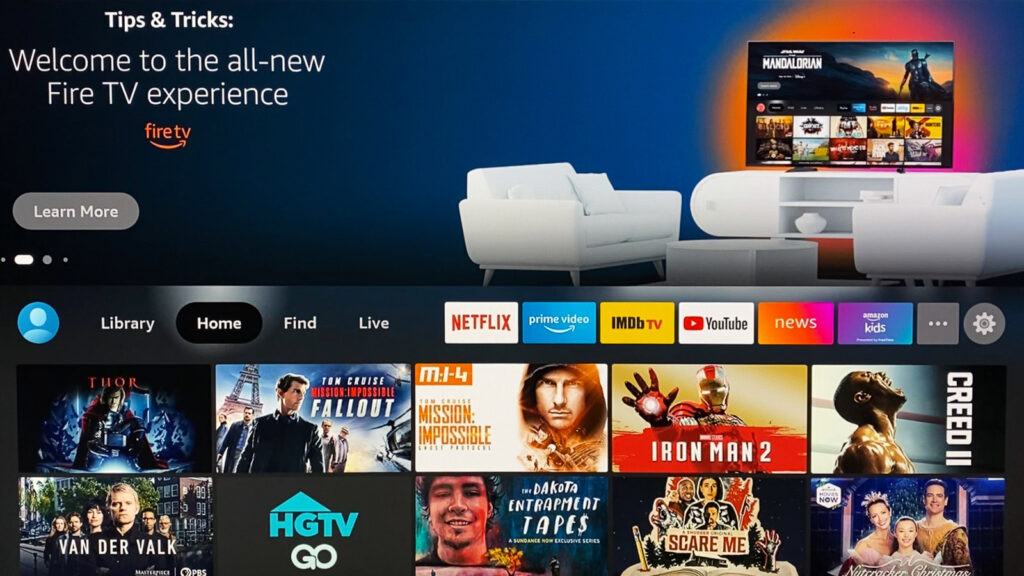
2. Move to the Apps section and launch the Downloader app on Firestick.
3. Enable the Install Unknown Apps feature on Firestick. (To enable Install unknown apps: Settings → My Fire TV → Developer Options → Install unknown apps → Downloader).
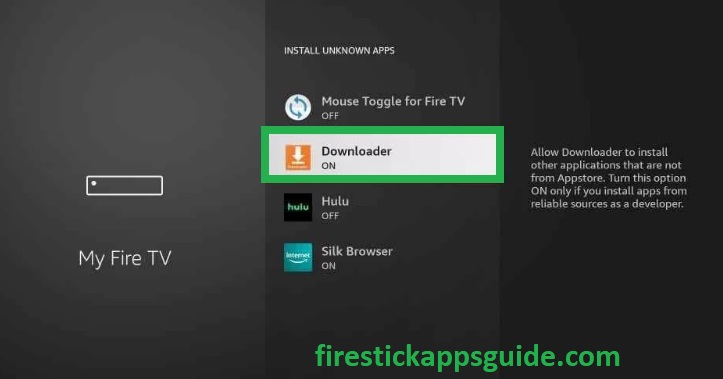
4. Now, open the Downloader app and select the Home tab on the left pane.
5. Type the Telegram APK URL in the URL field and click Go to download the APK.
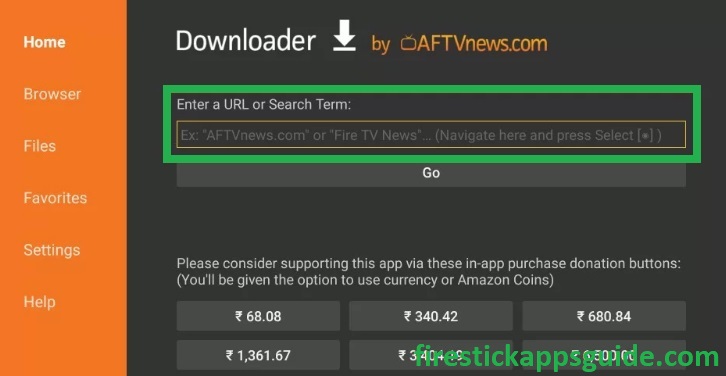
6. Once the Telegram app is downloaded, tap the Open button to launch the app.
7. Enjoy streaming your desired content on the Fire TV/Stick.
How to Use Telegram on Firestick
1. Long press the Home button on the Firestick remote and choose Apps.
2. Highlight the Telegram app from the Your Apps & Games section.
3. Press the Menu button on your Firestick remote.
4. Choose Move and add the app to the Firestick home screen.
5. Now, open the app to view the home screen of the Telegram app.
6. Type our phone number with the country code to verify with OTP.
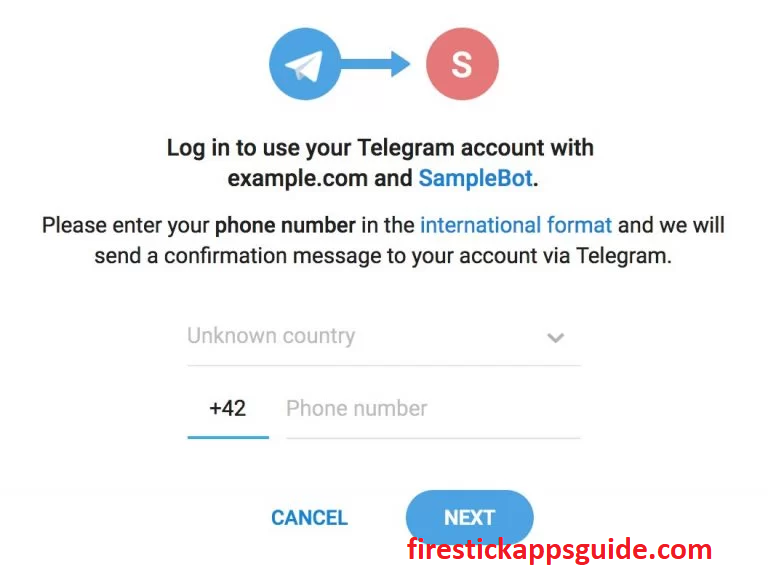
7. Now, you can start using the Telegram messenger app Firestick.
How to Access Telegram Web on Firestick
1. Launch the Amazon Silk Browser on Firestick.
2. Hit the address bar and type the URL [https://web.telegram.org/].
3. Choose Login by Phone Number option.

4. Enter the Mobile number along with the country code to receive OTP.
5. Then, type the OTP to log in.
6. You can also choose the LOG IN BY QR CODE option.
7. After choosing this option, open the Telegram app and go to Settings > Devices > Link Desktop Device.
8. Scan the QR code shown on your TV using your smartphone.
Once connected, you can start accessing the Telegram app on Amazon Fire Stick.
Frequently Asked Questions
Facebook on Firestick is the best alternative to Telegram.
If the internet connection is unstable on your Firestick device, the app fails to work. Other possible reasons could be the app cache, temporary bugs on TV, and outdated Firestick software.
