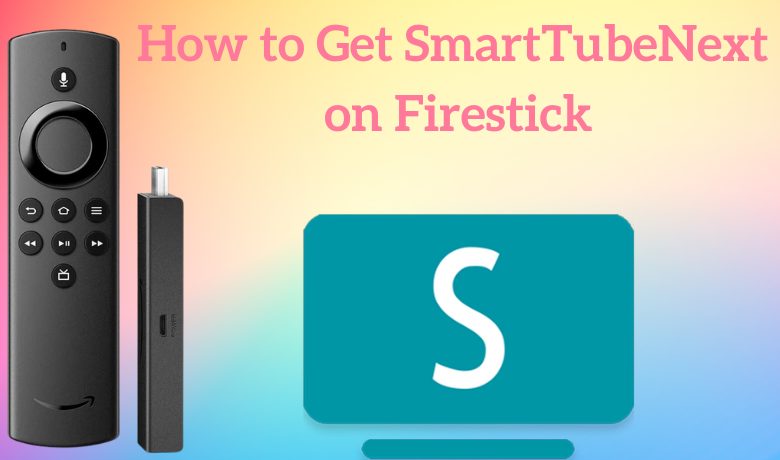SmartTubeNext is an advanced streaming application that offers an endless entertainment experience. It helps you stream all your favorite videos on YouTube with HD and 4K. But it doesn’t have live TV and YouTube TV. One unique feature is that Ads will not interrupt you in between your favorite show. SmartTubeNext displays the browse fragment, the browsable categories, and the options card. Further, it uses the header item presenter to set up and displays the categories in the headers dock. Though the SmartTubeNext app is not available on the major app stores, it runs smoothly on Android TVs, Google TVs, NVIDIA Shield, TV boxes, and Firestick.
Important Message
Your IP is Exposed: [display_ip]. Streaming your favorite content online exposes your IP to Governments and ISPs, which they use to track your identity and activity online. It is recommended to use a VPN to safeguard your privacy and enhance your privacy online.
Of all the VPNs in the market, NordVPN is the Best VPN Service for Firestick. Luckily, NordVPN has launched their Exclusive Christmas Deal at 69% off + 3 Months Extra. Get the best of NordVPN's online security package to mask your identity while streaming copyrighted and geo-restricted content.
With NordVPN, you can achieve high streaming and downloading speeds, neglect ISP throttling, block web trackers, etc. Besides keeping your identity anonymous, NordVPN supports generating and storing strong passwords, protecting files in an encrypted cloud, split tunneling, smart DNS, and more.

Features of SmartTubeNext
- SmartTubeNext comes with a simple and intuitive interface.
- Easy to use with organized categories.
- Completely free to download and use.
- It offers an ad-free streaming experience.
- Stream contents without any registration or sign-in.
- It doesn’t need Google Play services.
- It comes with a built-in video player and supports background playback.
How to Install SmartTubeNext on Amazon Firestick
The SmartTubeNext app is unavailable on the Amazon App Store, so you need to install the app using the Downloader app on your Firestick. Downloader is the best app to sideload third-party apps on your Amazon Firestick.
1. Launch the Firestick home screen by pressing the Home button on your Firestick remote.
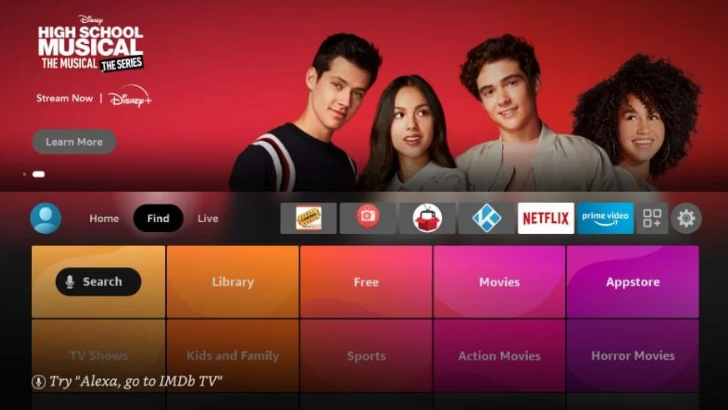
2. Tap the Find and click the Search tile.
3. Type Downloader in the search bar using the on-screen keyboard.
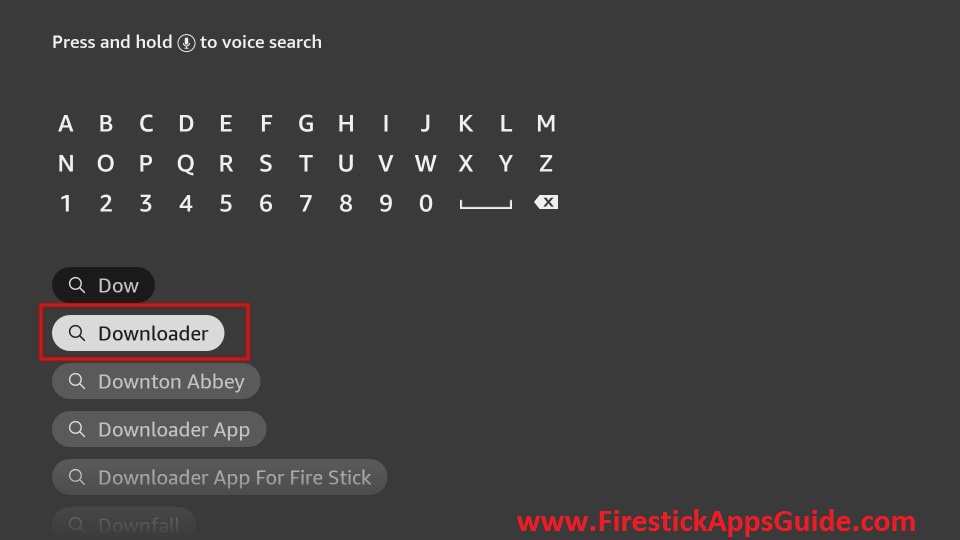
4. Pick the app from the search results.
5. Click Download to install the app.
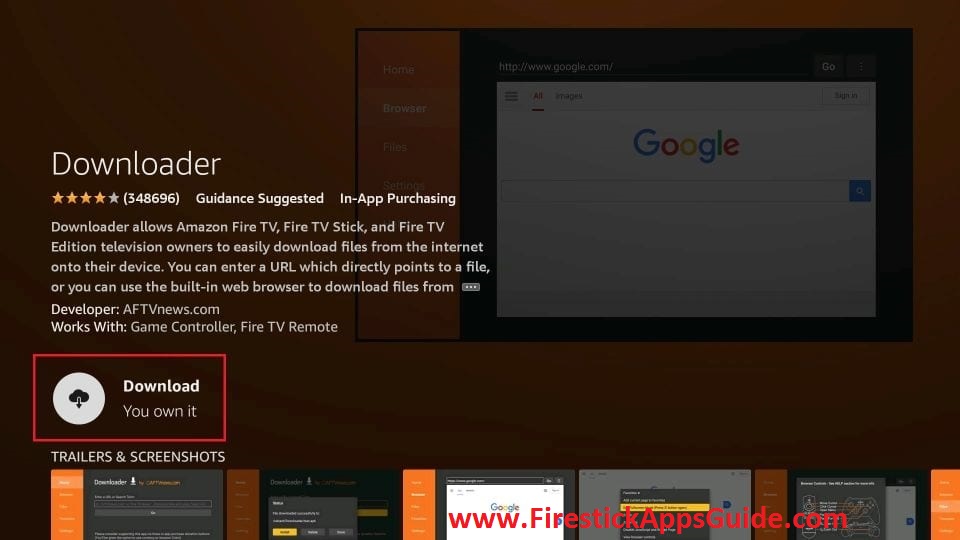
6. After installation, hit Open to launch the app on your Amazon Firestick.
Preliminary Requirements
1. Click the Settings icon at the top right corner of the Firestick home screen.
2. Tap the My Fire TV tile.
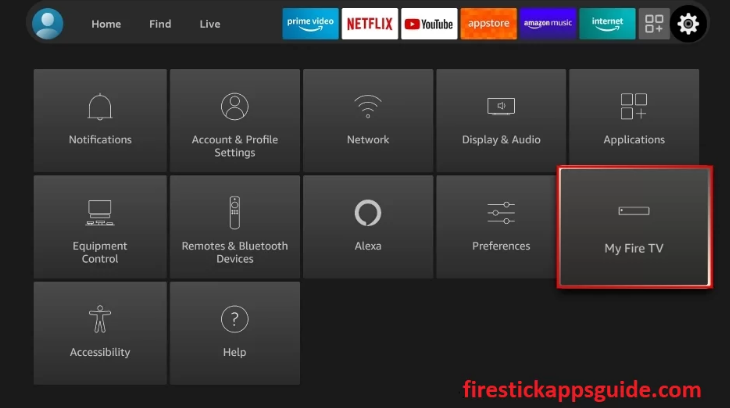
3. Choose the Developer Options.
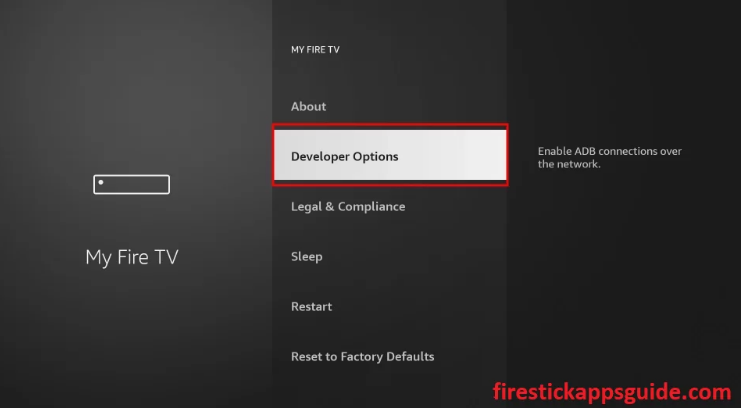
4. Select the Install Unknown Apps option.
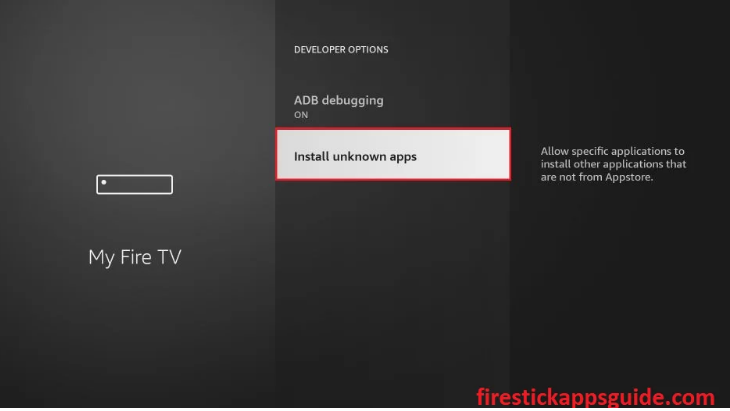
5. Enable Downloader to install third-party apps on your Amazon Firestick.
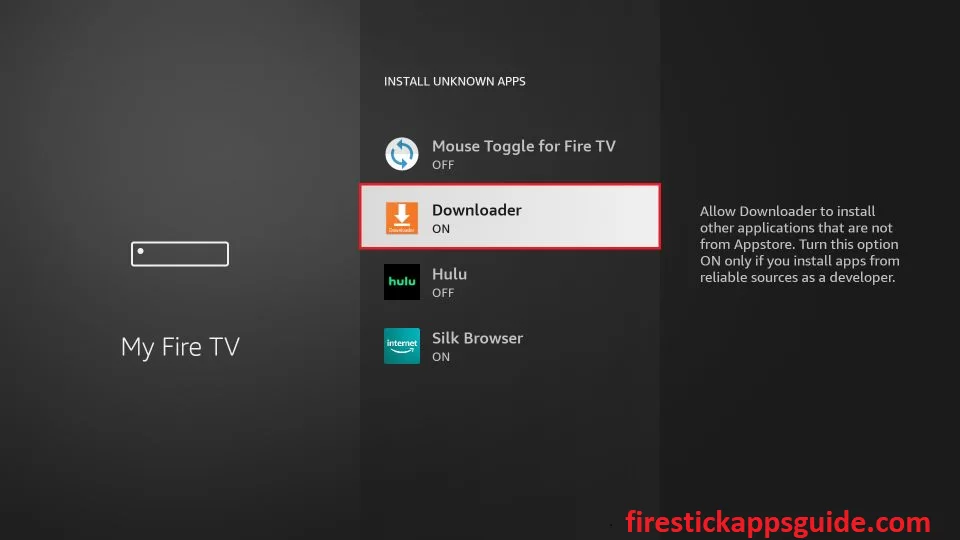
How to Sideload SmartTubeNext on Firestick
1. Locate the Downloader app from the Apps section.
2. Click the Home tab on the left pane.
3. Type the download link of the SmartTubeNext in the URL field.
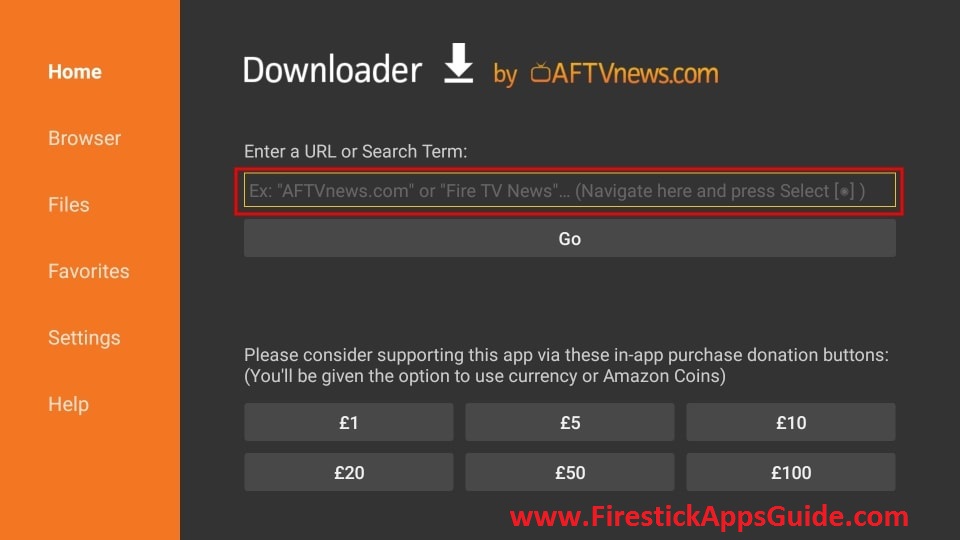
4. Tap the Go button to get the apk file.
5. Once the apk is downloaded, click the Install button.
6. After installation, hit Open to launch the app on your Firestick
How to Download SmartTubeNext on Firestick
An alternative method to get SmartTubeNext is to sideload it using the ES File Explorer app on Firestick.
1. First, install the ES File Explorer app on Firestick.
2. After installing, go to the Firestick home screen and click the Settings icon.
3. Choose My Fire TV >> Developer Options >> Install Unknown Apps >> Turn on ES File Explorer to get SmartTubeNext on Firestick.
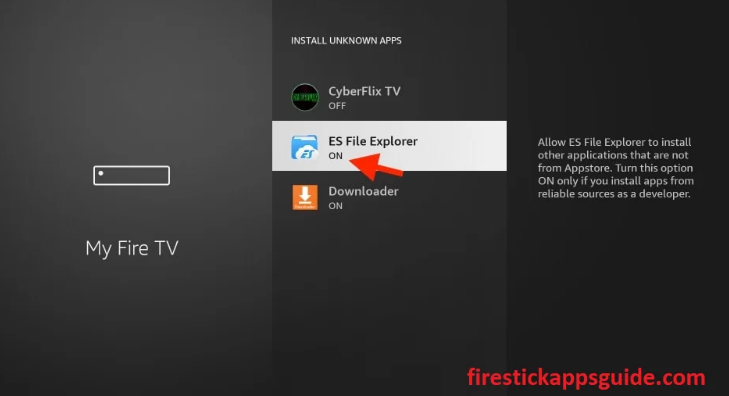
4. Locate the ES File Explorer app and click the Downloader icon.
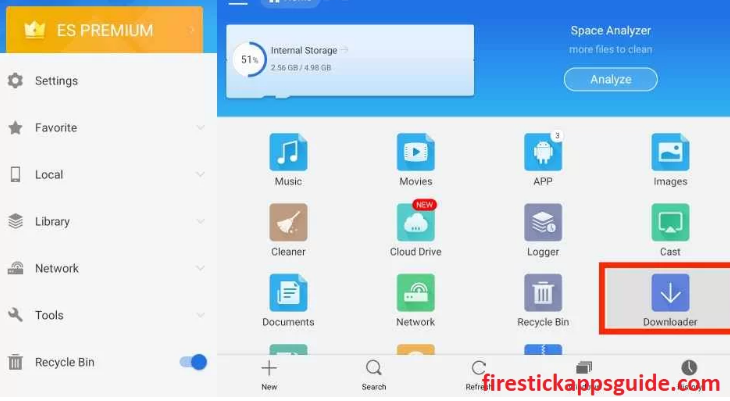
5. Hit the +New icon at the bottom of the screen.
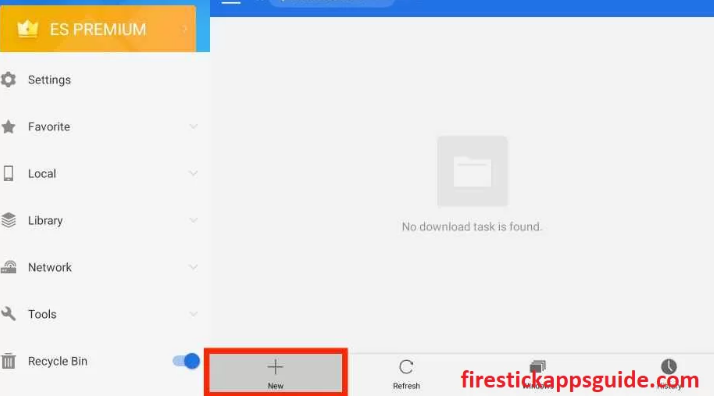
6. Enter the URL link of the SmartTubeNext apk in the Path field.
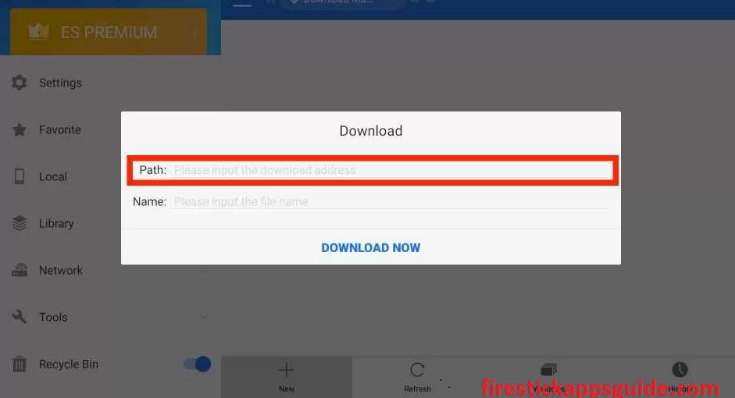
7. Next, type the app’s name in the Name field.
8. Click Download Now to download the apk file.
9. Tap Open File and hit the Install button.
10. Finally, click Open to Install the app on your Amazon Firestick.
How to Use SmartTubeNext on Amazon Firestick
1. Navigate to the Apps section on your Firestick.
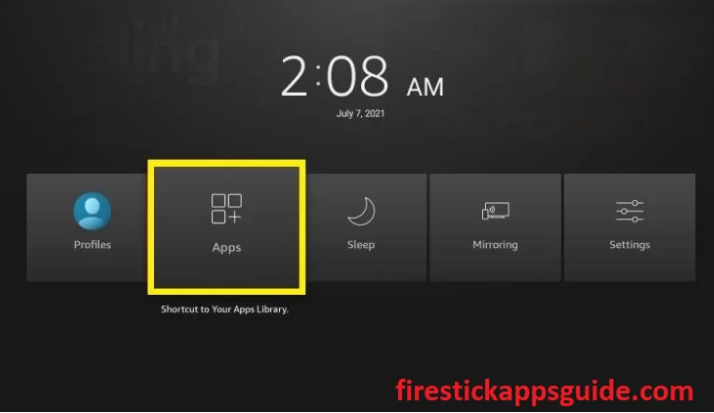
2. Select the SmartTubeNext app among the available apps.
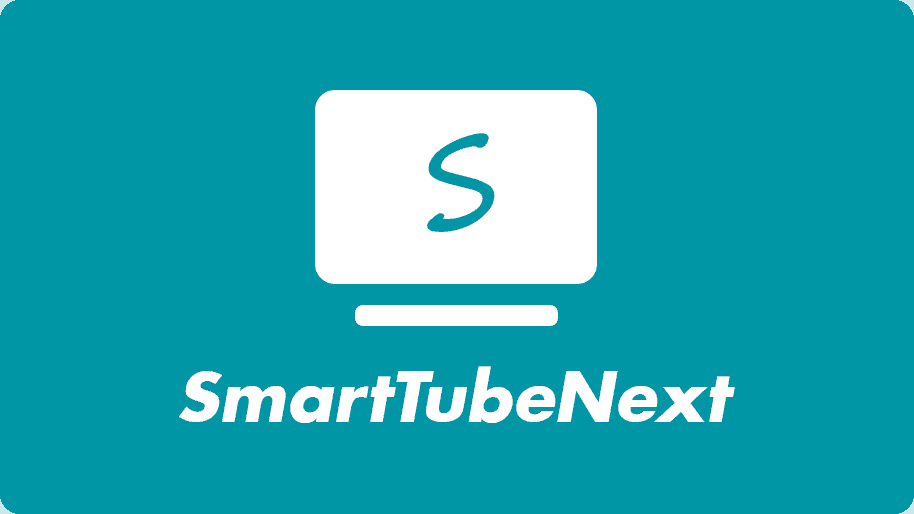
3. Press the Menu button on your Firestick remote.
4. Choose Move to launch the app on your Firestick home screen.
5. Now, open the SmartTubeNext app.
6. Next, you need to enable voice search, but if you are not interested, you can disable it too.
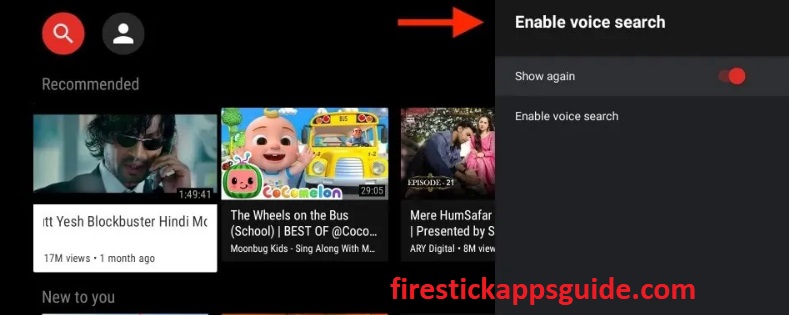
7. Then, you can view the home screen of your SmartTubeNext app.
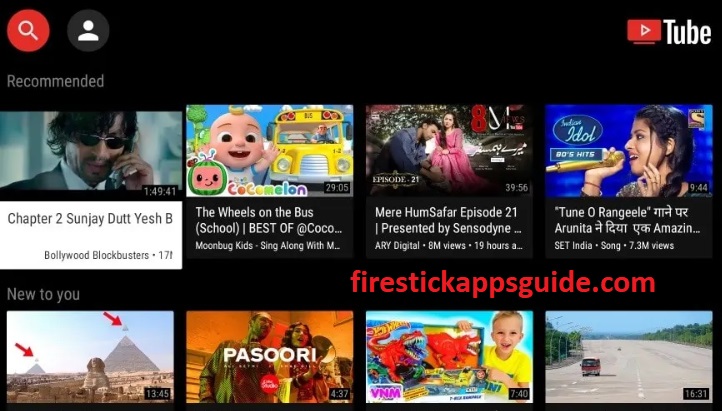
8. Click the Left button on your Firestick remote to bring up the menu.
9. Tap the Search icon at the top left corner to search for your favorite content.
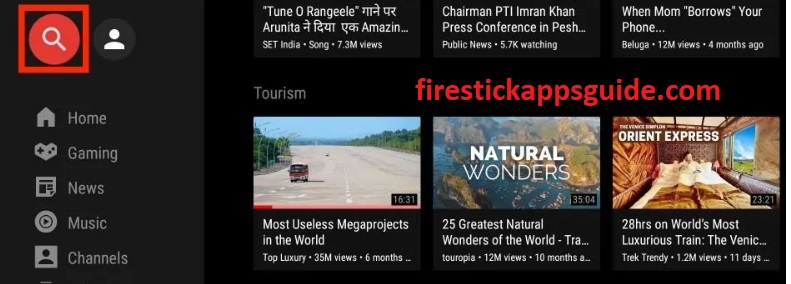
10. Choose the content and start using it on your Firestick.
How to Watch SmartTubeNext on Firestick using a VPN
It is safe to stream SmartTubeNext on Firestick with VPN as SmartTubeNext is a third-party app as it is a clone of YouTube.
1. First, install the IPVanish VPN on Fire TV Stick.
2. Open the app and sign in with your account.
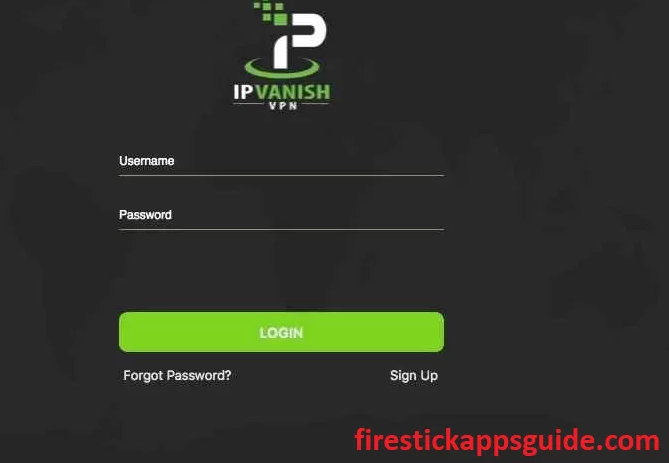
3. Choose a country and click the Connect button.
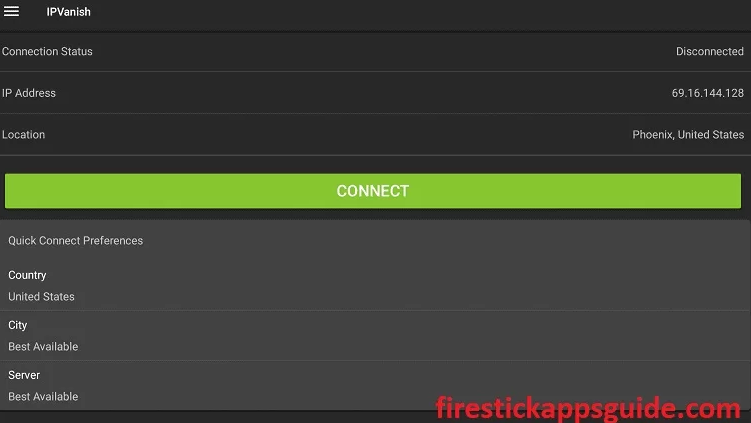
4. Launch the SmartTubeNext app and stream it on your Firestick.
5. To stop using a VPN, hit the Disconnect button.
Try out any of the above methods to install and stream the SmartTubeNext app on Firestick. Install the app and have an endless streaming experience on your Firestick for free.
Frequently Asked Questions
The SmartTubeNext app is free to download and access.
If the SmartTubeNext app is not working, check the internet connection, update SmartTubeNext and Firestick, and reset and restart Firestick.