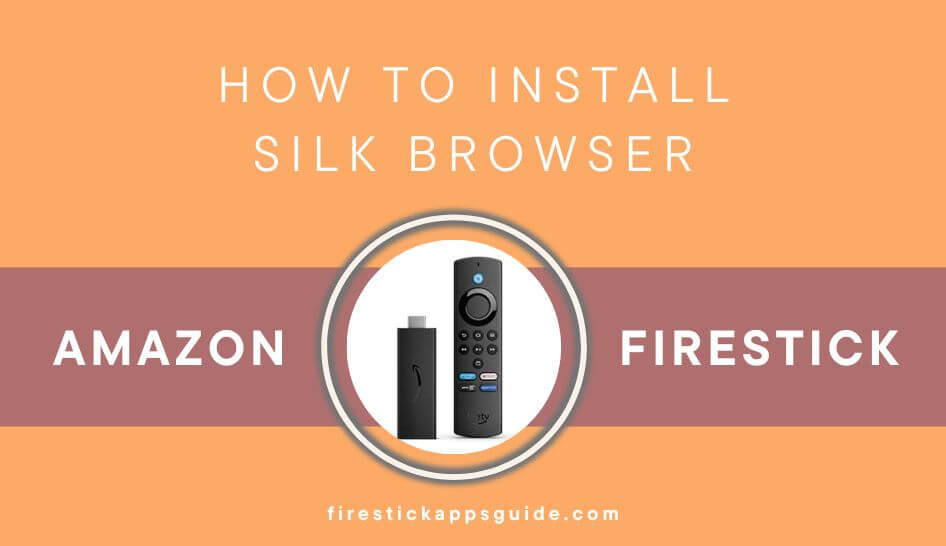Key Notes
- Silk Browser Direct Installation: Launch Fire TV → Find → Search tab→ Search Silk Browser → Tap Get to Install.
- Using Amazon Website: Go to Amazon Website → Sign in → Search for Silk Browser → Click Get App → Select your device to install.
Silk Browser is one of the leading and fastest web browsers developed by Amazon. It is a highly-secured software that encrypts your searches and protects your privacy. Silk Browser is a handy tool for instant surfing to get whatever you need. You can also share a bookmark to the Silk Browser on other Firestick devices. Moreover, this browser is integrated with Alexa voice control, which lets you enter the search by using voice. You can also save passwords for easy access. It works fine on all Amazon devices like Amazon Echo, Kindle, Fire Tablet, Fire TV Cube, Fire TV Lite, etc.
How to Download Silk Browser on Firestick
As we said earlier, Silk Browser is an official app to install. You can get the app directly from Amazon App Store.
Important Message
Your IP is Exposed: [display_ip]. Streaming your favorite content online exposes your IP to Governments and ISPs, which they use to track your identity and activity online. It is recommended to use a VPN to safeguard your privacy and enhance your privacy online.
Of all the VPNs in the market, NordVPN is the Best VPN Service for Firestick. Luckily, NordVPN has launched their Exclusive Christmas Deal at 69% off + 3 Months Extra. Get the best of NordVPN's online security package to mask your identity while streaming copyrighted and geo-restricted content.
With NordVPN, you can achieve high streaming and downloading speeds, neglect ISP throttling, block web trackers, etc. Besides keeping your identity anonymous, NordVPN supports generating and storing strong passwords, protecting files in an encrypted cloud, split tunneling, smart DNS, and more.

#1: Launch the Firestick and navigate to the Firestick Home screen.
#2: You must ensure that Firestick or Fire TV is connected to the internet.
#3: Select the Find icon and click on the Search option.
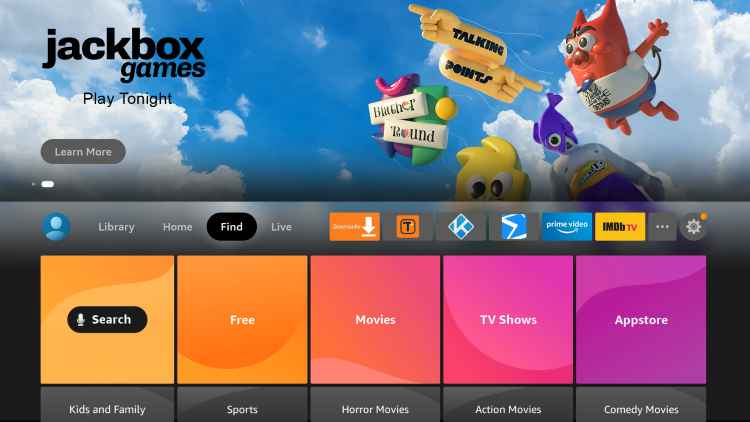
#4: Type Silk Browser and search for it.

#5: Next, pick the Silk browser app from the results.
#6: On the App description screen, select the Download button.
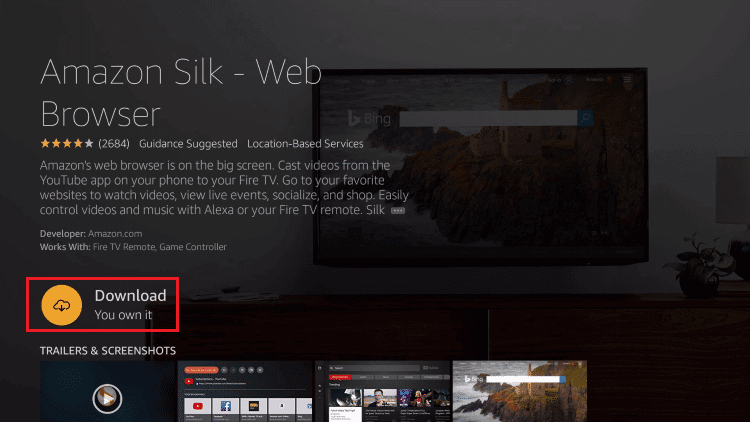
#7: After completing the installation process, select Open to launch the Browser on your Firestick.
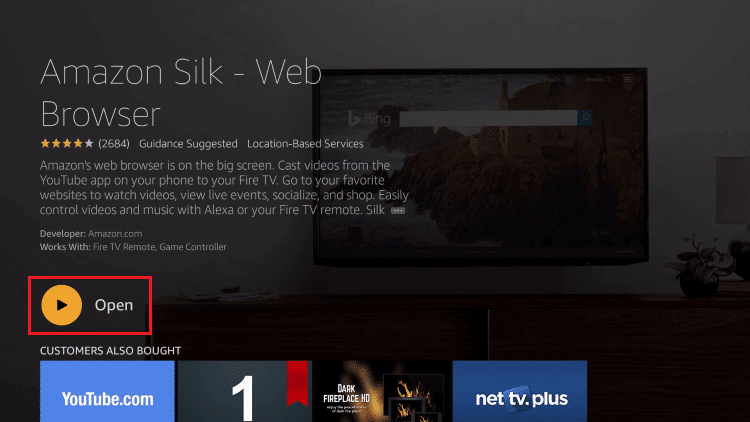
#8: You can surf the internet and even access streaming services too.
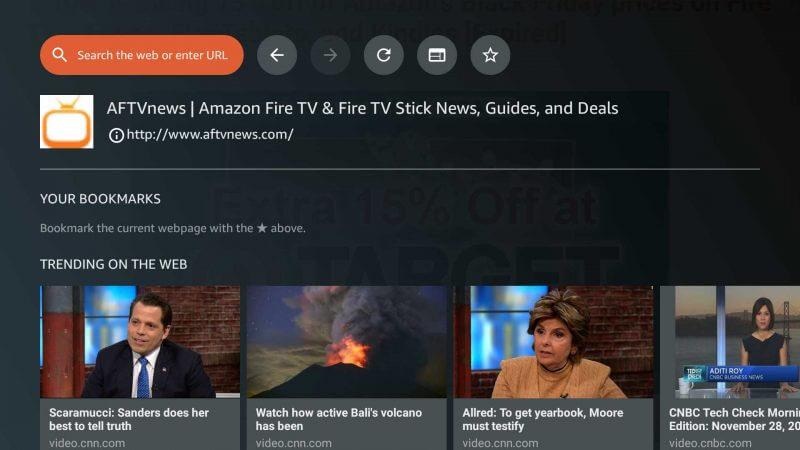
How to Get Silk Browser on Firestick
Other than Amazon App Store, you can install the Silk browser directly from Amazon’s official Website.
#1: Open the Web browser and visit Amazon.com.
#2: Sign in with your Amazon account.
#3: Go to the Amazon search bar and type Silk browser.
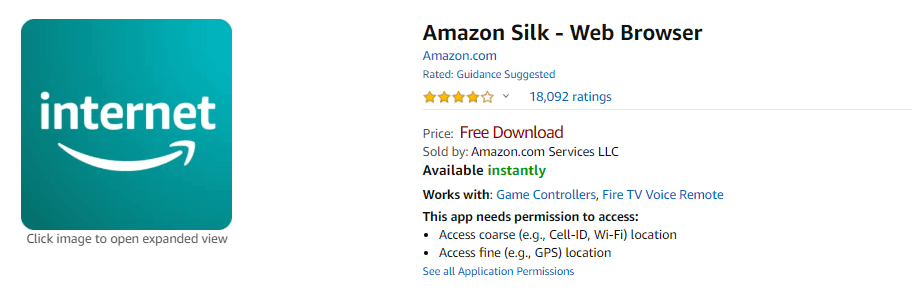
#4: Select the Silk Browser from the suggestion.
#5: Click on Get the App from the app information screen.
#6: Then select your Firestick under Device. It will automatically install this app on your Firestick.
#7: Now, open the Firestick and go to Apps & Games section to find the Silk Browser.
Amazon Silk Browser is an entirely free app. You can install it directly onto your Firestick and get a better browsing experience on a big screen. The app interface is simple and comfortable, with Alexa voice integration to access the website, watch videos, and many more.
How to Watch Free Movies with Silk Browser
Streaming free movies on Firestick with Silk Browser is very simple and easy.
#1: Launch the Amazon Silk Browser on Firestick.
#2: Click Accept to agree to their terms and conditions.
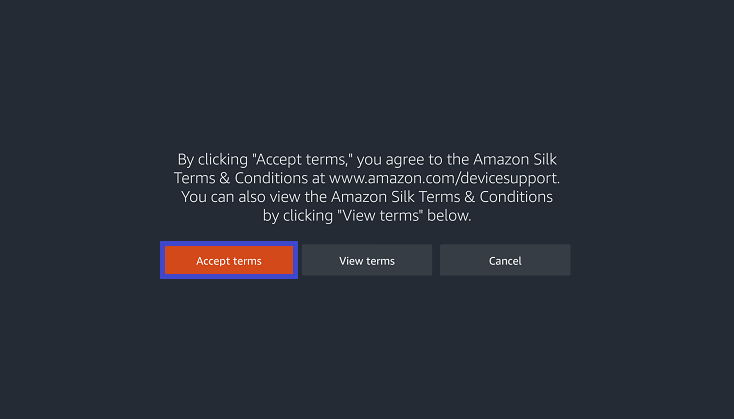
#3: You will now reach the bing.com page.
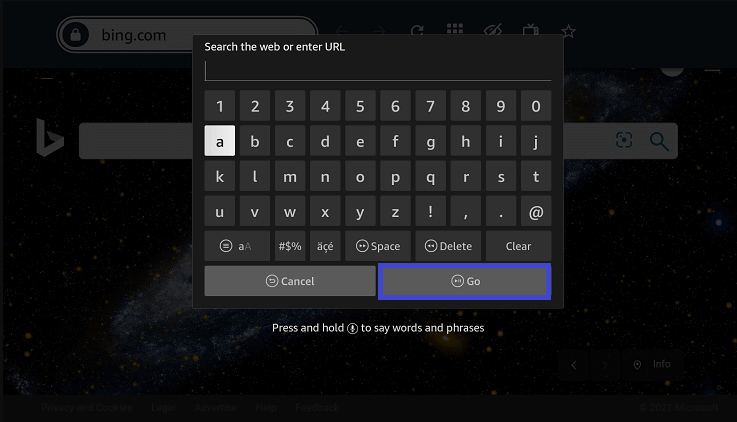
#4: Select the search bar and enter the URL of any free movie streaming sites.
- Yify TV – https://yifymovies.tv/
- 123Movies – https://123movies.productions/
- Crackle – https://www.crackle.com/
#5: Click the Go option.
#6: Once you reach the site, select any content ad start streaming.
Best Alternatives
You can also check out other best browsers for Firestick like
- Chrome Browser
- Mozilla Firefox
- Puffin TV Browser
- Glance Browser
FAQ
Yes, the Silk Browser app is completely safe and legal to use.
Yes, the Silk Browser is free to install and use.