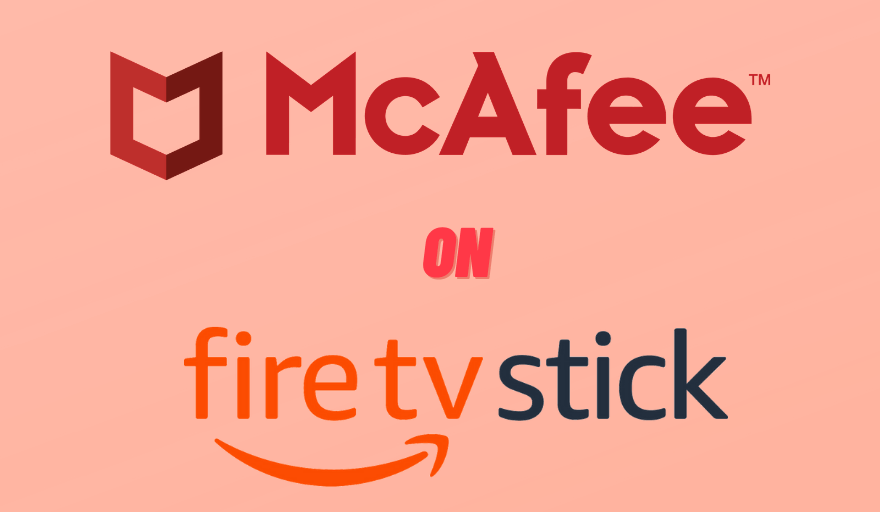Key Notes
- The McAfee VPN is not available on the Amazon App Store.
- Using Downloader: Downloader → Search Bar → McAfee VPN Link → Go → Install.
- Using ES File Explorer: ES File Explorer → Download Manager → +New → McAfee VPN Link → Download Now → Open File → Install.
McAfee is one of the powerful Antivirus tools that come with a built-in VPN service. It helps you to safeguard your private information, bypass geo-restrictions, and many more. With the McAfee VPN on your Firestick, you can surf the internet anonymously with a hidden IP address, access various streaming services, and watch geo-restricted content.
Features of McAfee VPN
- With the McAfee VPN, you will get excellent customer support 24/7 by means of email or chat.
- Using a single subscription, you can access this VPN service on up to five different devices.
- It offers both free service and paid-service versions.
- Get an unlimited data plan with its subscription, and it also provides a 7-days free trial.
- The built-in browser helps you to browse easily on Firestick.
- The VPN comes with bank-grade encryption to protect your online data.
- The cost of McAfee VPN is about $7.99 per month or $47.99 per year. You can get the subscription from the McAfee website.
How to Sideload McAfee VPN on Firestick
In the Amazon App Store, the McAfee VPN is not available. So, you need to sideload the McAfee VPN on your Firestick using Downloader or ES File Explorer. There are two different ways to sideload McAfee VPN on Firestick.
Important Message
Your IP is Exposed: [display_ip]. Streaming your favorite content online exposes your IP to Governments and ISPs, which they use to track your identity and activity online. It is recommended to use a VPN to safeguard your privacy and enhance your privacy online.
Of all the VPNs in the market, NordVPN is the Best VPN Service for Firestick. Luckily, NordVPN has launched their Exclusive Christmas Deal at 69% off + 3 Months Extra. Get the best of NordVPN's online security package to mask your identity while streaming copyrighted and geo-restricted content.
With NordVPN, you can achieve high streaming and downloading speeds, neglect ISP throttling, block web trackers, etc. Besides keeping your identity anonymous, NordVPN supports generating and storing strong passwords, protecting files in an encrypted cloud, split tunneling, smart DNS, and more.

In the older version of Firestick, you can enable the Apps from Unknown Sources toggle to install APK files. In the latest version, you need to enable the toggle for the individual apps.
- Start the Settings menu on your Firestick homepage.
- Navigate to My Fire TV/Device and choose Developer Options.
- Turn on Apps from Unknown Sources.
Sideload McAfee VPN on Firestick Using Downloader
Before getting into the steps, install the Downloader app on Firestick. Then, enable the Install Unknown Apps toggle for Downloader. To do so, go to Settings → My Fire TV → Developer Options → Install Unknown Apps → Downloader → Turn On.
1. Launch the Downloader App on Firestick and click the Search bar.
2. Provide the URL of the McAfee VPN (shorturl.at/kmAFJ) and tap Go.
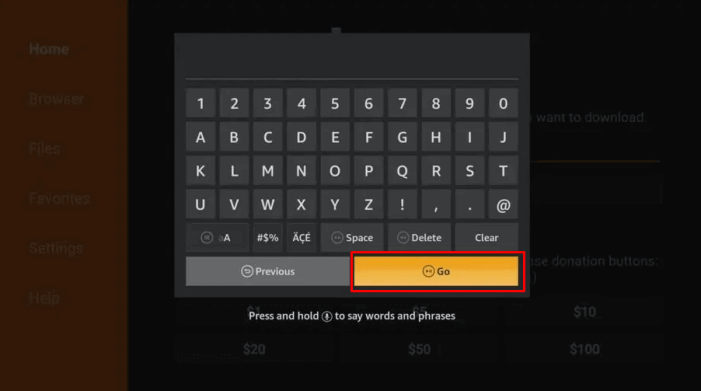
3. Wait for the APK file to complete its download.
4. Now, tap the Install button.
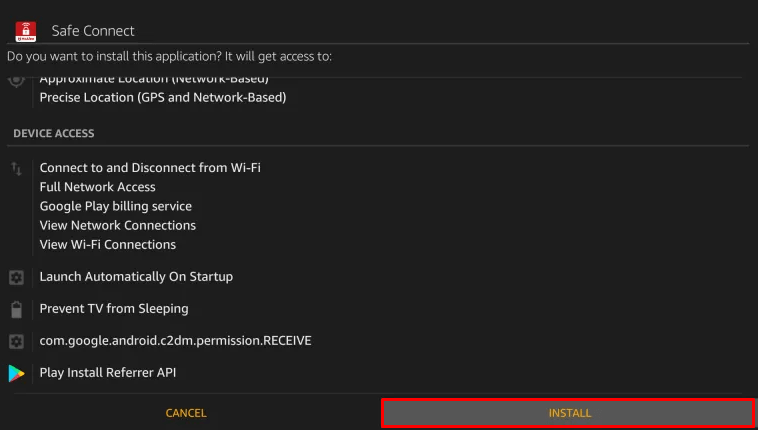
5. After that, click on the Open button to access the app.
Sideload McAfee VPN on Firestick Using ES File Explorer
Use ES File Explorer to get McAfee VPN on Firestick with simple steps. In the ES File Explorer, you need to buy a premium subscription of $9.99 per month to install APK files. Then, enable the Install Unknown Apps toggle for the ES File Explorer app.
1. After the premium subscription, open the ES File Explorer on Firestick.
2. Head to the Tools section and choose the Download Manager option.
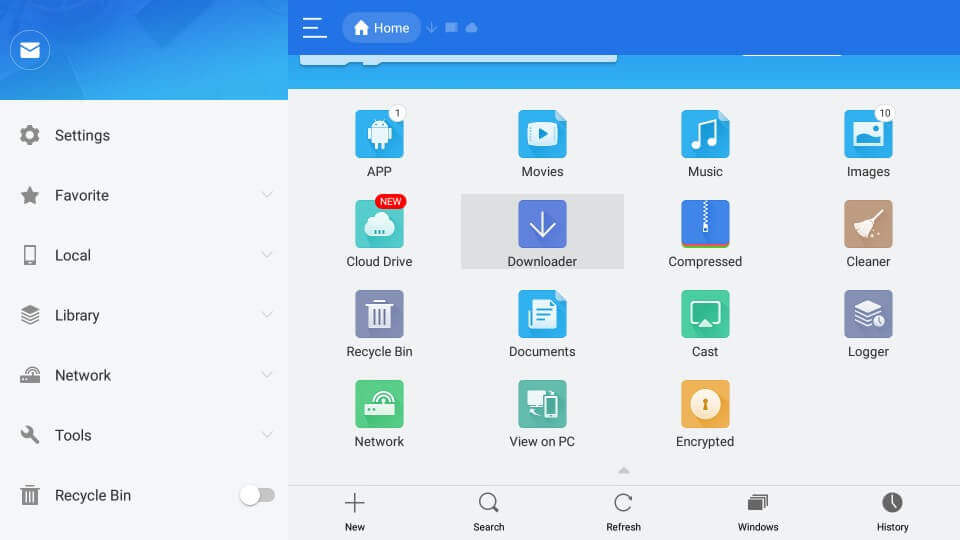
3. Hit the +New icon at the bottom menu.
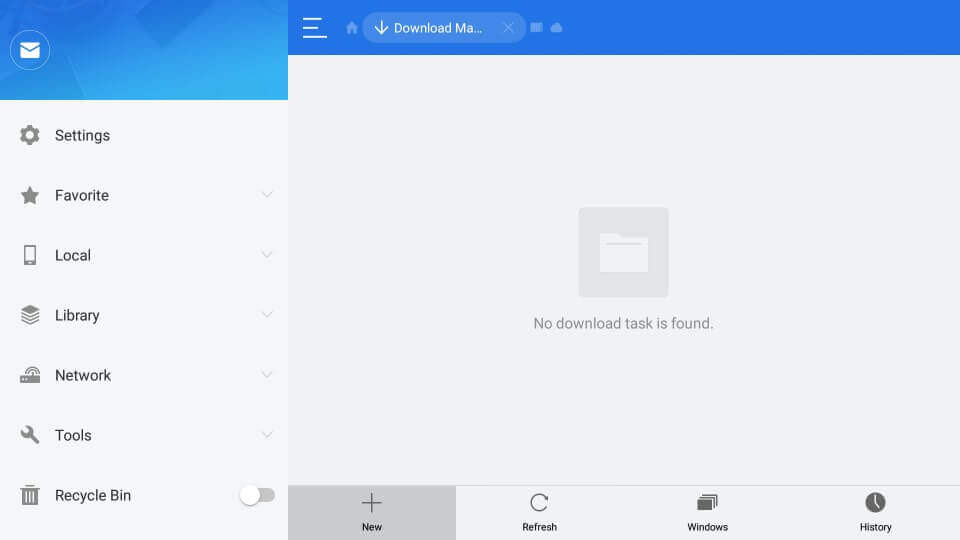
4. Place the URL of the McAfee VPN (shorturl.at/kmAFJ) in the search bar.
5. Click on the Download Now option and tap the Open file button.
6. Press Install and once again hit the Install option to start the installation.
7. After that, select Open to start accessing the app.
How to Use McAfee VPN on Firestick
1. Open the McAfee VPN on your Firestick or Fire TV.
2. Tap the Sign In button and log in with your VPN account.
3. Go to the Servers list and choose a server from the preferred location. For a quick connection, click the Quick Connect button to connect to the fastest nearby server.
4. Then, run the McAfee VPN in the background and access all the geo-restricted content.
FAQs
Yes, with the new regulation imposed by the Indian government, McAfee removed all their VPN servers in India. You can use the McAfee VPN outside India without any issues.