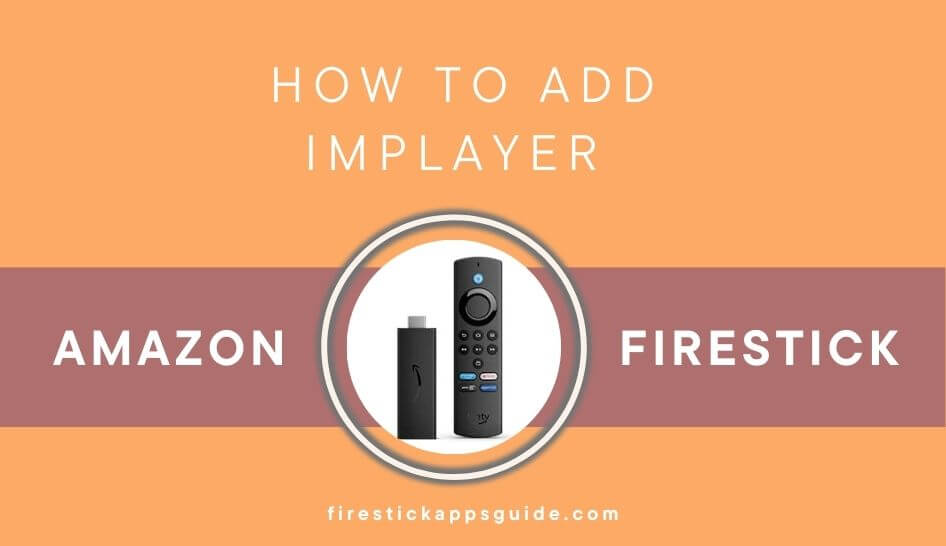iMPlayer is a familiar IPTV player that streams various IPTV services on different devices. It supports M3U files, Stalker, APIs, XC, and other video formats. It lets you manage your app playlists, settings, and sources directly from the web store. You will never miss your favorite shows with their recordings feature. The iMPlayer is specially made for Android devices. So you can easily use it on Smartphones, Android TV, and Firestick. Many like to use the player app on Firestick as it comes with better streaming quality. But the app is not available on the Amazon App Store, so you need to sideload the iMPlayer apk through the Downloader or ES File Explorer on Firestick.
Important Message
Your IP is Exposed: [display_ip]. Streaming your favorite content online exposes your IP to Governments and ISPs, which they use to track your identity and activity online. It is recommended to use a VPN to safeguard your privacy and enhance your privacy online.
Of all the VPNs in the market, NordVPN is the Best VPN Service for Firestick. Luckily, NordVPN has launched their Exclusive Christmas Deal at 69% off + 3 Months Extra. Get the best of NordVPN's online security package to mask your identity while streaming copyrighted and geo-restricted content.
With NordVPN, you can achieve high streaming and downloading speeds, neglect ISP throttling, block web trackers, etc. Besides keeping your identity anonymous, NordVPN supports generating and storing strong passwords, protecting files in an encrypted cloud, split tunneling, smart DNS, and more.

More About iMPlayer
- iMPlayer comes with a user-friendly interface.
- Free to use and also gives a premium subscription.
- It lets you record your favorite shows and watch them later.
- Watch your favorite shows whenever you wish.
- Compatible with popular IPTV service providers.
How to Install iMPlayer on Amazon Firestick
Since iMPlayer doesn’t have native support for Firestick, we are going to sideload the app using Downloader for Firestick.
1. Plug in your Firestick device and connect it to your home Wi-Fi network.
2. Click the Home button on your Firestick remote to launch the Firestick home screen.
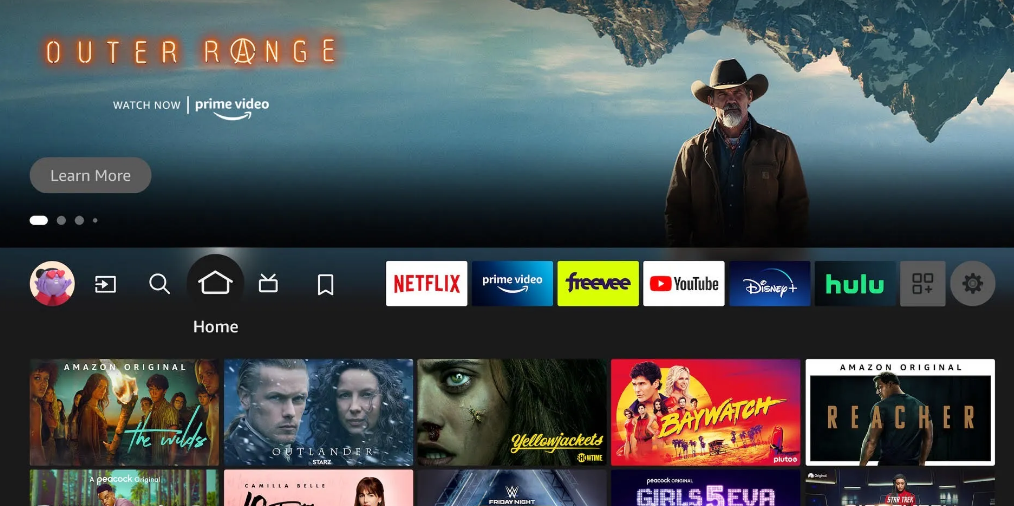
3. Tap the Find and select the Search tile.
4. Enter Downloader in the search bar using the on-screen keyboard.
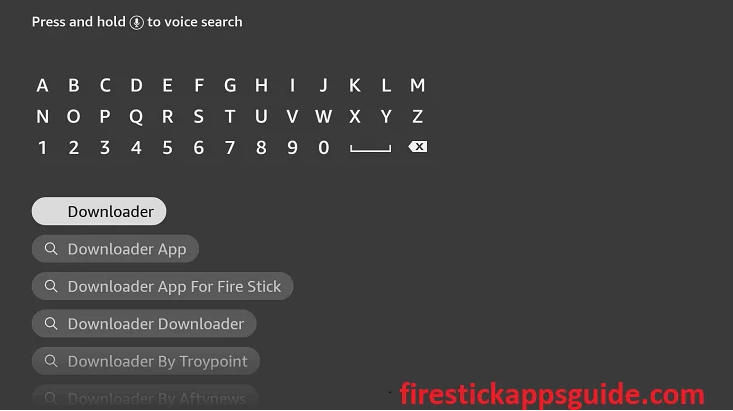
5. Hit the Download button to install the app.
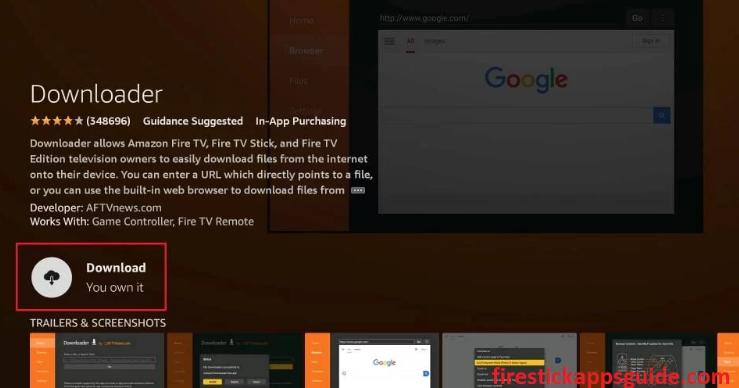
6. Once the app is installed, tap Open to launch the app on your Firestick.
7. Get back to the Firestick home screen and click the Settings icon.
8. Select My Fire TV from the Settings menu.
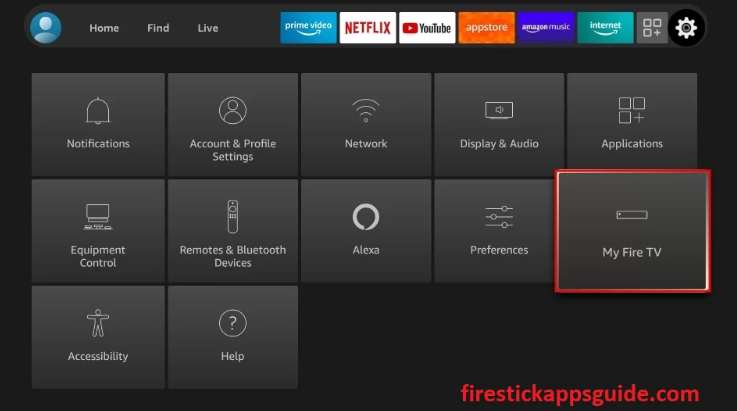
9. Choose the Developer Options.
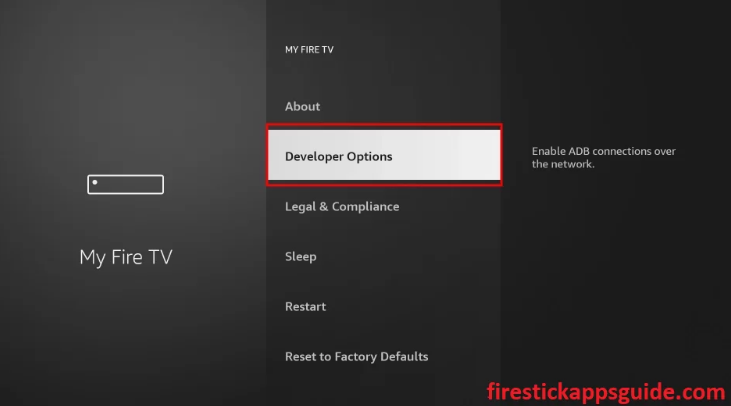
10. Click the Install Unknown Apps option.
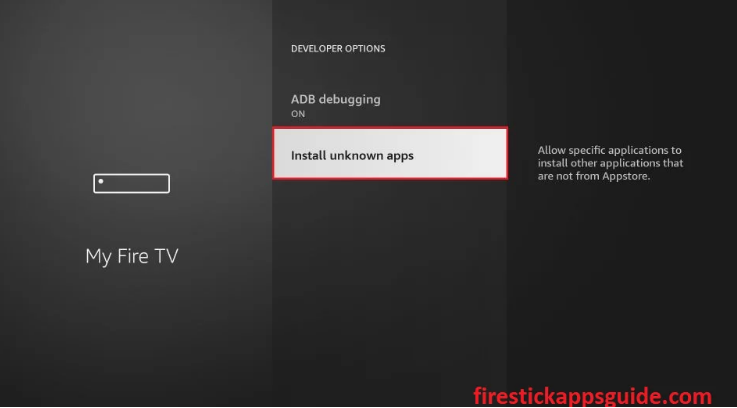
11. Turn on the Downloader to install unknown sources on your Firestick.
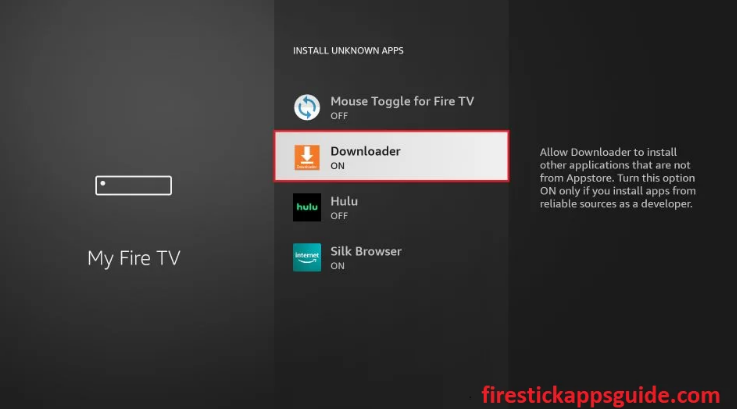
12. Open the Downloader app and tap the Home tab.
13. Type the URL link of the iMPlayer apk for Firestick in the URL field.

14. Hit the Go button to download the apk file.
15. Once the apk file is downloaded, click the Install button.
16. Tap Open to launch the ViewBox app on your Firestick.
17. Finally, click Delete to remove the apk file permanently from your Firestick.
How to Download iMPlayer on Firestick
You can also sideload the iMPlayer using the ES File Explorer on Firestick. Make sure you have installed the ES File Explorer app on your device. Then, you need to enable the unknown sources on Firestick.
Preliminary Requirement: Go to Settings >> My Fire TV >> Developer Options >> Install Unknown Sources >> Turn on ES File Explorer.
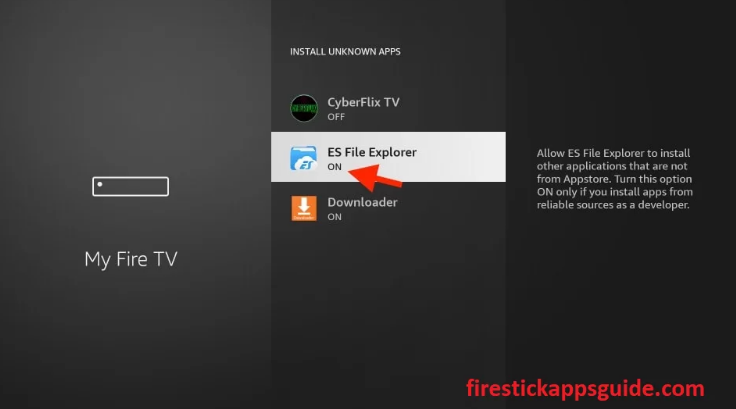
1. Open the ES File Explorer app from the Apps section.
2. Click the Downloader icon on the Firestick home screen.
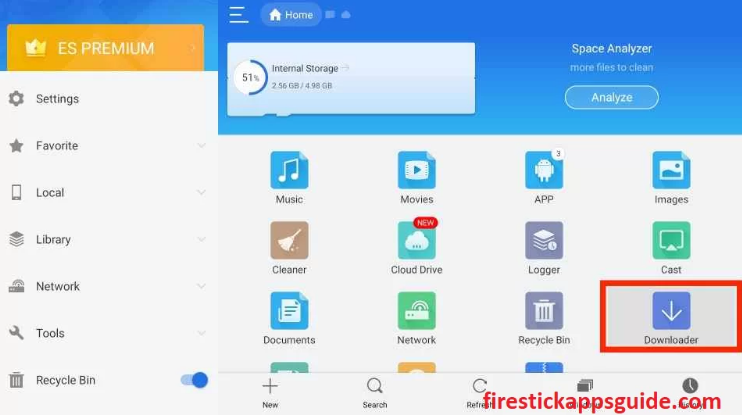
3. Now, tap the +New icon at the bottom of the screen.
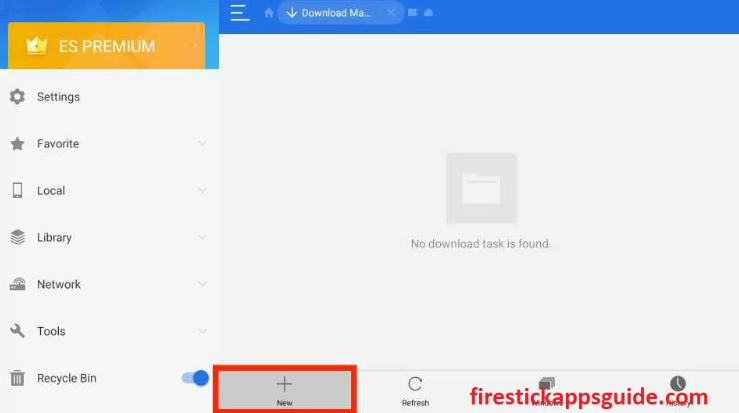
4. Enter the URL link of the iMPlayer apk in the Path field and the name of the app in the Name field.
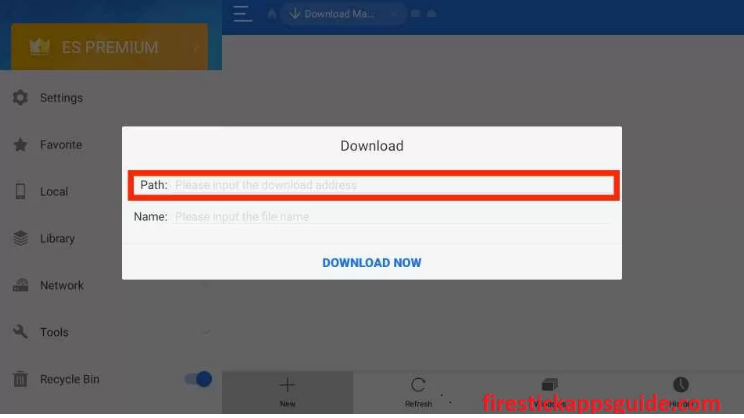
5. Hit Download Now to get the apk file.
6. Once the apk file is downloaded, tap the Open File button.
7. Click Install to install the app on your device.
8. Once the installation is over, tap Open to launch the iMPlayer app on your Firestick.
How to Use iMPlayer on Amazon Firestick
1. Long press the Home button on your Firestick remote.
2. Select the Apps tile from the menu that appears on the screen.

3. Choose the iMPlayer app from the search results.
4. Click Move to launch the app on your Firestick home screen.
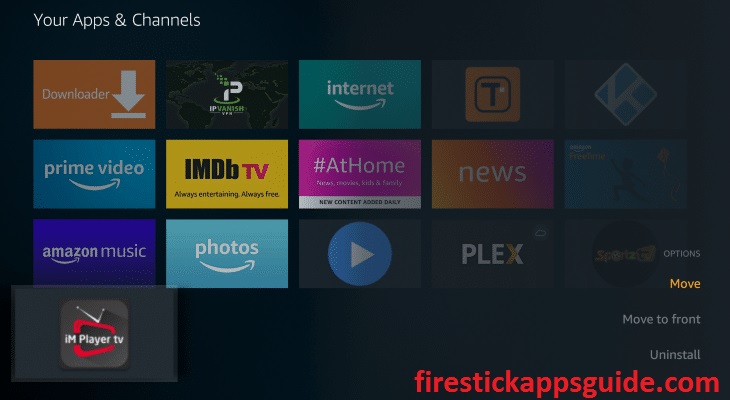
5. Open the iMPlayer app from the home screen and tap Allow button with your account.
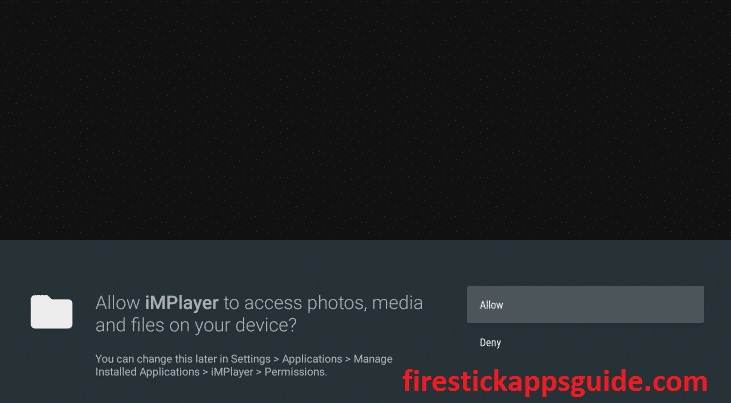
6. Type the M3U URL provided by your service provider in the provided field.
7. Choose content from the playlist and stream it on your Firestick.
How to Setup iMPlayer on Firestick
1. Locate the iMPlayer app on your Firestick.
2. Click the Add Playlist tile on the home screen.
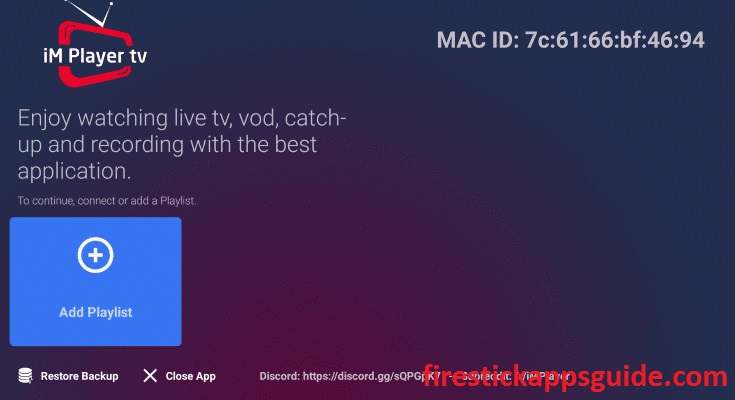
3. Type the M3U URL in the given field.
4. After you enter all the details tap the Add&Connect button.
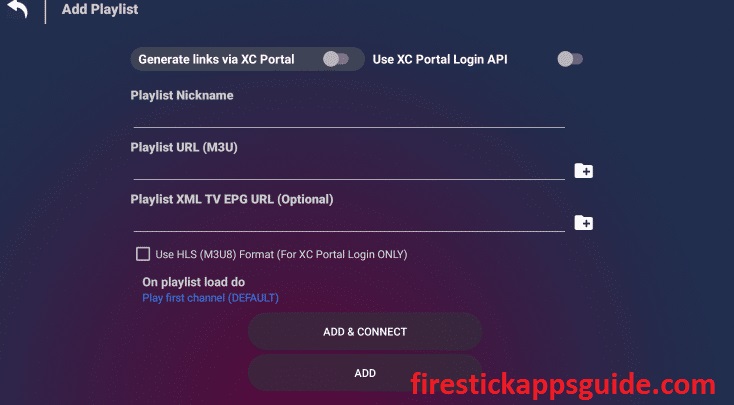
5. Wait till the playlist loads on the screen.
6. Now, the iMPlayer tips will appear on the TV screen.
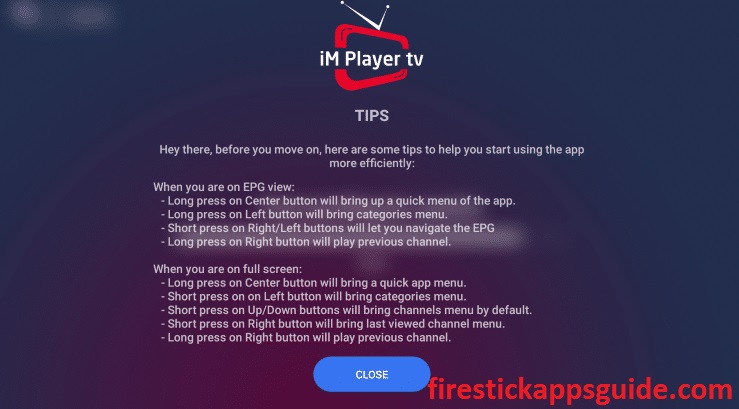
7. Finally, choose the content you wish to stream on your Amazon Firestick.
How to Sign Up for iMPlayer Premium
1. Open a web browser on your PC or smartphone.
2. Navigate to the iMPlayer official website.
3. Click the Sign Up option and enter the details in the given fields.
4. After you enter, tap the Sign-Up button.
5. Now, you will be redirected to the login screen.
6. Enter your login credentials to log in with your account.
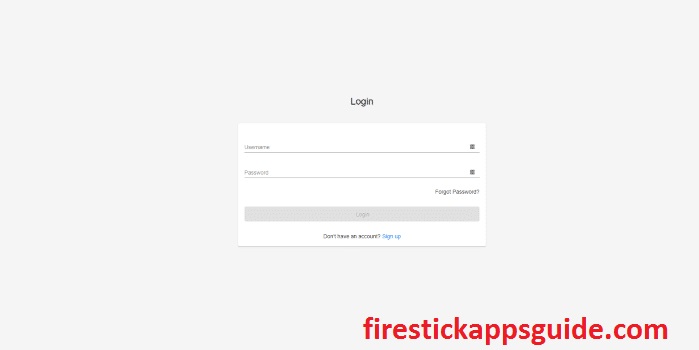
7. Review the subscription plan and tap the Buy Now button.
8. Complete the payment process and hit the Place Order button.
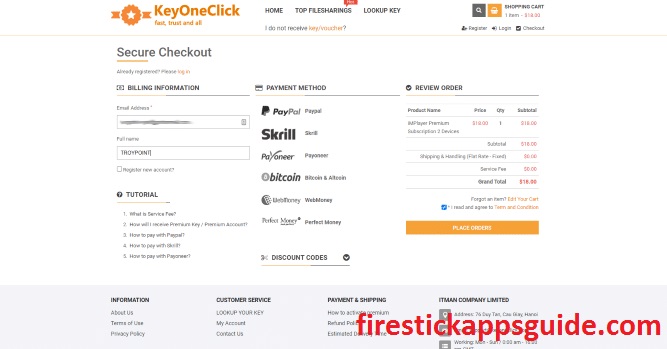
How to Stream iMPlayer using a VPN
Though the iMPlayer app is safe to use, the playlists you add may contain content without a proper license. So it is better to use the best VPN on your Firestick.
1. Locate the ExpressVPN on your Firestick.
2. Sign in with your account details.
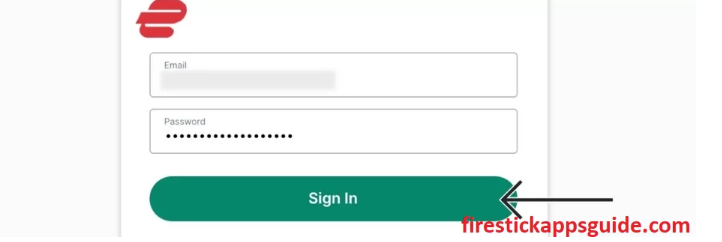
3. Select a country and tap the Connect button.
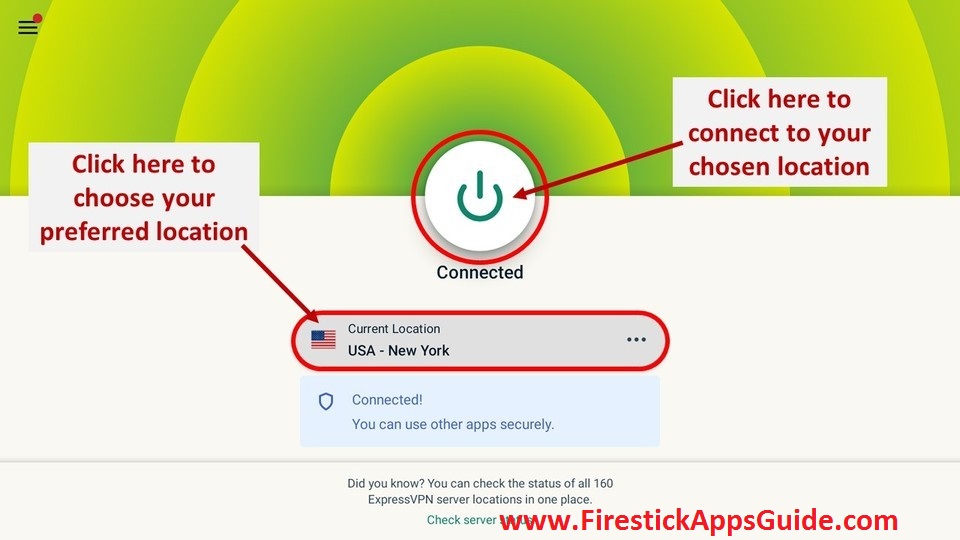
4. Open iMPlayer and use it on your Firestick.
5. To stop using the VPN, click the Disconnect button.
iMPlayer doesn’t offer any playlist, so before you install the iMPlayer on Firestick, make sure you have an M3U URL provided by your IPTV service provider. Once you add the playlist, you can stream your favorite shows and movies on your Amazon Firestick.
Frequently Asked Questions
Yes, the iMPlayer app is safe if you stream content from the official streaming services.
You can install and use the iMPlayer app for free. Hence, you need to get a subscription to access all the features. To use iMPlayer on three devices, you need a lifetime subscription that costs $25 for four devices, $28, and $35.