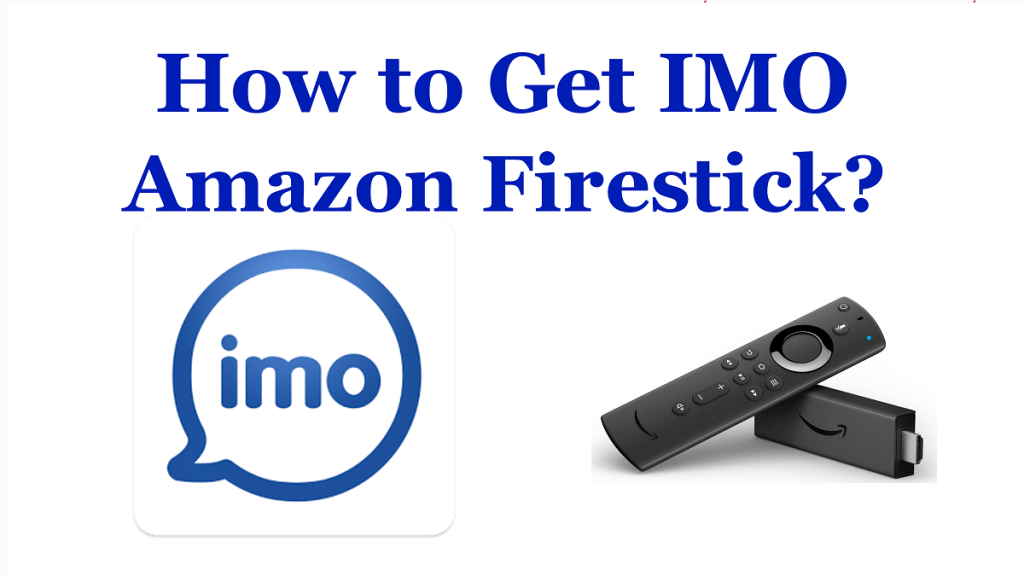IMO is an instant messaging app that offers this service entirely for free. There is no limit to transfer files, audio tracks, presentations, and much more with others. IMO is similar to WhatsApp, Facebook, and other social messaging apps available on the platform. Additionally, it supports high-quality video and audio that helps to communicate or present your activities in high definition without any trouble. This app is built-in with end-to-end encryption for your calls and messages. So your privacy is protected. IMO is a free download app available on Android, iOS, Mac, and Windows. Amazon Firestick is an Android running device, but it doesn’t have an official IMO app. If you want to use IMO on Firestick or Fire TV, it is possible via screen mirroring from IMO compatible devices.
Important Message
Your IP is Exposed: [display_ip]. Streaming your favorite content online exposes your IP to Governments and ISPs, which they use to track your identity and activity online. It is recommended to use a VPN to safeguard your privacy and enhance your privacy online.
Of all the VPNs in the market, NordVPN is the Best VPN Service for Firestick. Luckily, NordVPN has launched their Exclusive Christmas Deal at 69% off + 3 Months Extra. Get the best of NordVPN's online security package to mask your identity while streaming copyrighted and geo-restricted content.
With NordVPN, you can achieve high streaming and downloading speeds, neglect ISP throttling, block web trackers, etc. Besides keeping your identity anonymous, NordVPN supports generating and storing strong passwords, protecting files in an encrypted cloud, split tunneling, smart DNS, and more.

IMO on Firestick / Fire TV
Firestick supports Screen Mirroring from Android, iOS, and Windows. Before casting IMO to Firestick, you should enable the Display screen mirroring option on Firestick.
#1: Launch the Firestick and go to Settings.
#2: Next choose Display and sound option.
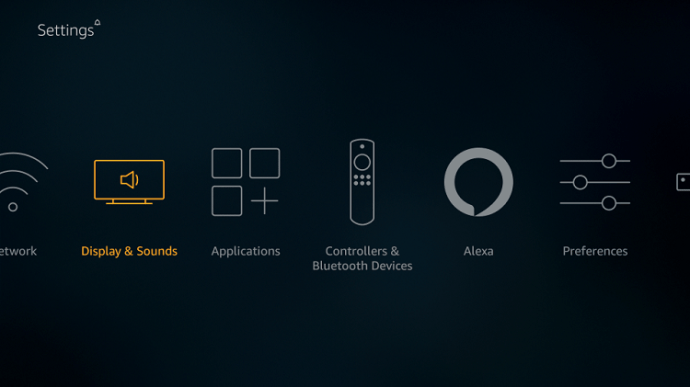
#3: Now select Enable Display Mirroring option.
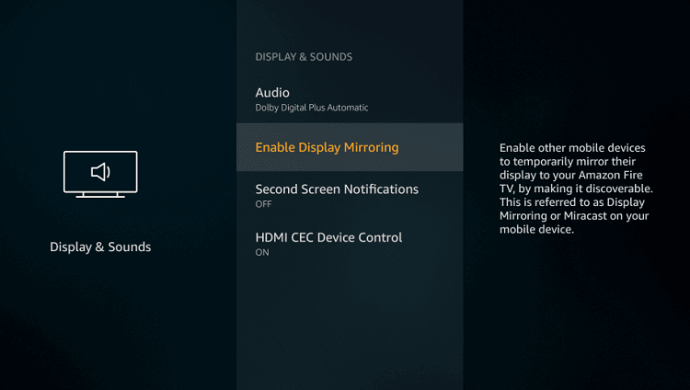
That’s it your Firestick/ Fire TV device screen mirroring is enabled.
Screen Mirroring IMO App from Android
To cast or mirror IMO from Android to Firestick, you should connect your Firestick and Android smartphone with the same WiFi.
#1: Open the Google Play Store app and search for IMO.
#2: Install and launch the IMO app on a smartphone.
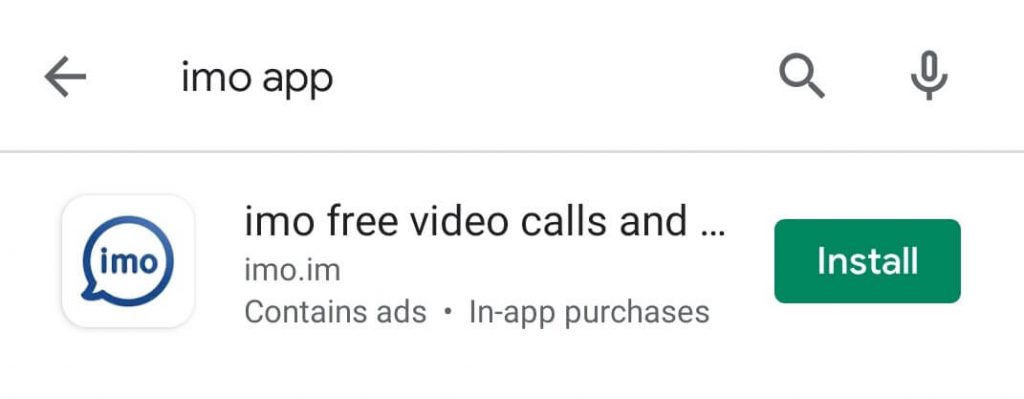
#3: Sign in with your IMO account on the Android smartphone.
#4: Now, open the settings and go for Connection and Sharing.
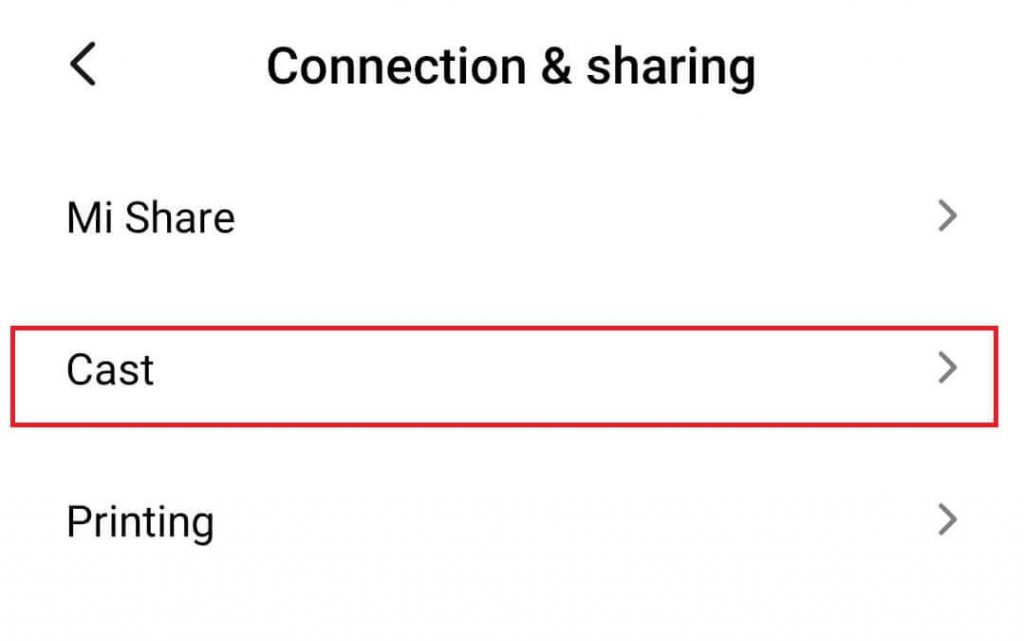
#5: Then, select the Cast option. You can also select the Cast option from the Notification Panel.
#6: Under the Cast option, tap the toggle to enable the cast option.
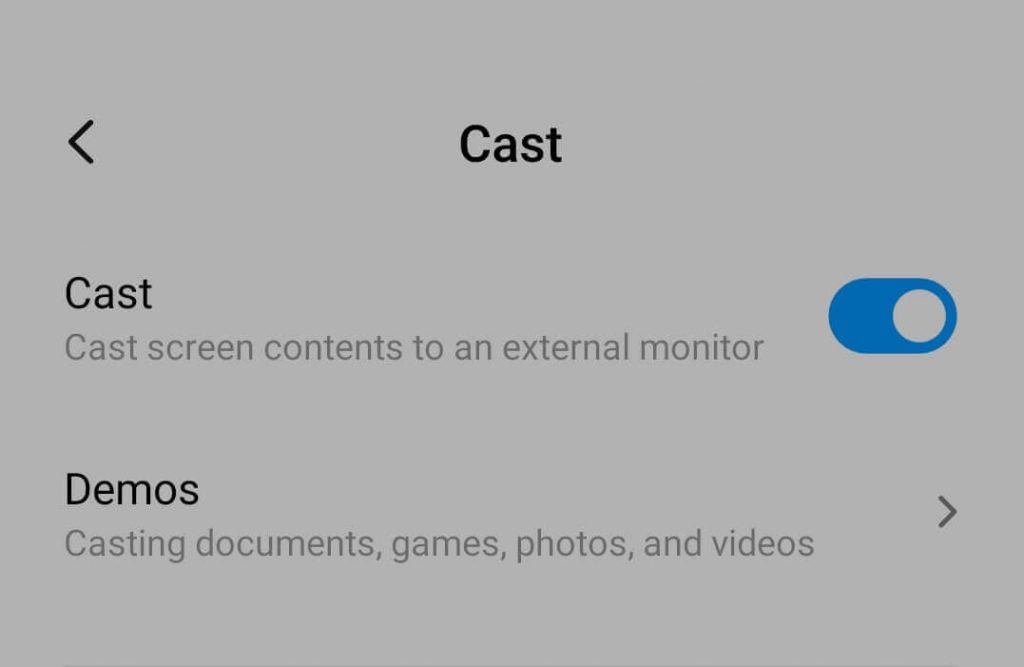
#7: Select your Firestick from the search result.
#8: Once both the devices are paired, open the IMO app on a smartphone and access it on Firestick without any hassle.

Related Post: How to use Cisco WebEx Meetings on Firestick?
Screen Mirroring IMO from iPhone
If you want to mirror your iPhone screen to the Firestick, it is possible only by installing mirroring apps on your Firestick. You cannot mirror your iPhone screen directly without third-party casting apps.
Important: Firestick compatible AirPlay apps are AllCast, Airscreen, Video & TV cast, and many more.
#1: Connect your Firestick and iPhone with the same network.
#2: Open the App Store and search for the IMO app.
#3: Install and launch the IMO app on iPhone.
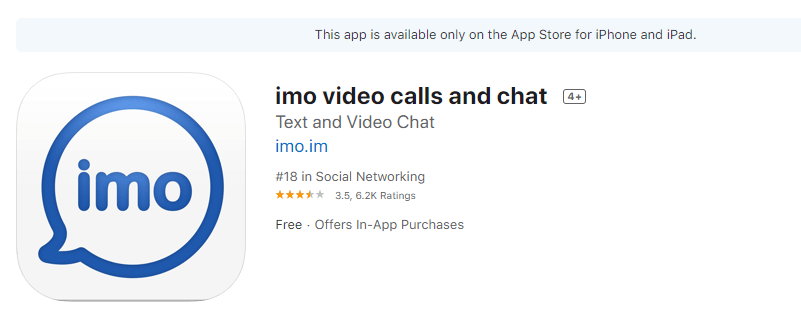
#4: Log in to the IMO app.
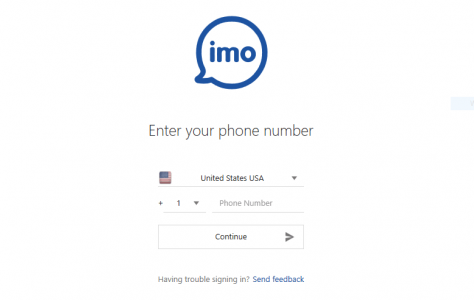
#5: To enable screen mirroring on iPhone, just swipe down your iPhone screen and tap the Screen Mirroring.
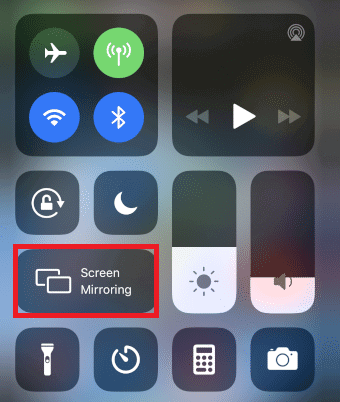
#6: It will search for the nearby device, select the Firestick in the search result.
#7: When your iPhone screen appears on the TV screen, instantly open the IMO app, the app screen will appear on Firestick or Fire TV.
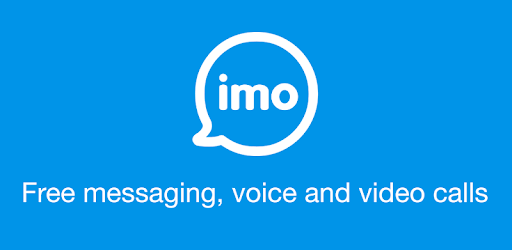
#8: Now, you are able to access the IMO app on your Firestick screen.
Screen Mirroring IMO from Windows
After enabling screen mirroring on your Firestick, you need to connect Windows device and Firestick with the same WiFi.
#1: Open the Microsoft store on your Windows computer or laptop.
#2: Search for and select IMO app.
#3: Click the Get button to install the app and login.
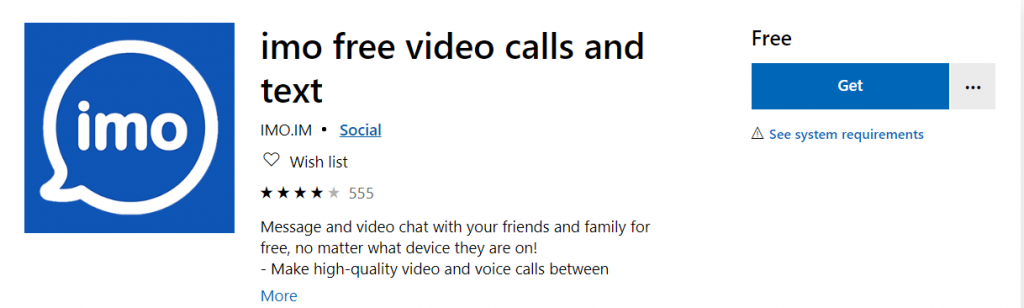
#4: Now click the Notification icon at the lower right corner of Windows screen.
#5: Then, select the Connect option, it will search for the nearby devices to connect.
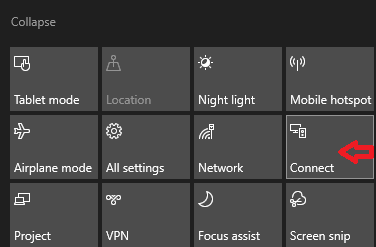
#6: Select your Firestick device from the search list, once the devices are connected, open the IMO app on windows, the IMO app screen appear on your Firestick.
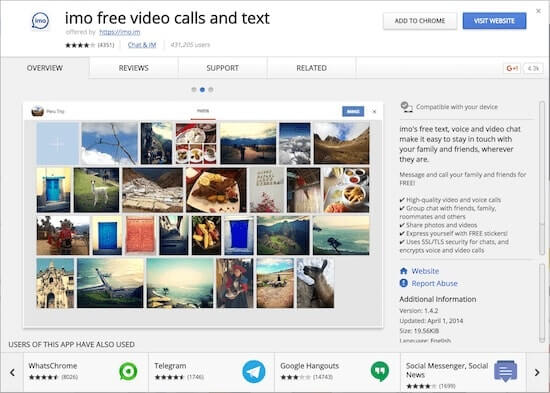
That’s it. Now you are able to access IMO app on your Firestick connected TV screen.
Note: While mirroring, only the video contents can be seen on Firestick. For audio controls, you have to use your smartphone or PC mic and speakers.
Related Post: How to Install Facebook on Firestick?
To Conclude
Once you get IMO on Amazon Firestick, you can interact with others around the world through video call and text message. Enjoy the best quality of videos and audio calls on Firestick. It also functions as a real-time message translator, so the language is not a barrier. You are eligible to access all its beneficial features on your mirrored device.