Firestick is one of the best streaming services known for its quality. It offers a nice streaming experience for the users and lets them stream their favorite content in high quality. Like other streaming services, Fire TV Stick also has some buffering issues. There are many reasons for buffering on Firestick, like low internet connection, lack of storage, Firestick overheating, ISP throttling, and more. If you are worried about buffering issues, you can follow the troubleshooting methods to stop buffering on Firestick.
Important Message
Your IP is Exposed: [display_ip]. Streaming your favorite content online exposes your IP to Governments and ISPs, which they use to track your identity and activity online. It is recommended to use a VPN to safeguard your privacy and enhance your privacy online.
Of all the VPNs in the market, NordVPN is the Best VPN Service for Firestick. Luckily, NordVPN has launched their Exclusive Christmas Deal at 69% off + 3 Months Extra. Get the best of NordVPN's online security package to mask your identity while streaming copyrighted and geo-restricted content.
With NordVPN, you can achieve high streaming and downloading speeds, neglect ISP throttling, block web trackers, etc. Besides keeping your identity anonymous, NordVPN supports generating and storing strong passwords, protecting files in an encrypted cloud, split tunneling, smart DNS, and more.

Is Your Firestick keeps Buffering? Here are the Reasons Why
Below are the major reasons for Firestick keeps buffering.
1. The first reason could be the slow or weak internet connection.
2. You might have placed your Wi-Fi router far away from your Firestick.
3. Another reason might be more apps running in the background slows down the Firestick RAM.
4. Firestick device comes with limited storage that is 8GB, so when there is a lack of storage, your Firestick starts buffering.
5. If the Firestick device is connected to a TV for a long, it will transfer the heat. When it becomes overheated, Firestick may start buffering.
6. The next reason is using an outdated version of Firestick.
Top 14 Fixes to Stop Buffering on Amazon Firestick / Fire TV
Follow the fixes one by one to fix Firestick buffering.
1. Try Restarting Firestick
If your Firestick keeps buffering, the first fix you could try is to restart your Firestick. When you restart your Firestick, it will close the apps and start again, so follow the steps to restart your Firestick.
1. Click the Settings icon at the top right corner.
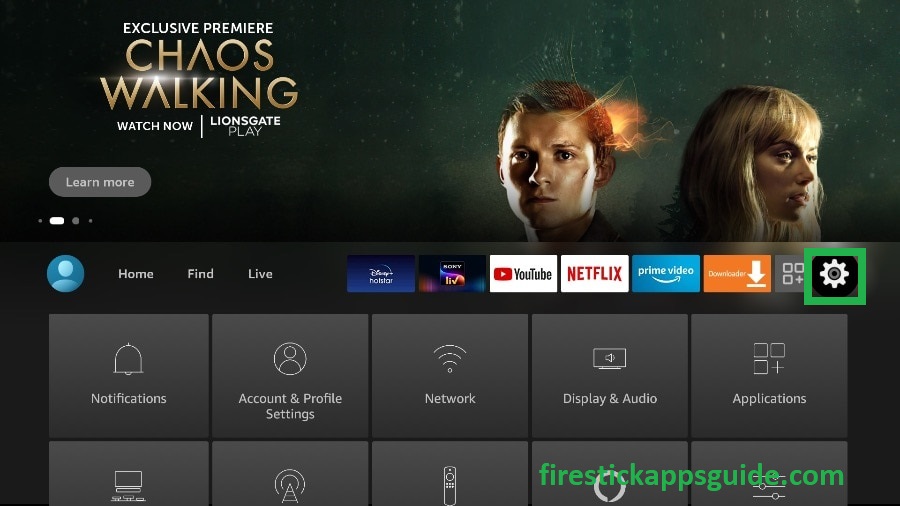
2. Select the My Fire TV tile on the Settings screen.
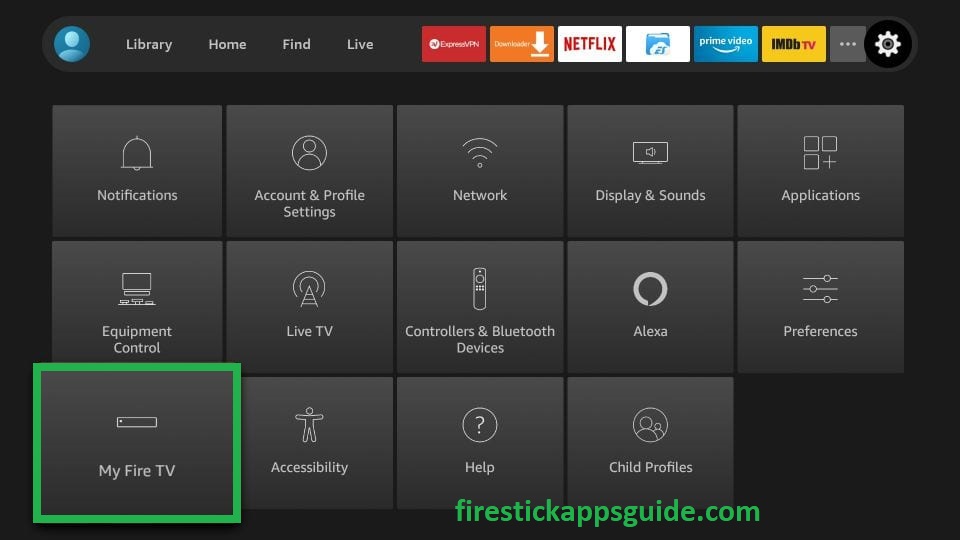
3. Click the Restart Option to restart your Firestick.
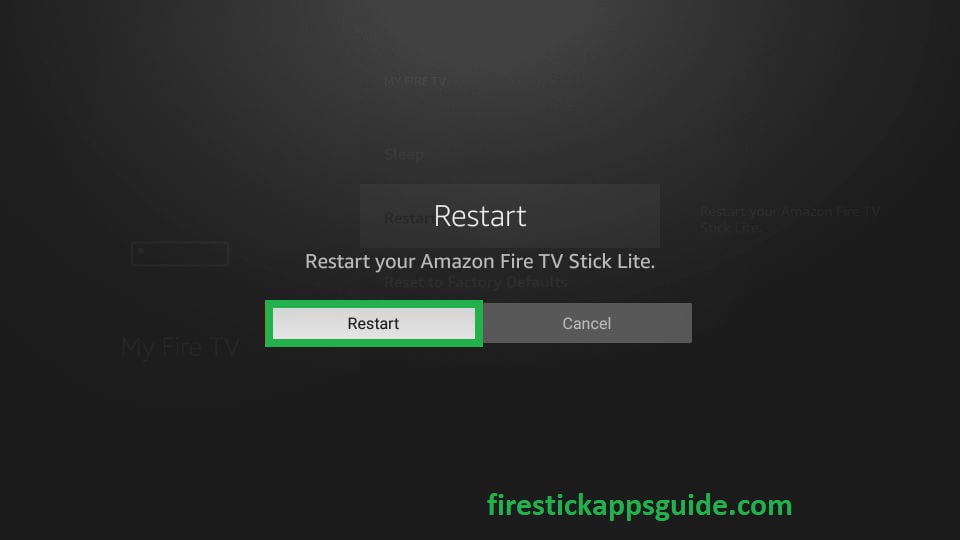
2. Check the Internet Connection
The next reason might be the low internet connection, so you need to check the internet connection and the strength of your Wi-Fi signal.
1. Navigate to Settings and select the Network tile.
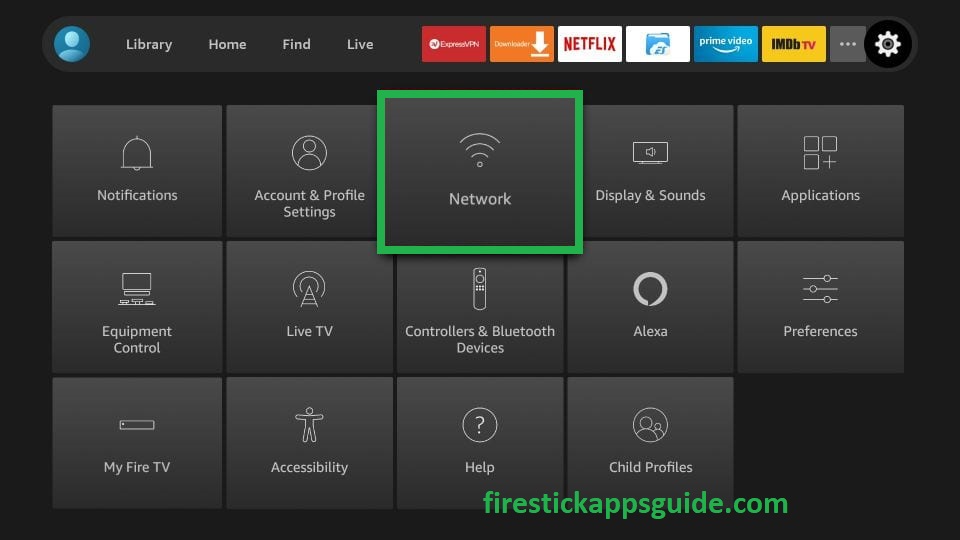
2. Choose the Wi-Fi Network that you are currently using.
3. Now, press the play or pause button on your Firestick remote to see the Firestick’s signal strength.
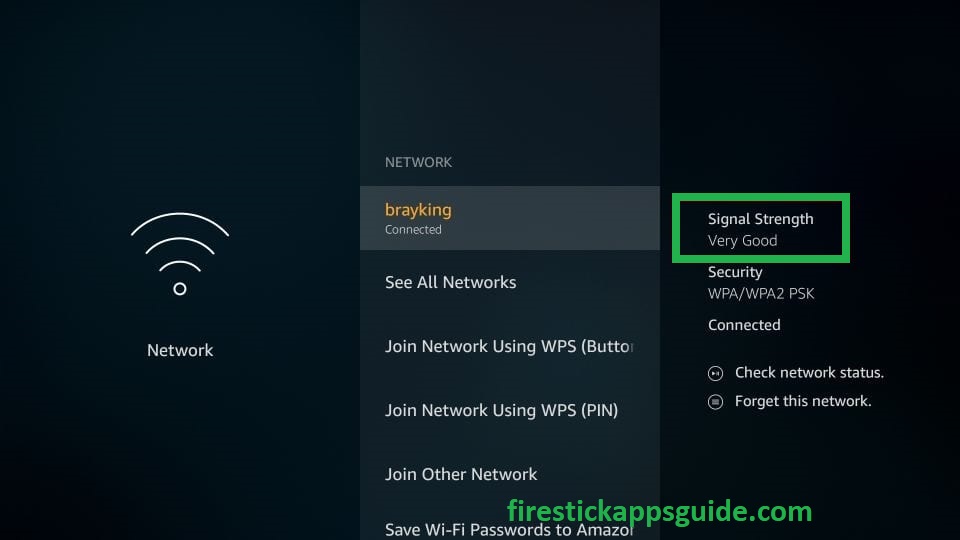
4. If you find the signal strength as Very Good, is no problem with your Wi-Fi network.
3. Try Using an Ethernet Cable
After checking the signal, if the signal is slow, you need to use the ethernet cable to connect your router and Firestick. If your Firestick keeps buffering still, you can move on with the next fix.
4. Try Using a VPN
When you use a VPN, it will hide your IP address and protect you from the ISP. Using a VPN will also improve your streaming experience and slows down the internet connection.
1. First, install the IPVanish VPN on Firestick.
2. Open the app and sign in with your account.
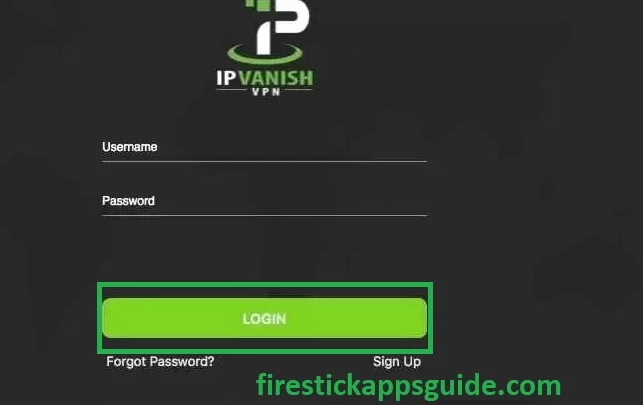
3. Select a country from the drop-down menu and tap the Connect button.
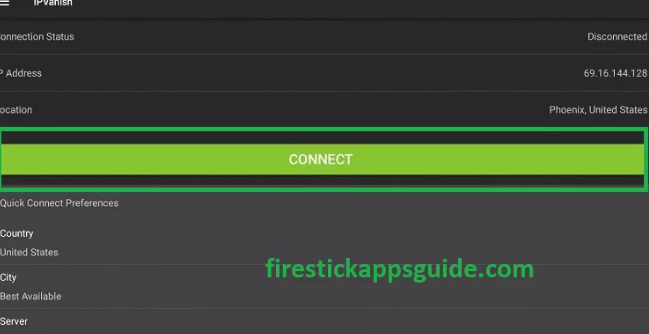
4. Open the app and stream your favorite content on your Firestick.
5. To stop using the VPN, hit the Disconnect button.
5. Turn off the Background Apps
The next fix is to turn off the background apps on your Firestick. Follow the below steps to turn off the background apps.
1. Locate the Settings section on Firestick.
2. Choose the Applications tile on the Settings screen.
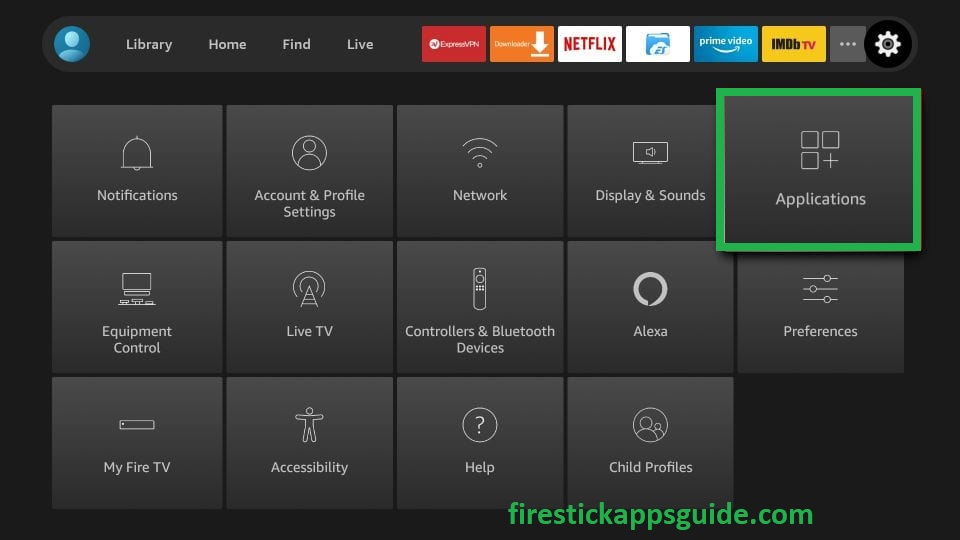
3. Choose the Manage Installed Applications option.
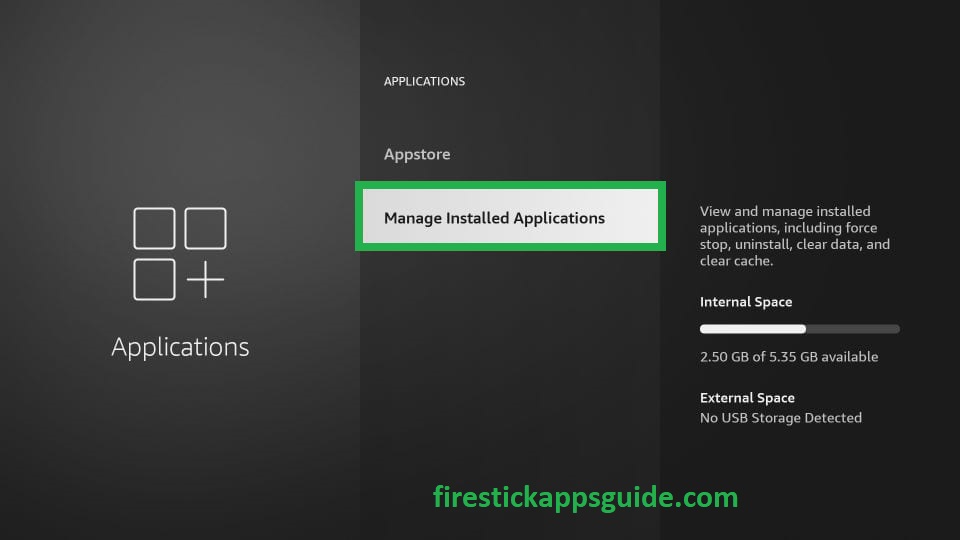
4. Select the app you wish to close.
5. Hit Force Stop or Uninstall to turn off the app.
6. Try clearing App Caches and Data
Too many app caches and data may lead to the buffering issue on your Firestick. So you need to clear the app caches and data now and then.
1. Navigate to Settings and choose the Applications tile.
2. Click the Manage Installed Applications tile.
3. Select the apps that have more caches and data.
4. Now, tap the Clear Data and Clear Caches option.
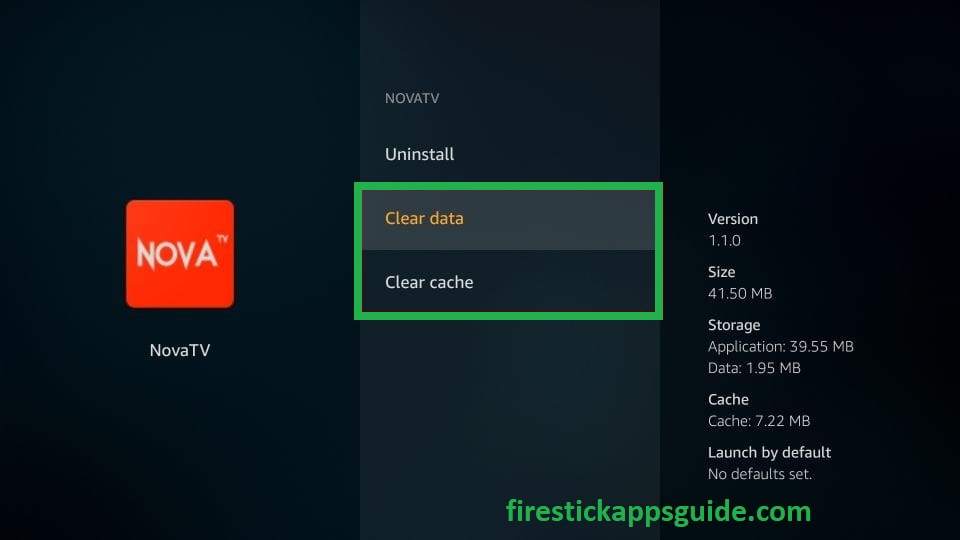
7. Update Apps on Firestick
If you can’t start a particular app or if it keeps buffering, you to update the specific app on your Firestick. Below are the steps to update Apps on Firestick.
1. Navigate to the Apps section on Firestick.
2. Select the app you wish to update.
3. Press the Menu button on your Firestick remote and choose More Info.
4. Check for updates and click Update to update the app on your Firestick.
8. Update Firestick
Next, you must ensure that you are using the current version of Firestick. If not, update Firestick by following the below steps.
1. Click the Settings icon at the top right corner of the Firestick home screen.
2. Tap the My Fire TV tile.
3. Select the About option.
4. Choose Check for Updates.
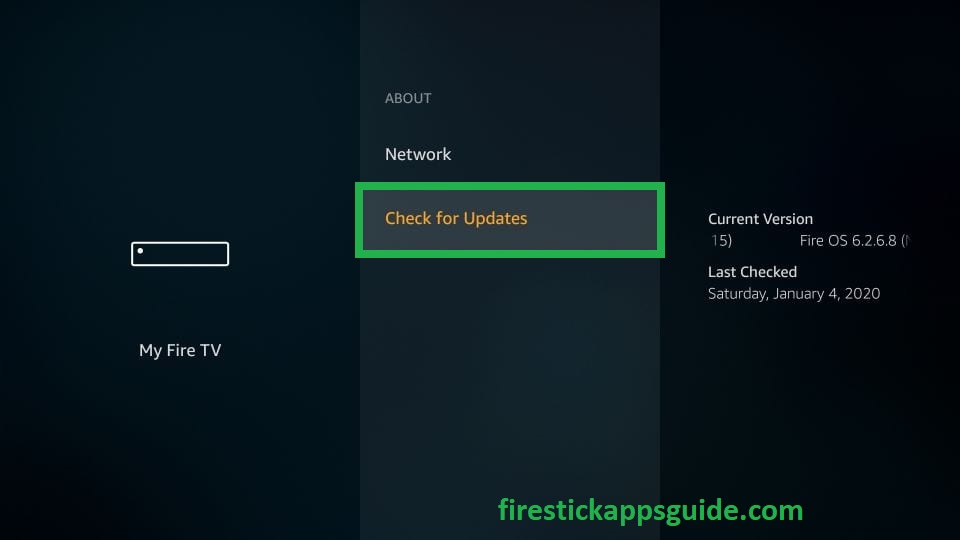
5. Hit Update to update Firestick.
9. Try a Lower Quality Video
Sometimes trying higher-quality videos may lead to buffering issues as they need more bandwidth and system resources. You can try out the video resolutions like 720p and 480p instead of 4K. If the problem is not fixed, you must move on with the next fix.
10. Discontinue other Devices that Hogs your Bandwidth
If other devices at your home are connected to the same Bandwidth, disconnect them from the Bandwidth. Those devices may download updates or files that will consume more data. So if your Firestick keeps buffering, you need to discontinue other devices that hog with your Firestick.
11. Keep your Firestick Cool
The next thing you need to do is to make sure your Firestick is cool. You might have more apps that will lead to buffering issues. Generally, when you are connected to the Firestick device to the TV, it will transfer its heat to the device. So connect your Firestick device to another HDMI port or you can also use the HDMI extender to keep your Firestick cool.
12. Modify your Privacy Settings
Next, you need to modify your privacy settings to stop buffering on Firestick. Follow the below steps to modify your privacy settings.
1. Click the Settings icon at the top right corner.
2. On the Settings screen, choose the Preferences tile.
3. Scroll down and select the Privacy Settings option.
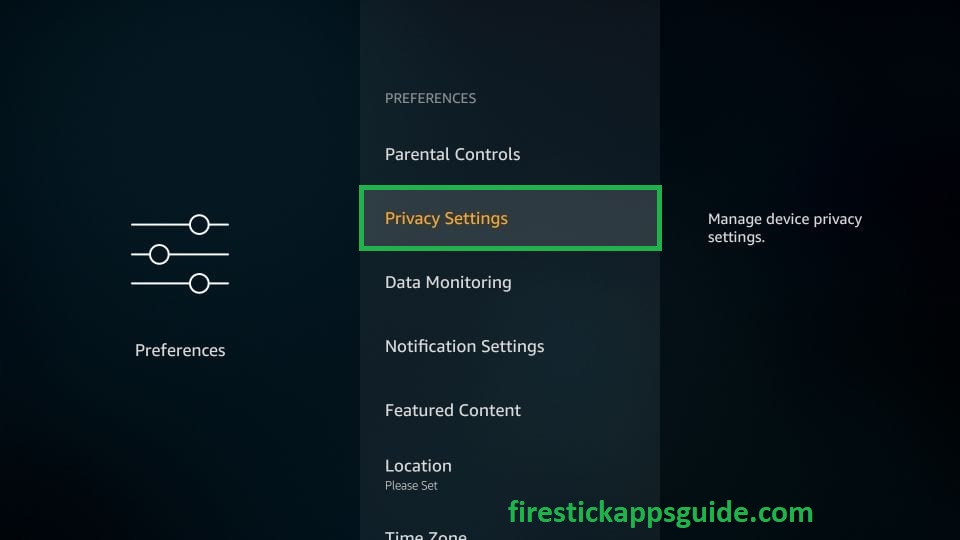
4. Disable the Device Usage Data and Collect App Usage Data.
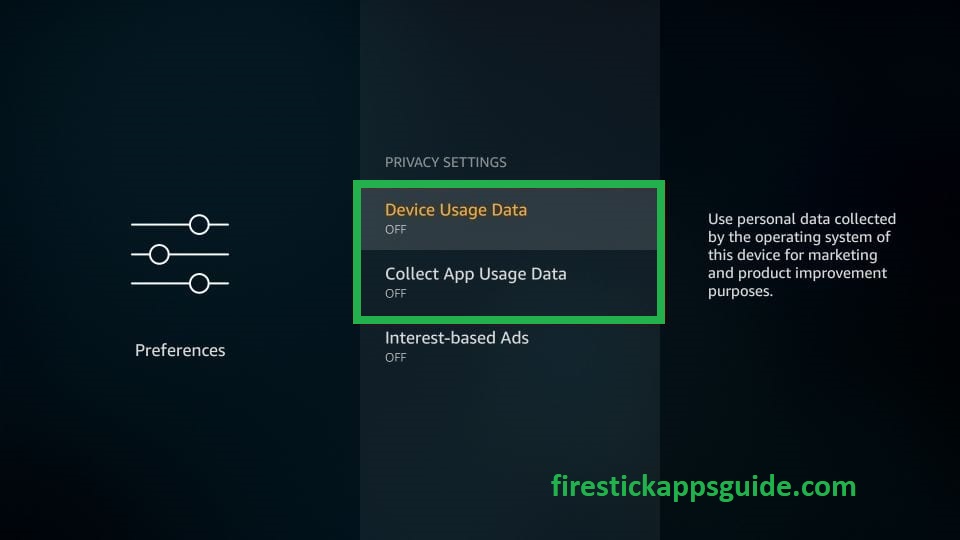
5. Next, press the back button on your Firestick remote and tap the Data Monitoring option.
6. Now turn off Data Monitoring.
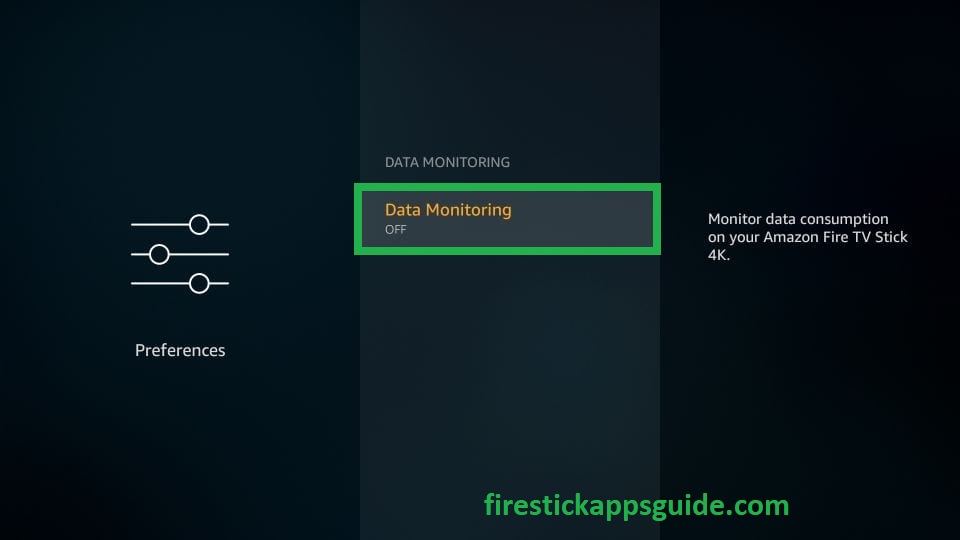
13. Use Real Debrid
Common apps and services are used by more users, which will create heavy traffic and buffering issues. Whereas the premium services like Real Debrid are used by premium users. You can integrate your Real-Debrid account with familiar third-party apps like Cinema HD and BeeTV. So you need to use your Real Debrid account while your Firestick keeps buffering. You can easily activate Real Debrid from its webpage.
14. Factory Reset Firestick
The final troubleshooting method to stop buffering on Firestick is to reset Firestick to factory defaults. Before factory resetting your Firestick, back up the data in a hard drive.
1. Go to the Firestick Settings screen.
2. Click the My Fire TV tile.
3. On the next screen, choose Reset to Factory Defaults.
4. Tap the Reset button to factory reset your Firestick.
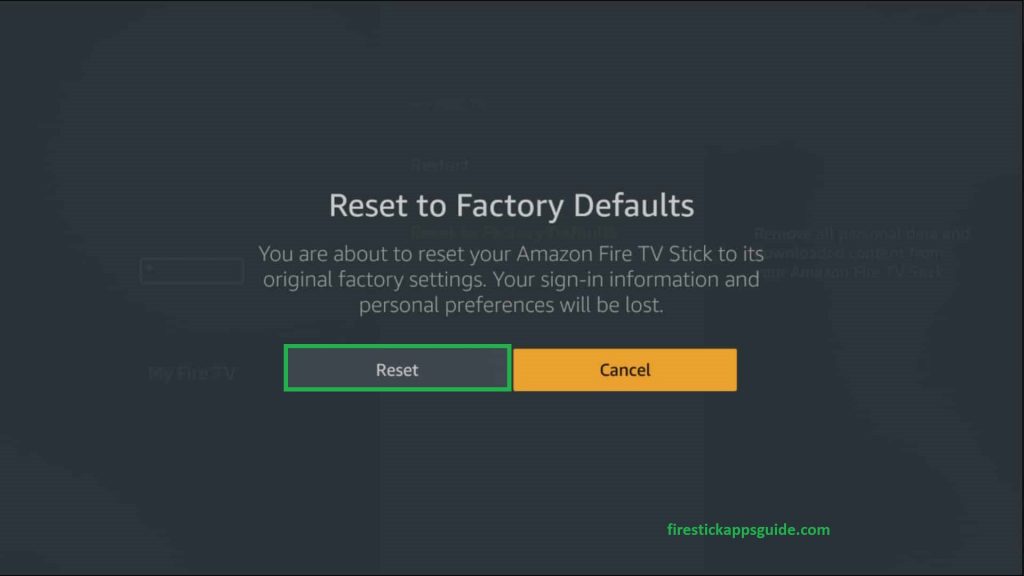
Try all the above fixes one by one to stop buffering on Firestick and have an endless streaming experience with your Amazon Firestick.
Frequently Asked Questions
The major reasons for Firestick keep buffering are a weak internet connection, Firestick overheating, ISP throttling, lack of storage, and more.
To stop movies from buffering, you need to play the video in low video resolution.
