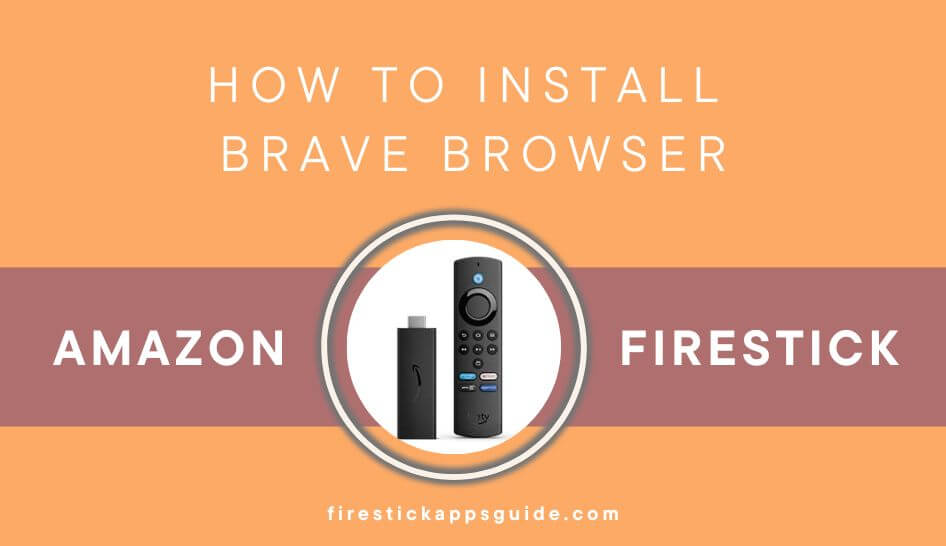Key Notes
- The Brave browser is not listed on the Amazon App Store.
- You need to sideload the Brave browser using Downloader.
Brave Browser is getting a lot of attention among users due to its built-in ad-blocking feature. With that, you can browse websites and see videos without any ad interruptions. If you use YouTube on Firestick with a free account, you will get ads. If you want to skip those YouTube ads, you can get the Brave browser on your Firestick and access the YouTube website.
Unfortunately, the Brave browser is not available for Firestick in the Amazon App Store. You have to sideload the browser using third-party installers.
Important Message
Your IP is Exposed: [display_ip]. Streaming your favorite content online exposes your IP to Governments and ISPs, which they use to track your identity and activity online. It is recommended to use a VPN to safeguard your privacy and enhance your privacy online.
Of all the VPNs in the market, NordVPN is the Best VPN Service for Firestick. Luckily, NordVPN has launched their Exclusive Christmas Deal at 69% off + 3 Months Extra. Get the best of NordVPN's online security package to mask your identity while streaming copyrighted and geo-restricted content.
With NordVPN, you can achieve high streaming and downloading speeds, neglect ISP throttling, block web trackers, etc. Besides keeping your identity anonymous, NordVPN supports generating and storing strong passwords, protecting files in an encrypted cloud, split tunneling, smart DNS, and more.

Is It Safe to Use the Brave Browser?
If you wonder whether using Brave Browser is safe, we have scanned the Google official website to check the site status, and below are the search results.
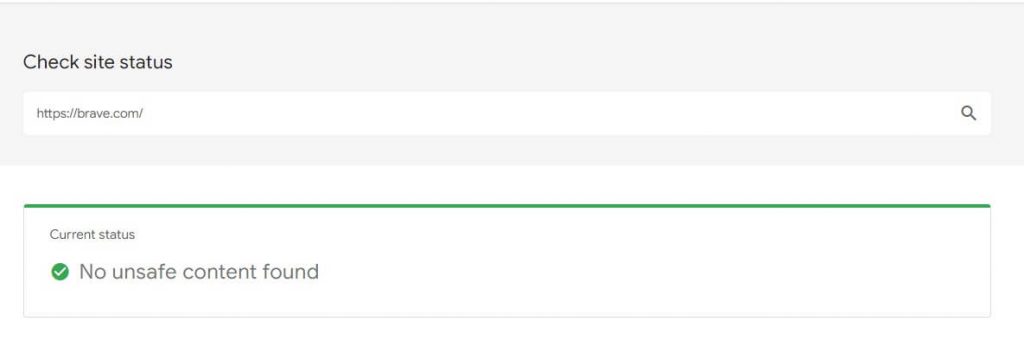
The results indicated no issues on the Brave Browser. Thus, you can install Brave Browser on Firestick and use it without hesitation. However, you can use any Antivirus Software and a VPN when streaming content from an unverified streaming site.
How to Sideload Brave Browser on Firestick using Downloader
As mentioned above, Brave Browser is not in the Amazon App Store. Hence, I used the Downloader app on Firestick to sideload the browser.
[1] Launch the Firestick and connect to a WiFi.
[2] Click on the Find option available on the Firestick home screen.
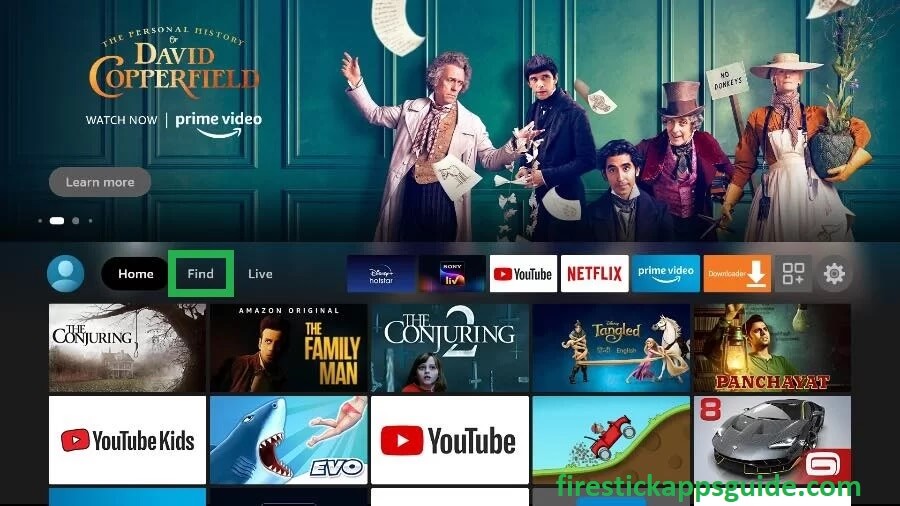
[3] Choose the Search option under the Find menu.
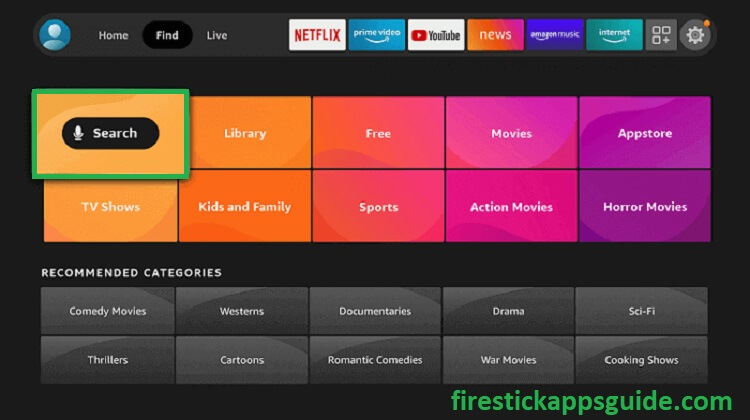
[4] Type Downloader using the virtual keyboard that appeared on your Firestick screen.
[5] Locate and select the Downloader name shown under the suggestion.
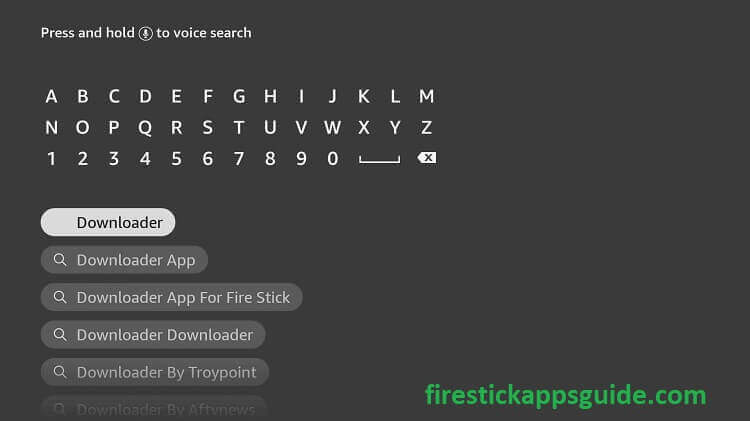
[6] Select the Downloader app and tap the Download button to get the app.
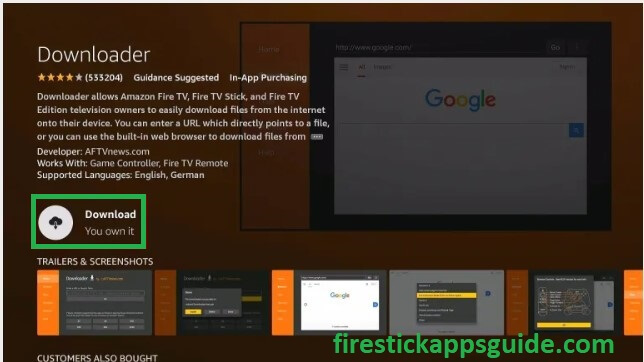
[7] Once downloaded, navigate to the Firestick Home screen and hit the Settings option.
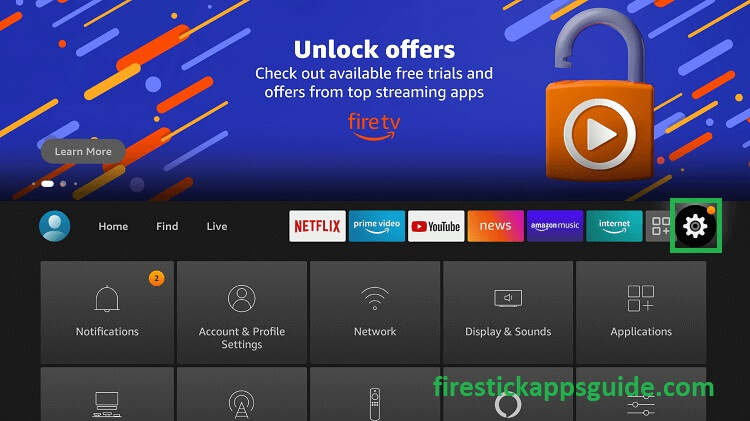
[8] Choose My Fire TV under the Settings menu.
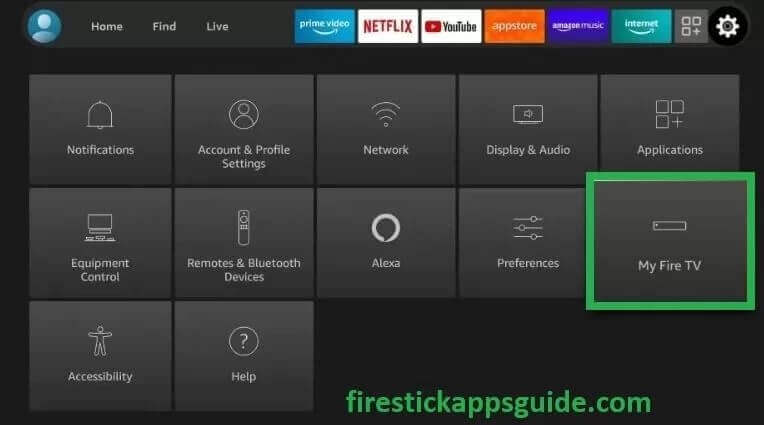
[9] Select the Developer Options.
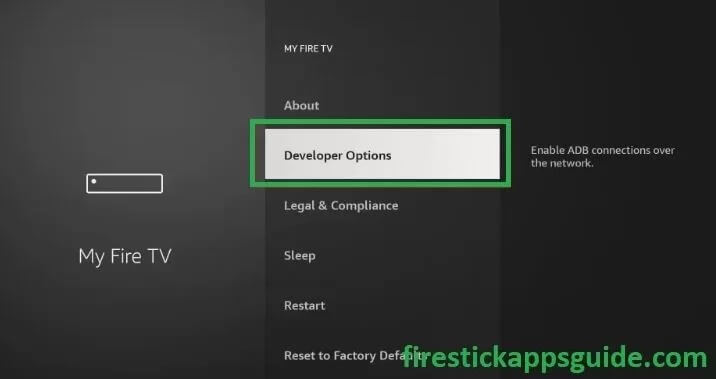
[10] Toggle on the ABD Debugging and select Install unknown apps.
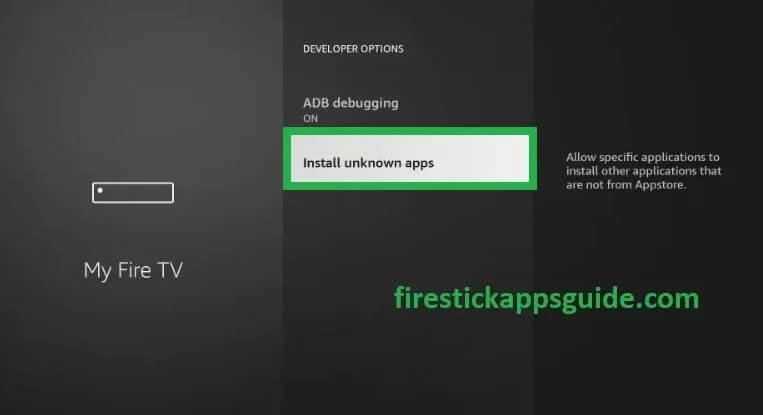
[11] From the list of unknown apps, select the Downloader app and turn it on.
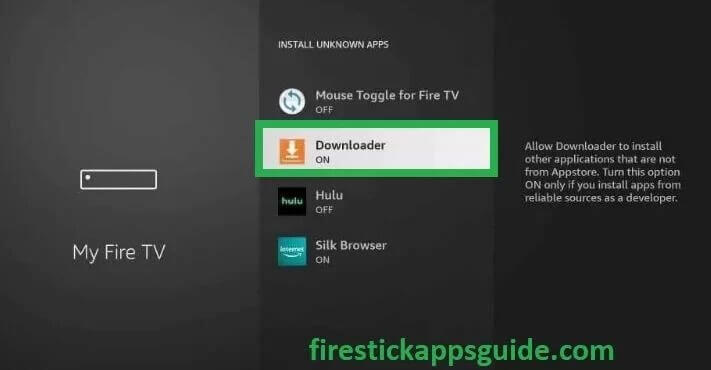
[12] On the Firestick home screen, choose the Applications button.
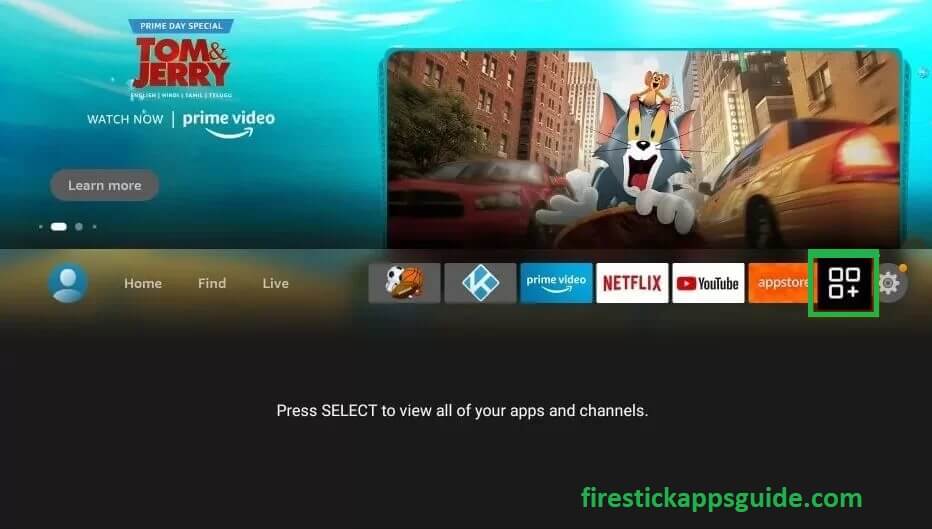
[13] Under Apps & Channels, select the Downloader app.
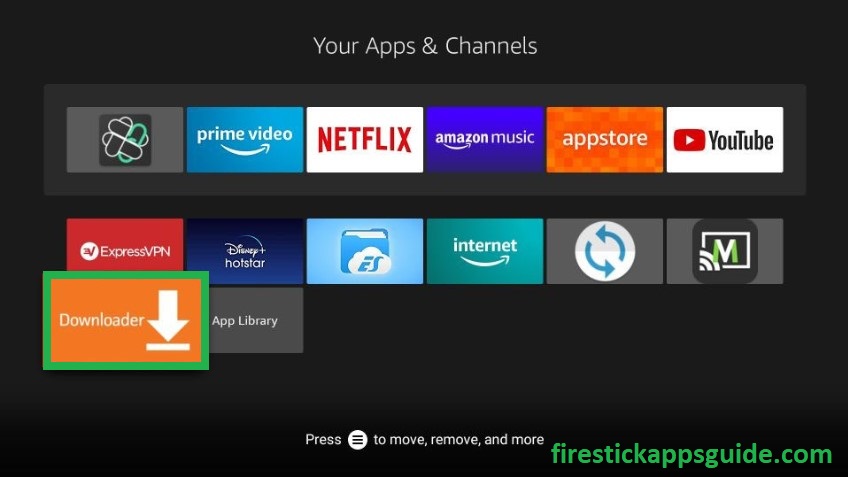
[14] Open the application. If you are using the application for the first time, it will ask you to give permission to use your files. In that, choose the Allow option.
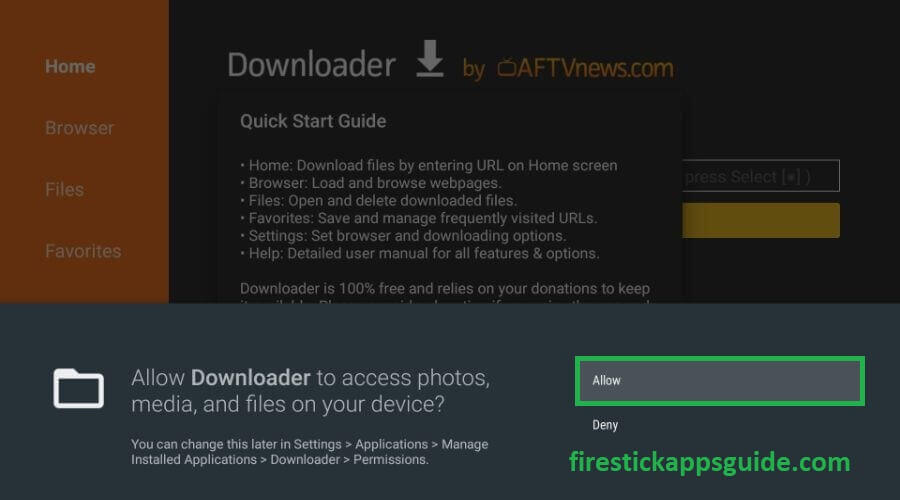
[15] Choose the OK option on the Quick Start Guide.
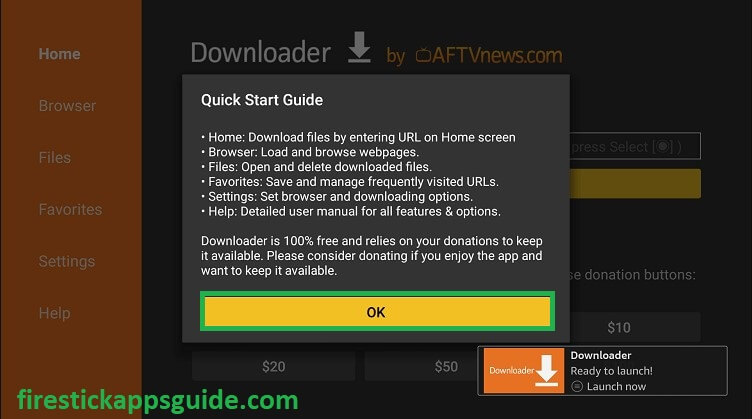
[16] Go to the Search Bar and enter the Brave Browser APK URL (https://t.ly/T4y-p). Then, click on the Go option.
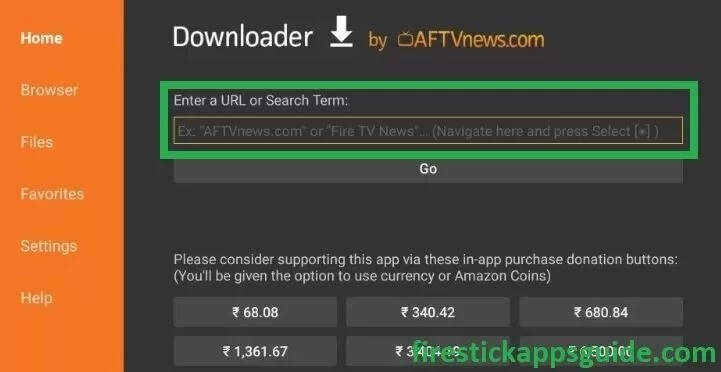
[17] It will take a few minutes to download the application. Wait for a few minutes, and in the pop-up window, choose the Install option.
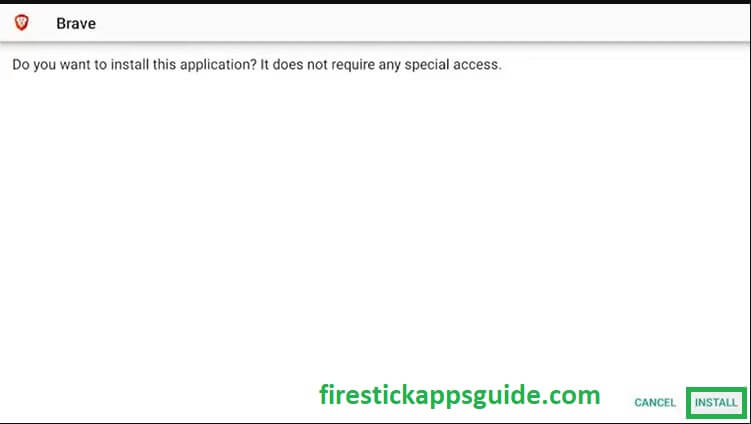
[18] And in the next pop-up window, choose the Done option. Now, Brave Browser is available on your Firestick.
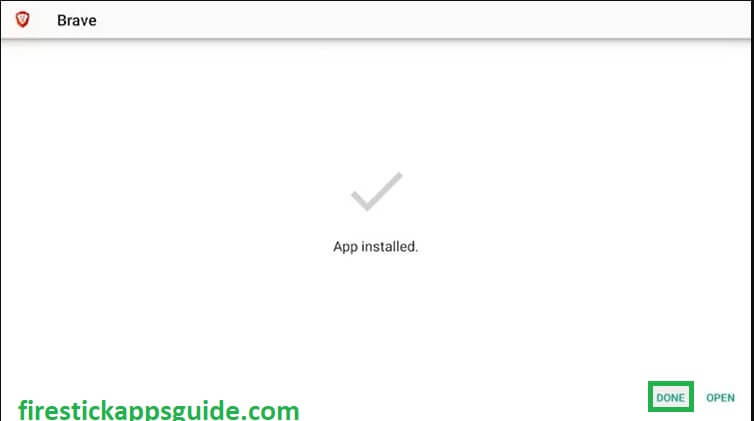
How to Sideload Brave on Firestick using ES File Explorer
[1] Install the ES File Explorer on Firestick from the Amazon App Store.
[2] Then, go to Install Unknown Apps and turn on the ES File Explorer toggle.
[3] Open the ES File Explorer and choose the Downloader option.
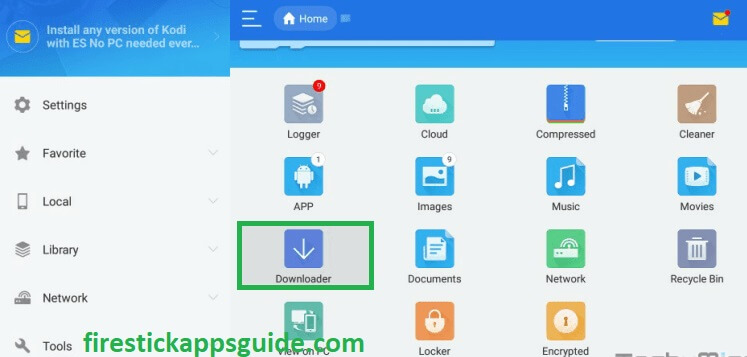
[4] Hit on the +New tab present at the bottom of the screen.
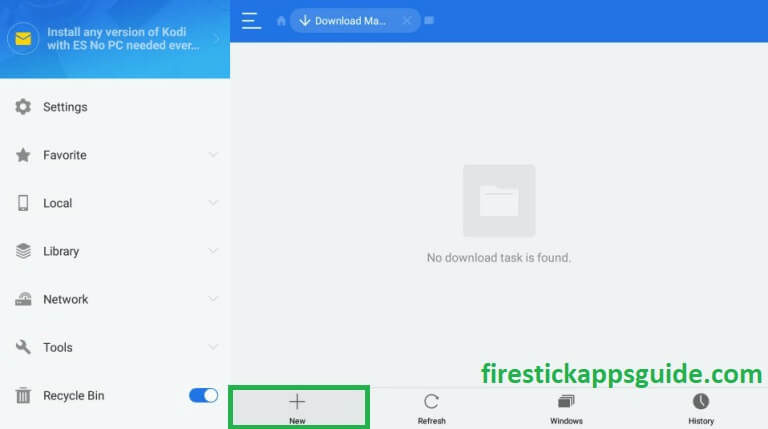
[5] A pop-up window will appear on your screen. In the path field, enter the download link of the Brave Browser (https://t.ly/T4y-p).
[6] Under the name field, type Brave Browser and hit on the Download Now option to get the apk file.

[7] Hit on the Open file button and choose the Install option.
[8] Once the app is completely installed, choose the Open button to launch the browser.
How to Add Brave Browser to Firestick Homescreen
To get the Brave browser application on your Firestick home screen, follow the below steps.
[1] On your Firestick home screen, choose the Applications icon located on the right side of the screen.
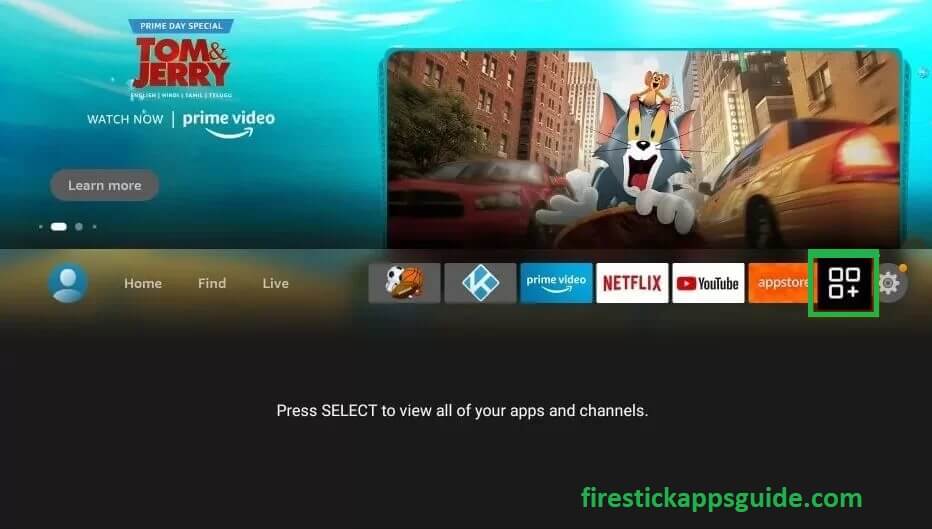
[2] Using the Firestick remote, navigate to the Brave Browser application and press the Menu button (three horizontal lines) on your remote.
[3] On the pop-up menu, choose the Move option.
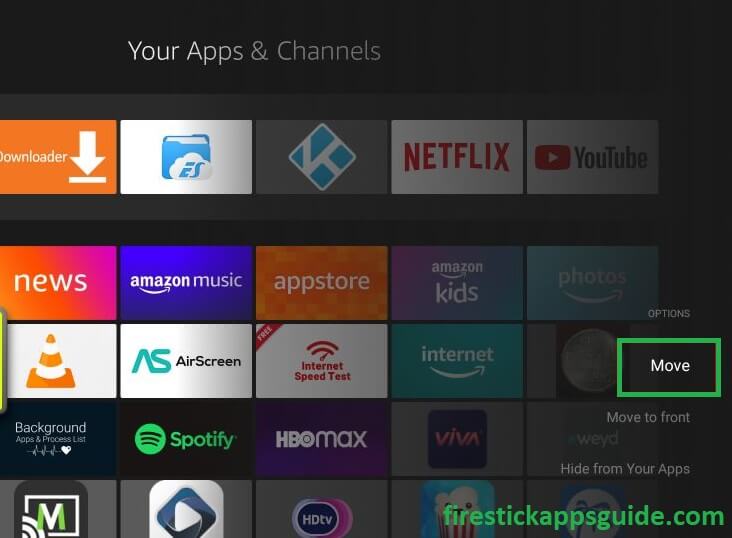
[4] Use the Directional Buttons on your Firestick remote to place the app in the desired position in the first row.
[5] Now, you can get the Brave Browser easily on the Firestick Home screen.
How to Use Brave Browser on Firestick
[1] Open the Brave Browser on Firestick and click on Continue on the welcome screen.
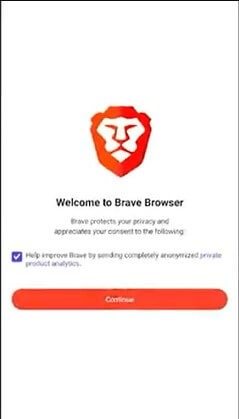
[2] On the pop-up window, select the Not Now option.
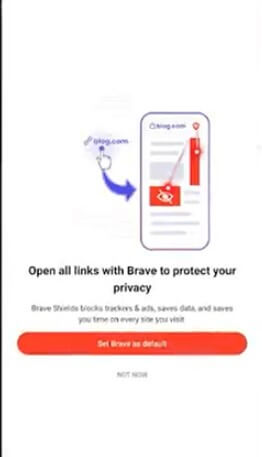
[3] On the next pop-up window, select Turn On Privacy Reports.
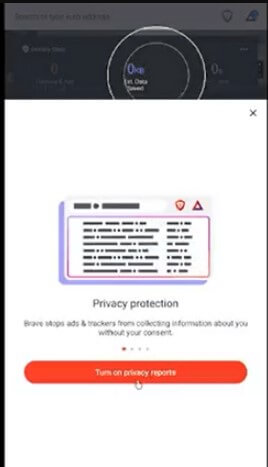
[4] You will get the Home screen of Brave browser after choosing the Turn On Privacy Reports option.
[5] On the top of the screen, you can find the search option, type a URL address and enjoy browsing.
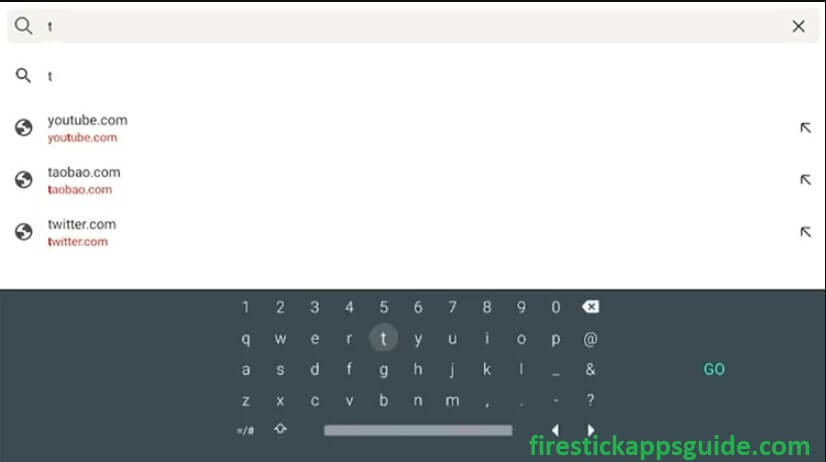
[6] Enter the YouTube URL (youtube.com) and sign in with your free YouTube account.
[7] Play any of the YouTube videos and watch them without ads.
More About Brave Browser
- Brave Browser is faster than other browsers. Thus, your search time will be reduced.
- Brave tokens/Brave rewards will be issued in the application that can be used to buy the premium items.
- You can add media to your playlist and watch them without the internet.
- It has a built-in Firewall + VPN. You can encrypt anything you do online.
- It has a built-in ad blocker.
- You can get personalized news feeds from 100+ News outlets and content providers.
- Brave Browser has the night mode feature. You can easily view and read in a low-light environment.
- You can do video calls with the Brave Browser without any additional apps.
Frequently Asked Questions
No. Brave Browser doesn’t have any premium version.