The IP address is a unique number that identifies your Firestick or Fire TV device. Usually, the IP address is assigned by the ISPs. It is necessary to know about the IP address on your Firestick. Knowing the IP address will help you configure settings, fix network issues, access apps that need manual IP input, and more. There are two different ways to find your Firestick IP address. You can either navigate to Firestick’s Network Settings or use any network scanner app on your PC to find the IP address on your Firestick or Fire TV.
Important Message
Your IP is Exposed: [display_ip]. Streaming your favorite content online exposes your IP to Governments and ISPs, which they use to track your identity and activity online. It is recommended to use a VPN to safeguard your privacy and enhance your privacy online.
Of all the VPNs in the market, NordVPN is the Best VPN Service for Firestick. Luckily, NordVPN has launched their Exclusive Christmas Deal at 69% off + 3 Months Extra. Get the best of NordVPN's online security package to mask your identity while streaming copyrighted and geo-restricted content.
With NordVPN, you can achieve high streaming and downloading speeds, neglect ISP throttling, block web trackers, etc. Besides keeping your identity anonymous, NordVPN supports generating and storing strong passwords, protecting files in an encrypted cloud, split tunneling, smart DNS, and more.

How to Find IP Address on Firestick / Fire TV [Latest Models]
If your Fire TV runs on FireOS 5.2.4.0 or above, you can use the steps below to get the IP address. If you use the older version, update your Firestick to get the new UI.
1. Go to the Firestick home screen.
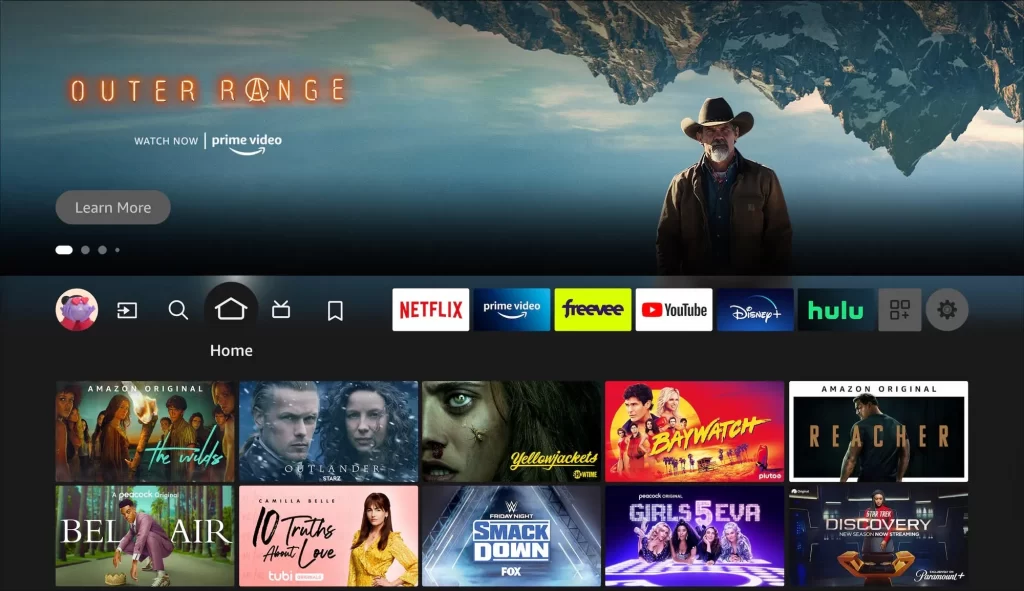
2. Navigate to the Settings icon on the home screen. In some versions, you will have a different UI. But the steps remain the same.
3. Next, click the My Fire TV option.
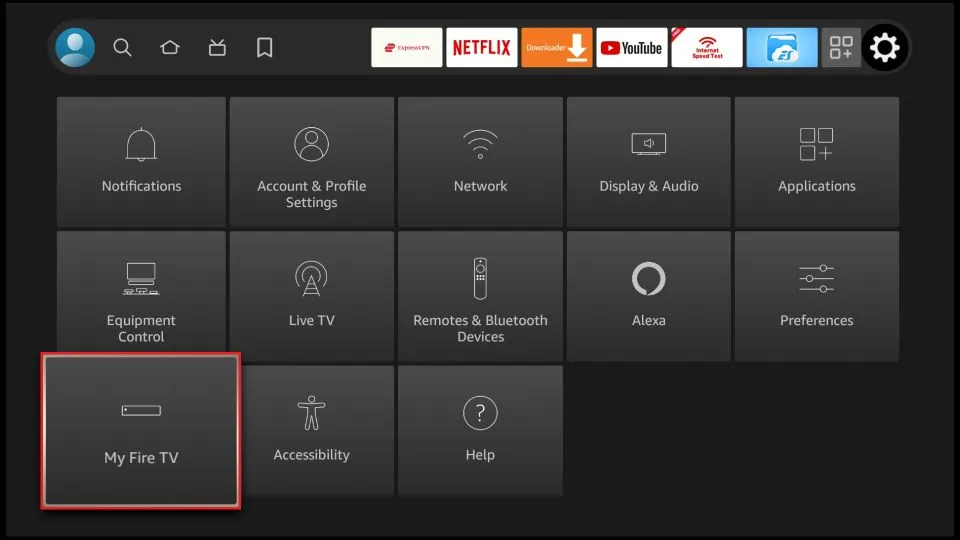
4. On the next screen, choose About.
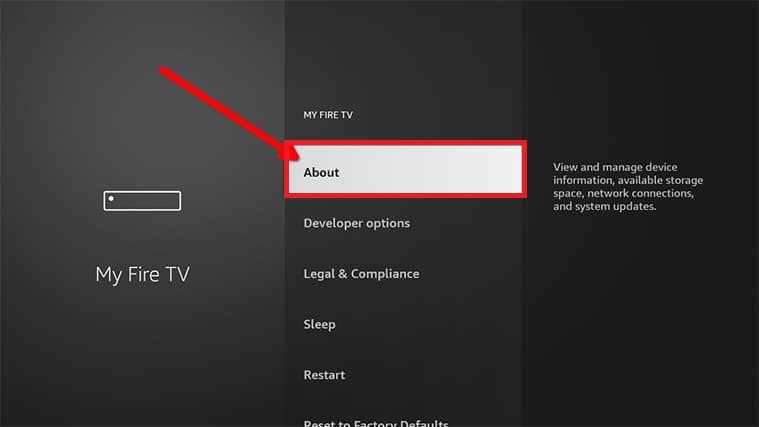
5. Scroll down and click the Network option.
6. Here, you can find the details of your device, such as IP Address, Gateway, DNS, and MAC Address.
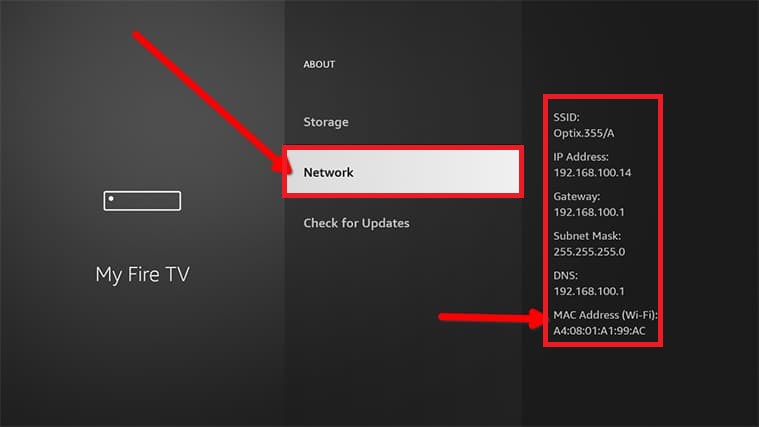
How to Find IP Address on Fire TV Stick [Older Models]
If you use the 1st Gen Fire TV Stick or older Fire TV devices, use the steps below to get the IP address.
1. Connect your Firestick device and launch the Home screen.
2. Scroll to Settings and click System.
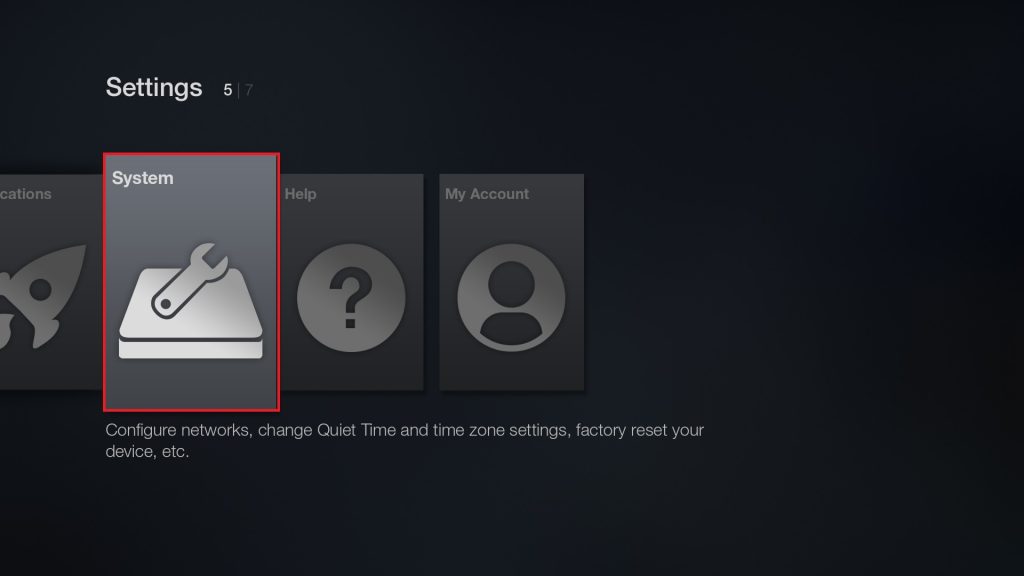
3. In the System menu, click the About option.
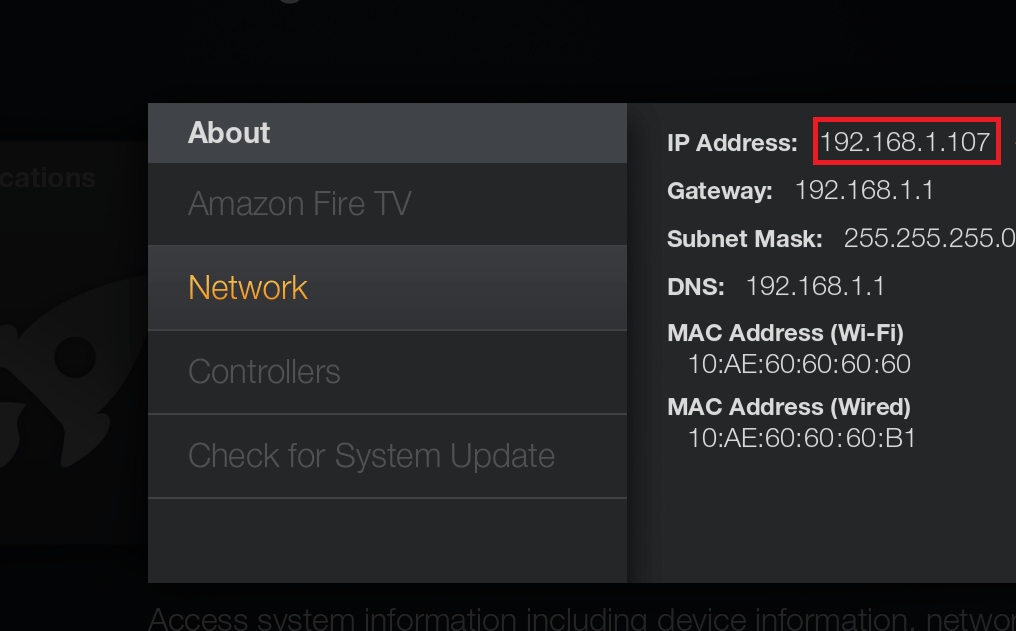
4. Tap the Network tab to find your Fire TV Stick IP address.
How to Find IP Address on Firestick using PC
This is an alternative method to find Firestick’s IP address using PCs. To do that, you need to scan the network on your PC. You can use any network scanner app like Angry IP to scan the networks on Windows, macOS, and Linux PCs and get the Firestick’s IP address.
1. First, you must install the Angry IP on your PC from its official website.
2. After installing the Angry IP, launch it on your PC.
3. Navigate to Settings and click the Fetchers option.
4. Scroll down and tap MAC Vendor under Selected fetchers and hit OK.
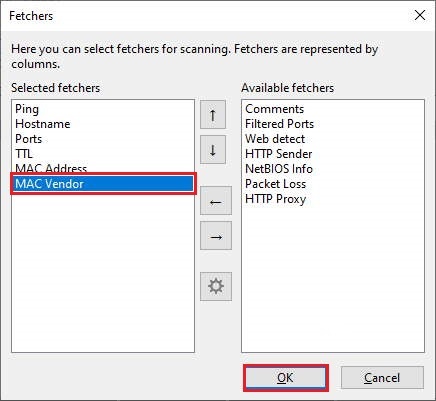
5. Now, the scanning process will begin.
6. After the scanning process, the MAC Vendor with Amazon is your Fire TV.
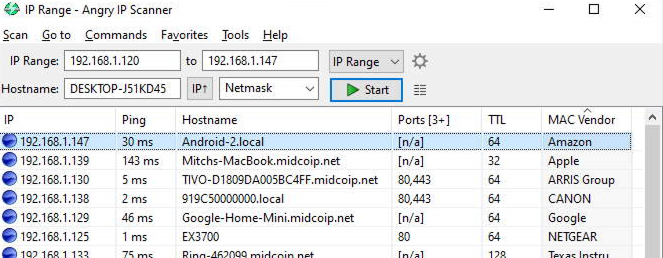
7. You can find the IP address of your Fire TV Stick under the IP section.
How to Hide / Change IP Address on Firestick
The IP address on your Fire TV Stick is determined by its WiFi connection. When you connect your Firestick to a WiFi other than the home network, the IP address will be changed. With the IP address, you can get information like the device’s location, ISP, and more. The disadvantage of the static IP address is that you can’t access any geo-restricted content. To change the IP address and access geo-restricted content, you need to use VPNs on Firestick. Popular VPNs like NordVPN, ExpressVPN, and Cyber Ghost VPN are officially available on the Amazon App Store.
1. Go to the Firestick home screen by pressing the Home button.
2. Select the Find tab and click the Search tile.
3. Enter the VPN name that you want to install on your Firestick.
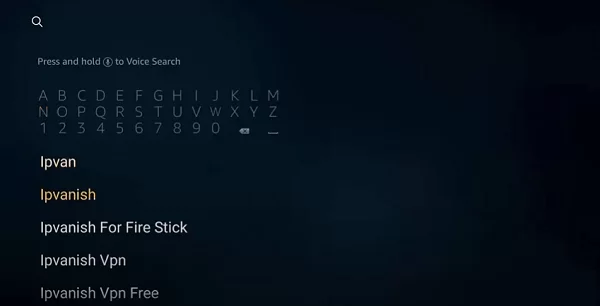
4. Select the VPN application and click the Download button.
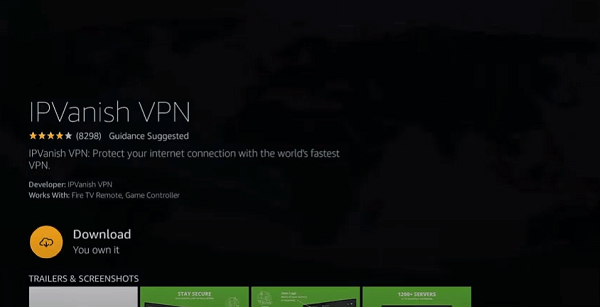
5. After installation, tap Open to launch the VPN.
6. Sign in with your account details and connect to any available location server.
7. Now, go to the Network settings and see the IP address. It will be changed.
Frequently Asked Questions
To get the Fire TV Stick’s IP address without using the remote, you can use the Angry IP tool on your PC to find the IP address.
Go to the Network Settings on your Firestick or Fire TV to view the MAC Address.
![How to Find Firestick IP Address [Two Ways] Find Firestick IP Address](https://firestickappsguide.com/wp-content/uploads/2022/12/How-to-Find-Firestick-IP-Address.jpg)