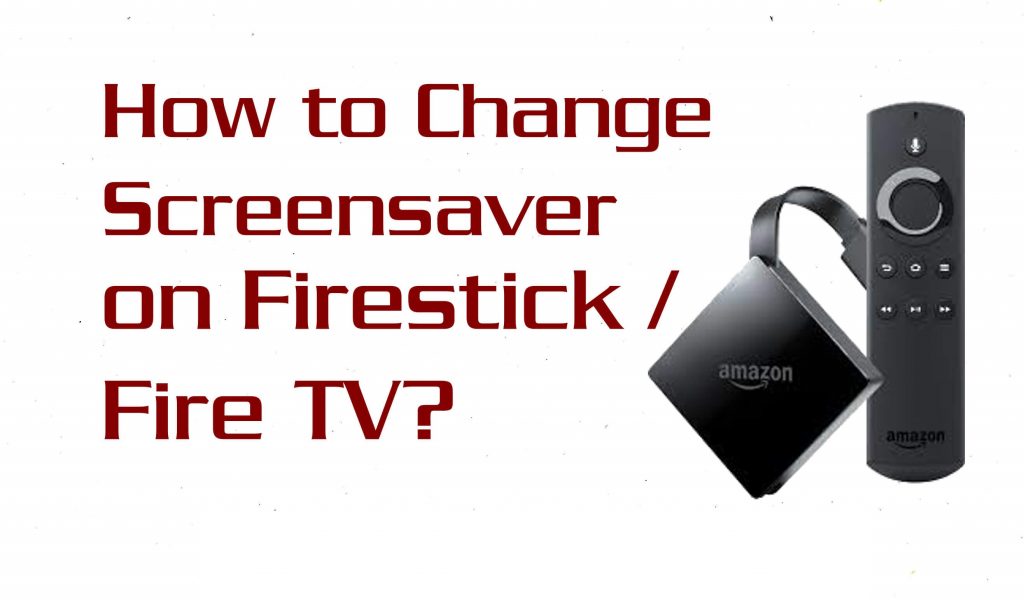Amazon Firestick is a media streaming device revolutionizing the streaming world. With this device, you can access different kinds of movies, TV shows, and live TV on your big screen over the internet. It has its own Amazon store with thousands of Firestick-supported apps and games. The Alexa voice support is a specialized feature that helps you navigate between options through voice commands. Firestick supports high-quality video resolution up to 4K Ultra HD, giving a better streaming experience. Apart from streaming, you can do various functions like web browsing, viewing photos, searching for the nearest places, changing or setting the screensaver, etc. You can easily change your Firestick screensaver by gliding through this guide within a few minutes.
Important Message
Your IP is Exposed: [display_ip]. Streaming your favorite content online exposes your IP to Governments and ISPs, which they use to track your identity and activity online. It is recommended to use a VPN to safeguard your privacy and enhance your privacy online.
Of all the VPNs in the market, NordVPN is the Best VPN Service for Firestick. Luckily, NordVPN has launched their Exclusive Christmas Deal at 69% off + 3 Months Extra. Get the best of NordVPN's online security package to mask your identity while streaming copyrighted and geo-restricted content.
With NordVPN, you can achieve high streaming and downloading speeds, neglect ISP throttling, block web trackers, etc. Besides keeping your identity anonymous, NordVPN supports generating and storing strong passwords, protecting files in an encrypted cloud, split tunneling, smart DNS, and more.

How to Change Amazon Firestick/ Fire TV Screensaver
By default, Firestick is activated with the screensaver; it is possible with Firestick settings if you want to set your preferred image as a screensaver. There are two options to change your screensaver on your Fire TV. First, you may change the screensaver with the default pre-loaded Firestick images. Another option is to set your photos as your Firestick screensaver.
Related: How to update apps on Firestick
How to Enable Screensaver on Firestick
The following are the steps you can use to enable the screensaver on your Firestick-connected TV:
One Step Guide: Launch the Fire TV Settings > Click Display & Audio > Click Screensaver > Tap Start Time > Select 5, 10, or 15 minutes.
1. Turn on Amazon Firestick and go to your Fire TV home.
2. Select Settings and tap the Display & Audio option.
3. Enter your Amazon PIN to validate your selection.
4. From the Display & Audio section, select Screensaver.
5. In the Screensaver Settings section, select the Start Time option.
Note: Make sure that the Never option is not selected. The Never option selection means the Screen Saver feature is disabled on your Fire TV.
6. Now, you will see Amazon Collection pictures as the screen saver.
How to Put Default Images as Screensaver on Firestick
After enabling the Screensaver on your Fire TV, you can follow the steps below to change the Screensaver on your Firestick-connected TV.
1. Turn on your Firestick-connected TV and go to the home screen.
2. Select the Settings menu from the home screen.
3. Select Display and Sounds under settings. It will display the list of menu options on your screen.
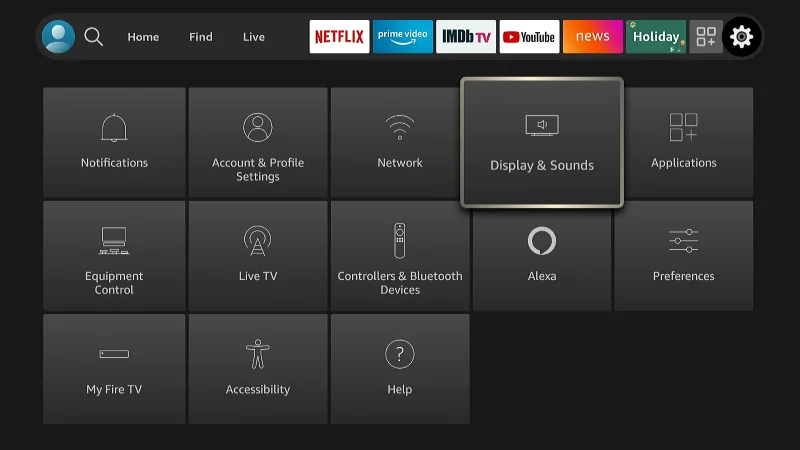
4. Select the Screensaver option. It will display the Screensaver Settings options.
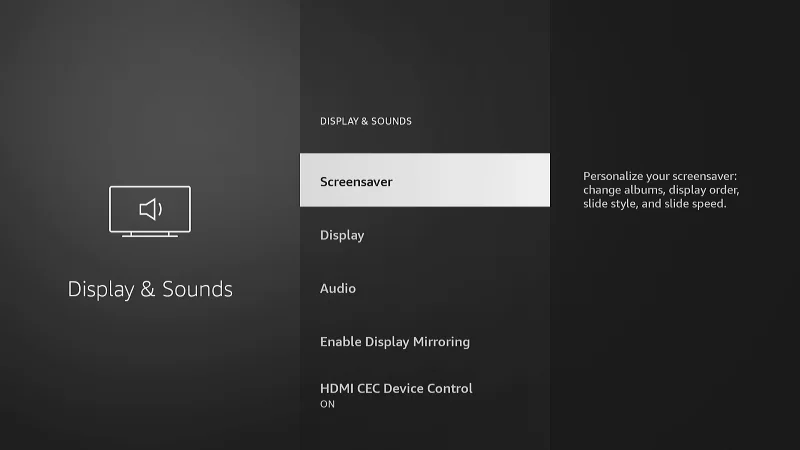
5. Click on the Current Screensaver option.

6. Choose any available options to set the screensaver images on your Fire TV interface.
- Amazon Collection
- Daily Memories
- Your Photos
- Recent Photos
- Sioux Falls, SD
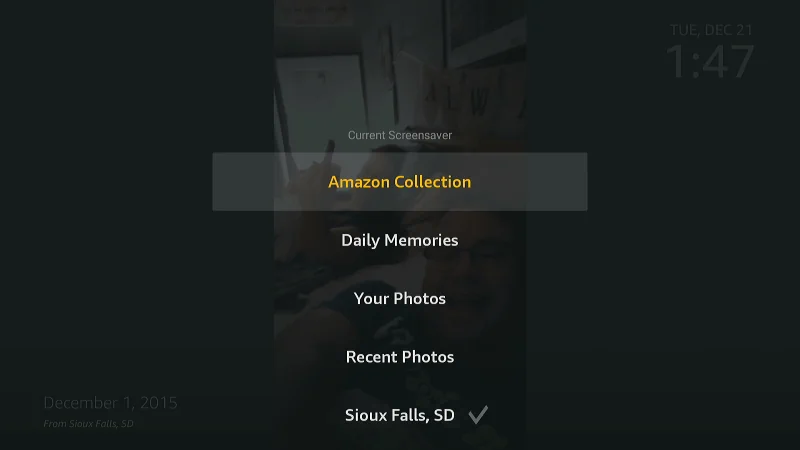
7. Now, you can choose any screensaver images you want from the desired section.
8. Finally, you have changed the screensaver on your Fire TV.
How to Set your Personal Photos as Firestick Screensaver
Viewing photos stored on your smartphone or PC on your Firestick TV screen is possible. But if you want to set your photos as a screensaver, it is done using the Amazon Photos app.
1. Connect your Firestick with the HDMI port on the TV and open the Firestick using your Amazon account credentials.
2. Now download and install the Amazon Photos app on your smartphone (Android or iPhone).
Download Link for Android Smartphone: Amazon Photos
Download Link for iOS Smartphone: Amazon Photos
3. Once the app is installed, click Open. The login-in page will appear on the screen.
4. Enter your Amazon Account login credentials (same on Firestick) to enter the app.
5. Upload all your photos to the Amazon photos app.
6. Now, open the Settings menu on your Firestick.
7. Select the Preference option and choose the Screensaver Settings option.
8. Click Current screensavers.
9. All the photos from your Amazon Photos app are shown on the Firestick screen.
10. Select the image you wish to set as your Firestick Screen saver.
Now, the screensaver for your device is set with your personal photos.
Read also: Screen Mirror any device to Firestick
How to Turn Off Firestick Screensaver
If you dont like to use the Firestick screen saver anymore, you can easily turn it off with the steps below.
1. Launch the Fire TV Home and click Settings.
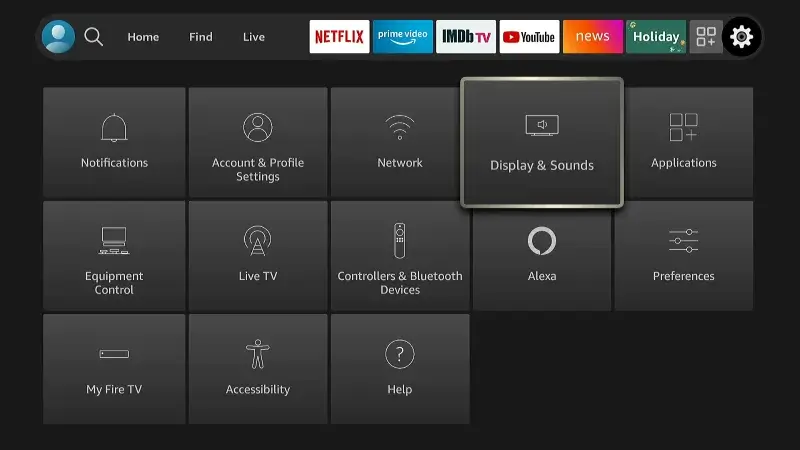
2. Tap Display and Sounds options in the list.
3. Then, click Screensaver and select the Start Time option
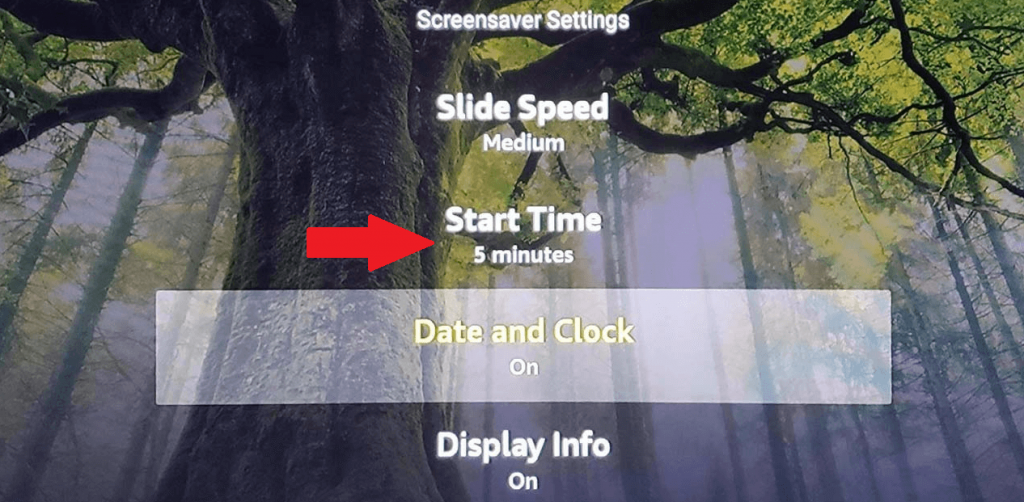
4. From there, select Never to disable the screensaver.
Frequently Asked Questions
Yes, you can change the screensaver on Firestick.
To personalize the Firestick screensaver, you just need to select images from the Your Photos option under Current Screensaver.