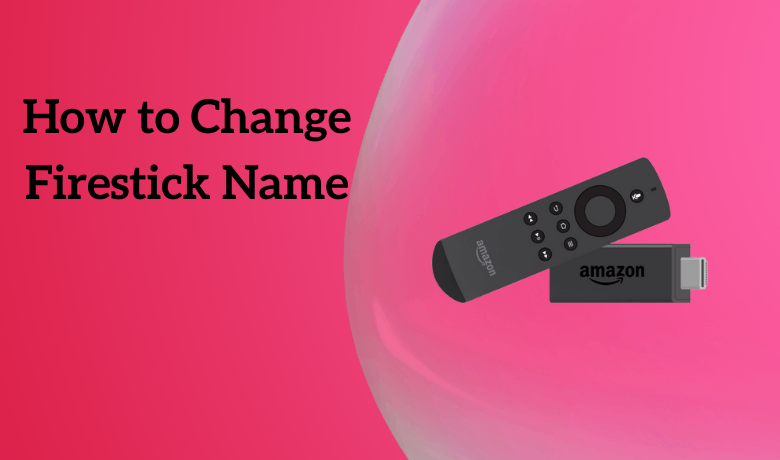Firestick is the most used and popular streaming device available in the market. Some of the Firestick users even have two Firesticks for their use. But most of them don’t change their Firestick name. They think changing the name may be difficult, which is actually not. Changing the name will help you identify your device easily. Sometimes, you may want to give your old Firestick device to your family member or a friend. You can change the Amazon Firestick device to their name and give it to them, which will be comfortable for them to use the Firestick device. So in this article, we have explained two step-by-step methods to change your Firestick name.
Important Message
Your IP is Exposed: [display_ip]. Streaming your favorite content online exposes your IP to Governments and ISPs, which they use to track your identity and activity online. It is recommended to use a VPN to safeguard your privacy and enhance your privacy online.
Of all the VPNs in the market, NordVPN is the Best VPN Service for Firestick. Luckily, NordVPN has launched their Exclusive Christmas Deal at 69% off + 3 Months Extra. Get the best of NordVPN's online security package to mask your identity while streaming copyrighted and geo-restricted content.
With NordVPN, you can achieve high streaming and downloading speeds, neglect ISP throttling, block web trackers, etc. Besides keeping your identity anonymous, NordVPN supports generating and storing strong passwords, protecting files in an encrypted cloud, split tunneling, smart DNS, and more.

How to Check the Name on your Firestick
1. Pair your Fire TV remote and click on the Settings option from your Fire TV home.
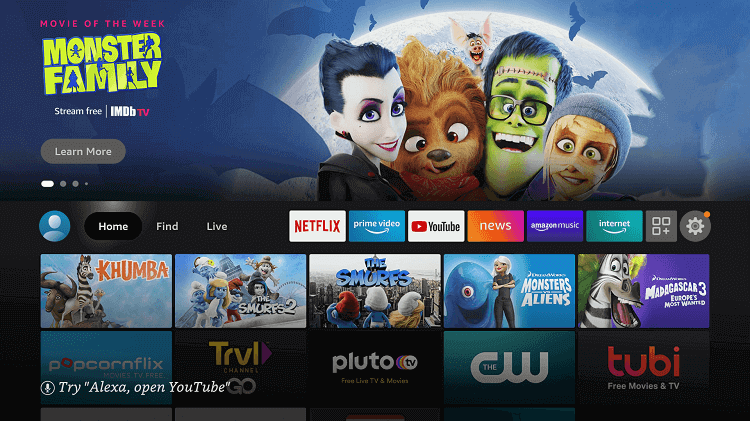
2. Select My Fire TV from the list of options.
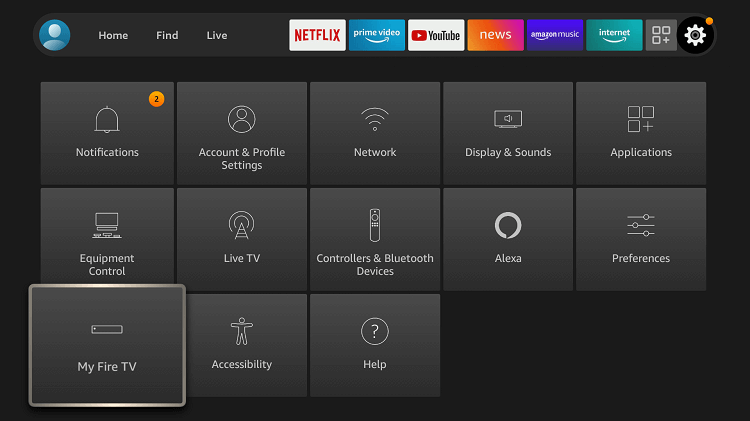
3. Under the About section, you will see Device Name.
How to Change Amazon Firestick Name
If you have a PC or computer, you can change your Firestick name directly from the Amazon website.
1. Initially, turn on your PC or computer.
2. Open a web browser and navigate to the Amazon official website.
3. Click the Account & Lists tab on the menu bar.
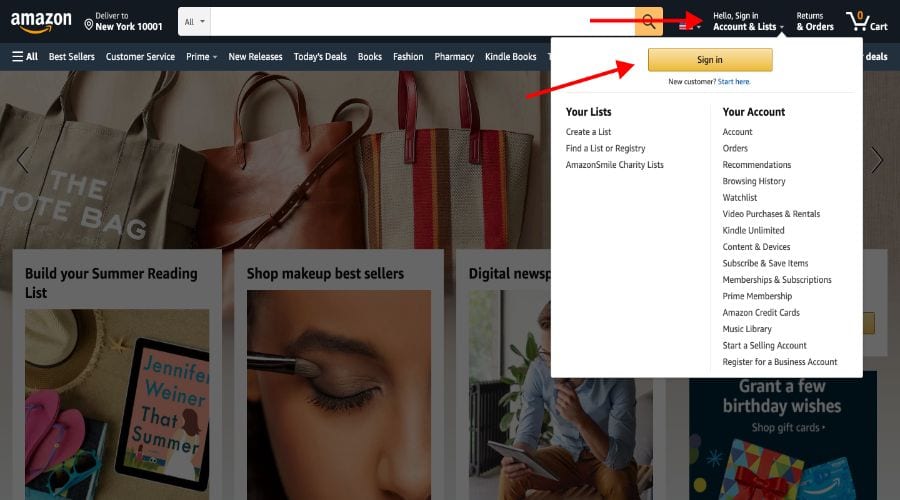
4. Tap the Sign in button.
5. Sign in with your Amazon account details.
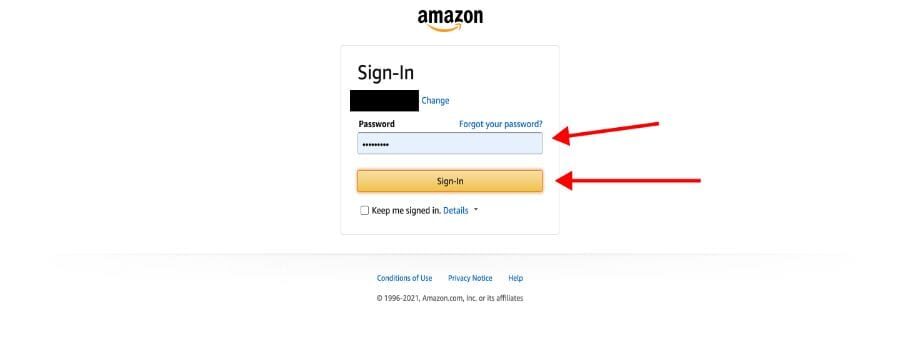
6. Once you sign in, you can view the Home page of the Amazon website.
7. Scroll down to the base of the screen and click Manage your Account and Devices.
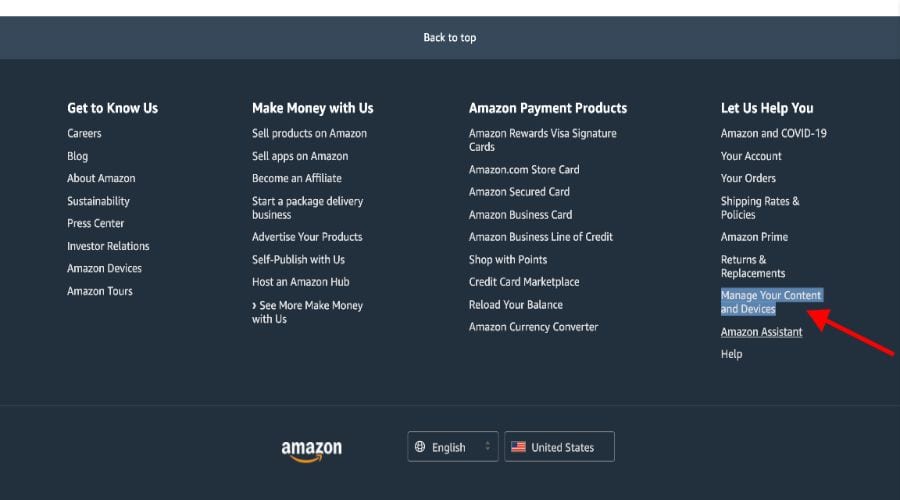
8. Now, the Content tab will open by default.
9. Tap the Devices tab next to Content.
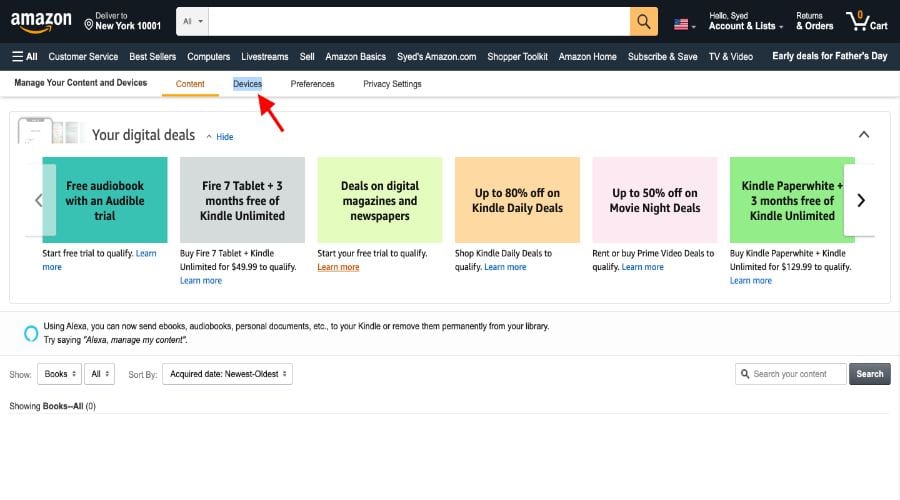
10. Select your Fire TV under Amazon devices.
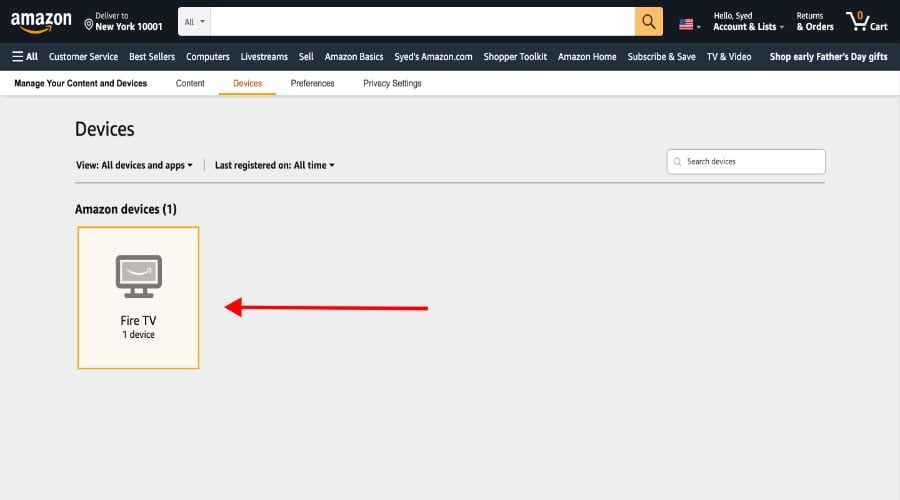
11. The Fire TV devices connected to your account will appear on the screen.
12. Select the device you want to rename.
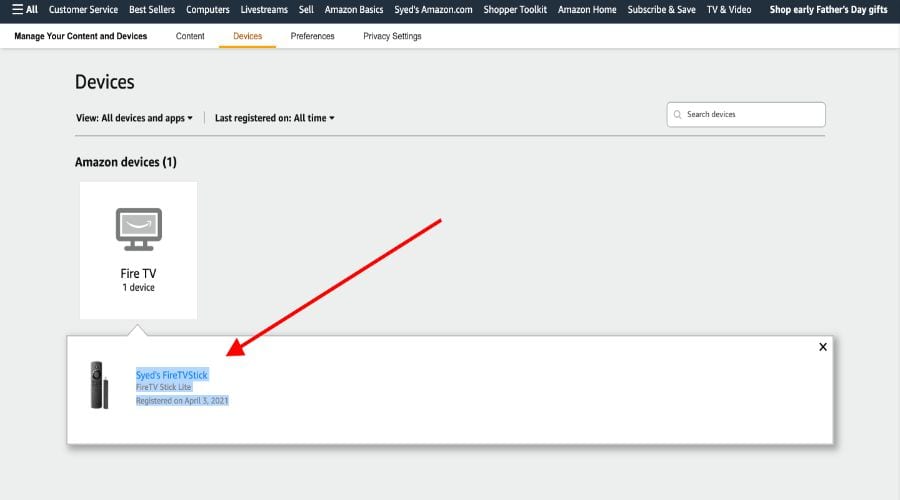
13. The information about the Firestick device will appear on the next screen.
14. Tap the Edit button next to your Firestick device name.
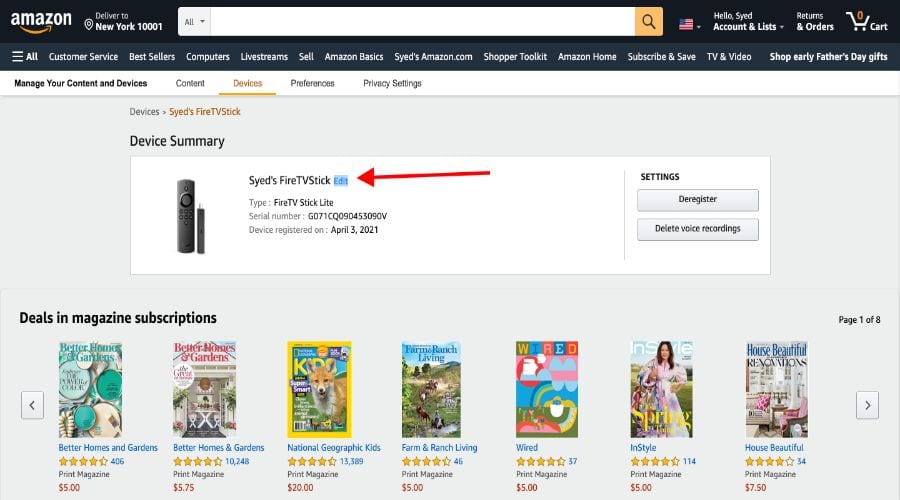
15. Now, the Edit Device Information pop-up will appear on the screen.
16. Delete the old device name and enter the new name in the given field.
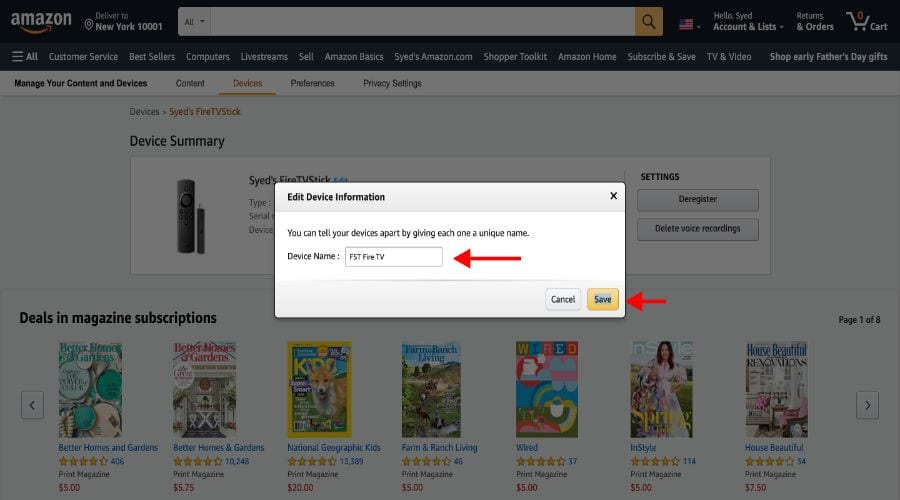
17. Once entered, hit the Save button.
18. Finally, your Firestick device name is changed.
Alternative Way to Amazon Firestick Name
Below are the steps to change the Firestick name using the Amazon mobile app.
1. Open the Amazon App on your phone.
2. If you don’t have the Amazon app on your mobile, install it from the Google Play Store or App Store.
3. After installation, launch the app on your device.
4. Sign in with your Amazon account.
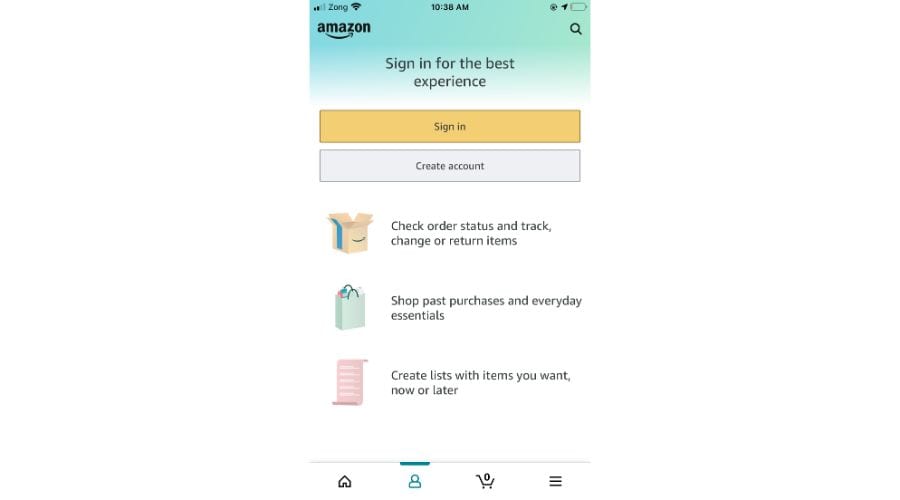
5. Once you sign in, you will be carried to the app home screen.
6. Click the Profile icon at the bottom of the screen.
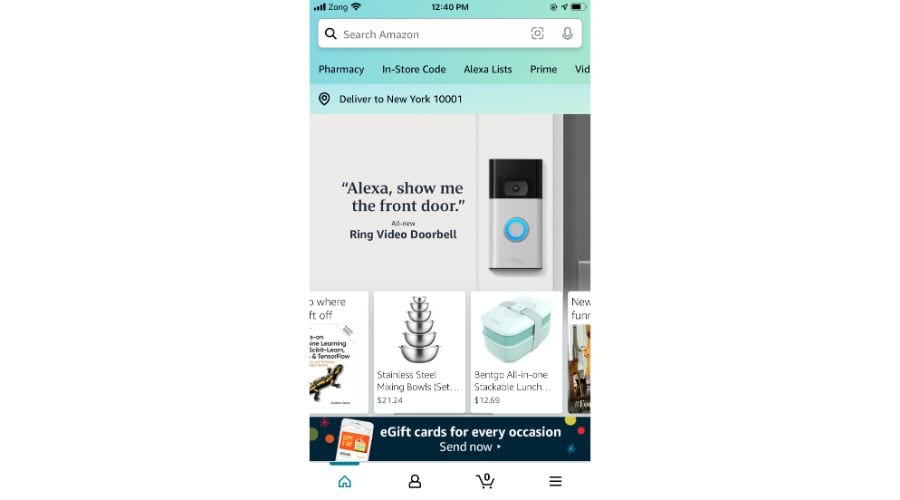
7. Tap the Your Account tile.
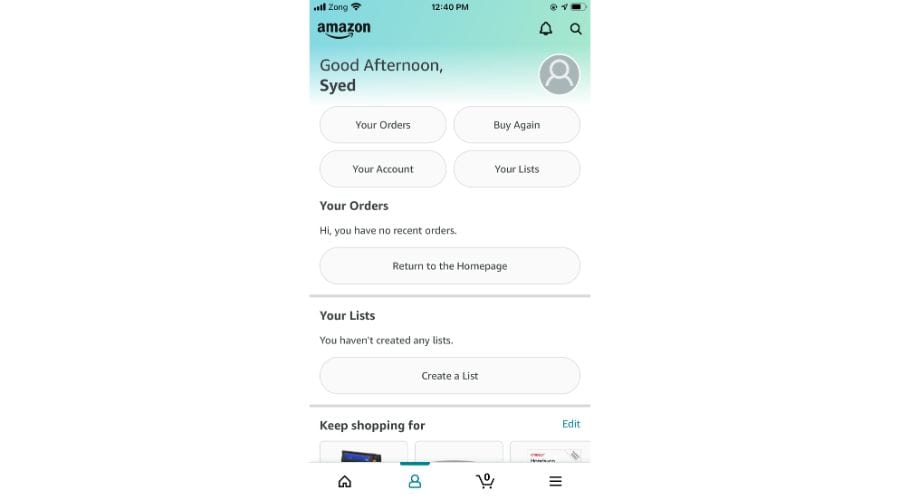
8. Go to the Account Settings page.
9. Scroll down and click Manage content and devices.
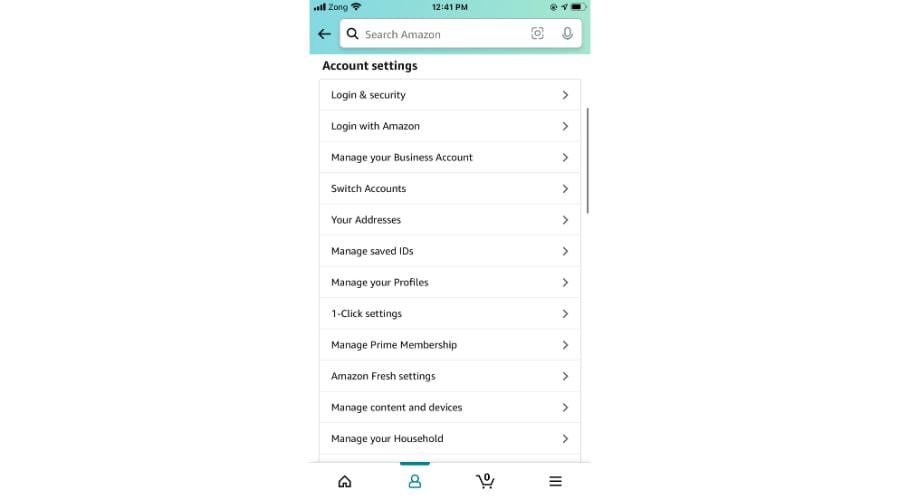
10. Next, hit the Devices tab.
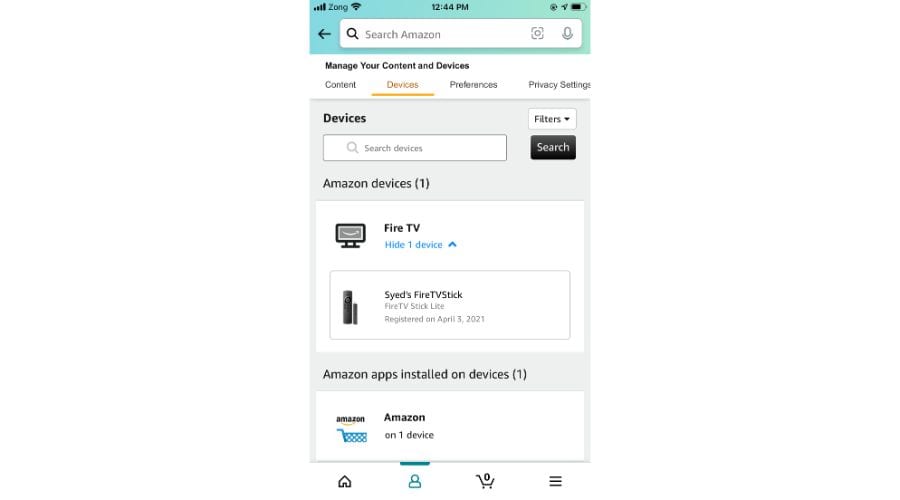
11. Select Fire TV under the Amazon Devices.
12. Pick the Firestick device you want to change the name.
13. Tap the Edit button followed by your device name.
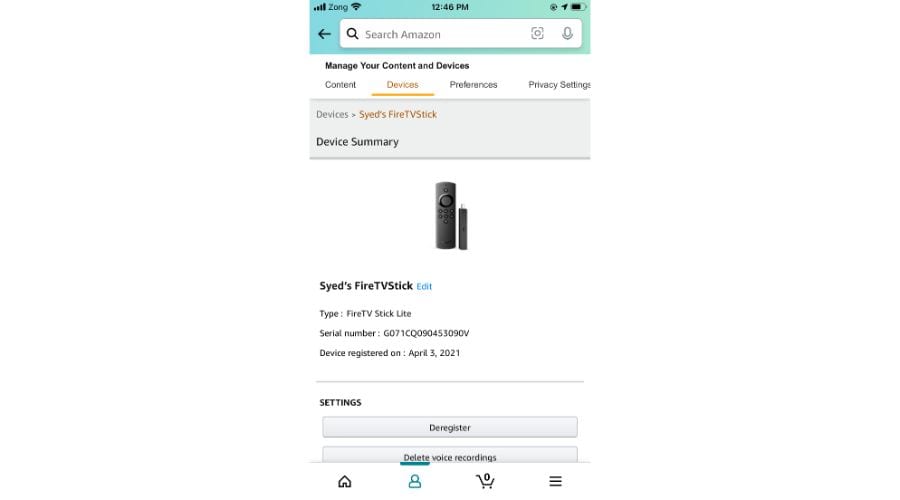
14. Type the new name in the text field on the Edit Device Information pop-up.
15. Finally, click the Save button to save the changes.
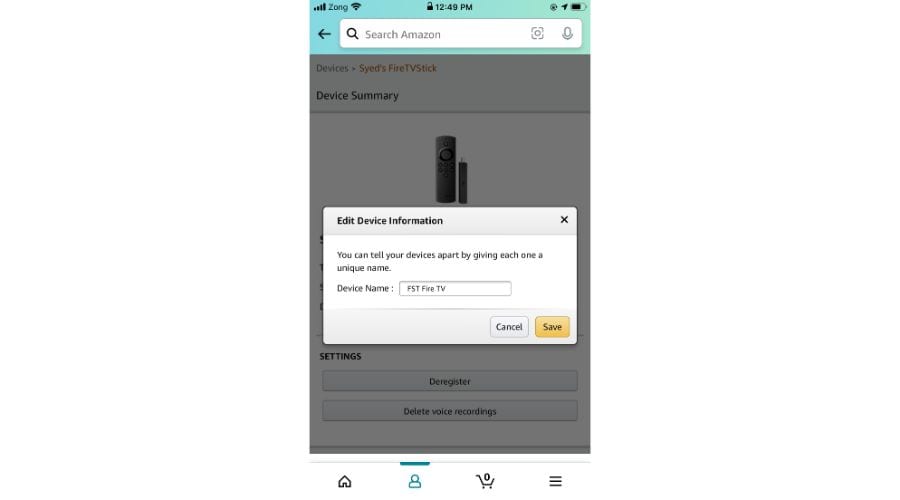
To connect Wi-Fi to Fire TV or to the screen mirror apps, you must have your device name. If you can’t remember your device name, try out any of the above methods to rename your Firestick name. If you are comfortable with PC, you can use the first method. But if you are a person for mobile, you can use the second method to change your Firestick name.
Frequently Asked Questions
Yes, you can change the Firestick name from the Amazon website also using the Amazon mobile app. For more information, go through the above guide.
No, Changing the Firestick name will not remove apps and subscriptions from your Firestick.
Launch Firestick home screen >> click Settings >> select About . You can find your Firestick name under Device Name.